Download PDF
Download page Growth.
Growth
Growth Rules simulate growth for a community and its size class members. Growth rates can be configured for different seasons each with unique growth rates.
A community can experience growth at different rates depending on its current size class. Seasons can also affect the rate that a community grows.
External factors may also affect the growth of a community. This can be modeled in a growth rule.
Growth Rules tab
The Growth Rules tab allows you to configure the growth rate for each size class member of a community. This tab also allows the configuration of multiple seasons of growth for a size class.
Multiple growth rules may be created for a community. However, if the additional rules for the same community have the same growth period, only the last created growth rule is in effect (Figure).

Figure. The Growth Rules interface.
Rule Name: displays name of selected Growth rule as part of dropdown list of all Growth rules in the study.
Add, Rename, Copy, and Delete Rule: described above in the common features section.
Community: dropdown list of all communities in the study.
Size Class tabs: these tabs organize the Season tables for each size class of the selected community for the growth rule.
Season table: this table lists the seasons of growth for each size class.
Rate: this field defines a constant rate for growth of a size class for a season when selected.
Equation: this field defines an equation to determine the growth rate for a size class for a season. This has additional buttons to configure the equation.
Set Value: this button sets either the Rate or Equation for a season of growth for a size class.
Apply: clicking this button saves the Growth rule.
Seasons
When a growth rule is first created, there are no seasons available for each size class. When a season is not configured for a size class, growth does not occur for that specific size class.
Each size class must have at least one season to configure a growth rate for. Adding multiple seasons is done by adding rows in the Seasons table for a size class. Each season must have a name and must have dates that do not overlap. By default, a new season starts on January 1 and ends on December 31.
The start date of a season is entered in the field under the From column. The end date of a season is entered in the field under the To column. The name for a season is entered in the field under the Name column. The growth rate is entered and displayed under the Value column.
When attempting to save the growth rule while there are overlapping seasons for a size class, a message is produced. The overlapping seasons must be updated before the growth rule can be saved.
When attempting to save the growth rule while there are empty names for seasons, a message is produced. The missing names must be configured before the growth rule can be saved.
The seasons are unique for each size class in the selected community for the growth rule. For example, one size class may have growth seasons for the entire year, while another size class may have growth for only half of the year. The seasons for each size class do not affect each other.
Growth takes place for the size class of a community at the end of period for the given day and month that a season begins, then carries forward until another season begins.
For example, a community’s growth rule has growth seasons for a size class from February 1 to March 31 and from April 1 to May 15. With a daily simulation, the first season begins on February 1 at 24:00 and ends on March 31 at 24:00. The next season is in effect from April 1 at 24:00 to May 15 at 24:00.
When the first season configured for the growth of a size class does not begin on January 1, there is no growth occurring until the start of the first season. When there is a gap between two seasons, there is no growth occurring during that gap.
Growth Rate
The growth rate is defined for each season created for a size class. This can either be a constant value or based on an equation.
Selecting the Rate radio button sets the growth rate as a constant value. The value entered in the accompanying field is applied for the season of growth for the size class. The constant rate is applied directly to the size of the community in the growth rule.
When the Equation radio button is selected, the configured equation in the field is used to compute the growth of the size class for a season. Using an equation allows flexibility and is useful when referencing data, time series, or variables in determining the growth for a season of a size class. Compared to using a constant rate, an equation must reference the size variable of the community selected for the growth rule. Otherwise, the equation does not affect the community’s size.
The equation is configured by either directly entering the equation or by using the buttons next to the field. The VAR button accesses the Variable Picker dialog. Using this dialog, the size variable of the community is configured for the equation. The data, time series, or other variables can be added to the equation for growth rule using this dialog.
After configuring the Rate or Equation for a season, clicking the Set Value button configures the constant rate or equation and displays this under the Value column of a season.
Configuring a Growth Rule
When creating a growth rule, you must:
- Assign a unique rule name,
- Select the community to configure growth rule for,
- Configure additional seasons as needed per size class, and
- Configure the growth rate per season per size class.
Creating a new Growth Rule
The first step in creating a new growth rule is to assign a rule name. Because multiple growth rules may be created in a study for the same community, each growth rule must have a unique name. When attempting to create a growth rule that duplicates an existing rule’s name, an error is produced.
To create a new Growth rule:
- Click the Add Rule This loads the New Rule dialog (Figure).
- Enter a unique rule name for the new growth rule in the New Rule
- Click OK in the New Rule
- After the New Rule dialog closes, the new rule name is displayed in the Rule Name
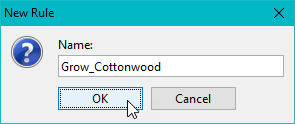
Figure. Interface for creating a new growth rule.
When attempting to create or rename a Growth rule that duplicates an existing rule name, the user will be prompted to provide a unique name.
Select Community
When creating a Growth rule, the community is selected from the Community dropdown field. The Size Class tabs depend on the selected community.
To select a community:
- Expand the Community dropdown list. List includes all communities in the model.
- Select the community to create the growth rule for.
- After community is selected, rule table will have tabs for each size class in selected community.
Configuring Seasons
When creating a new growth rule, at least one season is necessary to configure the growth rate for a size class. There can be multiple seasons of growth for every size class.
To configure seasons for a size class:
- Select a size class to work with.
- Access the context menu from the Seasons table for the size class.
- Select the Append Row action to add a row in the Seasons table.
- Configure the date for when the growth season begins in the From
- Configure the date for when the growth season ends in the To
- Configure the Name for the growth season.
Configuring Growth Rate
The growth rate is configured for each season for each size class applicable.
To configure the growth rate for a season:
- Select the season to work with for a size class.
- Select whether to use Rate or Equation.
- If Rate is selected, configure the constant value for the growth rate in the field.
- If Equation is selected, configure the equation using the buttons for numbers, operations, and variables.
- Click the Set Value button to set the growth rate for a season.
- Click the Apply button (Figure).
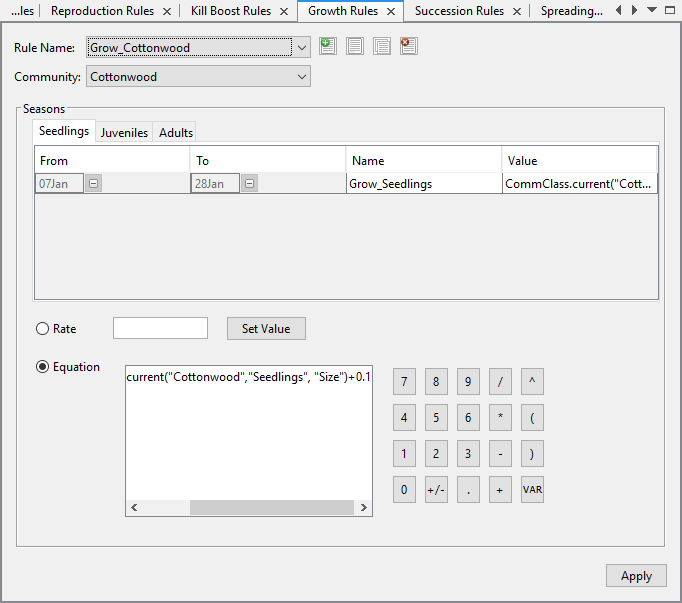
Figure. Click the Apply button to save the Growth rule.
Simulation
There are two primary modes of growth, growth based on a constant rate and growth based on an equation.
Growth Rate Using a Constant Value
When using a constant value for the growth rate, the rate is multiplied to the size of the community and size class at the end of the previous time step. The product is then added to the size of the community at the beginning of the time step.
| size_{current}=size_{previous}+size_{previous}*growth rate |
Where:
| sizecurrent | is the community’s size at the end of the time step after growing |
| sizeprevious | is the community’s size at the end of the previous time step |
| growth rate | is the constant growth rate configured in the Growth Rules tab for the season |
Consider the following example where a season for a size class uses a constant rate of 0.006. Before the simulation begins, the community has the size of 20 ounces. When the simulation begins, the community grows by 0.12 ounces and results in the new community size of 20.12 ounces. This continues for the rest of the growth season. The following table illustrates this example.
Time Step | Size at the beginning of time step (ounces) | Growth Rate applied to size at beginning of time step | Updated size at the end of time step (ounces) |
1 | 20.0000 | 0.1200 | 20.1200 |
2 | 20.1200 | 0.1207 | 20.2407 |
3 | 20.2407 | 0.1214 | 20.3622 |
4 | 20.3622 | 0.1222 | 20.4843 |
Growth Rate Using an Equation
When an equation is configured for a season, the growth follows the syntax and uses the data, time series, or variables as configured. The important variable to include in an equation is the community’s size. Without adding the community’s size in the equation, the growth will not be reflected when using an equation.
For example, if using the Equation option and only configuring constant data for elevation for the growth rate, the community’s growth will not be affected.
Because a study may have different available data, time series, and variables, an equation for growth of a community’s size class may be unique.
For example, the growth rate of a rabbit community is dependent on the size of weeds in a given area. The growth rule is created for the rabbit community. Because the rabbit community has the size classes of “bunnies”, “juveniles”, and “adults” in the study, there are 3 tabs in the Growth Rules tab. Only focusing on having growth with the smallest and middle sizes, the smallest season is configured with an equation to determine its growth rate and the middle size is configured with a constant growth rate.
The equation for the season under the “bunnies” size class is configured as follows:
CommClass.current(“rabbits”,”bunnies”,”Size”)+0.25*Comm.current(“weeds”,”Size”)
The “juveniles” size class is configured with the constant value of 0.01 for the growth rate.
This results in the following growth for the “bunnies” at the beginning of the simulation period.
Time Step | Bunnies size before growth (ounces) | Weeds size (inches) | Bunnies size after growth (ounces) |
1 | 20.0000 | 0.0000 | 20.0000 |
2 | 20.0000 | 0.1010 | 20.0253 |
3 | 20.0253 | 0.1020 | 20.0508 |
4 | 20.0508 | 0.1030 | 20.0765 |
5 | 20.0765 | 0.1041 | 20.1025 |
Simulation Output
After a simulation is computed with growth rules, the results can be observed during animation in the Simulation Map. The action table and the changes to size of the community and size classes are generated in the results Simulation HDF tables.
Configuring Spatial Output Controls
The Spatial Output Controls, which are accessed from the Project Properties dialog, control whether additional tables are generated in the simulation HDF file after computing a simulation with growth rules.
The Spatial Output Controls has a checkbox for Growth under the Rules section. By default, the Per Rule checkbox is checked.
When the Growth checkbox is checked, the Growth action tables are generated per size class.
When a simulation with growth rules is successfully computed, the Size table for each size class and for the community reflects change in size as affected by the growth rate. With the Growth checkbox checked, the action tables are generated for the community and size class with a growth rule in effect.
With the Growth checkbox checked in the Spatial Output Controls, the Growth action table is generated under the ActionTable folder of each size class that has a growth rule in effect.
Size tables reflects growth for corresponding size classes. Sizes are also computed at the community level, with sizes and counts for the associated community-classes being used to compute an average size for all community members.
The Simulation Map can be used to display Action Tables for growth rules as well as simulated sizes of communities and community-classes over the simulation period.
Configuring the Animation Properties
In the Animation Properties, the Size variable of a community or a community and size class can be selected in the Animation Properties.
The Growth Rule option is also available under the Model Variable dropdown. When this is selected, the values from the growth rule’s action table are animated in the Simulation Map.
Animating the Growth Rule
To animate the size of a community or community-class of a community affected by a growth rule on the Simulation Map, the Animation Properties may be configured by:
- Select the Community or Community-Size Class to animate on the Simulation Map.
- Select the Model Variable radio button.
- Select Size in the corresponding dropdown.
- Configure the Tic Interval and Contour Limits as needed.
- Click the Apply
To animate values from the growth rule action table for a community and size class on the Simulation Map, the Animation Properties may be configured by:
- Select the Community-Size Class to animate on the Simulation Map.
- Select the Model Variable radio button.
- Select the Growth Rule in the corresponding dropdown.
- Configure the Tic Interval and Contour Limits as needed.
- Click the Apply