Download PDF
Download page Succession.
Succession
Succession Rules simulate communities transforming from one community to another. For example, grass and trees both dying could be modeled as detritus. A living community can be modeled to succeed into another living community as well. Bear cubs could be modeled to succeed to adult bears, or caterpillars could be modeled to succeed to chrysalis, then chrysalis can be modeled to succeed to adult butterflies.
A Succession Rule is created for a community. Because the succession of one community into another will likely affect the average size of the members of that community, succession for each size class is organized under individual succession rules. For example, a percentage of seedlings may succeed into detritus at a certain rate under harsh conditions while some of the seedlings may still mature into grass or trees.
Multiple Succession Rules may also be configured for the same community. A tree may succeed to detritus during a drought, but it may also succeed to detritus during floods. Two separate communities may also succeed into one community. Grass and trees may both succeed to detritus.
The results of the Succession rules in the simulation can be observed in the Simulation Map. The succession for each rule can be observed in the output Simulation HDF file.
Succession Rule tab
The Succession Rule tab allows you to configure a Succession Rule. A Succession Rule is created with a From Community and a To Community and with a Size Class for each community. Multiple communities can succeed into one community, and one community can succeed into multiple communities (Figure).

Figure. The Succession Rules interface.
Rule Name: displays name of selected Succession rule as part of dropdown list of all Succession rules in the study.
Add, Rename, Copy, and Delete Rule: described above in the common features section.
From Community: dropdown list of all the communities in the study.
To Community: dropdown list of all the communities in the study.
Size Class: each community has a size class drop down field that lists all the size classes created for that community.
Conversion Method: this has a radio button for Start of Class, Succession Unit – Weighted Average, or Succession Unit - Additive. Succession Unit – Weighted Average and Succession unit - Additive have drop down boxes to select which project unit to use to average. Succession unit – Additive includes a text box for fraction to allow part of the community to succeed.
Data/Variables: Feature Classes: this table lists the rules that apply based on the values of variables from the Data Import tabs. These rules only have an “equal” and “not equal” function.
Data/Variables/Model-Variables: Rasters: this table lists the rules that apply based on the behavior of communities within the model. This table includes the ability to use greater than, greater than or equal to, less than, less than or equal to, and equals.
Expression Builder: text box is used to create the computation. Calculations aren’t performed in the expression builder. It is used to select the conditions in which a Succession rule will be applied using AND (&&) or OR (||) arguments.
Apply: clicking this button saves the Succession rule.
Configuring a Succession Rule
When you create a Succession Rule, you must:
- Assign a unique name,
- Select the From Community and Size Class to succeed from,
- Select the To Community and Size Class to succeed to,
- Select the conversion method,
- Configure the data variables to create succession, and
- Write the expression that will determine when succession will occur.
Multiple Succession Rules may be created for a community. There may be a situation where a to community may have a community succeed with multiple types of Conversion Methods. This is discussed further in the topic for Selecting a Conversion Method.
The stress from each Succession Rule accumulates and contributes to stress for the community-size class. This is discussed further in topics for Stress and Mortality.
Creating a new Succession Rule
The first step in creating a new Succession Rule is to assign a Rule Name. Because multiple Succession Rules may be created in a study and for the same communities, each Succession Rule must have a unique name. When attempting to create a Succession rule that duplicates an existing rule’s name, an error is produced.
To create a new Succession Rule:
- Click the Add Rule This loads the New Rule dialog (Figure).
- Enter a unique rule name for the new Succession Rule in the New Rule
- Click OK in the New Rule
- After the New Rule dialog closes, the new rule name is displayed in the Rule Name
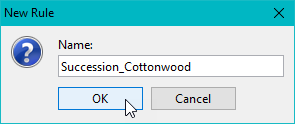
Figure. Interface for creating a new growth rule.
Select a To Community and a From Community
When creating a Succession Rule, the community is selected from the Community dropdown field. This displays all the communities created for the study. After a community is selected, the size class is selected from the Size Class dropdown in the Succession Rule tab.
To select a community:
- Expand the Community dropdown list for From Community. List includes all communities in the model.
- Select the community that will succeed.
- Expand the Size Class dropdown list for From Community. List includes size classes for the from community. Select which size class will succeed.
- Expand the Community dropdown for To Community. List includes all communities in the model.
- Select the community which the From Community will succeed to.
- Expand the Size Class dropdown for To Community. List includes size classes for the To Community. Select which size class succession will go to.
Select a Conversion Method
The Conversion Method is used to determine how the from community merges with the existing community. There are three options for conversion: Start of class, Succession Unit – Weighted Average, and Succession Unit – Additive.
When a community succeeds using Start of Class, the from community assumes the starting size of the size class of the “to” community. The new community is then averaged with the existing size class members.
When a community succeeds using Succession Unit – Weighted Average, a project unit is required. The succession works like a consumption unit. When succession occurs, the “from” community converts its size to the selected project unit, which is then combined via a weighted average with the “to” community’s project unit size based on the specified succession unit.
When a community succeeds using Succession Unit – Additive, a project unit is required. The succession works like a consumption unit. When succession occurs, the “from” community converts its size to the selected project unit, which is then added to the “to” community’s project unit size based on the specified succession unit. The additive succession unit can succeed only a fraction of the “from” community using the fraction text box.
To select the Conversion Method:
- In the Conversion Method field, select the radio button for the desired Conversion Method.
- If Succession Unit - Weighted Average is selected, select the desired project unit to convert the size.
- If Succession Unit - Additive is selected, select the desired project unit to convert the size and enter the fraction of the “from” community to succeed.
Selecting Data and Variables
The Data/Variables are used with the Expression Builder to determine when a community succeeds.
The Data/Variables can be Feature Classes or Rasters. Feature Classes are defined in the Data Import tab. Rasters are defined in the communities.
To create the Data Sources:
- To create a Feature class
- Enter a name for the class in column 1 of the Feature classes
- In column 2, select the data source. This data source was added in the Data
- In column 3 select equals (=) or does not equal (!=).
- In column 4 enter the value that the data source would equal or not equal to trigger the succession rule.
- To add another Feature Class, select the (+) button to the right of the Feature Classes
- To remove a Feature Class, select the ellipses (…) button to the right of the Feature Classes
- To create a Raster:
- Enter a name for the class in column 1 of the Rasters
- In column 2, select the ellipses, then select the category and member for the raster file. Select temporal options or functions that apply to the raster.
- In column 3, select the operator (>, <, >=, <=, or =).
- In column 4 enter the value for the condition in which the community will succeed.
Creating an expression
To create the computation, the features and rasters need to be put into an expression to determine when to use them. In the Expression Builder, enter a ($) followed by the name of the variable to be used. A complex expression with multiple conditions can be created using and (&&), or (||) and parentheses. In the figure below, two conditions were used to create a simulation where Cottonwood-Adults succeed to Detritus-Compost when located in loose soil and high winds. Click Apply button to save rule (Figure).
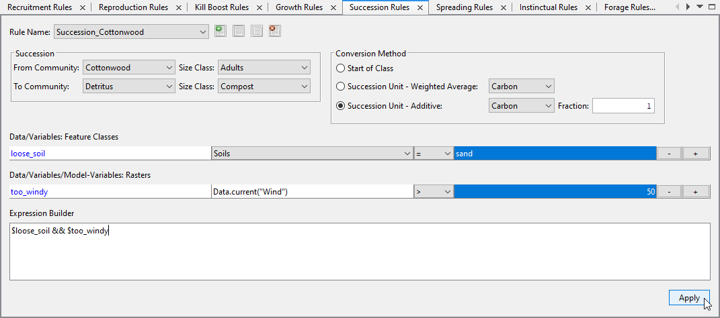
Figure. Click the Apply button to save the Succession rule.
Simulation
There are several options available for the Succession – Conversion Method.
Start of Class
Start of class succession converts the “from” community to the “to” community, inheriting the initial size of the “to” class. The new community members are then averaged with the existing class members present in the community.
- If there is no density specified for the “from” and “to” communities, the size for the new “to community” will be the mean size of the newly succeeded and existing community size classes using the equation:
SizeNew = (SizeSucc from start of “To” class + SizeExist) / 2 (density will not be calculated)
- If the density is specified for the “from” community but not the “to” community, the newly succeeded and existing community size classes are averaged using the equation:
SizeNew = (SizeSucc from start of “To” class + SizeExist) / 2 (density will not be calculated)
- If the density of “from” community is not specified but the density of the “to” community is specified, or the density is specified for the “from” and “to” communities, the following equations are used to determine size and density:
SizeNew = (SizeSucc from start of “to”class * CountSucc from eqn + SizeExist * CountExist) / (CountSucc from eqn +CountExist) / Area
DensityNew = (CountSucc from eqn + CountExist) / Area
If the density of the “to” size class is implicit, the new density cannot exceed the density value calculated from plugging the newly calculated size value into the density project unit equation:
If Densitynew > Density(sizeNew), then Densitynew = Density(sizeNew)
Succession Unit – Weighted Average
Succession Unit – Weighted Average succession requires the density of both the “from” and “to” community to either be on or off.
- If the density is not specified for the “from” and “to” community, the size is calculated by taking the mean average of the succession unit of the newly succeeded “to” size class and the succession unit of the existing “to” size class members using the project unit equation:
SUNew = (SUSucc “From” to “To” + SUExist) / 2
SizeNew = Size(SUNew)
- If the density is specified for both the “from” and “to” community, the size is calculated by finding the weighted average of the newly succeeded and existing succession units, then calculating the size from the succession unit project unit equation. The density is then calculated by summing the count of newly succeeded size class members with the existing size class members and dividing by the area:
SUNew = (SUSucc “From” to “To” * CountFrom + SUExist * CountExist) / (CountFrom + CountExist)
SizeNew = Size(SUNew)
DensityNew = (CountFrom + CountExist) / Area
- If the density of the “to” community is implicit, the new density cannot exceed the density value calculated from plugging the newly calculated size value into the density project unit equation:
If Densitynew > Density(sizeNew), then Densitynew = Density(sizeNew)
Succession Unit – Additive
Succession Unit – Additive succession converts the “from” and “to” community density to the Succession Unit, adds the communities together, then converts back to the community unit. Using additive succession, fractions of the community can succeed while part of the community remains in the existing community. Additive Succession can occur if no density is specified for either community, if density is only specified for one community, or if density is specified for both communities.
- If the density is not specified for the “from” or “to” community, no density is calculated. Since a fraction of the from community can be applied to the “to” community, the succession unit of the “from” community must be multiplied by the Fraction coefficient.
SUSucc “From” to “To” = SUFrom * Fraction
The new count is calculated by the equations
SUNew”To” = SUSucc “From” to “To” + SUExisting “To”
CUNew “To” = CU(SUNew “To”)
- If the density of the “from” community is known but the density of the “to” community is not known, the succession unit for the “from” community is multiplied by the “from” count as well as the fraction because large numbers of a from community will create large amounts of the succeeding community. Since the density of the new community is not known, its succession unit will be the same as its community unit.
SUSucc “From” to “To” = SUFrom * CountFrom * Fraction
SUNew”To” = SUSucc “From” to “To” + SUExisting “To”
CUNew “To” = CU(SUNew “To”)
- If the density of the “to” community is known but the density of the “from” community is unknown, the succession unit for the “from” community is multiplied by the Fraction coefficient, but since the density is unknown, there is no “from” count. Since the density of the “to” community is known, it is possible to calculate the density of the new community.
SUSucc “From” to “To” = SUFrom*Fraction
SUNew”To” = SUSucc “From” to “To”+SUExisting “To”
CUNew “To” = CU(SUNew “To”)
To calculate density,
SUSucc “From” to “To” = SU”To” for density purposes only
CU”To” for density purposes only = CU(SU”To” for density purposes only)
Density”To” for density purposes only = Dens(CU”To” for density purposes only)
DensityNew”To” = Density”To” for density purposes only + DensityExisting ”To”
- If the density of the “to” and “from” community are both known, the succeeding community is multiplied by the count and the fraction. This new unit is then added to the existing community’s succession unit.
SUSucc “From” to “To” = SUFrom*Count*Fraction
SUNew”To” = SUSucc “From” to “To”+SUExisting “To”
CUNew “To” = CU(SUNew “To”)
To calculate density,
SUSucc “From” to “To” = SU”To” for density purposes only
CU”To” for density purposes only = CU(SU”To” for density purposes only)
Density”To” for density purposes only = Dens(CU”To” for density purposes only)DensityNew”To” = Density”To” for density purposes only + DensityExisting ”To”
Handling Multiple Succession Rules
It is possible to have multiple succession rules apply on the same timestep. There are three possibilities, multiple types of succession on one timestep, multiple start of class succession on one timestep, and multiple weighted average succession on one timestep.
Multiple Types of Succession on One Timestep
When a “to” community has a succession rule for different options (ie start of class and weighted average) on the same timestep, it is not reasonable to apply multiple successions on the same timestep. The decision was made to use the “from” community and prioritize Start of Class, then Weighted Average, then Additive succession on each timestep. For example, if there is a start of class and a Weighted average rule that apply to a “to” community and they are both executed on the same timestep, the Start of Class rule will trigger. The Weighted average rule will not be applied on that timestep. Similarly, if there is a weighted average and additive rule all on the same “from” community on the same timestep, only the weighted average rule will occur.
Multiple Start of Class Succession on One Timestep
If multiple start of class rules create succession on the same element in a timestep, multiple weighted averages will be done.
- If the density of both the “from” and “to” community are both not specified, or if the “from” community density is specified but the “to” community density is not specified, then calculate the weighted average of the newly succeeded and existing community size classes. No density is calculated.
SUNew = (SUSucc “From” to “To”1 + … + SUSucc “From” to “To”n + SUExist) / (n+1)
For density cases,
SUNew = (SUSucc “From” to “To”1 + … + SUSucc “From” to “To”n + SUExist) / (n)
- If the Density is not specified for the “from” community but is specified for the “to” community, or the density is specified for both the “from” and “to” communities:
The size is calculated by a weighted average.
SizeNew = SizeSucc from start of “to”class * CountSucc from eqn + SizeExist * CountExist) / (CountSucc from eqn + CountExist)
The density is calculated by summing the count of newly succeeded size class members with the existing size class members and dividing by the area.
DensityNew = (CountSucc from eqn + CountExist) / Area
If the density of the “to” size class is implicit, the density value cannot exceed the density value that is calculated from plugging the newly calculated size value into the density project unit equation.
If Densitynew > Density(SizeNew), then Densitynew = Density(SizeNew)
Multiple Weighted Average Succession on One Timestep
If multiple weighted average events for a “to” community occur on one timestep, the succession for all the from communities and the existing community are averaged.
If there is no density for either community:
SUNew = (SUSucc “From” to “To”1 + … + SUSucc “From” to “To”n + SUExist) / (n+1)
CUNew = CU(SUNew)
If there is a density for both communities:
SUNew = (SUSucc “From” to “To”1 + … + SUSucc “From” to “To”n + SUExist) / (n)
Simulation Output
After a simulation is computed with Succession rules for community-size classes, the results can be observed in the output Plots, Simulation Map, and in the generated Simulation HDF tables. In the simulation map the succession happens on a single timestep and the simulated community immediately changes one time, so it doesn’t provide a lot of useful content on its own.
When a community succeeds, the “to” community receives an instant influx of community members and the “from” community has an instant loss of members. If density is not known, there will be a count and size for the new community, but no new density. The plot for the “from” community will show a decrease on the timestep for which the succession occurs and the “to” community will show an increase on the timestep when the succession occurs.
Computed succession values for a simulation with Succession Rules may be stored in the Simulation HDF File. To generate the simulation results for Succession rules for a community-size class, the Spatial Output Controls must be configured. By default, the Succession table is generated in the Simulation HDF file. Succession tables are generated for the “from” community-class.
Simulation results involving Succession Rules can be animated in the Simulation Map. The Animation Controls can be used to move through the simulation period to observe succession occurring.
Succession will occur on a single timestep, but it is possible for a community to succeed multiple times throughout a simulation.
Animating the Succession Rule
To animate succession in the Simulation Map:
- Select the simulation with Succession Rule(s) under the Simulation tab.
- Set the selected simulation to map.
- Compute the selected simulation.
- Under the Simulation tab, click the View Animation button. The Animation Controls will load.
- Use the Animation Controls to view the succession for the simulation period.