Download PDF
Download page Version 1.4.3 to Version 2.0 Study Conversion.
Version 1.4.3 to Version 2.0 Study Conversion
Introduction
This tutorial documents the steps to follow to convert an HEC-FDA Version 1.4.3 study to a Version 2.0 study. Heads up: transitioning from decades-old technology straight to brand-new technology can be clunky. As an example, consider what it would take to transfer the contacts on a Nokia flip phone to an iPhone 14. Compared to that, this workflow is a breeze! There are quiz questions along the way. The best answers to the knowledge checks are at the bottom of the page. The intended audience of this document includes users with some experience using HEC-FDA Version 1.4.3. More detailed information about the move from Version 1.4.3 to Version 2.0 can be found in the Introduction of the HEC-FDA Quick Start Guide.
Download the example study data to follow along with this tutorial. This tutorial will be the last use of the long-lived Beargrass Creek example HEC-FDA study data. This study data set has earned its retirement.
Step 1: Collect Conversion Requirements
Here is what you'll need to get started:
- Version 1.4.3 study
- Software that can access DBF files, e.g., GIS software, Microsoft Access
- Impact area polygon shapefile
- HEC-FDA Version 1.4.3 software
- HEC-FDA Version 2.0 software
Create an Impact Area Polygon Shapefile
If you do not already have an impact area polygon shapefile developed, you will need to develop the data set from scratch. Take a look at Recommended GIS Skills for more information.
Step 2: Modify Export Parameters
You need to be able to export aggregated stage-damage functions among other study data using Version 1.4.3 software. To do this, change the stage-damage export parameter to 1 in the ECONPARM.DBF file within the study directory. You can use GIS software, dbfInspect, or Microsoft Access to do this.
See this HEC Discourse Post for more information on modifying export parameters.
Step 3: Export Study Data to Text File
Open the HEC-FDA Version 1.4.3 study in the HEC-FDA Version 1.4.3 software. Navigate to Economics >> Export. Choose Tab for the Export Field Separator. Then, choose the following Export Options:
- Damage Categories
- Structure Occupancy Types
- Frequency Curves
- Rating Curves
- Levee Data
Export the tab-delimited text file to a convenient location.
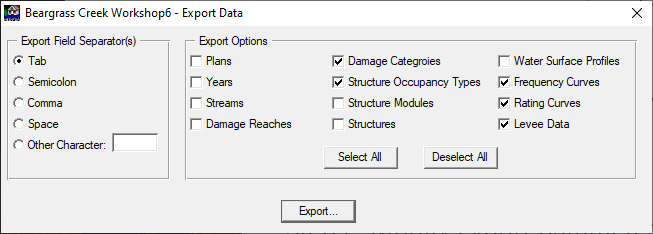
Make a note of your selections for the quizzes throughout this tutorial - the correct answers are located at the bottom of this page.
Test Your Knowledge - Exercise A
We have exported damage categories, occupancy types, frequency curves, rating curves, levee data, and stage-damage functions. Why didn't we need to export structures or water surface profiles?
- Because we exported stage-damage functions
- Because we exported frequency curves and rating curves
- Because we exported expected annual damage results
- Both (1) and (2)
If your HEC-FDA Version 1.4.3 study data includes synthetically-derived analytical flow-frequency functions, then you should not export the flow-frequency data for import into HEC-FDA Version 1.4.3. Instead, after you finish Step 4 below, right-click on Frequency Functions, select Import Synthetically-Derived Flow Frequency Function from DBF... and select the ProbData.dbf file from within the HEC-FDA Version 1.4.3 study directory.
Step 4: Import 1.4.3 Study into Version 2.0 Software
Open HEC-FDA Version 2.0 software and navigate to File >> Import Study. Give the study a name, identify the file created in Step 3, identify a directory to which you'll save the study, and write a useful description. Click Import.

The import log will display a list of all imported objects, while each imported object will be displayed in the Study Tree. The plan, year, stream, and reach are added to the description of each object.

Step 5: Import Impact Area Set
Right-click on Impact Area Set under Impact Areas and select Import Impact Area Set. The impact area set is a geospatial representation of the 1.4.3 damage reaches. The set of impact areas should exist as a polygon shapefile with a unique name for each impact area. The name of the impact area in the polygon shapefile must match the name of the damage reach in the 1.4.3 study. Give the set of impact areas a name, write a helpful description, identify the path of the shapefile and choose the unique name. Click OK.
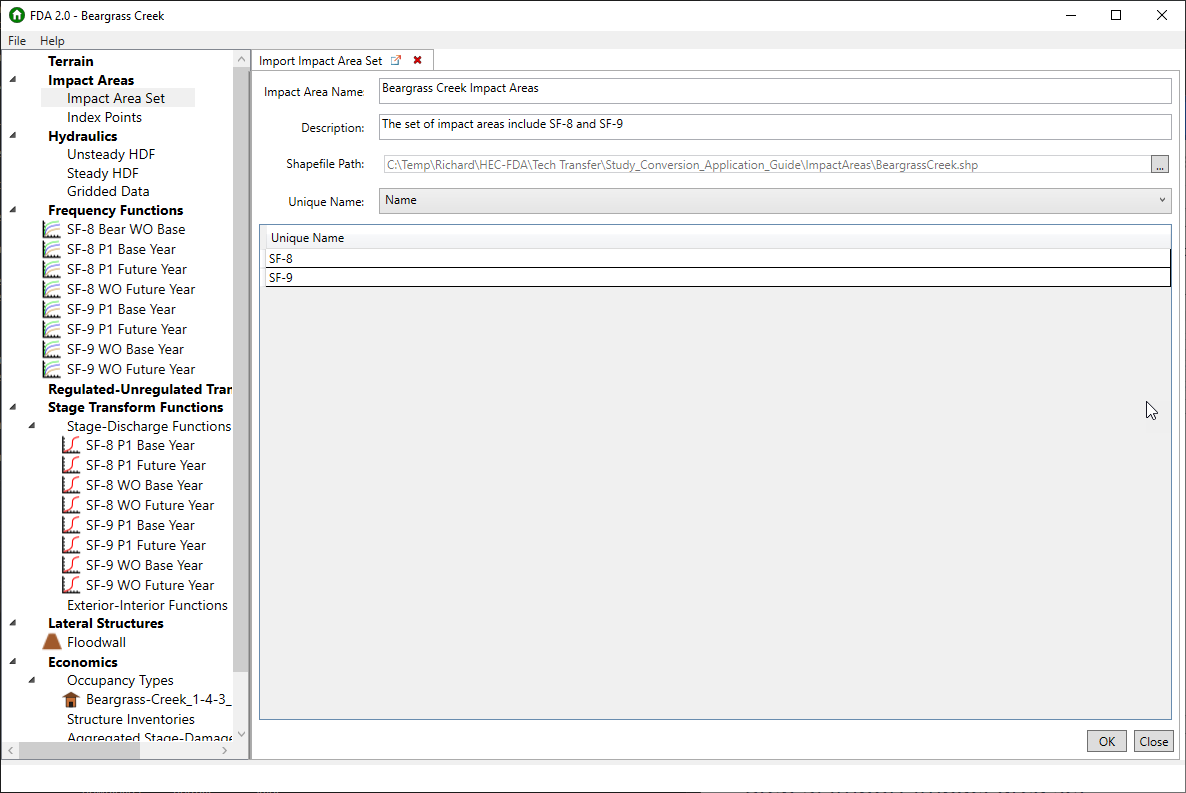
Step 6: Import Aggregated Stage-Damage Functions
Right-click on Aggregated Stage-Damage Functions under Economics within the Study Tree. Click on Import Aggregated Stage-Damage Functions from Tab-Delimited Text File. Give the functions a base name and description, and point the tab delimited file browser to the same tab-delimited text file you imported in Step 4. Click import. A set of stage-damage functions will be created in the study tree for each combination of plan and analysis year. For example, all without-project base year stage-damage functions (one for each impact area) will exist as a set of stage-damage functions. The name of the set of functions will be the base name plus the plan and year.
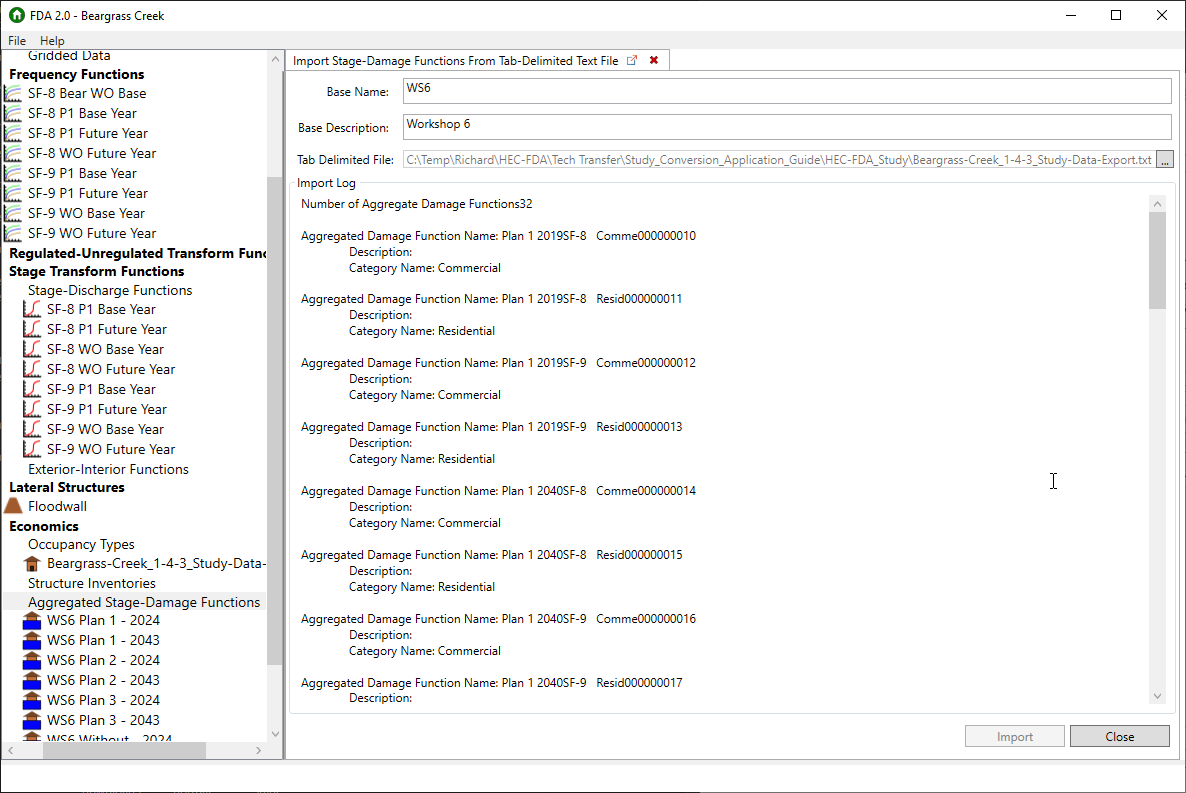
Test Your Knowledge - Exercise B
In what type of distribution is the uncertainty in damage for a given stage represented in an HEC-FDA Version 1.4.3 study?
- Triangular
- Uniform
- Normal
- Empirical
Step 7: Configure and Compute Scenarios
A scenario represents the study conditions for a given plan and year. For example, the without-project base year conditions. The main results of a scenario are expected annual damage and system performance metrics. Right-click on Scenarios and click Create New Scenario. Provide a name, a description, the analysis year; and choose the set of stage-damage functions. Then, for each impact area, identify the H&H summary relationships. Minimally, either a stage-frequency function or a discharge-frequency function with a stage-discharge function must be selected for each impact area. If being used, select any of the following: regulated-unregulated discharge transform function, lateral structure (levee), exterior-interior stage transform function. Click Preview Compute for an estimate of EAD without uncertainty and to view the input relationships. Click save and close. Right-click on each scenario and hit compute. A progress bar will track the progress of the compute, and a window will display a message that you can view the results upon completion of the compute.
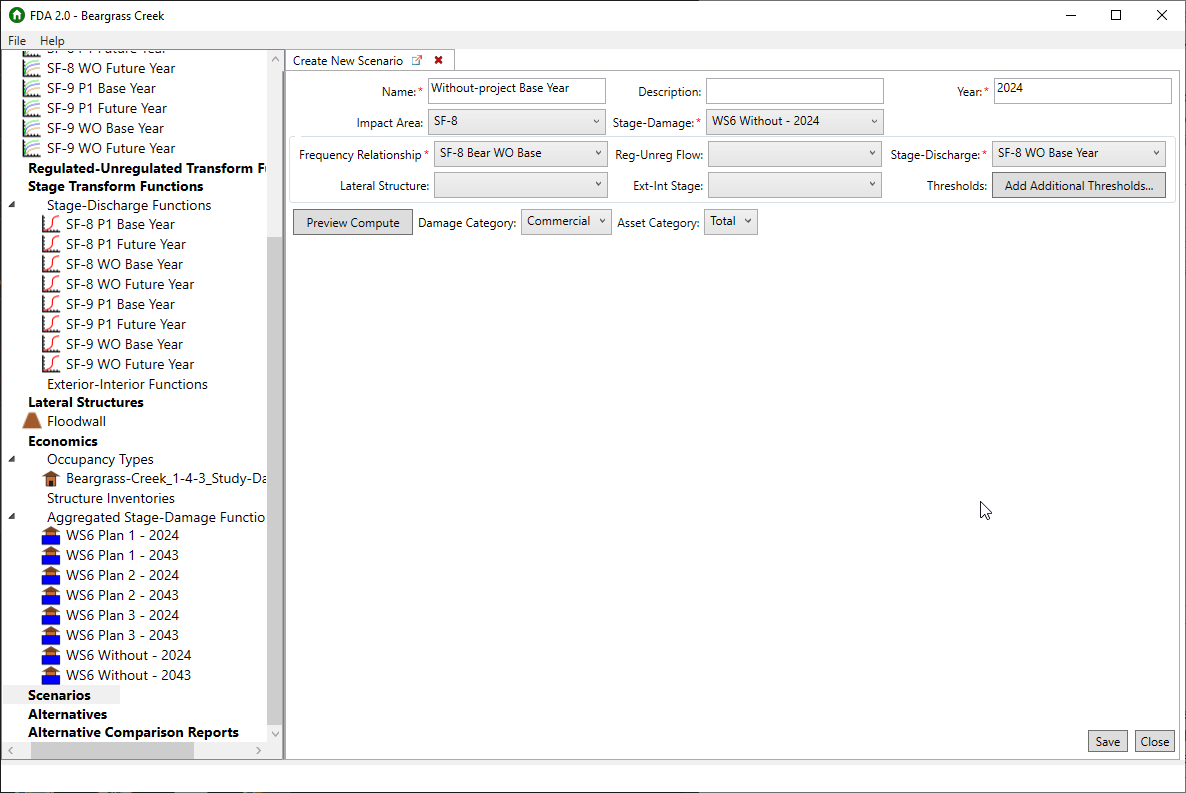
Friendly reminder if you're following along with the study data - there are four plans in the workshop data: Without which represents the without-project condition, Plan 1 which consists of a detention basin and channel modification, Plan 2 which consists of a floodwall only, and Plan 3 which consists of all three. The detention basin and channel modifications are reflected through their condition-specific discharge-frequency and stage-discharge functions, which are the Plan 1 functions. The levee for Plans 2 and 3 in reach SF-9 is the floodwall found under Lateral Structures. Plan 2 uses the without-project discharge-frequency and stage-discharge functions. When you're finished, you should have 8 scenarios: one for each plan - year combination.
Test Your Knowledge - Exercise C
What is the target stage?
- The stage for which system (project) performance statistics are calculated
- The stage for which expected annual damage is calculated
- The stage at which we target discounting
- The stage targeted for overtopping
Test Your Knowledge - Exercise D
How is the target stage calculated for a damage reach without a levee?
- The top elevation of the levee in the reach just upstream
- The stage by which the system response meets congressionally directed efficiency targets
- The average elevation of foundation heights
- The stage that occurs with total damage at 5% of the level of total damage that has a 1% probability of being exceeded
Step 8: Create Alternatives
An alternative reflects a particular study condition (e.g. the without-project condition or "Plan 1") and consists of each scenario for that study condition. The main result of an alternative is average annual equivalent damage. First, navigate to File >> Properties and set the discount rate and period of analysis. Please note that the discount rate should be in decimal form, not percentage. Click Save and Close. Then, right-click on Alternative and select Create New Alternative. For each study condition, select the corresponding scenarios. Click Save and Close. Right click on an Alternative to view the results.

Test Your Knowledge - Exercise E
How is average annual equivalent damage different from expected annual damage?
- Expected annual damage reflects the time value of money
- Average annual equivalent damage reflects the time value of money
- Expected annual damage reflects system performance equivalents
- Average annual equivalent damage is extrapolated
Step 9: Create an Alternative Comparison Report
An alternative comparison report consists of a comparison between the without-project condition and each with-project condition. The main results of this comparison are the distributions of expected annual damage reduced and average annual equivalent damage reduced.
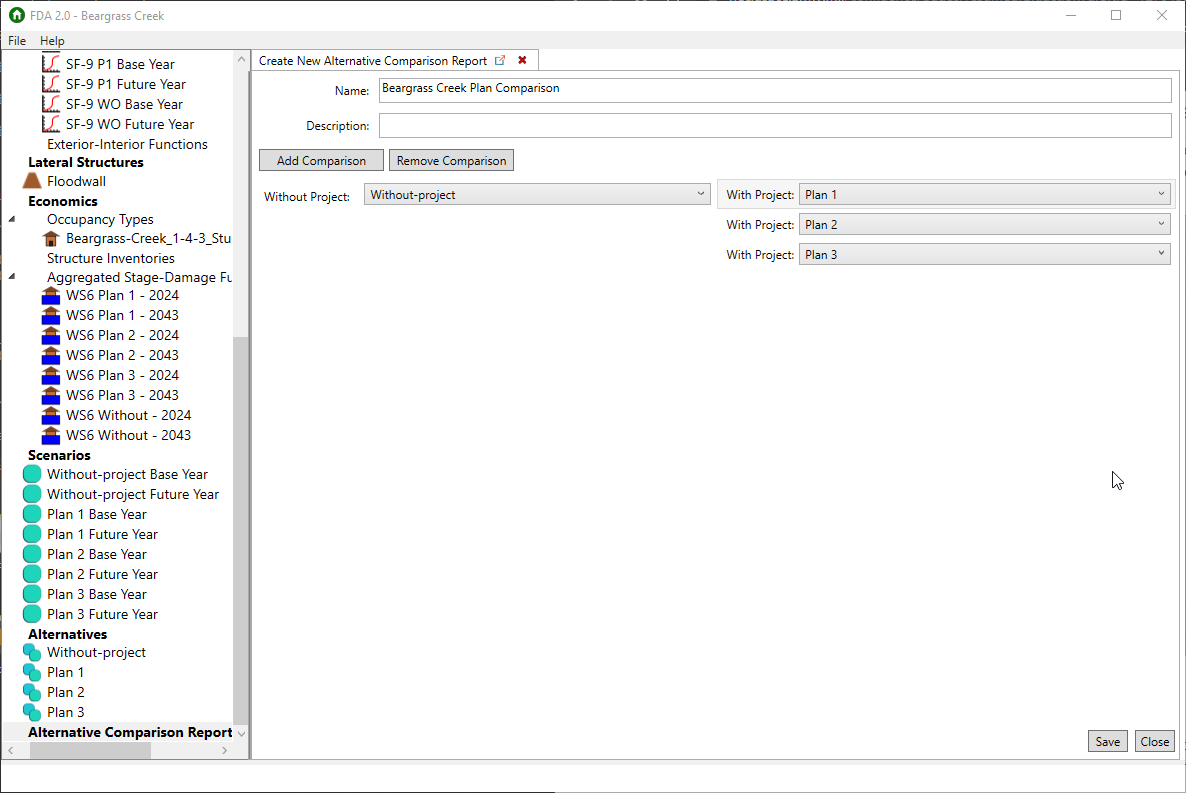
Conclusion
That's it! Download the completed Version 2.0 Beargrass Creek study and compare with yours to see how you did! Read more about the results of the scenarios, alternatives, and alternative comparison reports in the HEC-FDA User Manual.
Best Answers to Test Your FDA Knowledge Questions
We have exported damage categories, occupancy types, frequency curves, rating curves, levee data, and stage-damage functions. Why didn't we need to export structures or water surface profiles?
- Because we exported stage-damage functions
- Because we exported frequency curves and rating curves
- Because we exported expected annual damage results
- Both (1) and (2)
In what type of distribution is the uncertainty in damage for a given stage represented in an HEC-FDA Version 1.4.3 study?
- Triangular
- Uniform
- Normal
- Empirical
What is the target stage?
- The stage for which system (project) performance statistics are calculated
- The stage for which expected annual damage is calculated
- The stage at which we target discounting
- The stage targeted for overtopping
How is the target stage calculated for a damage reach without a levee?
- The top elevation of the levee in the reach just upstream
- The stage by which the system response meets congressionally directed efficiency targets
- The average elevation of foundation heights
- The stage that occurs with total damage at 5% of the level of total damage that has a 1% probability of being exceeded
How is average annual equivalent damage difference from expected annual damage?
- Expected annual damage reflects the time value of money
- Average annual equivalent damage reflects the time value of money
- Expected annual damage reflects system performance equivalents
- Average annual equivalent damage is extrapolated