Specify and Compute Scenarios
Specify a scenario for each project condition-analysis year combination. The following must be selected for each impact area for a given scenario to compute EAD:
- Discharge-frequency function
- Stage-discharge function
- Stage-frequency function if not able to use discharge-frequency function and stage-discharge function
- Stage-damage functions, one for each damage category - asset category combination (optional if performance is the only metric of interest)
The following may optionally be selected for any impact area for a given scenario:
- Regulated-unregulated flow transform function
- Interior-exterior stage transform function
- Levee elevation, system response curve optionally
- Additional thresholds
To create a new typical scenario:
- From the Study Tree, right-click on Scenarios and select Create New Scenario.

- Give the scenario a useful name, description, and specify the analysis year.
- If the scenario is a typical scenario move to top impact area tab (e.g., Left-Bank). If the scenario is for calculating total risk, move to the Total Risk Scenarios section.
- For each impact area, select:
- Frequency function (if using flow-frequency, specify rating curve).
- Set of aggregated stage-damage functions (optional if performance is the only metric of interest).
- Regulated-unregulated function (optional).
- Lateral structure (if the impact area contains a levee).
- Exterior-interior function (optional).
- For each impact area, specify the threshold stage by which system performance statistics will be calculated. This step requires configuration for those impact areas of a scenario that will not be assigned a lateral structure.
- For impact areas with lateral structures, the software automatically identifies the threshold.
- For impact areas with a lateral structure but without a system response curve, the threshold is the stage equal to the top elevation of the levee.
- For impact areas with lateral structures and with system response curves, performance does not reflect a fixed threshold. Instead, performance considers the joint probability of hazard loading (e.g. stage) and levee breach for the entire range of stages for which there is a non-zero probability of breach.
- For impact areas without lateral structures and if the scenario reflects the without-project condition, choose Calculate Default Threshold. The default threshold is the stage at which 5% of the damage of the 1% event occurs. This is considered to be the stage at which significant damage begins.
- For impact areas without lateral structures and if the scenario reflects the with-project condition, use without-project condition scenario performance results to identify the threshold stage. Obtain the without-project condition threshold stage calculated for the same impact area and analysis year. Using the same threshold for both the without- and with-project conditions of the same analysis year where no levees are present correctly results in changes to system performance metrics through modifications to hydrology or hydraulics. System performance changes are not modeled for nonstructural alternatives. To view the target threshold value, from the Study Tree, right-click on the without project scenario (for the correct analysis year), and select Compute Scenario if results have not yet been computed, otherwise right-click on the scenario and view results. The Compute Log opens to display the compute progress. Once complete, click Yes to view the results. Select the appropriate impact area, and the Performance outcomes. Note that the calculated Threshold value is displayed for the selected impact area. Return to the Create New Scenario dialog and enter the identified threshold stage for the corresponding impact area.
Important Note:
If the scenario is a with-project scenario then you must manually enter the Threshold Stage for all impact areas that do not have a lateral structure. This threshold stage is the "Target Stage" (or project performance threshold value) that is calculated for the without-project scenario for the corresponding analysis year and impact area.
- For impact areas with lateral structures, the software automatically identifies the threshold.
- Once all the required (noted with a red * asterisk) summary relationships and parameters have been selected for each impact area the impact area tab displays a green
 checkmark.
checkmark. 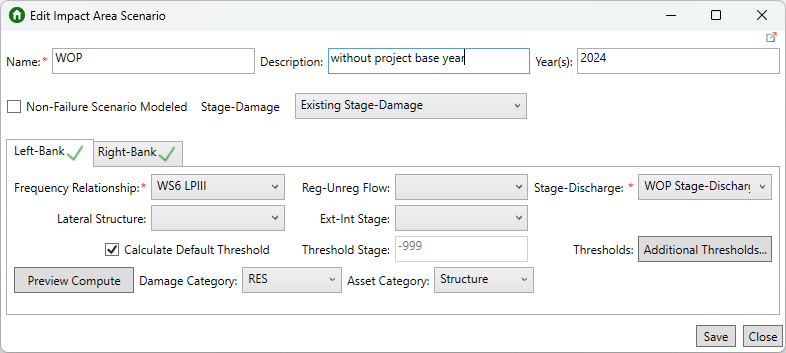
- Another option in the scenario editor is the ability to add additional thresholds. Additional thresholds could be handy for nonstructural alternatives to be able to report performance for differentially elevated structures. To add thresholds, click the Additional Thresholds button and from the System Performance Thresholds dialog click Add to add new rows to the thresholds table and enter a stage value. Repeat this process to add more thresholds. To remove an entered threshold, select the row you want to delete and click Remove. Once finished, click OK.
- Click the Preview Compute button to view damage frequency function and deterministic calculations of EAD and AEP. Spend time inspecting the overlap across the summary relationships. Lack of overlap is a significant problem that means that modeling conditions and assumptions are inconsistent between hydrology, hydraulics, or economics and the resulting risk compute will produce bad results.

- When finished, click Save and Close to create the new scenario.