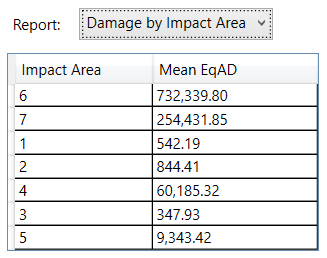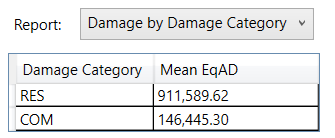Chapter 3 - Full Uncertainty
This chapter builds upon the previous chapter by introducing uncertainty in the stage-discharge functions and the occupancy types.
Background
Prior to modeling with-project conditions, the remaining uncertainties must be incorporated. The HEC-RAS modeler has provided triangular distributions of stage for the same discharge points from Chapter 2 for the stage-discharge functions. Having refined the structure inventory to more accurately reflect the key structure attributes, the uncertainties in the occupancy types can be defined.
Learning Objectives
- Incorporate uncertainty in HEC-FDA 2.0 modeling.
- Interpret results with uncertainty.
Model Inputs
Occupancy Types
Occupancy type data consists of depth-percent damage relationships for structures and other assets with uncertainty. In this chapter, occupancy type data also contains information about the uncertainty around first floor elevation, structure value, and content values.
Stage-Discharge Transform Functions
In this chapter, the stage-discharge functions are provided with uncertainty as triangular distributions of stage around discharge.
Model Development Steps
With the previously described inputs, an HEC-FDA 2.0 model can be developed to provide the team with an estimate of economic damages with uncertainty.
Import Occupancy Types
To import the occupancy types:
- Right-click on Occupancy Types at the bottom on the left side pane and select Import Occupancy Types from Tab-Delimited Text File...
- Enter the name of the occupancy types in the Base Name text box
- Enter a brief description of the occupancy types in the Base Description text box
- Select a file path by selecting the ellipsis
 on the far right side of the Tab Delimited File text box and navigate to the folder in which you saved the occupancy types
on the far right side of the Tab Delimited File text box and navigate to the folder in which you saved the occupancy types - Select Import
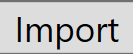 and select Close
and select Close 
The COM and RES occupancy types used in this model are in the images below.


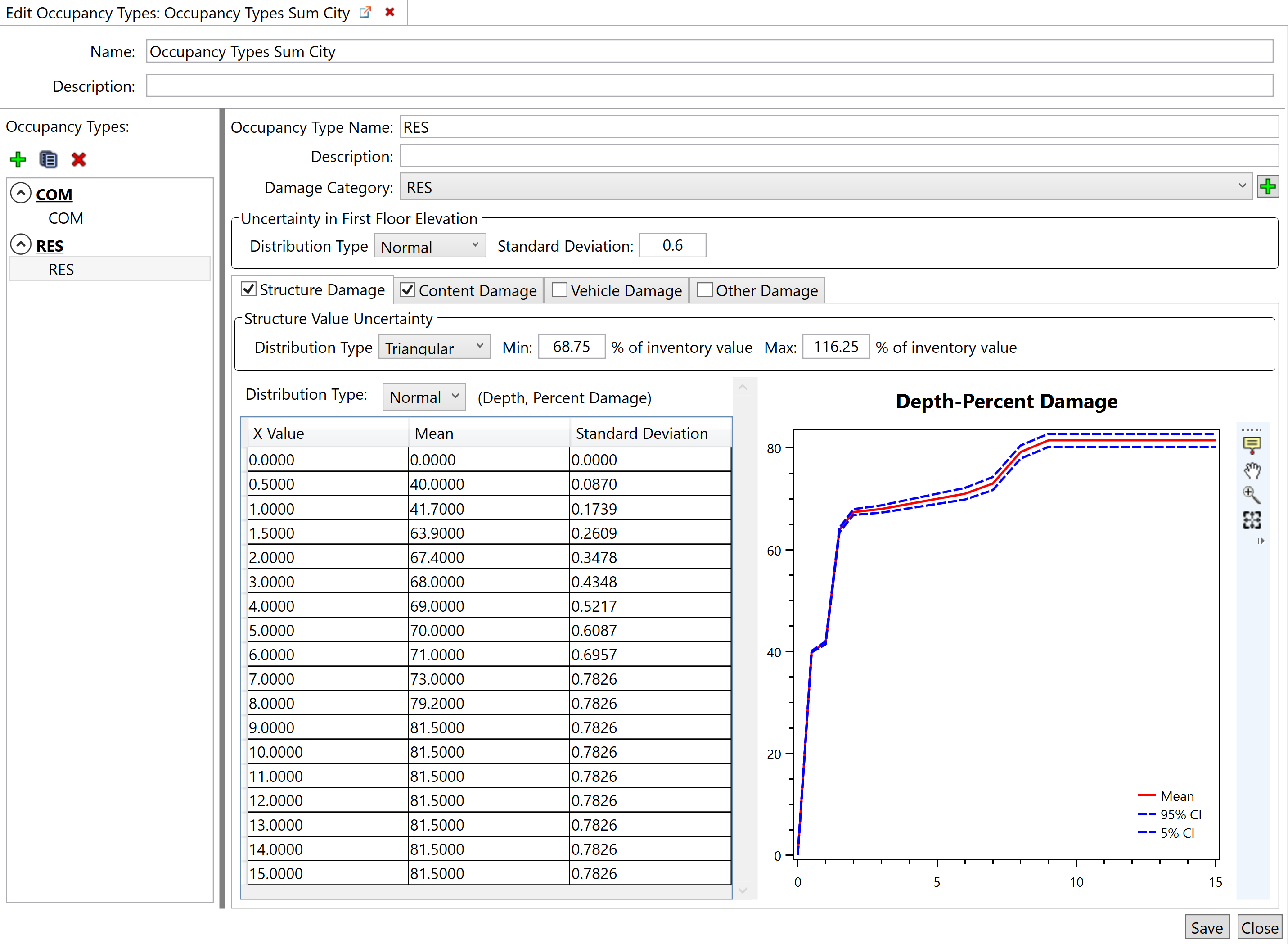
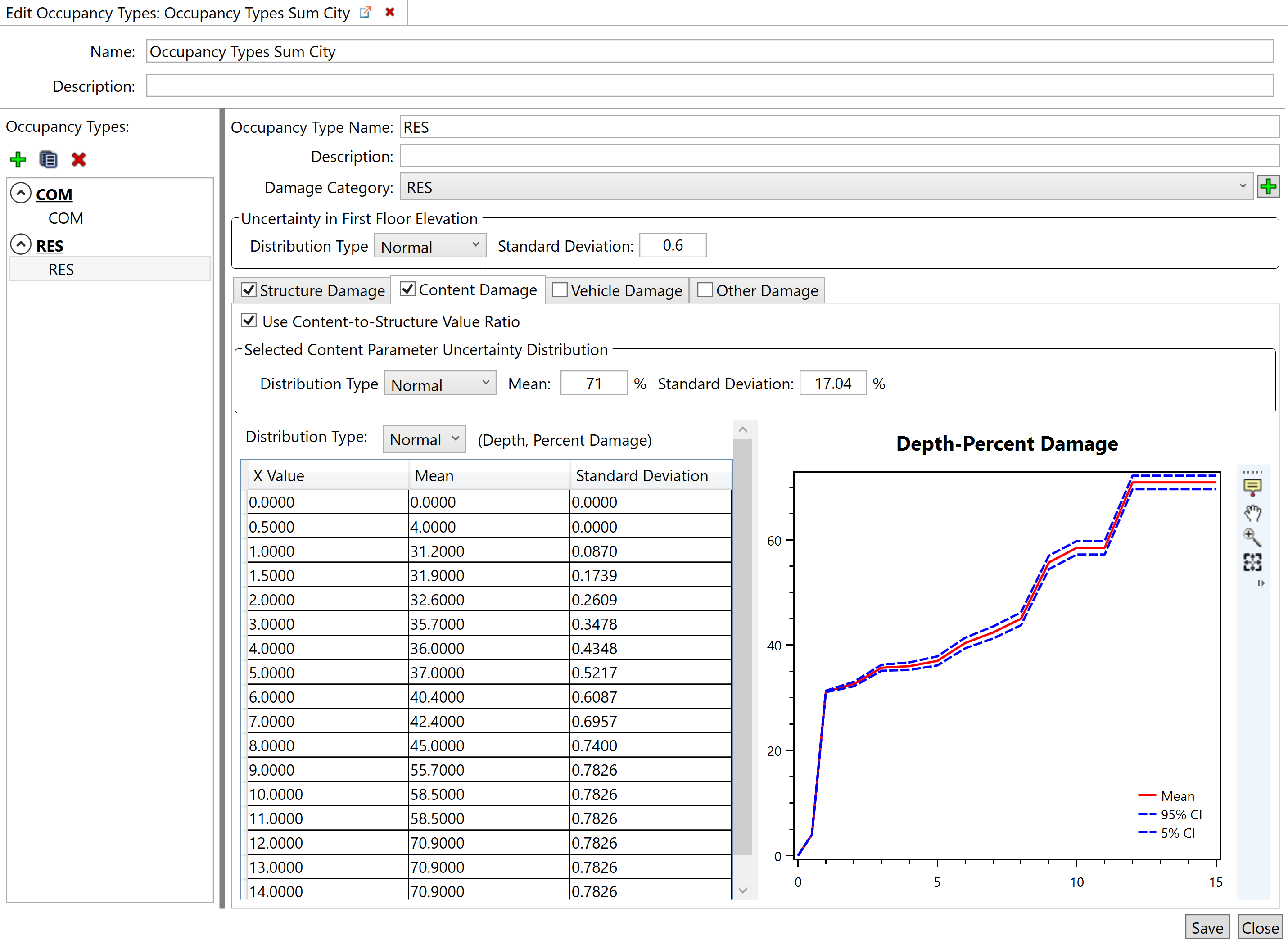
Enter Stage-Discharge Functions
To enter the stage-discharge functions:
- Right-click Stage-Discharge Functions and select Create New Stage-Discharge Relationship
- Enter the name of the function in the Name text box
- Enter a brief description of the function in the Description text box
- Select Triangular from the drop-down menu
- Enter the X, Min, Most Likely, and Max values
- Select Save
 at the bottom right corner of the window and then Close
at the bottom right corner of the window and then Close 
The stage-discharge functions utilized in this example are in the images below.

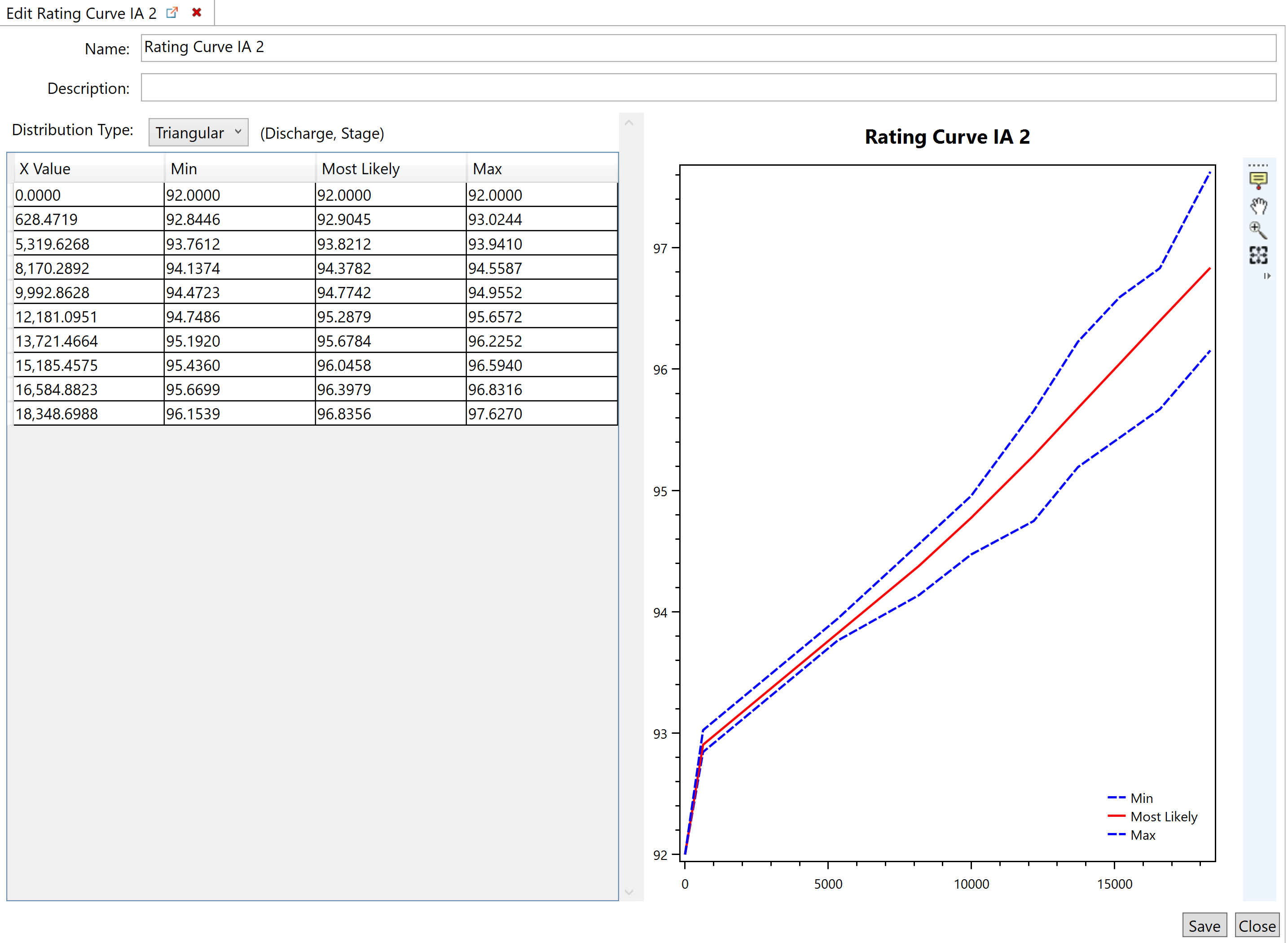
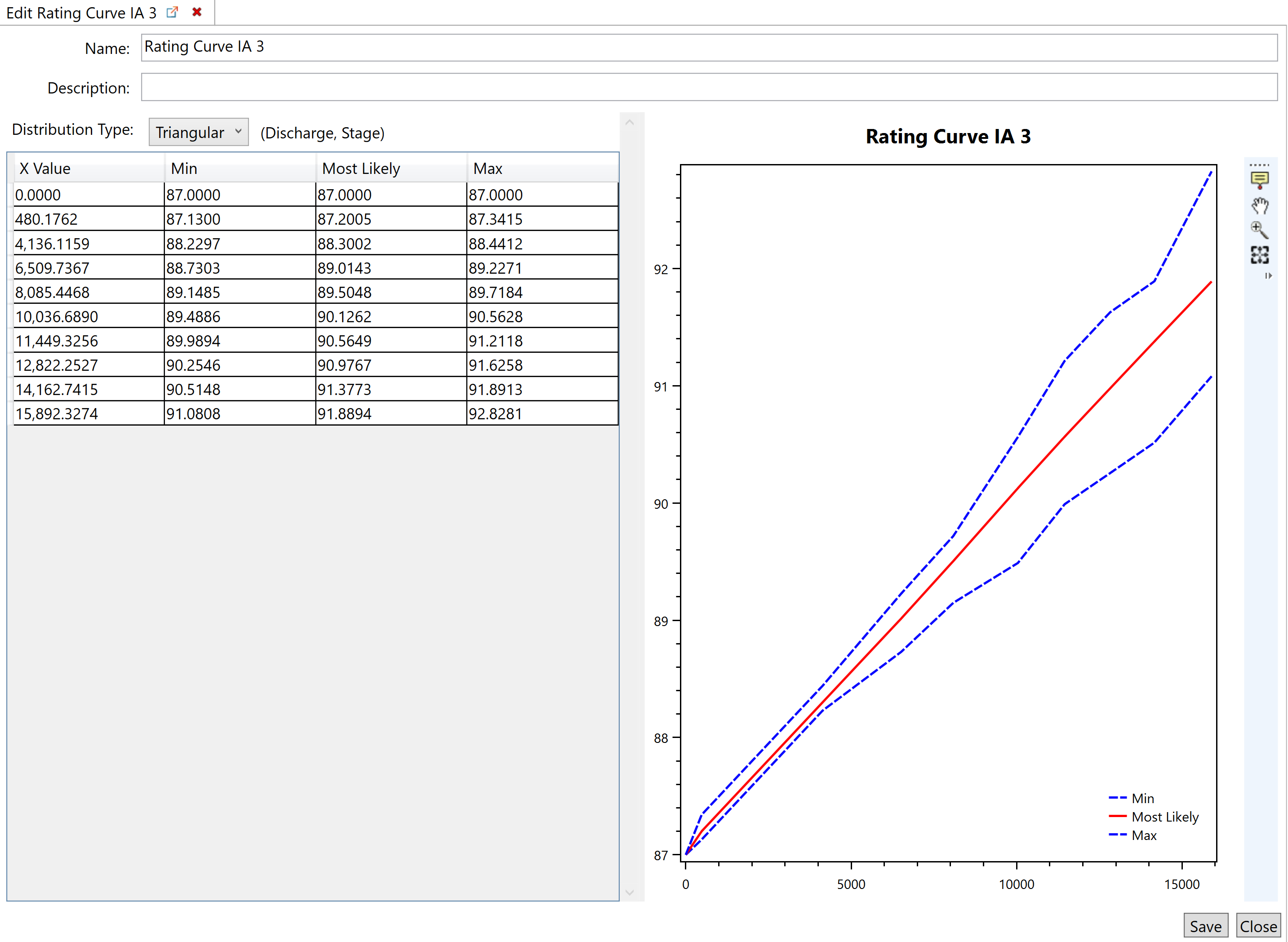
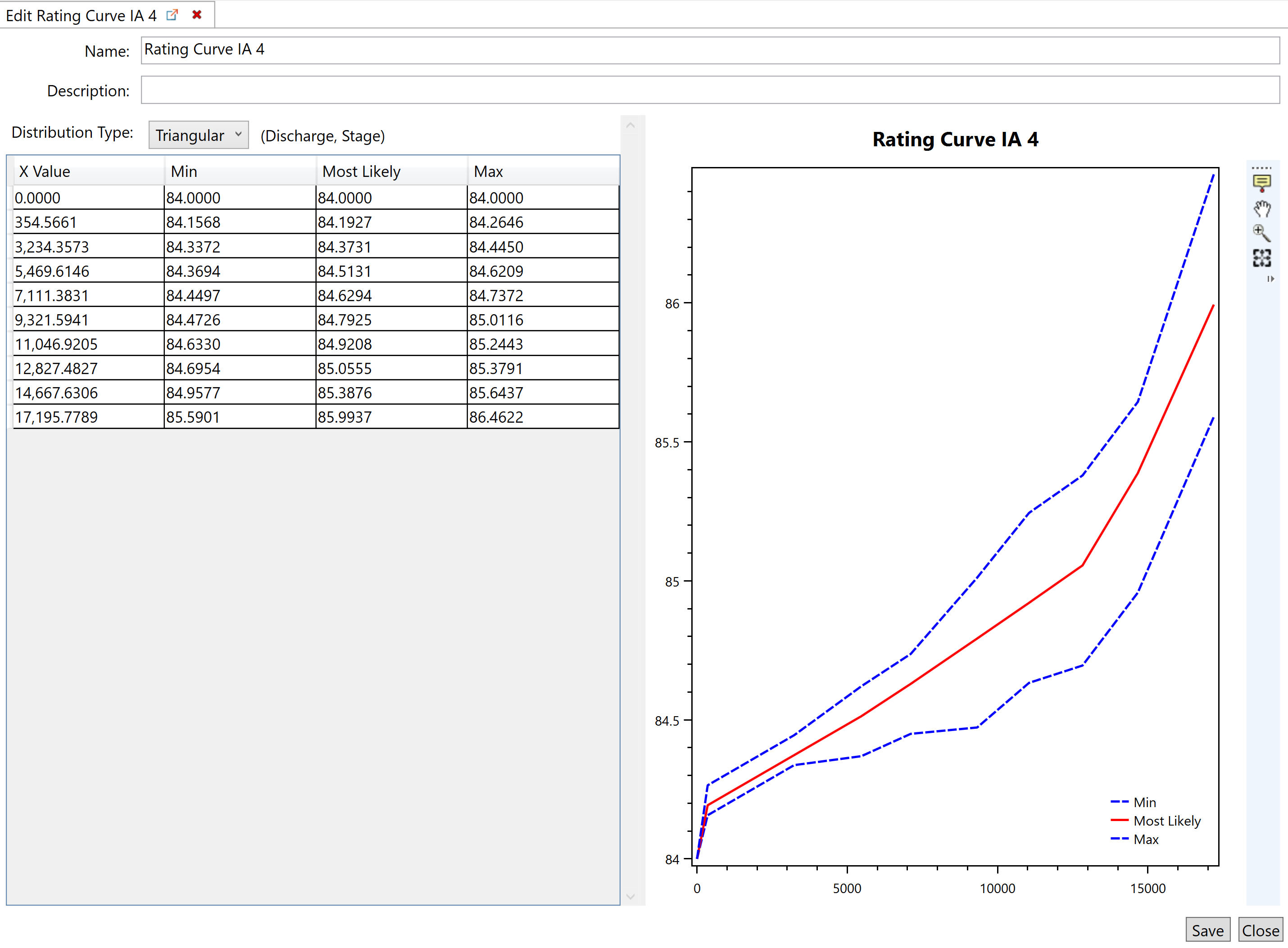
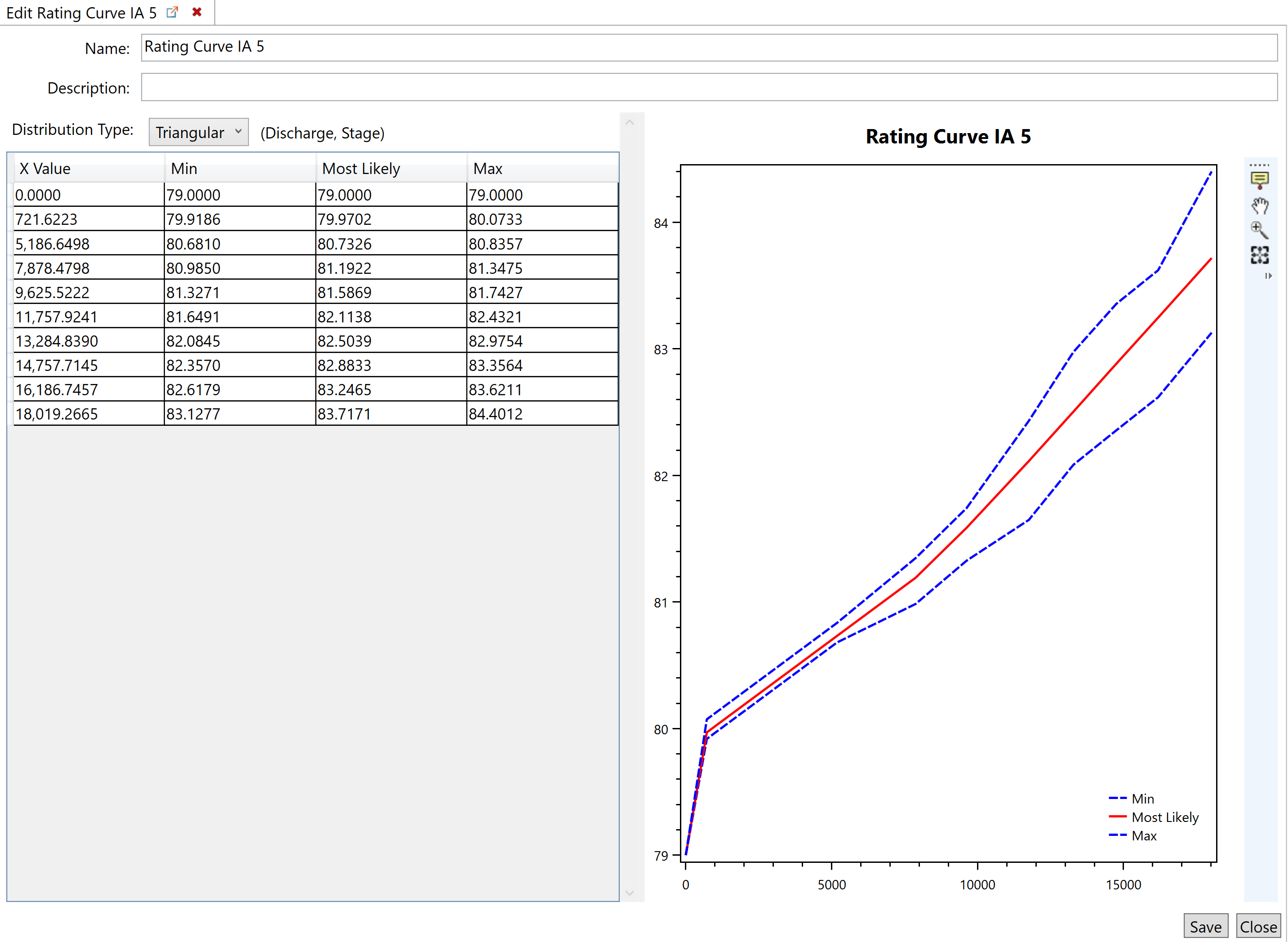
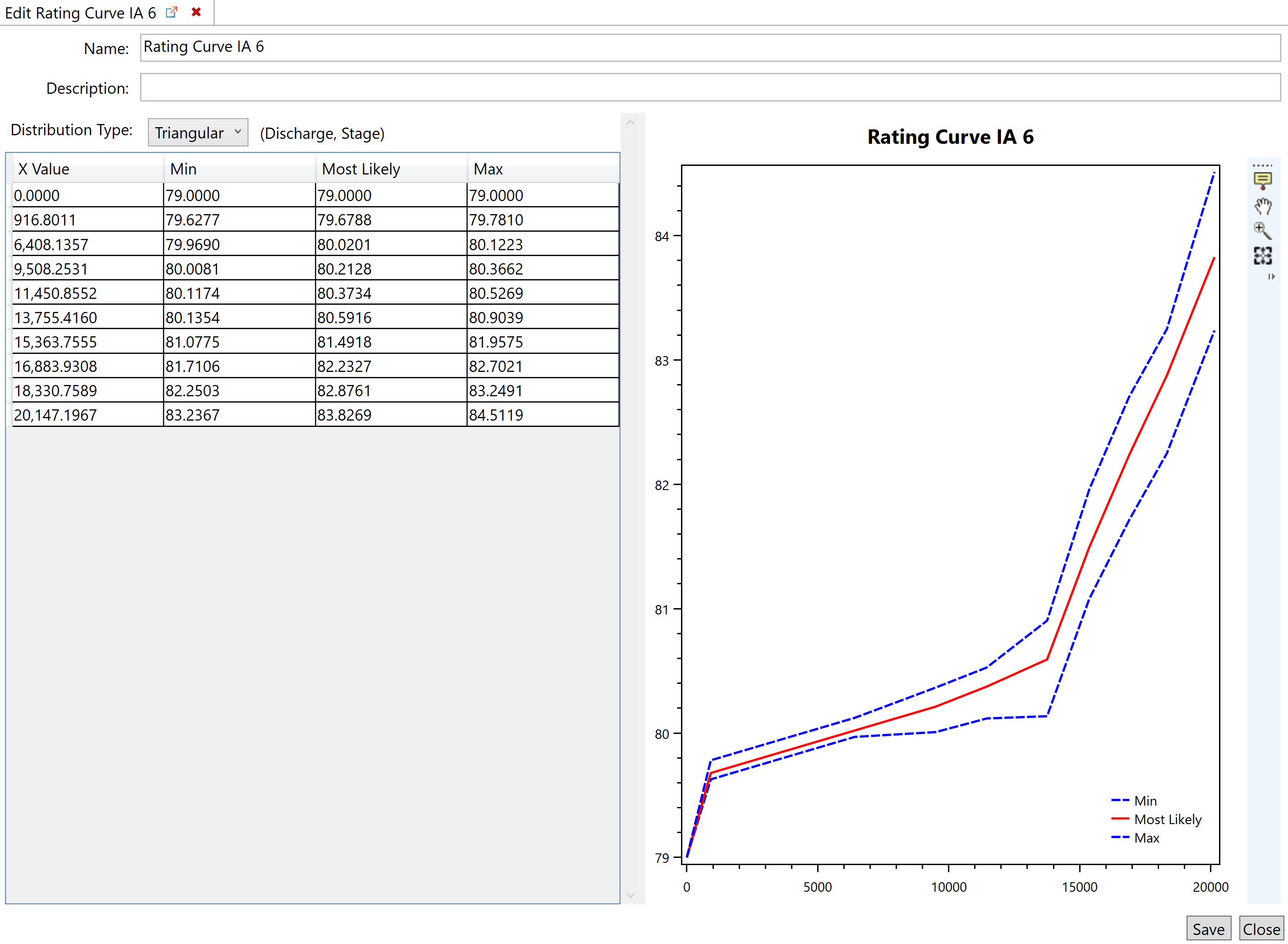
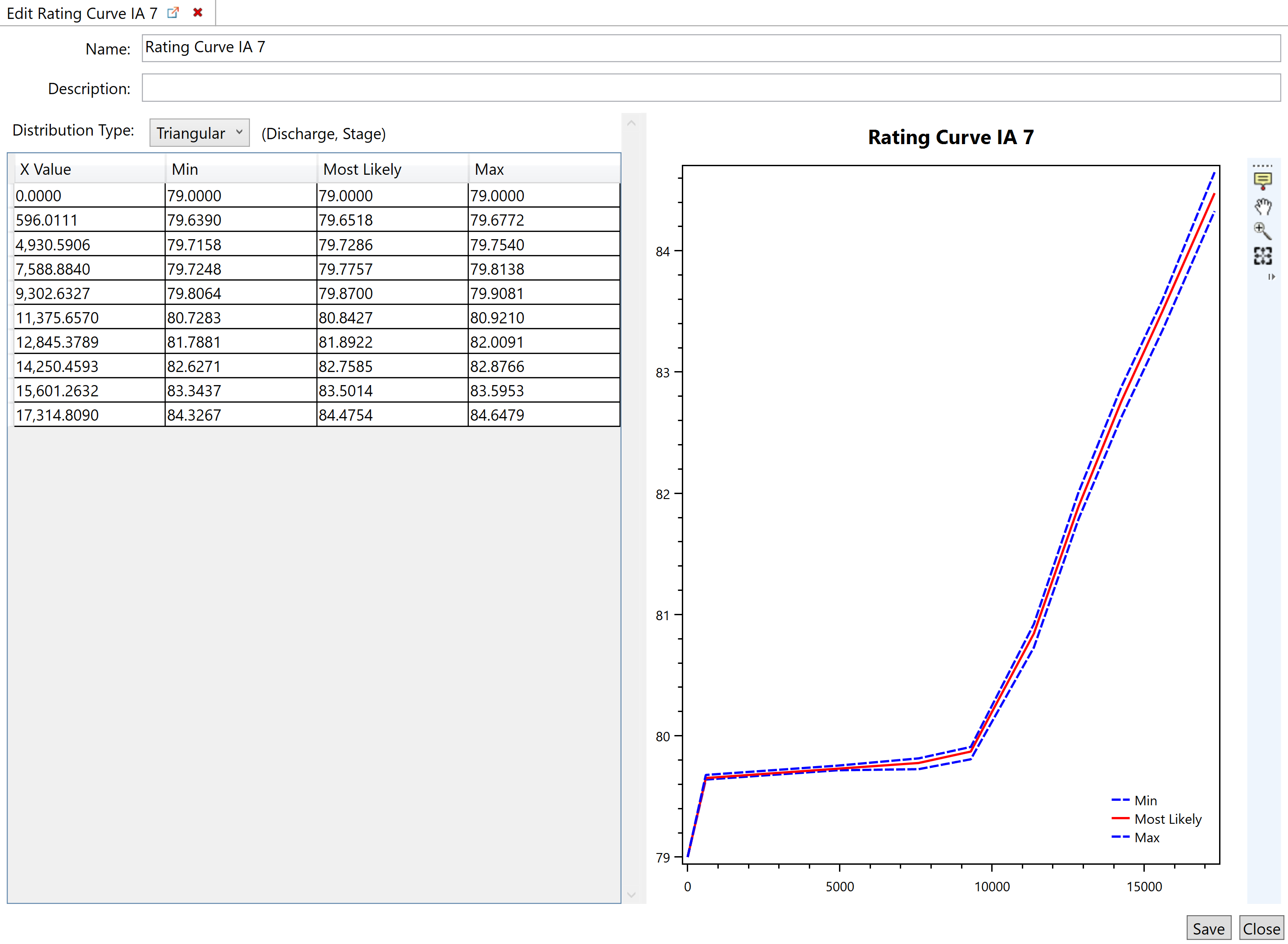
Create a New Alternative
To create a new alternative:
- Right-click on Alternatives and select Create New Alternative...
- Enter a name for the alternative in the Name text box
- Enter a brief description of the alternative in the Description text box
- Select the base and future year scenarios in the respective drop-down menus and enter the respective analysis years in the Year text boxes
- Select Save
 at the bottom right corner of the window and then Close
at the bottom right corner of the window and then Close 
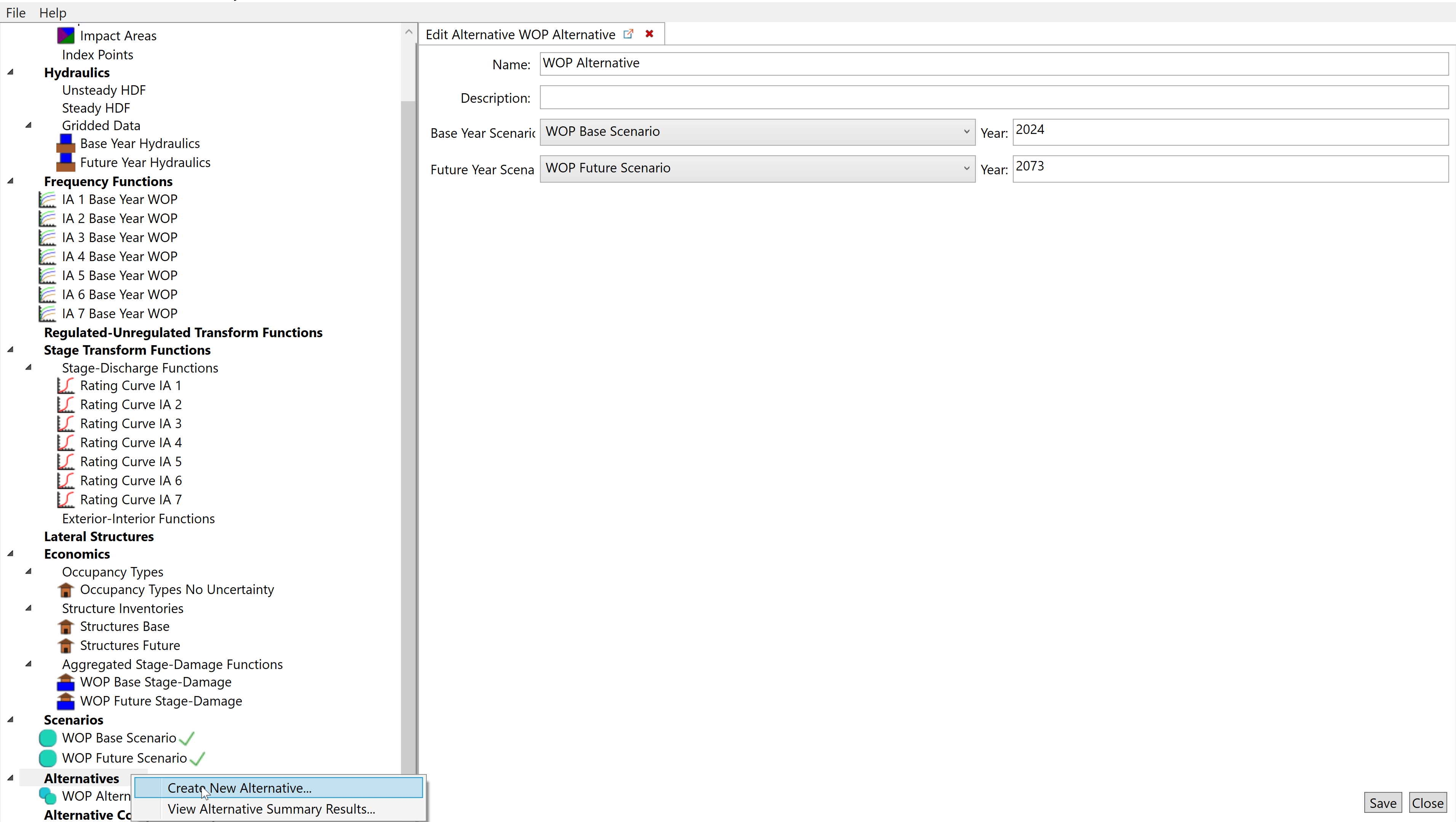
Scenario Results
View Summary Results
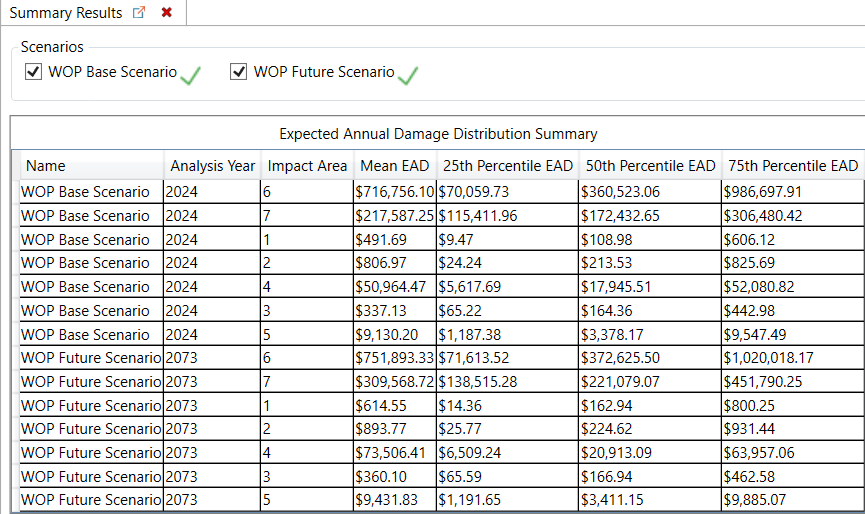
Alternative Results
The alternative results combine the base and future year conditions and convert EAD to average annual equivalent damages (AAEQ).
The drop-down menu includes three options: Damage with Uncertainty, Damage by Impact Area, and Damage by Damage Category. Those results are shown below.