Download PDF
Download page Customizing Time-Series Output.
Customizing Time-Series Output
Download the initial HEC-HMS project here: MainstemColumbia.zip
HEC-HMS 4.9 Beta was used to create this tutorial.
The purpose of this tutorial is to provide information about the new output control option in HEC-HMS and provide an example dataset. The new output control enhancement has options that allow the modeler to customize the amount of time-series results the program saves to the simulation DSS file. By default, the program saves all time-series results for every element to the simulation DSS file. Basin models with many elements and long run times can generate extremely large output files. Turning off unnecessary results can reduce the amount of output. There are also options for increasing the time step of the model results, which can also reduce the file size. This tutorial contains examples where all, the minimum, and a custom (which includes the minimum plus additional time-series) set of results are saved.
Writing All Time-Series Output
- Open the MainstemColumbia project using HEC-HMS 4.9 Beta 2, or a newer version. Open the MainstemColumbia_WY1997 basin model.
- Go to the Compute tab on the Watershed Explorer and click on the WY1997 All simulation to open the Component Editor. As shown below, make sure the Output option is set to All.
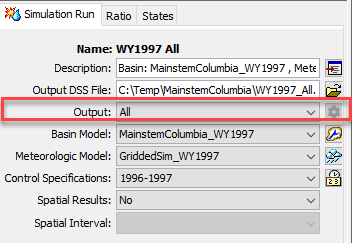
- Run the simulation. The run time will be approximately 2 minutes.
- The output results of the simulation will be written to the WY1997_All.dss file located in the MainstemColumbia directory. Open the file using HEC-DSSVue.
- As shown in the below image, there will be 1,630 pathnames and a File Size of 45.4 MB.
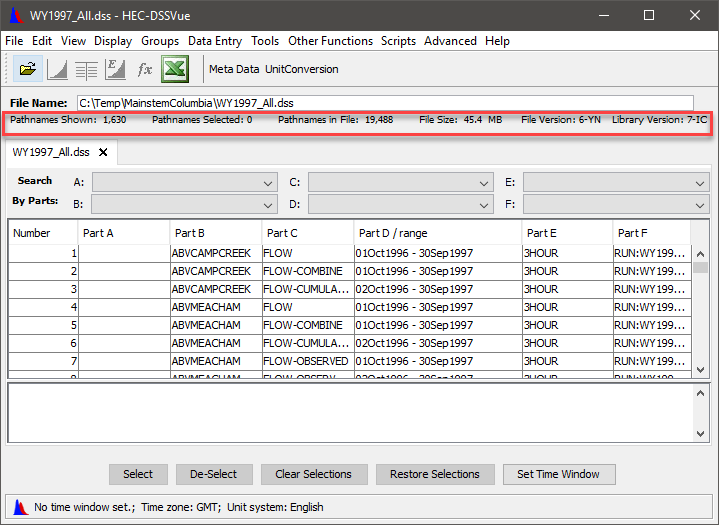
Writing Minimal Time-Series Output
- This tutorial will focus on the subbasin BIRCHCK_S10, for which there are 29 pathnames.
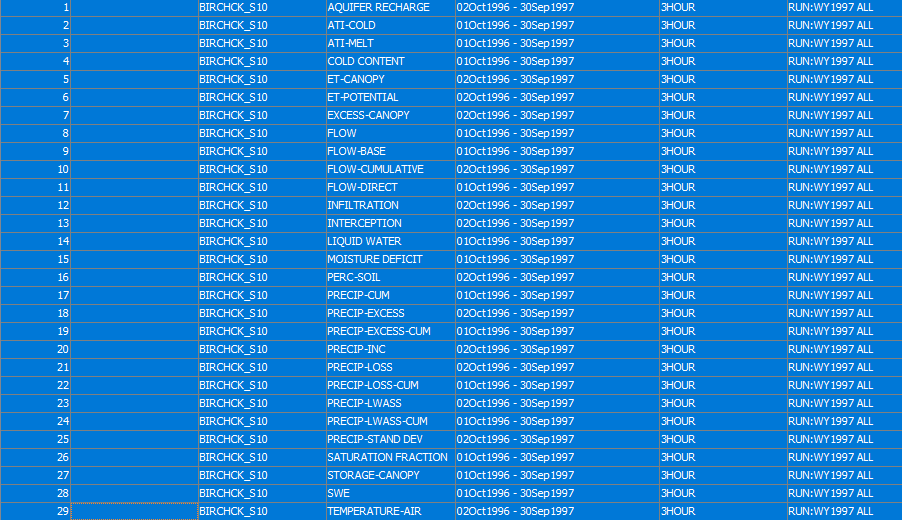
- From the HEC-HMS main toolbar, click Compute→Simulation Run Manager.
- Click on the WY1997All simulation to highlight it, then click Copy... to create a new simulation.
- Name the new simulation WY1997 Minimal, then click Copy.
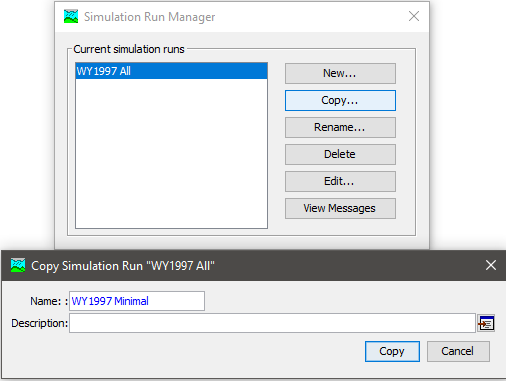
- Click on the new WY1997 Minimal simulation run in the tree to select it.
- In the Component Editor, change the Output option to Minimal, then click the compute button,
 .
.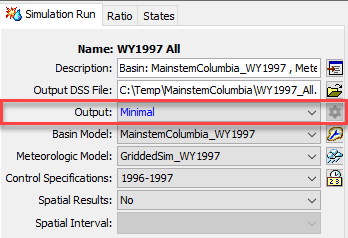
- When the simulation has completed its compute, open the new WY1997_Minimal.dss and observe that the total number of Pathnames has been reduced to 316 and the File Size is now 9.19 MB. Additionally, you will notice that there are now only 3 Pathnames associated with the BIRCHCK_S10 subbasin.
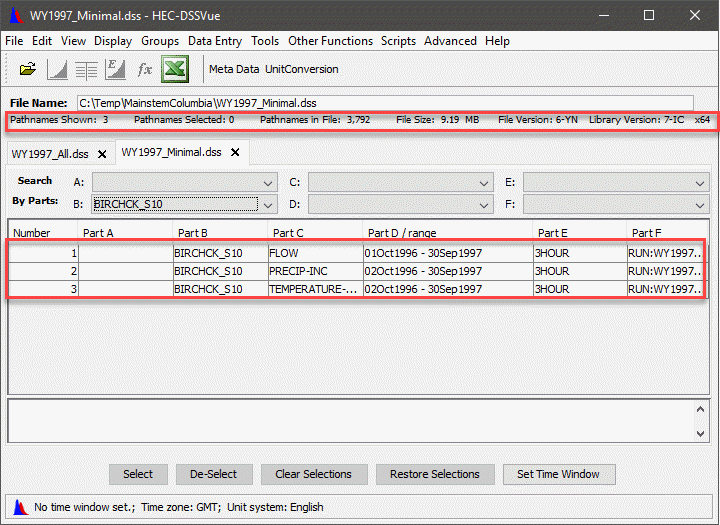
Writing Selected Time-Series Output
- From the HEC-HMS main toolbar, click Compute→Simulation Run Manager.
- Click on the WY1997All simulation to highlight it, then click Copy... to create a new simulation.
- Name the new simulation WY1997 Selected, then click Copy.
- Click on the new WY1997 Selected simulation run in the tree to select it.
- In the Component Editor, change the Output option to Selected.
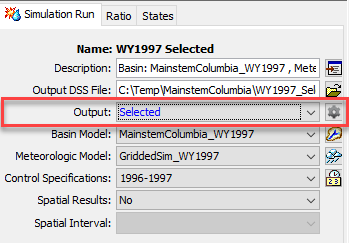
- , Click the gear icon,
 , adjacent to the Output option, and the Results dialog will open.
, adjacent to the Output option, and the Results dialog will open.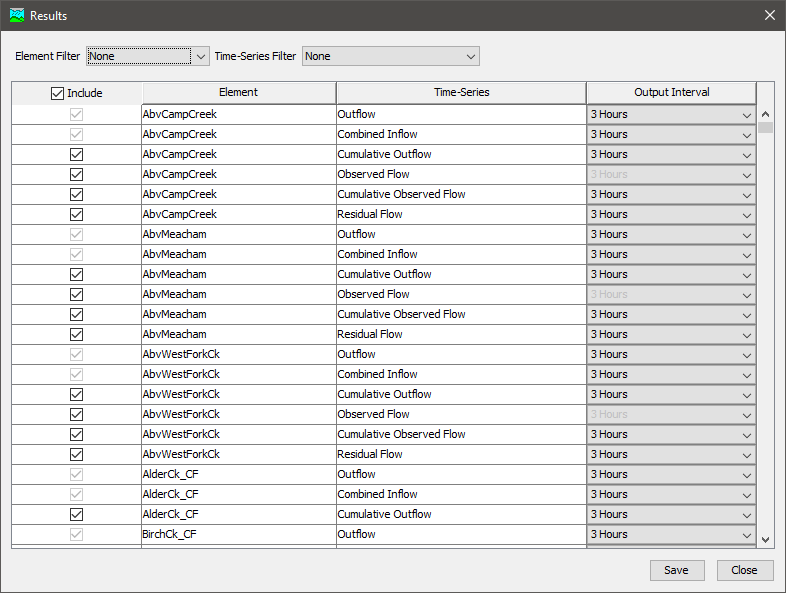
- The Results dialog provides numerous options for specifying DSS output. At the top of the dialog, the Element Filter and Time-Series Filter allow for filtering by either a specific element (subbasin, reach, etc.), or time-series (precipitation, baseflow, etc.). The Include column provides check boxes for selecting specific time series output. Clicking on the check box at the top of the Include column allows for checking and unchecking all rows simultaneously. (Note: Some of the check boxes will appear grayed out. These are the associated with the minimal time series output and cannot be deselected.) The Output Interval column allows for the specification of the interval that the time series output will use. (Note: Output Interval options will be limited by the interval of the available time series data.)
- Start specifying DSS output by clicking on the check box at the top of the Include column. This will deselect all of the rows except for the minimum output.
- Now use the Element Filter to select BirchCk_S10. (Note: Clicking the check box at the top of the Include column when filtered to a specific element will only affect all of the rows for that particular element.)
- Only the minimum required columns should be selected, and they will appear grayed out and will be unmodifiable.
- Check the boxes next to Snow Water Equivalent and Moisture Deficit.
- Change the Output Interval for all of the modifiable Time-Series (Outflow, Moisture Deficit, and Snow Water Equivalent) to 1 Day.
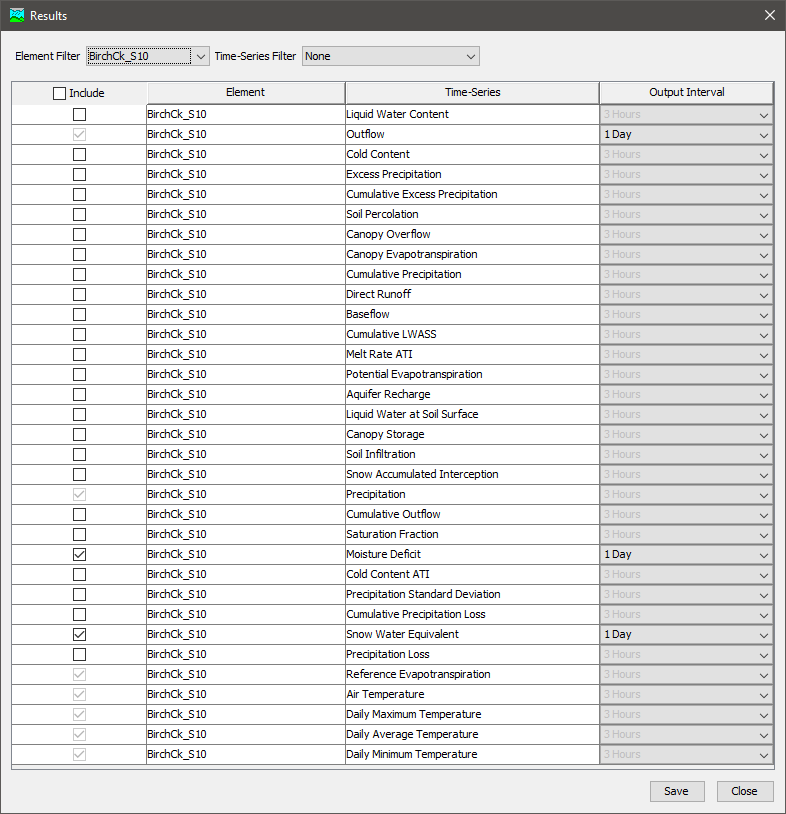
- Click Save, then click Close to close the Results dialog.
- Now click the compute button,
 .
. - When the simulation has completed its compute, open the new WY1997_Selected.dss and observe the number of Pathnames (318) and the File Size (9.2 MB). Additionally, you will notice that the file contains only the minimal elements for location, plus the additionally chosen MOISTURE DEFICIT and SWE for BIRCHCK_S10.
Download the final HEC-HMS project here: MainstemColumbia_Final.zip