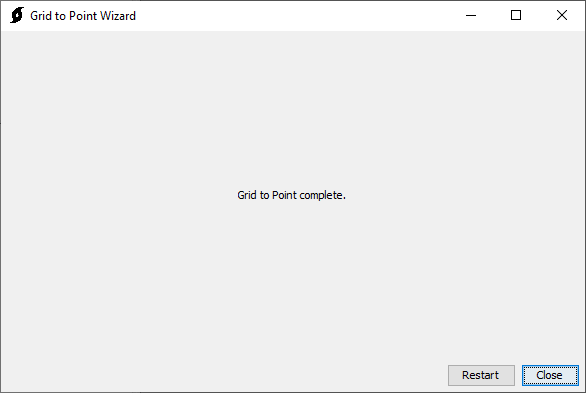The Grid-to-Point-Converter converts gridded data to basin-average time-series data.
The Grid-to-Point-Converter is launched from the Tools | Data | Grid To Point menu in HEC-HMS.
A project does not have to be open to access the Grid-to-Point-Converter.
Step 1: Select Source Variables
Select a Source Grid file using the File Browse button (1). When a source file is selected, its Variables will be displayed in the Available Variables column (2). Variables can be moved from the Available Variables column to the Selected Variables column (2 to 3) by double-clicking the variable or using the arrows to move the selected variable.
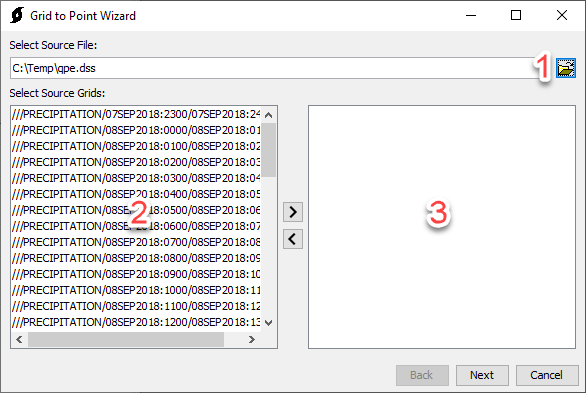
At least one variable must be selected to proceed.
Step 2: Select the Zones shapefile
Select a Zones Shapefile using the File Browse button (1). When a zones shapefile is selected, its fields will display in the Field combo box (2). Select a field in the field combo box (2). The selected field will be the basis for the B-Part of the DSS time series records that are created. If you want a total watershed average time-series then you will need to create a shapefile where subbasins have been merged together (there should be only one polygon for the entire watershed). If you want average time-series for each subbasin, then the shapefile should contain a polygon with a unique name for each subbasin.
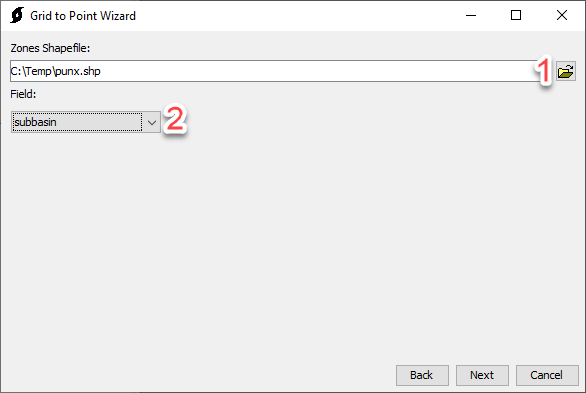
A Zones Shapefile and Field must be selected to proceed.
Step 3: Select Destination
The File Browse button (1) can be used to browse to a Destination file. If the destination file is HEC-DSS format, additional options are presented for specifying pathname parts (2). Some pathname parts cannot be edited and will be populated automatically. There are also options for changing the DSS Units (3) and DSS Data Type (4).
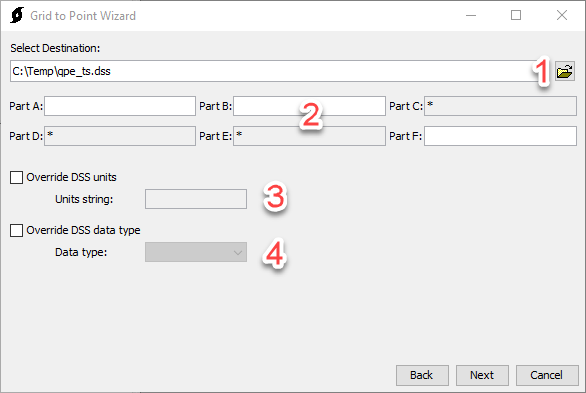
Step 4: Processing
After Next has been selected on Step 4, a progress bar will display, indicating the progress of the Grid-to-Point-Converter.
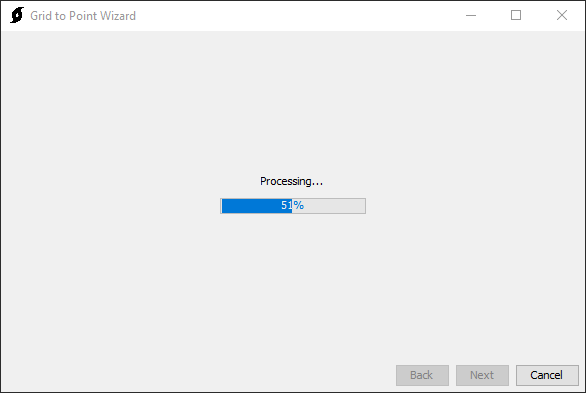
Step 5: Grid To Point Converter Complete
After the Grid-to-Point-Converter is complete, the wizard will automatically progress to step 5, indicating that the conversion is complete. There are buttons to Restart or Close the wizard. The time-series data will be saved to the user selected DSS file (chosen in step 3). The user will need to create a time-series gage object within the HEC-HMS project and link the object to one of the time-series records in the DSS file in order to use the time-series data within an HEC-HMS simulation.