Download PDF
Download page Importing HEC-1 Files.
Importing HEC-1 Files
The program can import HEC-1 files formatted for the 1981 and newer program versions. Some of the computation options available in HEC-1 are not available in the program. Unrecognized input data is automatically ignored during the import process and reported in the import log. However, the import process is generally successful in separating the input file into component parts for addition to the current project. The job description and initialization data records become control specifications. The hydrograph calculation data records are separated into a basin model and meteorologic model. Precipitation and flow gages are created when necessary. Imported components should always be checked for accuracy.
Selecting and Processing a File
You can import an existing HEC-1 file into the current project (HEC, 1998). The HEC-1 program used a single file to contain all of the data necessary to perform a simulation. The import process will read the file and create equivalent components for time-series and paired data. It will create a basin model, meteorologic model, and control specifications. It is left to the user to check all of the imported data and create a simulation run to obtain results. Because of more advanced numerical analysis techniques used in the program, results may not match exactly the results obtained with HEC-1.
Begin the process of importing a HEC-1 file by clicking File menu and selecting the Import | HEC-1 File… command. An Import HEC-1 File window opens where you can specify the HEC-1 file to be imported as seen in the figure below. If you do not know which file you want to import, you can click the button to the right of the file name field to open a file browser. Use the browser to navigate the file system and find the correct HEC-1 file. The browser will allow you to select HEC-1 files, which usually end with the DAT or HC1 extensions. Once you have located and selected the desired HEC-1 file, press the Select button. If you change your mind about selecting a file, you can press the Cancel button or the X button in the upper right of the browser to return to the Import HEC-1 File window without selecting a file. If you change your mind about importing a HEC-1 file, you can press the Cancel button or the X button in the upper right of the Import HEC-1 File window.
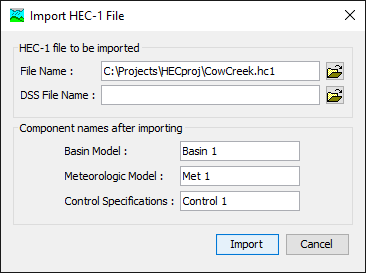
After you specify the HEC-1 file to import, you must enter the name of the basin model, meteorologic model, and control specifications. You can use the default names that are provided or you can enter your own names. You can always rename the components at a later time. If the HEC-1 file includes ZR records for loading time-series data from a HEC-DSS file, then you should specify the DSS file that contains the data. Without specifying the file, you will have to manually connect to the time-series data. Press the Import button when you have finished specifying the HEC-1 file name to import, and the names of the three components. You cannot import a HEC-1 file unless the file name and all three component names are specified. When you press the Import button, the import process will read the HEC-1 file and create the appropriate parts of the three components.
Unsupported Features
Most of the features in the HEC-1 program are also available in this program. Some features related to economic estimates were not incorporated into this program because they are inconsistent with modern engineering analysis methods for risk-based design. Other features have not been added to this program because they use old numerical algorithms that have been replaced by superior methods in this program and no direct translation is available. Other features may be added to this program in the future. The so-called cards from HEC-1 that are not supported during import are shown in the table below. An error message will be displayed if any of those cards are encountered.
Unsupported HEC-1 records that cannot be processed during import along with possible alternatives.
Record Identifier | Alternative |
IO, VS, VV | The program automatically writes all computed time-series data to the simulation DSS file. Complete summary tables and time-series tables are available at all hydrologic elements. There is no need to control the output level. |
JP, KP | The program does not currently compute multiple simulation runs simultaneously. |
JR | The simulation run includes a precipitation or flow ratio capability but only one ratio is provided. You will need to create a separate simulation run for each ratio. See the section Precipitation and Flow Ratios. |
JD | Depth-area analyses provide an equivalent capability with superior accuracy, but there is no direct conversion. See the chapter Depth-Area Reduction. |
OU, OR | Optimization trials provide an equivalent capability for estimating loss rate method, transform method, baseflow method, and routing method parameters but there is no direct conversion. See the chapter Model Optimization. |
OS, OF, OO, DO, DC, DD, SO, SD, WO, WC, WD | There is no capability to automatically estimate optimal sizes for flood control system components based on economic factors. Risk-based design procedures should be used to size system components. |
HB | There is currently no capability to balance computed hydrographs. |
HL | The basin model includes a setting to compute local flow at junctions that is similar. See the section Local Flow. |
HS | The specified release reservoir routing method provides similar capability, but there is currently no direct conversion. See the section Specified Release Routing. |
| KF | All computed results are stored in the simulation DSS file using double precision. There is no need to specify output format. |
| LM, LH | The exponential-snowmelt and Holtan loss rate methods are not currently available. |
| MA, MC, MT, MS, MD, MW | There is a temperature index snowmelt capability in the program that is similar, but there is no direct conversion. See the section Temperature Index. |
| PM | The HMR52 precipitation method provides an equivalent capability, but there is currently no direct conversion. See the section HMR 52 Storm. |
| QP | Pattern hydrographs for local inflow are not needed because of how the routing optimization is implemented. |
RC | Normal depth routing to determine the modified Puls storage-outflow curve is not supported. Channel data are converted to the Muskingum-Cunge method. |
| RL | Channel losses may be specified using a constant rate or percolation method, but there is currently no direct conversion. See the section Selecting a Gain/Loss Method. |
| UA | The Clark transform method does include an optional time-area curve, but there is currently no direct conversion. See the section Clark Unit Hydrograph Transform. |
| WP, WR | The head-discharge pump included in the reservoir provides a similar capability, but there is no direct conversion. See the section Head-Discharge Pump. |