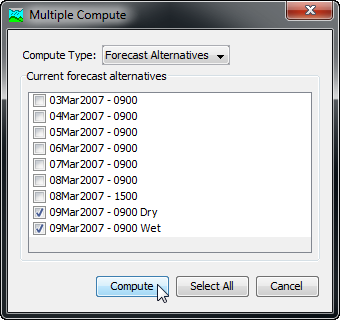Download PDF
Download page Computing Results for an Alternative.
Computing Results for an Alternative
Results for a forecast alternative are generated by computing it. Changes in all the components used in the alternative are automatically tracked to determine if the results are current. When the results are no longer current, the alternative must be recomputed in order to refresh the results. Computing results begins with selecting a forecast alternative.
Selecting a current Forecast Alternative
There are two ways to select the current forecast alternative. Both methods set the alternative so that it can be computed and results can be accessed from the Watershed Explorer and the basin map as soon as they are available. The current forecast alternative is shown in the title of the basin map.
The first way to select the current forecast alternative is from the toolbar. The compute selection box shows all of the compute components in the project; forecast alternatives appear after optimization trials in the selection box. Each forecast alternative in the selection box includes the prefix Forecast followed by the name of the alternative. Click on the toolbar selection box and choose a forecast alternative to become the current alternative.
The second way to select the current forecast alternative is from the Watershed Explorer, on the "Compute" tab. Select the forecast alternative you wish to become the current alternative by clicking on it in the Watershed Explorer. The forecast alternatives are listed alphabetically in the "Forecast Alternatives" folder.
Computing a Forecast Alternative
There are three ways to compute the currently selected forecast alternative. All methods automatically perform parameter checking, and if no errors are generated, proceed to the actual computing of forecast alternative results. Additionally, the program is designed to be computationally efficient. Only components with data changes since the last compute will be recomputed; the remainder of the components have not changed so previous alternative results are still applicable. If you wish, you may force all components to be recomputed regardless of data changes since the last compute.
The first way to compute a forecast alternative is from the Compute menu. Click on the Compute menu and then select the Compute Forecast command. The name of the current forecast alternative is shown in brackets as part of the menu command. If the command is not available, it is because there is no current forecast alternative; you must first select an alternative. A window will automatically open that shows the progress of the compute. You will need to manually close the window when the compute is done, whether it failed or was successful. If you wish to force all components to be recomputed instead of just those with data changes, hold the control key while selecting the menu command.
The second way to compute a forecast alternative is from the Watershed Explorer, on the "Compute" tab. Select the forecast alternative you wish to compute by clicking on it in the Watershed Explorer with the right mouse button. A context menu is displayed that contains several choices including compute. Click the Compute command. The progress window will automatically open. If you wish to force all components to be recomputed instead of just those with data changes, hold the control key while selecting the right mouse menu command.
The third way to compute a forecast alternative is from the toolbar. The compute button is enabled whenever there is a current alternative that can be computed. If the button is not available or shows a different type of compute, you must first select a forecast alternative. Press the button to compute the current forecast alternative. The progress window will automatically open. If you wish to force all components to be recomputed instead of just those with data changes, hold the control key while selecting the toolbar button.
Computing to a Computation Point
Any hydrologic element in a basin model can be designated as a computation point. Selecting a computation point and unselecting a point is described in Computation Points. It is also possible to compute a forecast alternative to a computation point. This method of computing results only computes the hydrologic element designated as a computation point plus any elements upstream of the point. It is common for elements with observed flow to be designated as computation points. One approach to performing calibration adjustments is to start at the most-upstream element with observed flow. After adjusting parameters above the upstream point, calibration efforts are focused on the drainage between the upstream point and the next point downstream. Computing to a point supports this calibration approach.
A forecast alternative can be computed to a point whenever at least one computation point has been designated and an alternative is selected. Multiple ways in which users can compute to a point are available. For instance, users can compute to a point from the Basin Model Map window by right-clicking on a computation point in the map and selecting the Compute To Point command, as shown in Figure 1. Additionally, users can select a computation point and all hydrologic elements upstream will be computed from Zone Parameter editors, as shown in Figure 2 (the selection is made in the lower left portion of the Zonal Editor).
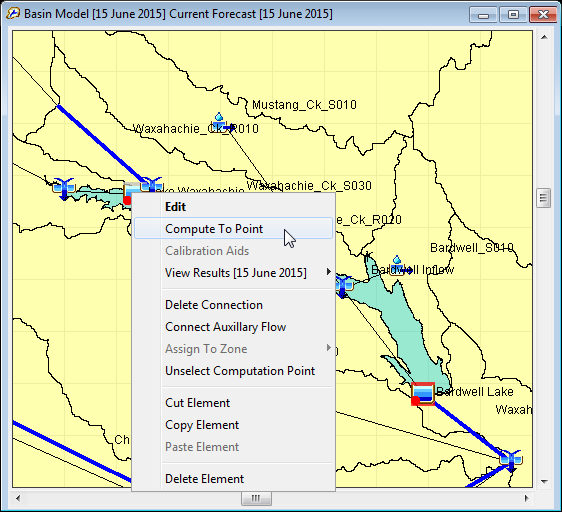
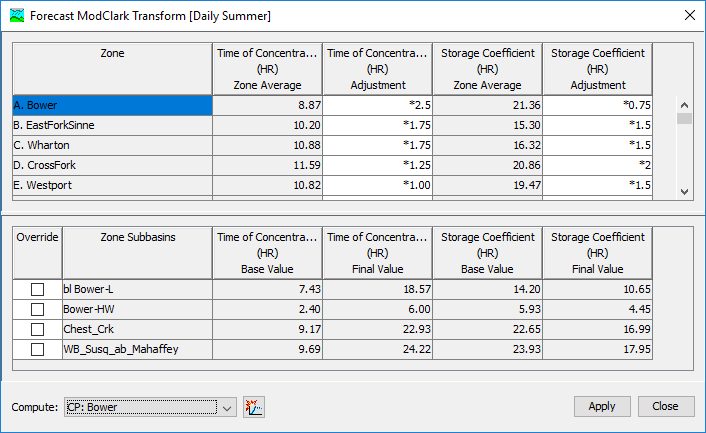
Computing Multiple Alternatives
Multiple forecast alternatives can be computed in rapid succession. Each simulated alternative is internally managed the same as if it were computed in isolation. The steps performed for the user begin with selecting the forecast alternative, checking parameters for the alternative, and finally computing the simulation. This sequence is repeated in rapid succession for each forecast alternative in the selected set. Appropriate feedback is provided through a progress bar.
The multiple forecast alternatives must exist before they can be selected for a multiple compute. Select the Multiple Compute command on the Compute menu. A manager is used to select forecast alternatives, as shown in Figure 3. Make selections in the list and then press the Compute button to begin computing the selected alternatives. A separate progress bar will be displayed for each forecast alternative as it is computed. The progress bar may disappear automatically at the conclusion of a forecast alternative depending on the configurations in the Program Settings. If errors are encountered while computing an alternative, the progress bar will always remain visible after all selected analyses have finished computing regardless of any other settings.