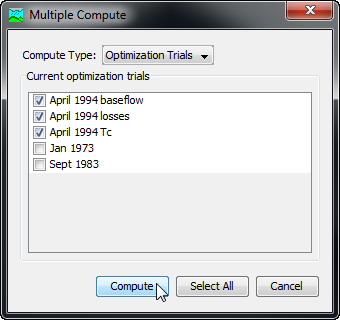Download PDF
Download page Computing Results for a Trial.
Computing Results for a Trial
Results for an optimization trial are generated by computing it. Changes in all the components used in the trial are automatically tracked to determine if the results are current. When the results are no longer current, the trial must be recomputed in order to refresh the results. Computing results begins with selecting an optimization trial.
Selecting a Current Optimization Trial
There are two ways to select the current optimization trial. Both methods set the trial so that it can be computed and results can be accessed from the Watershed Explorer and the basin map as soon as they are available. The current optimization trial is shown in the title of the basin map.
The first way to select the current optimization trial is from the toolbar. The compute selection box shows all of the compute components in the project; optimization trials appear after simulations runs in the selection box. Each optimization trial in the selection box includes the prefix Trial followed by the name of the optimization trial. Click on the toolbar selection box and choose an optimization trial to become the current trial.
The second way to select the current optimization trial is from the Watershed Explorer, on the "Compute" tab. Select the optimization trial you wish to become the current trial by clicking on it in the Watershed Explorer. The optimization trials are listed alphabetically in the "Optimization Trials" folder.
Computing an Optimization Trial
There are three ways to compute the currently selected optimization trial. All methods automatically perform parameter checking, and if no errors are generated, proceed to the actual computing of optimization results. Additionally, the program is designed to be computationally efficient. Only components with data changes since the last compute will be recomputed; the remainder of the components have not changed so previous optimization results are still applicable. If you wish, you may force all components to be recomputed regardless of data changes since the last compute.
The first way to compute an optimization trial is from the Compute menu. Click on the Compute menu and then select the Compute Trial command. The name of the current optimization trial is shown in brackets as part of the menu command. If the command is not available, it is because there is no current optimization trial; you must first select a trial. A window will automatically open that shows the progress of the compute. You will need to manually close the window when the compute is done, whether it failed or was successful. If you wish to force all components to be recomputed instead of just those with data changes, hold the control key while selecting the menu command.
The second way to compute an optimization trial is from the Watershed Explorer, on the "Compute" tab. Select the optimization trial you wish to compute by clicking on it in the Watershed Explorer with the right mouse button. A context menu is displayed that contains several choices including compute. Click the Compute command. The progress window will automatically open. If you wish to force all components to be recomputed instead of just those with data changes, hold the control key while selecting the right mouse menu command.
The third way to compute an optimization trial is from the toolbar. The compute button is enabled whenever there is a current trial that can be computed. If the button is not available or shows a different type of compute, you must first select an optimization trial. Press the button to compute the current optimization trial. The progress window will automatically open. If you wish to force all components to be recomputed instead of just those with data changes, hold the control key while selecting the toolbar button.
Computing Multiple Trials
Multiple optimization trials can be computed in rapid succession. Each trial included for simulation is internally managed the same as if it were computed in isolation. The steps automatically performed for the user begin with selecting the optimization trial, checking parameters for the trial, and finally computing the simulation. This sequence is repeated in rapid succession for each optimization trial in the selected set. Appropriate feedback is provided through a progress bar.
The multiple optimization trials must exist before they can be selected for a multiple compute. Select the Multiple Compute command on the Compute menu. A manager is used to select optimization trials (see figure). Make selections in the list and then press the Compute button to begin computing the selected trials. A separate progress bar will be displayed for each optimization trial as it is computed. The progress bar may disappear automatically at the conclusion of an optimization trial depending on the configurations in the Program Settings. If errors are encountered while computing a trial, the progress bar will always remain visible after all selected trials have finished computing regardless of any other settings.