Additional program settings are available. Click the Tools menu and select the Program Settings command to access the Program Settings window. This window allows you to change any of the optional settings as shown in the figure below.
The "General" tab contains a number of settings for the general behavior of the program. This includes details such as how much warning you want before making irreversible changes in modeling components, where to display global editors, a display option for the decimal separator, language for displaying calendar dates, and a display option for latitudes and longitudes.
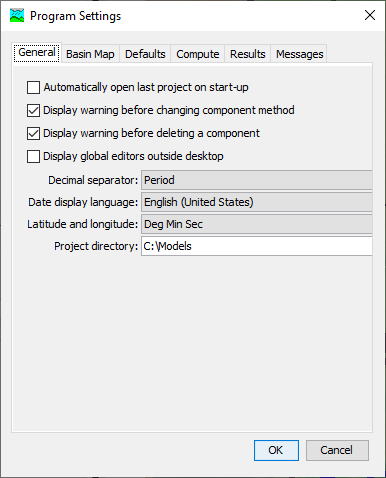
The "Basin Map" tab contains settings for the basin map window. The settings include the option to automatically recenter the map when selecting an element. The selection highlight color and the grid line color can also be selected.
The "Defaults" tab contains settings for the default unit system, subbasin component methods, and reach component methods. These are the settings that will be used when new components are created. You can always change the setting after the component is created.
The "Compute" tab contains settings for closing the compute progress if the compute is successful and other details of how a compute is performed. Importantly, the buffer length controls how much memory is required during a compute. When the length is set to a large value, the compute is optimized for speed but may exhaust available memory. When the length is set to a small value, very large computes (large number of elements or very long time windows) can be completed but the speed may be slower.
The "Results" tab contains a number of settings for managing simulations and the results that are produced. Control is provided for supplemental results that give extra information but are not critical to the simulation, output of gridded results when using the ModClark transform method, and the location to display results. Finally, you can specify the number of decimal digits to use when displaying different categories of results.
The "Messages" tab contains settings for the error, warning, and note messages. You can select whether a sound is played when a particular type of message occurs. You can also select whether notes or warnings are displayed in the program console, or are written to the log file (errors are always displayed or written to the log file.) You can also choose the color that is used to print the message in the Message Log.