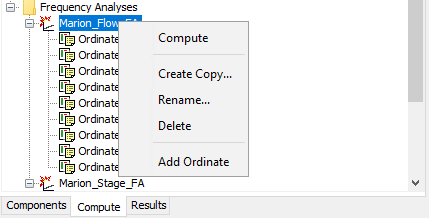Download PDF
Download page Frequency Analyses.
Frequency Analyses
Similar to the depth-area analysis, the frequency analysis is designed to assist in the process of developing peak flows (or stages) in a watershed due to frequency precipitation. However, a frequency analysis differs in that it can analyze one to many frequency events at a single basin element. This compute type ultimately results in the generation of a flow frequency curve at the element. Furthermore, if the element has an associated rating curve, a stage frequency curve can also be built. The building blocks of a frequency analysis are its associated ordinates. Each ordinate should have an assigned annual exceedance probability, meteorologic model (that is reflective of the assigned exceedance probability), and basin model among other input. Often times, the meteorologic model will be comprised of the hypothetical storm precipitation method or the frequency storm precipitation method and may have a depth-area reduction table(s) assigned to it. If this is the case, the reduction will be determined based on the upstream drainage area of the selected element assigned to each of the ordinates.
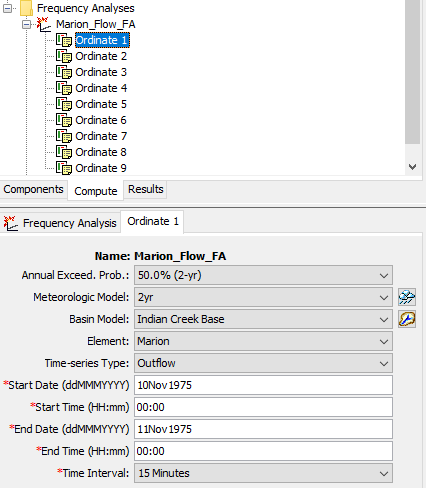
Creating a New Frequency Analysis
A new frequency analysis is created using a wizard that helps you navigate the steps to creating a new analysis. There are two ways to access the wizard. The first way to access the wizard is to click on the Compute menu and select the Create Compute | Frequency Analysis command; it is only enabled if at least one basin model and one meteorologic model exists. The wizard will open and begin the process of creating a new frequency analysis. The second way to access the wizard is from the Frequency Analysis Manager. Click on the Compute menu and select the Frequency Analysis Manager command. The Frequency Analysis Manager will open and show any analyses that already exist. Press the New… button to access the wizard and begin the process of creating a frequency analysis.
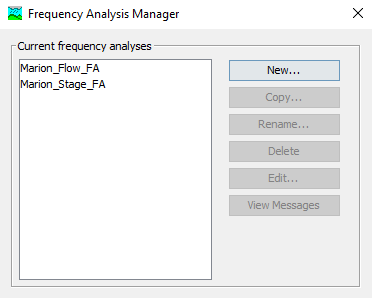
A default name is provided for the new analysis; you can use the default or replace it with your own choice. After you finish naming the analysis, press Finish. If you change your mind and do not want to create a new frequency analysis, you can press the Cancel button at the bottom of the wizard or the X button in the upper right corner of the wizard.
Adding Frequency Ordinates
A frequency analysis must have at least one ordinate assigned to it although multiple will generally be assigned. After a frequency analysis is created, navigate to the Watershed Explorer and select the Compute tab. Expand the Frequency Analyses folder and right-click the newly created frequency analysis. Select Add Ordinate.
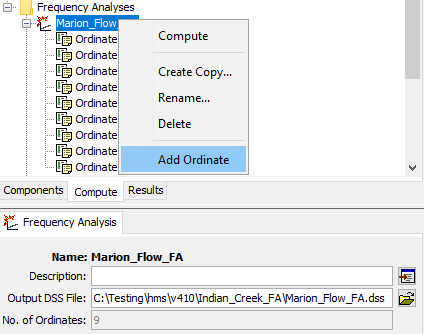
Next, select the ordinate node that was just added below the frequency analysis node. Assign an annual exceedance probability (AEP) to the ordinate followed by a meteorologic model. The meteorologic model should be comprised of a precipitation event that is equivalent in frequency to the assigned AEP. Assign a basin model, element, and time-series type to the current ordinate. If multiple ordinates will be assigned to the frequency analysis, the basin model can differ; however, the element name and time-series type must be the same across all ordinates. Thus if multiple basin models are referenced within a frequency analysis, the basin model geometry and element names should be the same. Lastly, start and end date/times need to be specified as well as a computation time interval.

Once one ordinate is created, it can easily be copied to expedite the process of adding additional ordinates. In the Watershed Explorer, right-click the ordinate node and select Copy Ordinate. This adds a new ordinate to the analysis with most of the probable inputs already filled out. An ordinate should always be assigned a unique AEP and meteorologic model. The assigned basin model may or may not be the same across all ordinates, but the assigned element name and time-series type should always be the same.
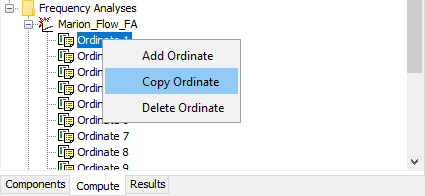
Copying, Renaming, or Deleting a Frequency Analysis
There are two ways that a frequency analysis can be copied, renamed, or deleted. One way is via the Frequency Analysis Manager. To access it, click on the Compute menu and select the Frequency Analysis Manager command. The Frequency Analysis Manager will open and show any analyses that already exist. Select an existing frequency analysis to enable the buttons for copying, renaming, and deleting. Once an analysis is deleted, it cannot be retrieved or undeleted.
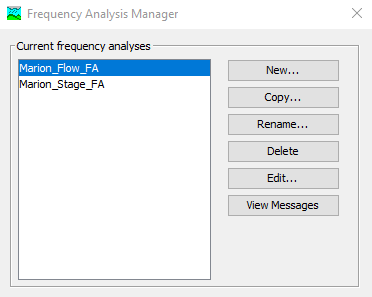
A second way is via the Compute tab of the Watershed Explorer. Select the frequency analysis you wish to alter by right-clicking it and then selecting Create Copy, Rename, or Delete based on your intended outcome.