Download PDF
Download page Source.
Source
A Source is an element with no inflow, one outflow, and is one of only two ways to produce flow in the Basin Model. The source can be used to represent boundary conditions to the Basin Model such as measured outflow from reservoirs or unmodeled headwater regions. The boundary condition can also represent contributing area modeled in a separate Basin Model. Access the Component Editor by clicking the Source Element icon on the Components tab of the Watershed Explorer.
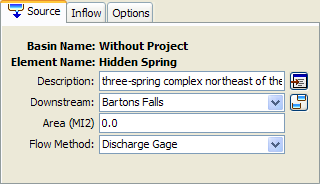
Representative Area
Specification of a Representative Area for the source is optional. If the area is specified, then it will be possible for the program to automatically compute drainage area at downstream elements. If the area is not specified, then downstream elements will not have a drainage area. When the source represents a region modeled separately, then the area should be equal to the drainage area at the source location in the watershed. When the source is used to represent a spring, inter-basin transfer, or other movement of water, then the area should usually be set to zero.
If you choose to include a representative area, specify the area on the Component Editor for the source element. Access the Component Editor by clicking the Source Element icon on the Components tab of the Watershed Explorer. You can also access the Component Editor by clicking on the element icon in the Basin Map, if the map is currently open.
Selecting an Inflow Method
While a source element conceptually represents a source of inflow to the flow network, the actual calculations are performed by an inflow method contained within the source element. Three methods are currently available for computing the inflow. The Source Method is selected on the Component Editor for the Diversion Element. Access the Component Editor by clicking the Source Element icon on the Components tab of the Watershed Explorer. You can also access the Component Editor by clicking on the element icon in the Basin Map, if the map is currently open. You can select an Inflow Method from the list of three available choices. If you choose the None method, the source will have a discharge of exactly zero into the flow network throughout the simulation. Use the selection list to choose the method you wish to use. Each source element may use a different method or several sources may use the same method.
The parameters for the Inflow Method are presented on a separate Component Editor from the Source Element editor. The Inflow editor is always shown next to the Source editor. The information shown on the Inflow editor will depend on which method is currently selected.
Discharge Gage
When the Discharge Gage method is selected for the source, you must select a Time-Series Discharge Gage. The gage should record the discharge to use for each time interval during a simulation. If there is missing data in the record and the Basin Model options are set to replace missing data, a zero flow rate will be substituted for each missing data value. If the Basin Model is not set to replace missing data, any missing data will cause the simulation to stop and an error message will be displayed.
The Time-Series Discharge Gage must be defined in the Time-Series Manager before it can be used in the source element, as shown below. Selecting the correct gage is performed on the Component Editor for the source element. Access the Component Editor by clicking the Source Element icon on the Components tab of the Watershed Explorer. You can also access the Component Editor by clicking on the element icon in the Basin Map, if the map is currently open.
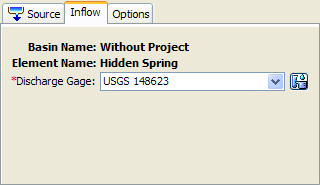
Constant Flow
When the Constant Flow method is selected for the source, you must enter a Flow Rate. The same flow rate is used for all time steps during a simulation. Specify the Flow Rate on the Component Editor for the source element. Access the Component Editor by clicking the Source Element icon on the Components tab of the Watershed Explorer. You can also access the Component Editor by clicking on the element icon in the Basin Map, if the map is currently open.
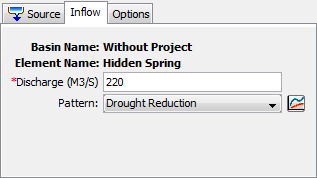
An Annual Adjustment Pattern is optional. Without a specified annual pattern, the same discharge value is used for every time interval in the simulation. When a pattern is specified, the discharge value is multiplied by the percentage found in the annual pattern for each time interval in the simulation. The annual pattern provides a percentage that varies throughout the year. The percent annual pattern must be defined in the Paired Data Manager before it can be used in the source element.