Once either of these options is selected, the program will display a palette control as shown below. Using this palette, new items can be added to the Map Window by selecting it with the mouse, dragging it to the location on the Map Window where it should be displayed, and releasing the mouse button.
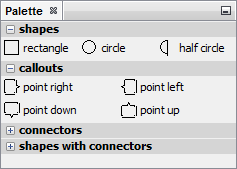
When operating in absolute mode ( ), any new annotations added from the palette are placed in the Map Window in the absolute position selected, with reference to the view window. For example, an annotation placed in the upper left corner of the Map Window stays in the upper left corner, regardless of the map scale and positioning. When operating in relative mode (
), any new annotations added from the palette are placed in the Map Window in the absolute position selected, with reference to the view window. For example, an annotation placed in the upper left corner of the Map Window stays in the upper left corner, regardless of the map scale and positioning. When operating in relative mode ( ), any new annotation added from the palette are placed in the Map Window in the relative position selected. Relatively positioned items are attached to the map and not the Map Window. As the map is panned, the annotation would follow the map. For example, if a relative annotation was placed on a lake, as the map was zoomed and panned, the annotation would stay pointed at the lake.
), any new annotation added from the palette are placed in the Map Window in the relative position selected. Relatively positioned items are attached to the map and not the Map Window. As the map is panned, the annotation would follow the map. For example, if a relative annotation was placed on a lake, as the map was zoomed and panned, the annotation would stay pointed at the lake.
All annotations have hotspots. This is the point on the annotation that is actually attached to the Map Window or the map. The program by default supplies a rectangle, circle. The hotspot for these is in the center of the object. Also supplied are callouts that point to the left, right, up, and down. For these objects, the hotspot is at the end of the arrow point of the callout.