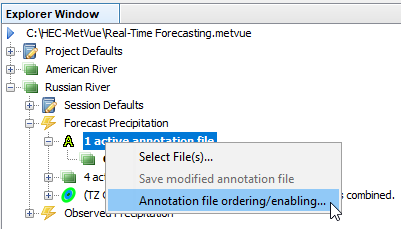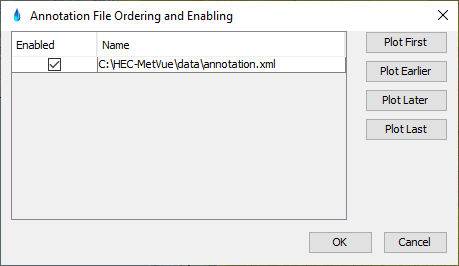The annotation layer stores the annotations that are created into files. The program supports having multiple annotation files, and are activated in the same fashion as the mapping files. As seen below, the annotation Map Window has four separate annotation files specified. The 'flood57.xml' file is inactive and will not appear on the Map Window.
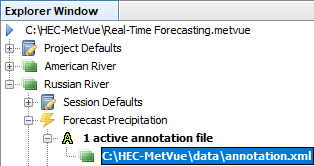
In the above example, there are multiple annotation files specified and active. As new annotations are added to the Map Window, the program must attach these to one of the active files. To select which of the files accepts the dropped annotations, right click on the desired file and set it to the drop target as shown below. If no annotation file is active, the program will create an entry named 'default file', which is where new annotations will be placed. The user will have to specify a file to replace this default file before saving can take place. If no annotation file is the designated drop target, but there are annotation files active, the program will use the last active file listed in the Project Explorer window for that Map Window.
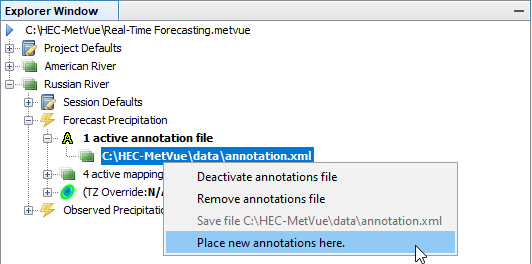
Referring to the image above, the other options listed are as follows:
- Deactivate annotation file – Selecting this option deactivates the annotation file within the Map Window, and greys out the entry in the Project Explorer window to indicate the file is inactive.
- Activate annotation file (not shown) – Selecting this activates a currently deactivated annotation file.
- Remove annotations file – Selecting this option removes the annotation file from the Map Window. It DOES NOT delete the file.
- Save file … - this option saves the annotations file. It will be disabled if no changes have been made to the annotations within the file.
Note that there is an option to automatically save annotations edits as they are performed (see Layer Settings).
Annotations, like map files, are drawn in the order within their defined layer, as shown in the Project Explorer Window. In order to control the annotations file ordering, as well as being able to quickly enable and disable multiple annotation files, select the 'Annotation file ordering/enabling' option. This will display the dialog shown below.