File Management
The information below describes common file management activities for a repository on model library.
Upload Files
Browse to the repository, to upload, you must have write permissions to that group. Select the Tools drop down. Here you will find the upload file and add a directory tool.
Refer to your program's SOP for specific guidelines on how to structure model uploads; however, it is recommended that a directory be created for a model and the files uploaded into that directory.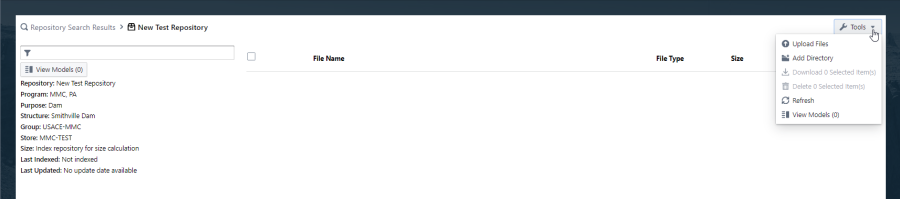
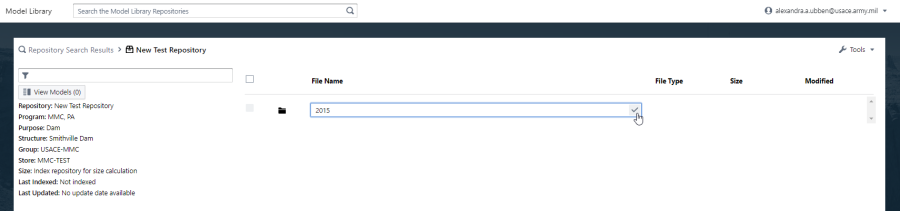
From the upload files tool, you can either drag and drop files or browse to the files. If you are uploading a *.zip file that you wish to have extracted once the file upload is completed you can check the box "Zipfile upload (unzip in Model Library when archive has transferred)". The zip file must be in zip format, 7zip format is not currently supported.
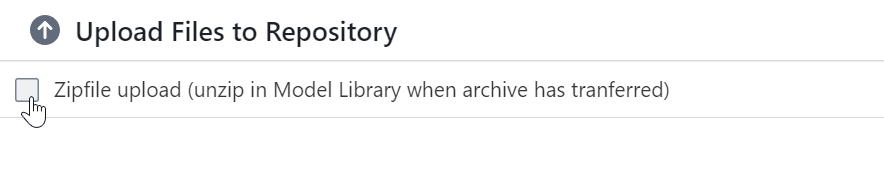
If this option is selected, the file will unzip when the upload is complete. A progress bar will display to the left of the user name on the top banner of the page to describe the extraction progress.
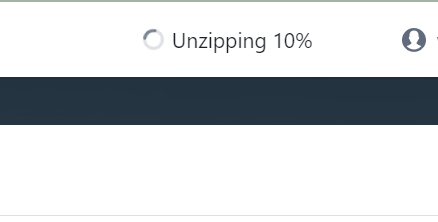
If individual files are uploaded the workflow will follow these sequences of pictures.
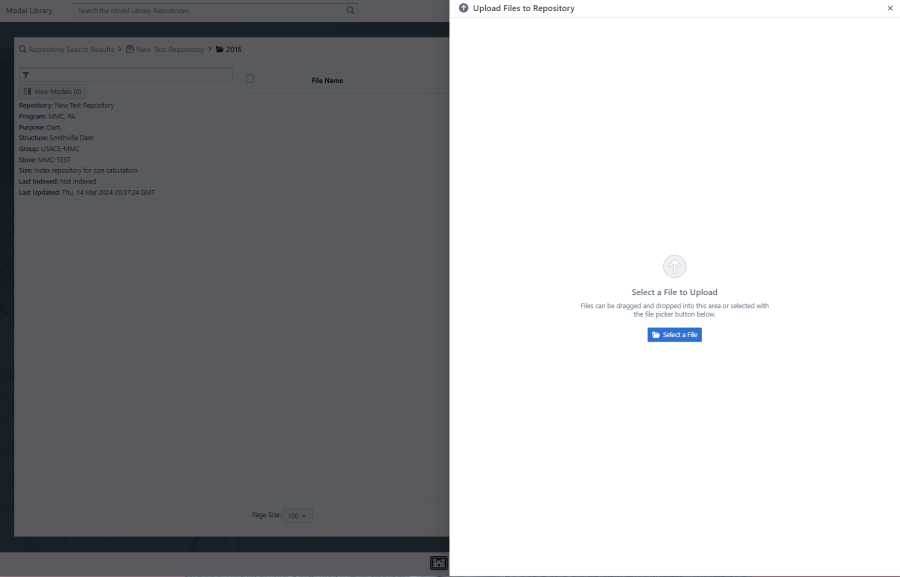
A progress bar will display at the top as well and individual files will show completed, in progress or not started.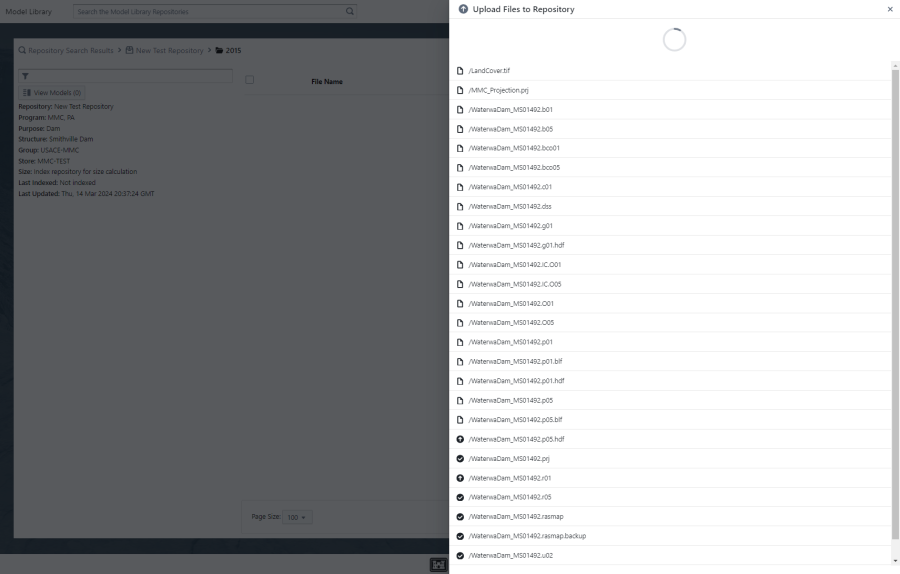
Do not close the browser once the upload has been started, or it will be canceled. Once the upload is completed a message will appear in the bottom right corner.
If you close the upload window will it is in progress, you have the option to cancel the upload or continue. If you continue, do not close the browser until the upload is completed.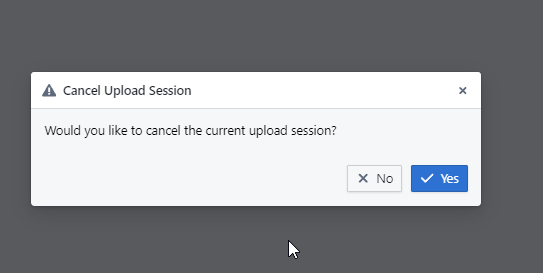
If an upload session is in progress, your username will show in green. Click the upload files tool to view the progress.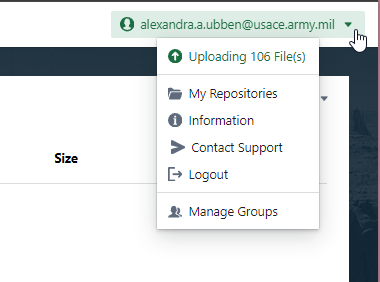
If the browser is closed during the upload process, the upload will be paused. When you return to the site, a resume upload message will be displayed and your username will be in red. If you select "No" the upload will cancel. If you select "Yes" you will be prompted to reupload your files.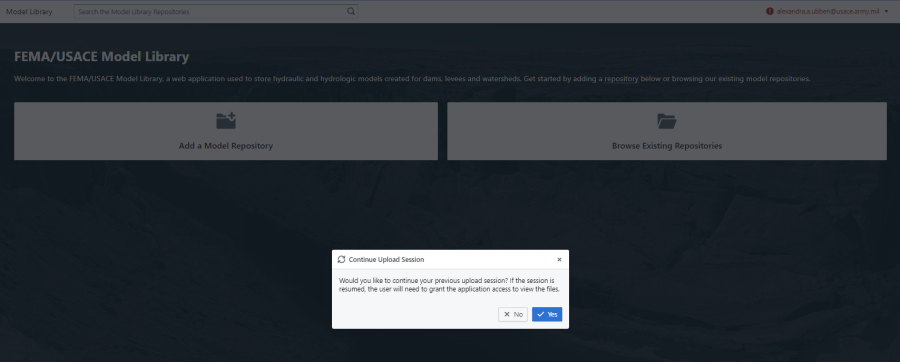
To restart an upload, you will need to drag and drop all files into the upload window.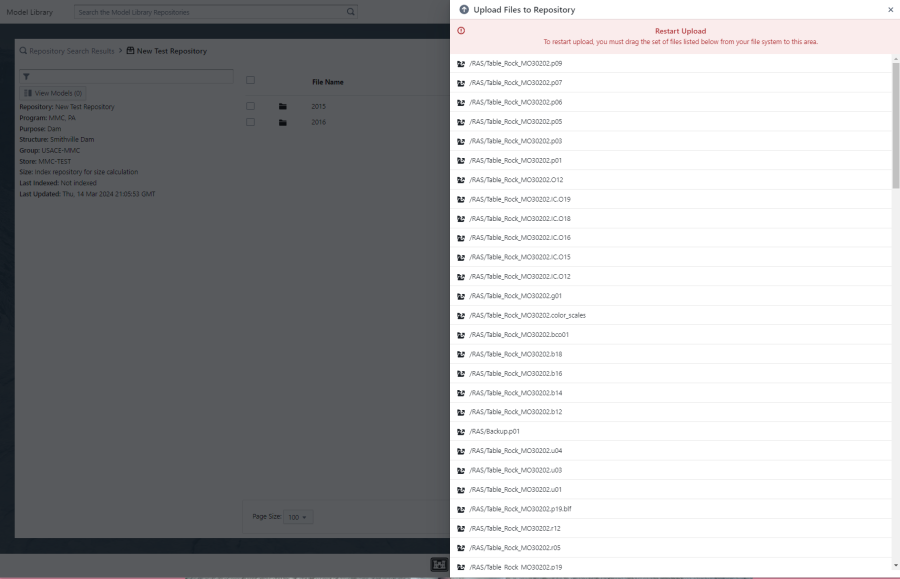
The upload will resume from where it was previously complete.
Add A Directory
To add a directory, right click within the file names or use Tools dropdown.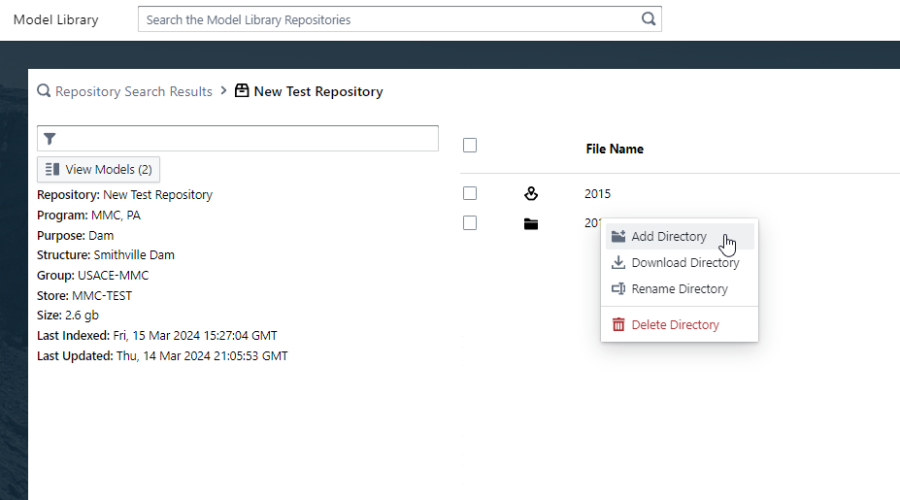
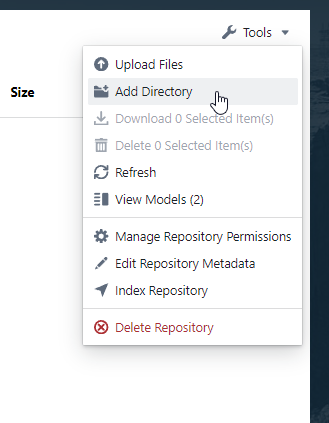
Pagination
Model Library supports pagination. It is possible that the information being sought is on model library but not on the currently viewed page, always check if the count of records is greater than the count of records being viewed before panicking if a file is not in the list.

Download a File
To download a file, either right click on the file name or select the file from the list and select download from the Tools dropdown. To download multiple files, select the checkboxes and use the download from the Tools dropdown.
zip format
Please note, downloads are zipped in the streaming gzip format. Microsoft dropped support for gzip with Windows 10, and restored it with Windows 11. If you are using Windows 10, the zip file will need to be extracted or opened using a zip software package (gZip or 7zip) to be viewed.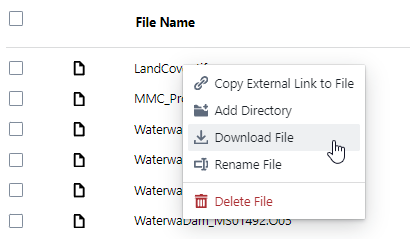
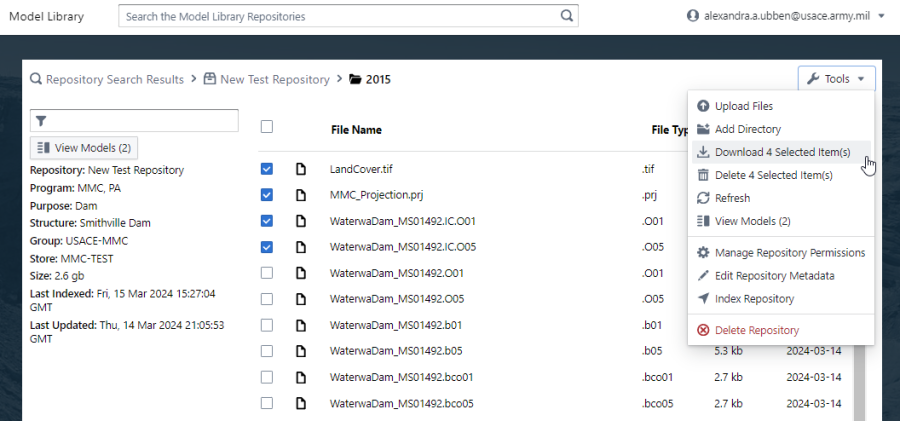
Download a Repository
From a repository card, you can download an entire repository. Consider the size of a repository, your bandwidth and available storage before selecting to download an entire repository as some may be very large.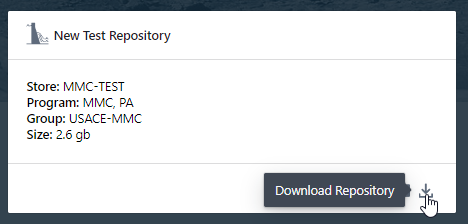
Download a Model
From a model card view, you may download an entire model.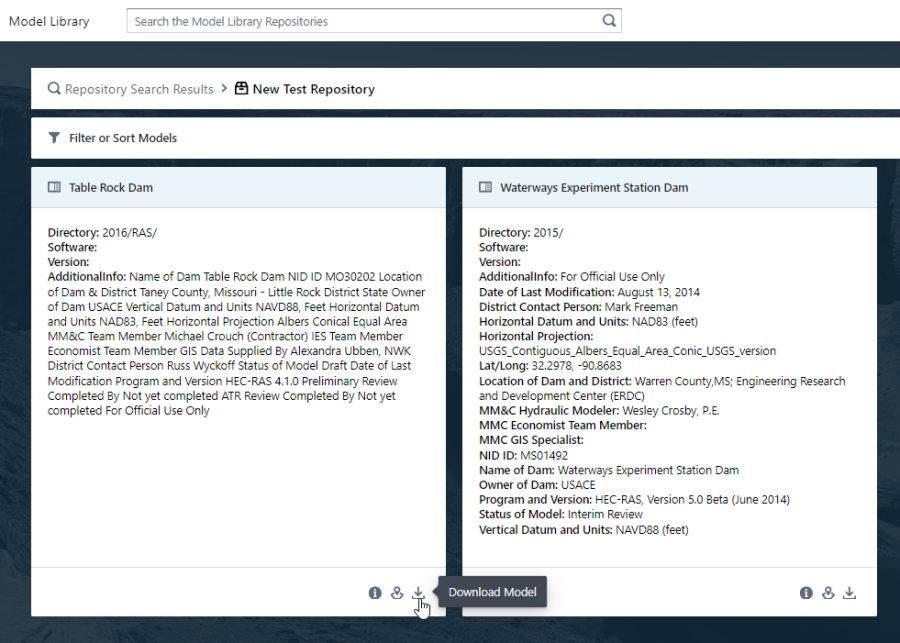
Additionally, from the file view, you can download an entire directory containing a model.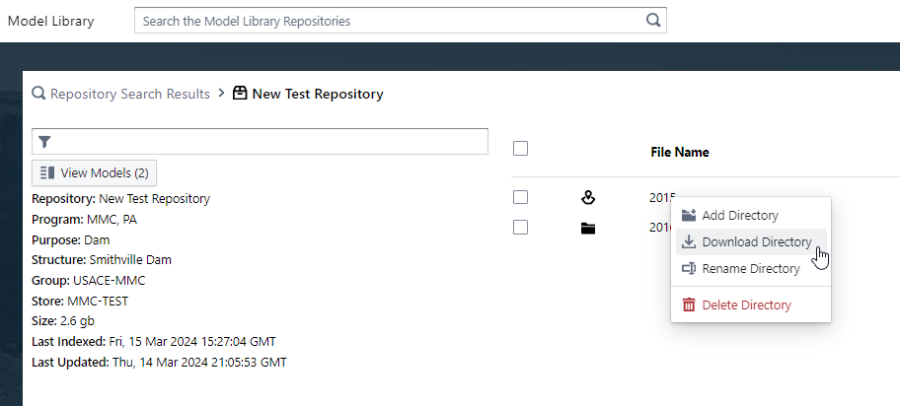
Share a Link
The model library allows for individual files to be shared with non-users for a 24-hour period. To create an external link, right click on the file and select "Copy External Link to File" a status message will appear in the lower right corner. You can now paste the link and it will be valid for 24 hours. Anyone who receives the link will have access to download that specific file without a model library login. The link is only valid for 24 hours from when you create it.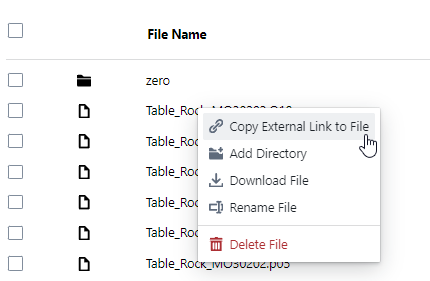
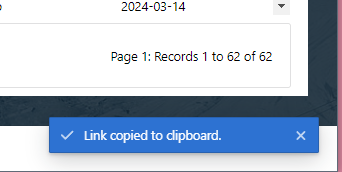
Rename a file
To rename a directory or file, right click on the name, select rename. An edit dialog will appear, hit enter of click the checkbox when rename is complete. Note that renaming a directory may take several minutes for the change to be implemented.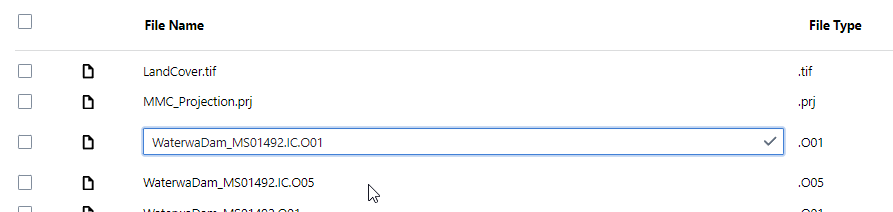
Move a File or Directory
The model librarly has limited ability to move files or folders by using the rename tool. Users may include a new path name preceeding the file during the rename step.
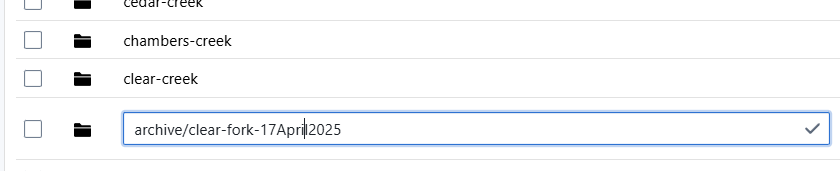
Delete a File or Repository
From the tools dropdown, a group admin can delete an entire repository or delete selected files.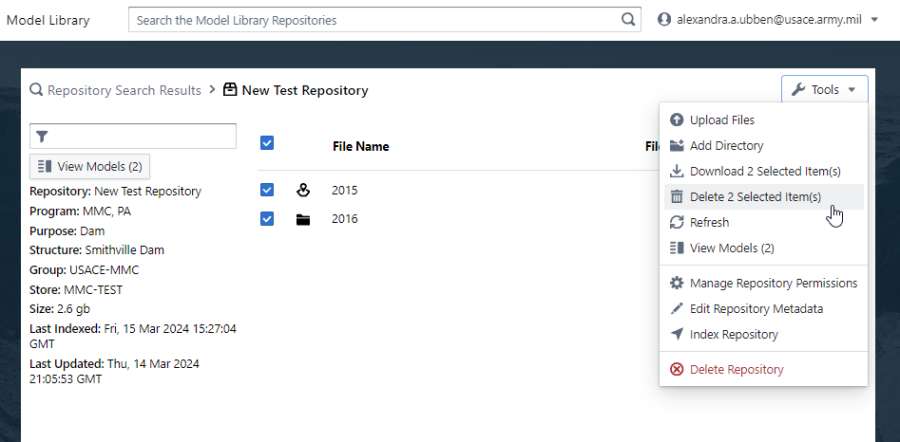
Additionally, individual files can be deleted by right clicking on the file name.