Download PDF
Download page Associating Bed Gradation Templates with Bed Material Layers.
Associating Bed Gradation Templates with Bed Material Layers
The 2D sediment model requires bed gradation (grain size distributions) for every cell in the model domain. This process requires several steps that move between the RASMapper and Sediment Transport Data editors.
Users will associate bed gradations, layer groups, or non-erodible surfaces with Sediment Bed Material Layers defined in RAS Mapper. In order to define gradations in the sediment editor, you must define Sediment Bed Material Layers in Mapper first.
Sediment Bed Material Layers are independent of specific model geometries or terrains. Like n-value Layers or Land Cover Layers (see 2D Hydraulic Manuals). Create new Sediment Bed Material Layers by right clicking on the Map Layer node in RAS Mapper.
To Define Bed Material Layers, follow these five steps:
Defining Bed Material Layers in RAS Mapper
To Define Bed Material Layers, follow these five steps:
- Create an New→ Empty
 RAS Bed Material Layer in Mapper
RAS Bed Material Layer in Mapper - Import or Draw Polygons in the Created RAS Layer
- Give the Polygon Classifications Sediment Material Names that will show up in the Sediment Editor
- Associate Bed Material Layer with Geometry File in Mapper
- Define Bed Material Properties (e.g. grain-size distribution)
- Associate each Bed Material Classification with a bed gradation, bed layers, or define it as a non-erodible surface, in the 2D sediment editor.
Defining these bed material layers have two main workflows, which are not mutually exclusive. Users will generally import a pre-existing shape file or draw overlapping polygons. Often users will do both, importing a base bed material shape file, but then drawing in channel features, sand bars, and/or non-erodible features on top of them as new layers.
1. Create a New→ Empty Bed Material Layer
Open RASMapper.
Right Click on the Map Layers node in the RASMapper Tree.
Select Create a New RAS Layer→ Sediment Bed Material Layer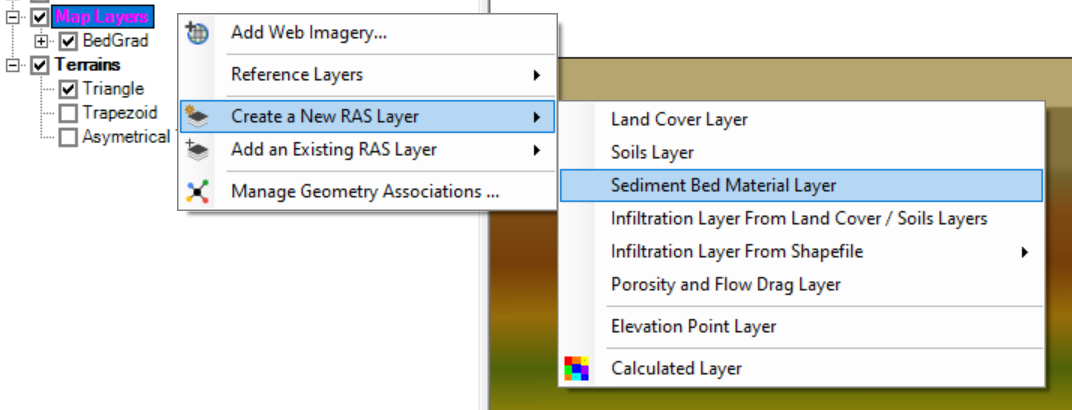
Figure: Creating a Bed Material Layer in RAS Mapper.
2. Import or Draw Polygons in the Created RAS Layer
If you have a shape or raster file that delineates the different bed material regions in your 2D domain you can import it here by pressing the "+" ![]() button
button
But, often, modelers do not have pre-existing shape files delineating the different bed materials and will need to draw polygons.
(Note: You will have to draw a big, domain-encompassing polygon even if you want to start with a single bed material for the whole model)
If you want to draw your own bed material regions you have to press the Create Empty button.![]() This may not be intuitive, but you need to "Create an Empty Layer" in order to start drawing in it.
This may not be intuitive, but you need to "Create an Empty Layer" in order to start drawing in it.
The following examples illustrate importing (and modifying) bed materials and drawing them.
In this example, we have imported an existing file with digitized "Manning's n" regions that we will use as our starting point for the spatial distribution of our bed material types. It has four different classifications - each identified with an integer. Press Create.

This imports a raster: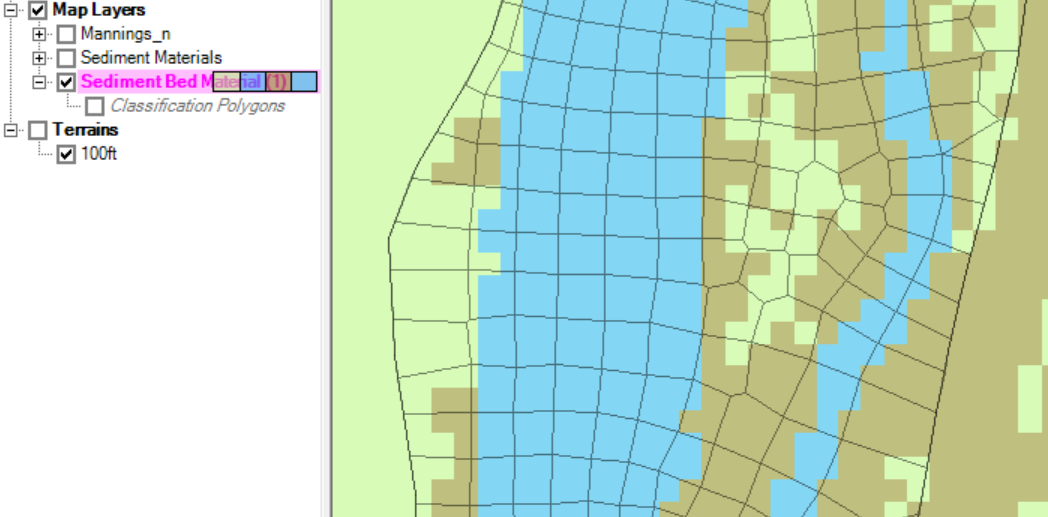
This raster does not do a particularly good job following the side channel, so - as with land use and roughness layers - we usually have to draw some polygons in addition to importing these data. We used a Classification Polygon to add a vector and outline the side channel (and named it "Side Channel"). 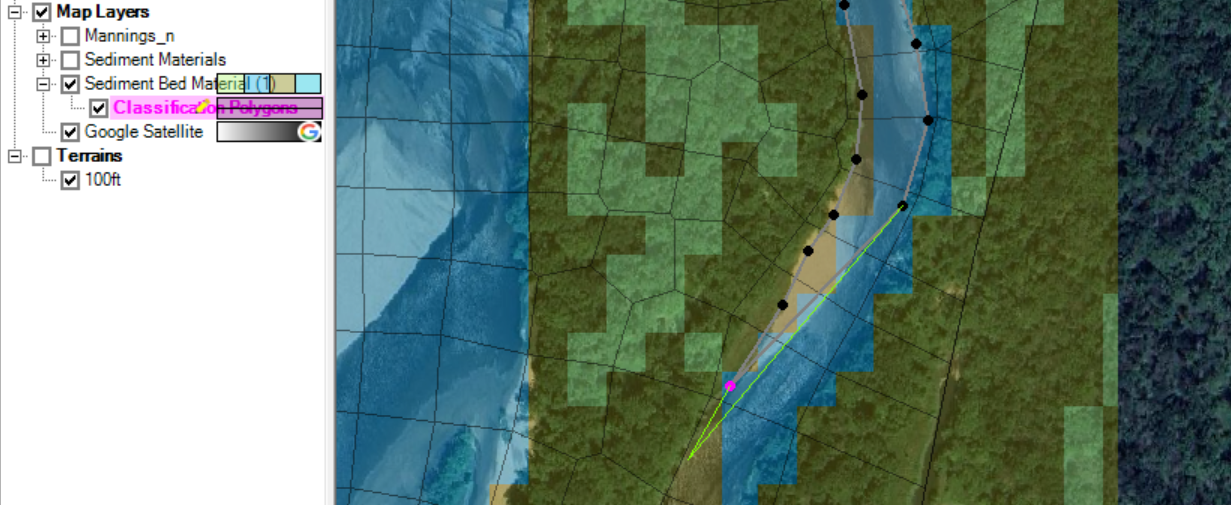
This generated an additional bed material type with that name.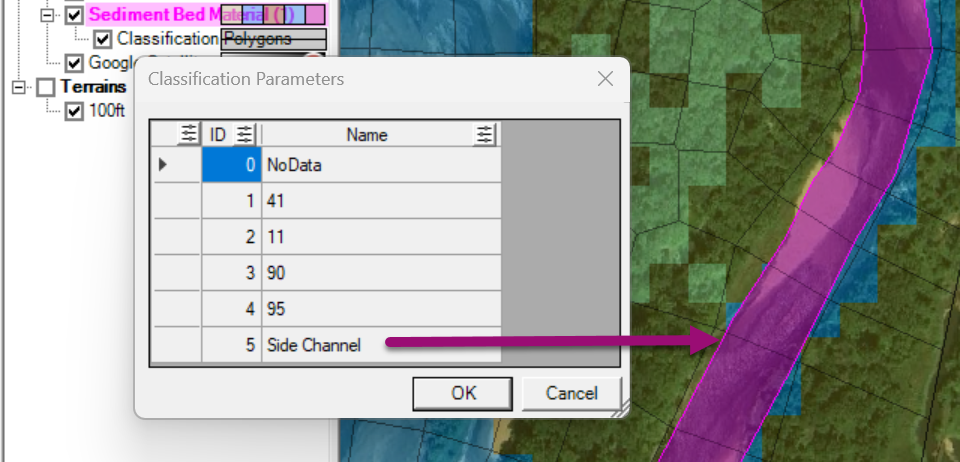
You will need an empty Bed Material Layer before you can draw bed material polygons.
Press "Create Empty" to generate a blank Bed Material Layer canvas to start drawing on.
Select the Classification Polygons sub-node for your bed material, and select the pencil to start drawing.
Double click to finish each polygon and give it a name.
The Sediment Bed Material Layer will show up under the Map Layers tree in RAS Mapper.

Figure: Sediment Bed Material Layer underlying a 2D mesh and in the RAS Mapper tree under Map Layers.
Modeling Note - HEC-RAS Uses the Gradation at the Cell Computation Point
Sediment Bed Material Layers can be more detailed than the mesh. If a 2D cell includes multiple sediment bed material layers, HEC-RAS uses the material type associated with the computation point.
Whether you create your Sediment Bed Material Layer by importing a shape file, creating polygons, or both, there are two additional steps before the bed materials are ready for the sediment model.
3. Give the Polygon Classifications Sediment Material Names that will show up in the Sediment Editor
Give each of these polygons a (preferably descriptive) name which will show up in the sediment editor, where you will associate the polygon(s) that share this classification with a Bed Material or Bed Layer Group.
Name the layer classifications by right clicking on the Classification Polygons node (in editable mode ![]() ) and selecting Layer Properties.
) and selecting Layer Properties. 
Then select the Features tab and give each of the Layer Classifications a Name that will show up in the Sediment Data editor.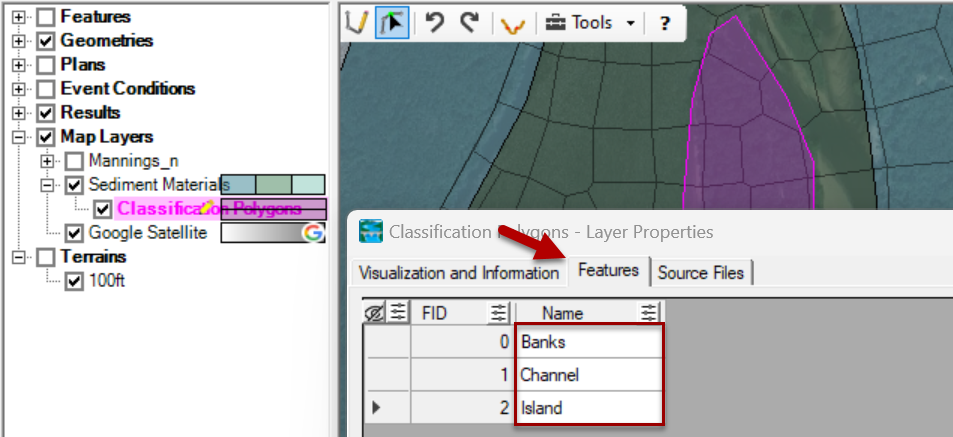
Figure: Give the layer classifications names that will show up in the sediment editor under Layer Properties.
4. Associate Bed Material Layer with Geometry File in Mapper
When the Sediment Bed Material Layer and Classifications are complete, Stop Editing and save.
Before these layers and classifications become available in the Sediment Data editor, however, they must be associated with a geometry file. Just like n-values, Land Cover, and Terrains must be associated with a geometry file, Sediment Bed Material Layer Groups must be matched to one-or-more geometries to connect the Mapper classifications to the other files in HEC-RAS.
Right Click on the Geometries node in RAS Mapper and Select Manage Geometry Associations… 
Select the Sediment Bed Material Layer that goes with each Geometry.
Figure: RAS Mapper Manage Layer Associations editor.
Recent versions of RAS prompt you with this editor as soon as the layer is created (either empty or not), so you may have already done this. But this is also how you change the bed material layer associated with this geometry to a different layer.
It is worth noting, that this associates the Bed Gradation Layers with the geometry not the sediment file. Sediment files depend on geometry files for some of their data structures (e.g. cross sections in 1D). The sediment file will inherit the bed gradation layers and classifications from the active geometry file. In some cases, if you want different bed materials with similar geometry files, you may need to duplicate the geometry file.
These layer classifications will become available in the 2D Sediment tab of the Sediment Data Editor (see the 2D gradation selection section).
5. Define Bed Material Properties (e.g. grain-size distribution)
After you have defined and associated your bed material layer and polygons in RASMapper, return to the sediment data editor to define the bed material properties associated with these bed materials in the Define/Edit Bed Gradation... tool. Then you can group them into layers with the Define Layers... tool.
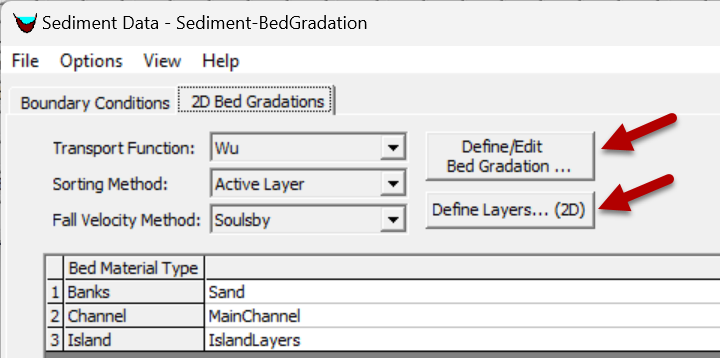
Bed Material Options
Bed gradations are specified in the same manner as for 1D models. Instead of requiring users to input gradations for each cell individually, HEC-RAS uses a Bed Gradation Template concept similar to that in the Channel Modification Editor. Sediment Bed Material Types are defined in a Sediment Bed Material Layer in RAS Mapper. The Sediment Bed Material Types are regions defined as polygons in RAS Mapper in a Sediment Bed Material Layer. The polygons can be overlapping to override regions. Sediment Bed Material Layer Types are the associated to Bed Gradation Templates, Non-erodible Surfaces, or Bed Layer Groups within the 2D Bed Gradations (Beta) tab of the Sediment Data editor. Bed Layer Groups consist of one or more bed layers. Each layer is assigned a Bed Gradation Template or a Non-erodible Surface. The connectivity between these elements utilized for specifying the sediment bed material are described in the schematic below.
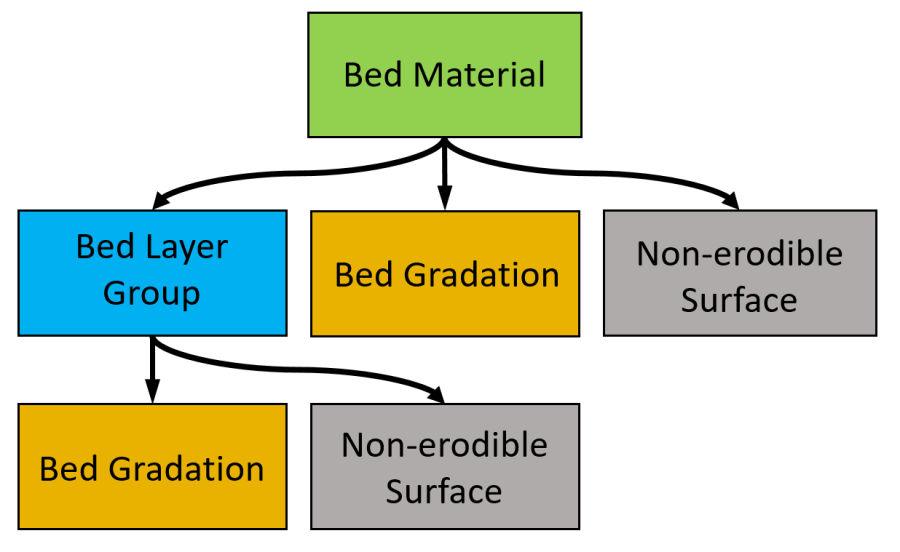 Figure: Bed Gradation Template editor.
Figure: Bed Gradation Template editor.
Non-erodible surfaces are surfaces such as bedrock or structures which cannot be eroded. Non-erodible surfaces may be associated with a Sediment Bed Material are specified within a Bed Layer Group. Non-erodible surfaces are specified at computational cells and are not enforces at computational faces.
Bed Gradation Templates
Bed Gradation Templates contain the sediment grain class sizes, grain fractions by weight, and optionally bulk cohesive parameters. Users define sediment Bed Gradations Templates in a database with no spatial data. They can be considered simply as a database of different sediment types. In many applications, Bed Gradation Templates will correspond to individual bed samples taken in the project. Templates are created and edited by pressing the Define/Edit Bed Gradation button, which will launch the dialog depicted in the figure below.
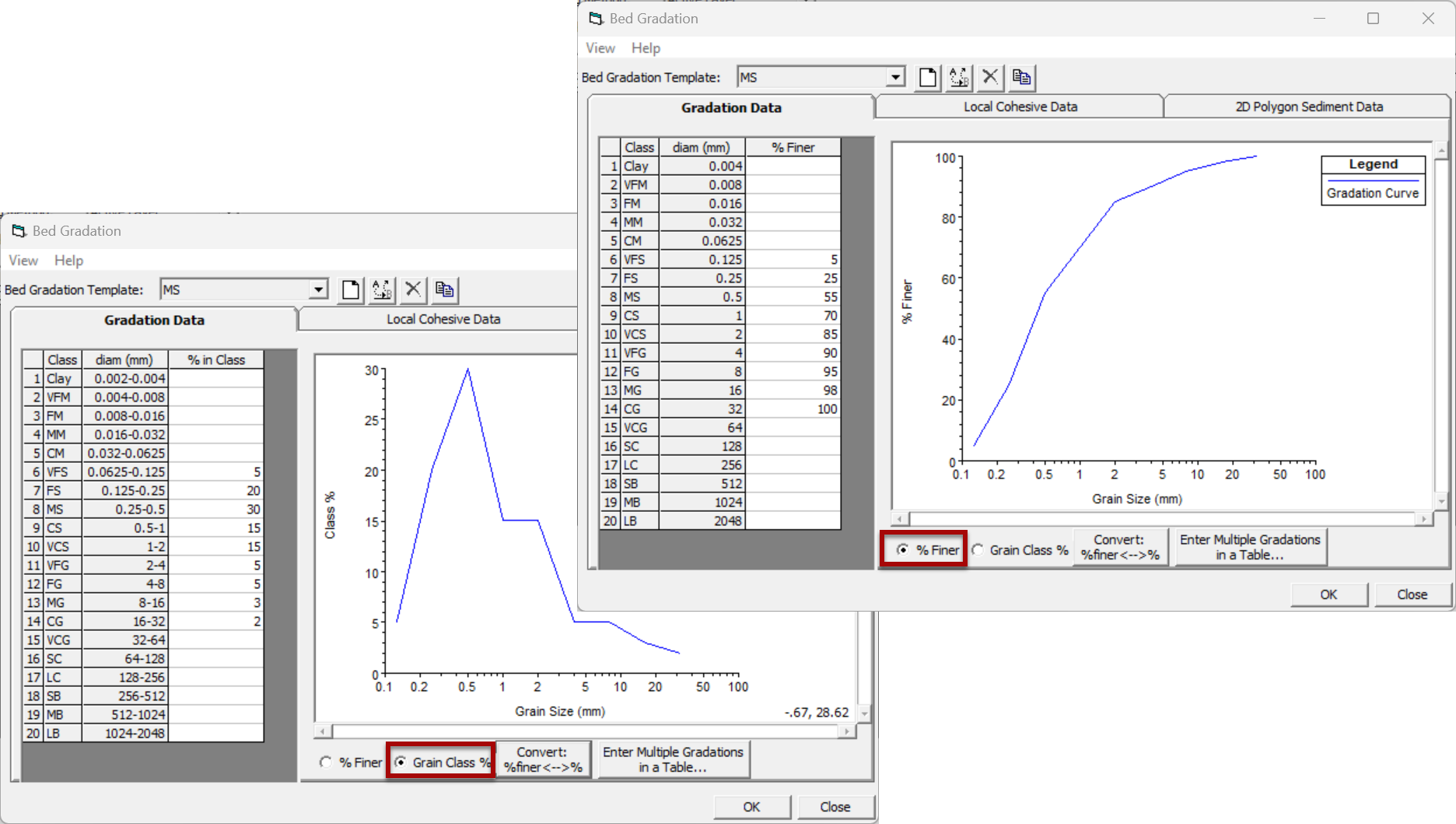
Multiple bed gradations may be entered for 2D sediment models in the same as for 1D sediment models.
The gradation of the bed sample can be input in either of two forms by toggling between the radio buttons at the bottom of the form (see more discussion of this here):
• % Finer: (Default) % Finer defines the sample using as a cumulative bed gradation curve with percent finer defined by the upper bound of each grain class. The diameter listed for each grain class is the upper bound of that grain class and values should be entered as percent values. (e.g. since this is specified in Percent Finer, 50% should be input as 50 and NOT as 0.5). Geotechnical labs often provide data in this format, which is why it is default.
• Grain Class %: (Recommended for 2D) This mode specifies the fraction or weight of each grain class. These values will be normalized so values do not have to add up to one or 100% and can be input as simple masses if preferred. (e.g. if 20% of the sample is fine sand, input the value 0.2 or 20 as long as the rest follow that convention). The upper and lower bound grain diameter is associated with each grain class to delineate the range of the class.
The bed material template has two additional tabs described in Bed Material Properties including Local Cohesive Parameters and 2D Polygon Sediment Data which allow users to make local adjustments to bed materials.
Grain Class % is Recomended for 2D Sediment (non-consecutive grain classes)
HEC recommends limiting the number of grain classes to save run time in a 2D model. This often translates into skipping grain classes. If you skip grain classes in your bed gradation template, defining the percentage of each grain class in the Grain Class % format is recommended to avoid confusion about which grain classes are specified:
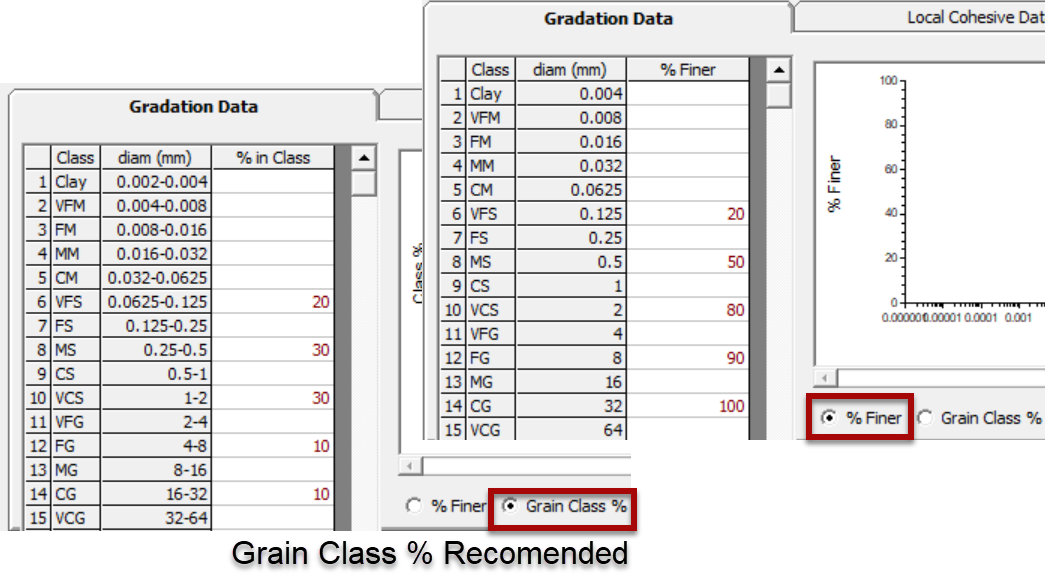
When you are starting a new study, it is worth specifying the grain classes you will want to use. For future studies, consider requesting the HEC-RAS grain classes.
But if the particle size curve arrives with different particle size thresholds you have two options:
1. Interpolate the grain size thresholds for the particle sizes in RAS from the sieve data (recommended).
2. Change the grain classes in HEC-RAS (Options→ User Defined Grain Classes). This is not recommended unless the sieves were selected very intentionally to resolve more detail (e.g. if most of the sediment is FS and the study team decided to split this into 2 grain classes or a surface gradation was developed with a gravelometer that has more resolution than the standard grain classes).
Pebble counts are surface gradations. Therefore, they should only be used for the shallowest layer in a Bed Layer group to represent an armor layer, or with a surface-based transport function. Wilcock and Crowe is the only surface transport function in HEC-RAS, so if you use a pebble count with the other transport functions, you also need to collect subsurface samples and define the sub-surface material.
Bed Layer Groups
User specified Bed Layer Groups allow the user to specify vertical bed layers with different bed gradations and different bulk properties. Bed Layer Groups are specified by selecting the button ![]() in the main Sediment Data editor which will open the Define Gradation Layers editor (see the figure below).
in the main Sediment Data editor which will open the Define Gradation Layers editor (see the figure below).
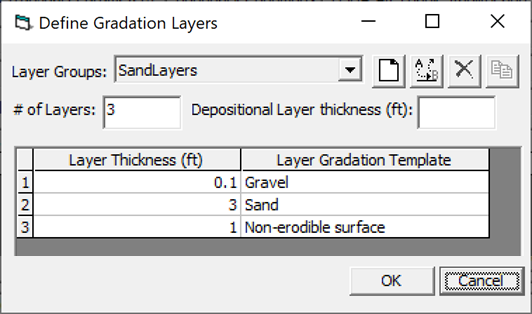 Figure: Example of a Bed Layer Group definition in the Define Gradation Layers editor.
Figure: Example of a Bed Layer Group definition in the Define Gradation Layers editor.
In HEC-RAS 2D sediment transport, the depositional layer thickness is not utilized. The parameter is only utilized for 1D sediment transport.
The layer thickness specified for non-erodible surfaces is not actually used. Bed gradations are specified for each computational cell. Faces do not have bed gradations and only bed elevations. All subareas within a cell have the same Sediment Bed Material. Therefore, if a Bed Layer Groups is assigned to a cell, the bed layers will be at different elevations for the different subareas. For example, the figure below shows a computational which has been assigned a Bed Layer Group three layers. In the example below, the cell has three subareas. The bed layers have the same thickness in each subarea but start at a different elevation.
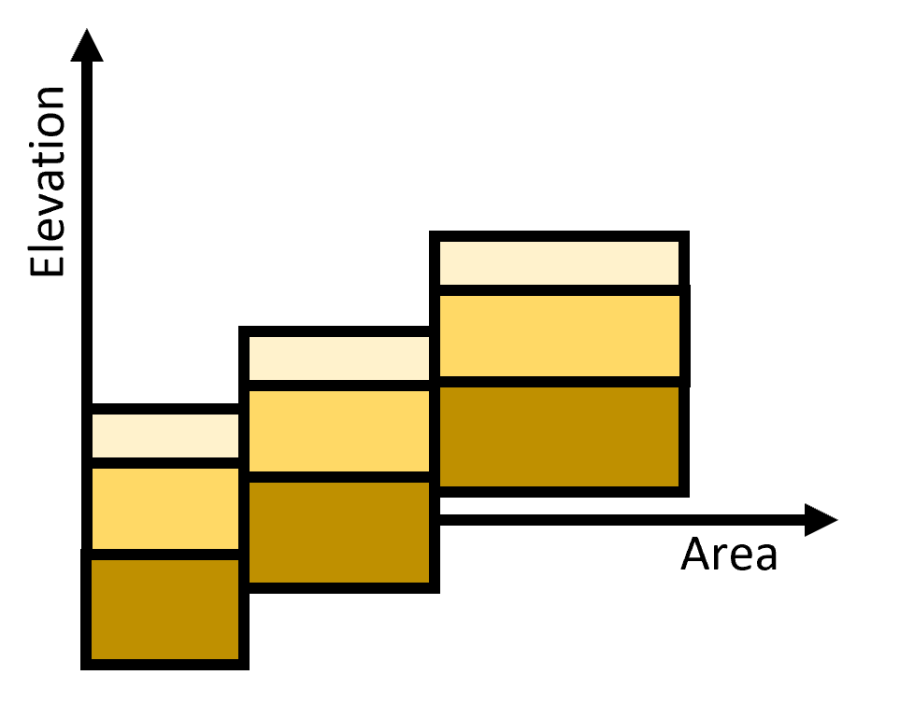 Figure: Example of a Bed Layer Group assigned to a computational cell.
Figure: Example of a Bed Layer Group assigned to a computational cell.
6. Associate each Bed Material Classification with a bed gradation, bed layers, or define it as a non-erodible surface, in the 2D sediment editor.
Once the user has created Bed Gradation Templates, and a Sediment Bed Materials Layer in RAS Mapper these can be associated in the 2D Bed Gradations tab of the Sediment Data editor.
After user defines the sediment Bed Gradation Templates, they are available in a drop-down pick list under the Bed Gradation column of the Sediment Data grid. Clicking on a cell of the Bed Gradation column generates a drop down list of the defined bed sample templates. A single bed sample is frequently associated with multiple Sediment Bed Material Layers. Therefore, once selected; a sample can be easily copied into multiple cells by placing the mouse pointer over the bottom right corner of the selected cell and dragging vertically.
The drop-down list always includes all of the user specified bed gradations and layer groups as well as a non-erodible option. If the Bed Material Layer represents a hard surface, engineered element (e.g. bank protection, wing wall, bed rock, or river engineering element), selecting the non-erodible option will allow the model to deposit on top of them, but not erode below the starting terrain surface.
A simple example of a dataset is shown below which only has one Bed Material Type and one Bed Gradation. Simple datasets like this are most easily created by starting with an empty Sediment Bed Materials Layer in RAS Mapper and creating polygons for different regions of different bed composition. Each polygon corresponds to a Bed Material Type and can then be associated with a Gradation in the 2D Bed Gradations tab of the Sediment Data editor.
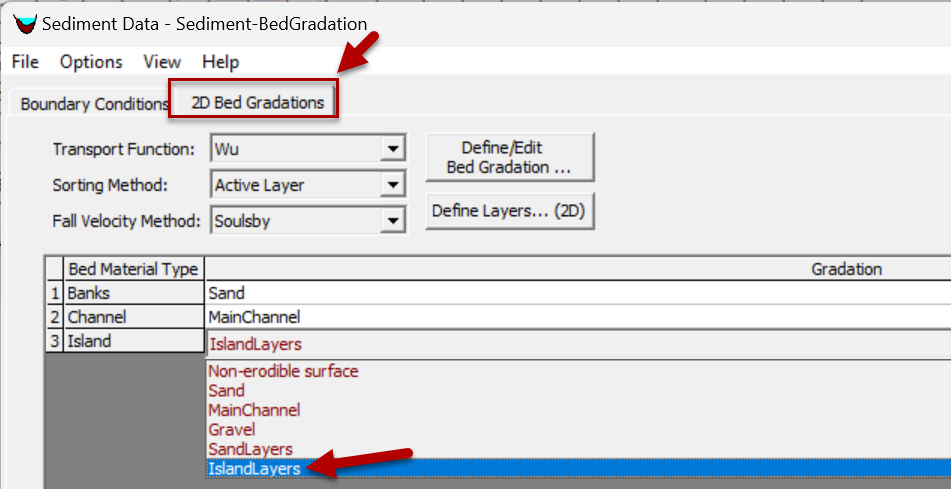 Figure: Specifying the Classifications in the Mapper Bed Material Layer with Bed Gradation or Bed Layer properties defined in the sediment editor.
Figure: Specifying the Classifications in the Mapper Bed Material Layer with Bed Gradation or Bed Layer properties defined in the sediment editor.