Once the user has created Bed Gradation Templates, and a Sediment Bed Materials Layer in RAS Mapper these can be associated in the 2D Bed Gradations (Beta) tab of the Sediment Data editor.
After user defines the sediment Bed Gradation Templates, they are available in a drop-down pick list under the Bed Gradation column of the Sediment Data grid. Clicking on a cell of the Bed Gradation column generates a drop down list of the defined bed sample templates. A single bed sample is frequently associated with multiple Sediment Bed Material Layers. Therefore, once selected; a sample can be easily copied into multiple cells by placing the mouse pointer over the bottom right corner of the selected cell and dragging vertically.
The drop-down list always includes all of the user specified bed gradations and layer groups as well as a non-erodible option. If the Bed Material Layer represents a hard surface, engineered element (e.g. bank protection, wing wall, bed rock, or river engineering element), selecting the non-erodible option will allow the model to deposit on top of them, but not erode below the starting terrain surface.
A simple example of a dataset is shown below which only has one Bed Material Type and one Bed Gradation. Simple datasets like this are most easily created by starting with an empty Sediment Bed Materials Layer in RAS Mapper and creating polygons for different regions of different bed composition. Each polygon corresponds to a Bed Material Type and can then be associated with a Gradation in the 2D Bed Gradations tab of the Sediment Data editor.
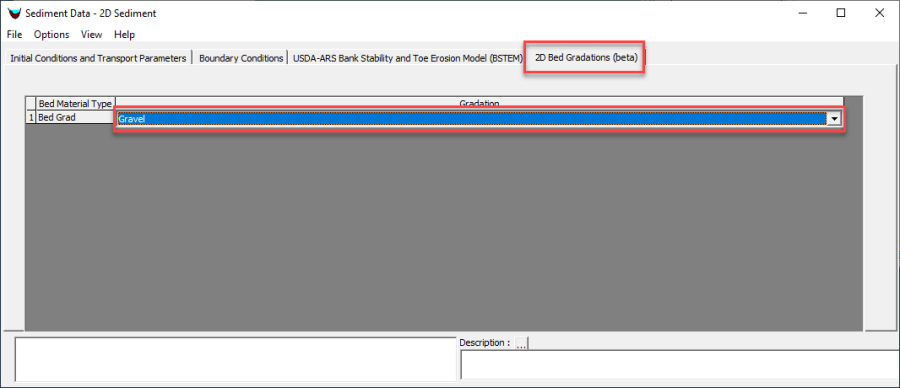
Figure 1. Simple, single gradation, 2D sediment specification with one Bed Gradation associated with one Bed Material Type.
A more complicated dataset is shown in the figure below for which the Sediment Bed Material Layer was created by importing a shape file. The shape file defines the polygon types in RAS Mapper with integers, that show up under Bed Material Type. The user then defined and associated bed gradations with these Sediment Bed Material classifications. Users can rename these imported polygons under the *Layer Properties-->Features* menu of the RAS Mapper Layer.
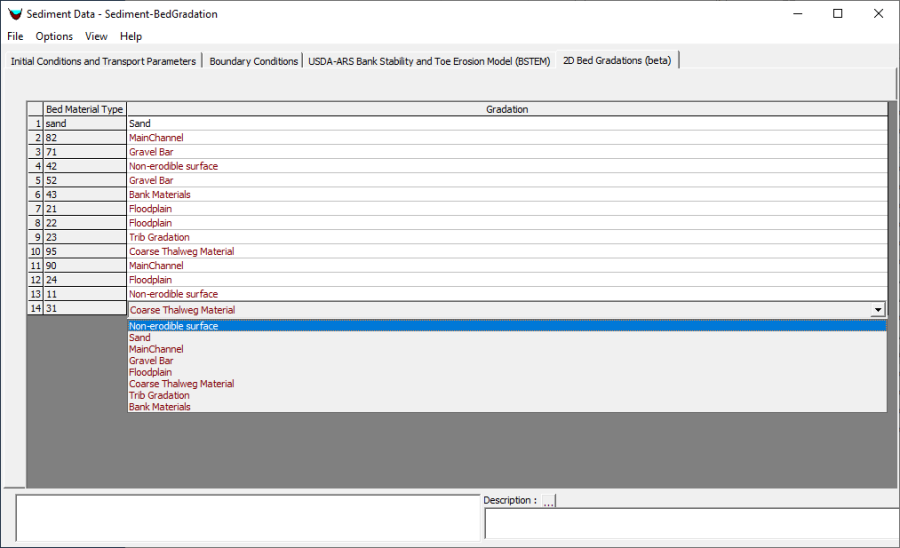
Figure 2. More detailed bed material specification, where the Bed Material Layer was imported from a shape file.