Download PDF
Download page Dam Breach - Analysis with Sensitivity.
Dam Breach - Analysis with Sensitivity
Data Files
Data for this tutorial is provided in the zip file.
Objective
This workshop we will be performing a dam breach analysis to determine the consequences of a failure of Sayers Dam by inputting design inflows for the reservoir and setting the Sayers Dam to breach. The tutorial will guide students on using HEC-RAS to
- simulate a RAS Model to breach
- interpret the results of a dam breach simulation, and
- review results and perform model refinement.
Background
The town of Lock Haven is situated on the north bank of Bald Eagle Creek in central Pennsylvania. Lock Haven sits behind a levee system that was designed to provide protection for a 500-year (0.2% Chance) event. Sayers Dam, a flood control project on Bald Eagle Creek, is approximately 15 miles upstream of Lock Haven.

Open the HEC-RAS Project
- Open RAS
- Open the "DamBreachWorkshop.prj" RAS project file.
Complete the Geometric Data
- Open RAS Mapper and make sure you have the
- Base Geometry and
- Terrain
- Right-click on the Geometry and choose Save As
- Provide a new name "2D500ft"
- Close RAS Mapper
Edit the Reservoir Volume-Elevation Curve
- Open the Geometric Data editor by clicking on the
 in the main HEC-RAS window.
in the main HEC-RAS window. - Open the Geometry "Base Geometry"
- Edit the Storage Area

Note that there are already Volume-Elevation data provided. These data were extracted from the terrain model, but we need to replace with more accurate data. - Enter the Elevation-Volume Relationship – this data is in the Excel spreadsheet provided.

- Plot the SA Volume-Elevation curve to confirm it has been entered correctly.

Create a Plan with Breach and Simulate
- Open the Unsteady Flow Analysis editor
 .
. - Save the plan with a title "Breach 500ft" and Short ID "Breach500ft".
- Check the boxes for the Geometry Preprocessor and Unsteady Flow Simulation.
- Set the time window for a longer simulation

- Set up an appropriate Computation Interval

- Set the Mapping Output Interval, Hydrograph Output Interval.
- Click on the menu Options | Computation Options and Tolerances, select the 2D Flow Options tab, and set the Initial Conditions Time for the 2D area to 2 hrs.

- Click on the menu Options | SA Connection Breach.
- Enter the Breach Parameters as shown in the figure below

- Check the box for Breach This Structure.
- In the Beach Progression tab Select Sine Wave.
- Save the Plan Data.
- Compute the results. The simulation should take about 30 seconds.
Review Results
After running the model, review the output and answer some questions.
The Peak Outflow is 300,000 cfs. The plot below shows the stage and flow hydrograph for the hydraulic structure around the time of the breach.

The flow hydrograph for the Downstream Boundary shows 310,000 cfs.

This flow is reasonable. We know how much was attenuated because we have additional flows from tributaries contributing to the system. The run time messages indicate a 0.03 percent volume error. This, however, does not mean the results are accurate. There are many factors that we will need to investigate for model sensitivity that could affect accuracy.
- Accuracy of the hydrology
- Breach parameters (size and formation time)
- Terrain data
- Representation of the main channel, levees, roads, and high ground barriers
- Representation of levees, roads, and high ground barriers in the 2D mesh
- Manning’s n values
- Downstream boundary condition
- Lateral inflows and local flow (which we didn’t use)
This initial solution was run with a 60s time step. Given a 500ft cell size and this would be appropriate for velocities of up to 10 ft/s. (A time step of 20s would explicitly satisfy a courant condition of 1.0 for a 25ft/s velocity). We would need to test the model by running a various time steps and evaluating the impact on flow specific locations of interest to identify the impact. For instance, the levees are overwhelmed by the flood event and rapidly overtop. More accurate computation of flow would occur with a smaller time step.
No! Using a cell size of 500ft does not accurately pick up the details within the Lock Haven leveed area and along the levee. However, this levee could be modeled with a separate hydraulic structure. The area inside the levee would also benefit from a smaller cell size, and additional break lines. Bald Eagle Creek gets very constricted through the Lock Haven area. With a cell size of 500ft we only have 1 cell across the entire main channel. While HEC-RAS can route flow this way (because the faces are like cross sections, and the cells have a detailed elevation volume curve), the flow is being computed more like 1D flow than 2D. Also, the contraction of the flow is very extreme at this location during high flows. This cell size may be too coarse to pick this up accurately. The only true way to know if the cell size is appropriate is to run a smaller cell size and see if there is a significant difference in the results at various key locations in the model.
The main thing to notice is that the town of Lock Haven begins to get wet sooner than it should because the larger cell size does not properly capture the high ground (levee) that controls when and where water flows.
Change 2D Cell Size and Re-Run
- In RAS Mapper, Save Geometry As and provide a new name ("2D Area 250ft")

- Start Editing the mesh by clicking on the
 .
. - Click on the Edit Mesh Properties button in the toolbar

- Change the cell size to 250 ft and Generate Computation Points with Include Breaklines.checked. A menu will appear. Select Yes to generate the new points.


- Close the 2D Flow Editor.
- Inspect the mesh and edit any areas with poor mesh quality manually.
- Stop editing the Geometry.
- Save the base Plan to a new plan with the title "2D Area 250 ft" and Short ID "2D250ft"
- Select the new Geometry for the Plan.
- Select an appropriate time step
- Compute
- Review the following questions
Because we changed the mesh size, we should have also reduced the time step. Total flow did not appear to change significantly. Any differences would most likely be due to the smaller cell size producing a higher tailwater elevation and submergence differences across the auxiliary spillway.

Look at the Max Depth inundation, as well as different time steps during the event in order to answer this question. It will also be helpful to change the color of one of the plans to something other than Blue. (Changed my 500ft Plan to Red, and moved below the 250ft plan, to make it easier to see differences between the two plans.)
You can see the larger cell sizes allow water to spread faster.
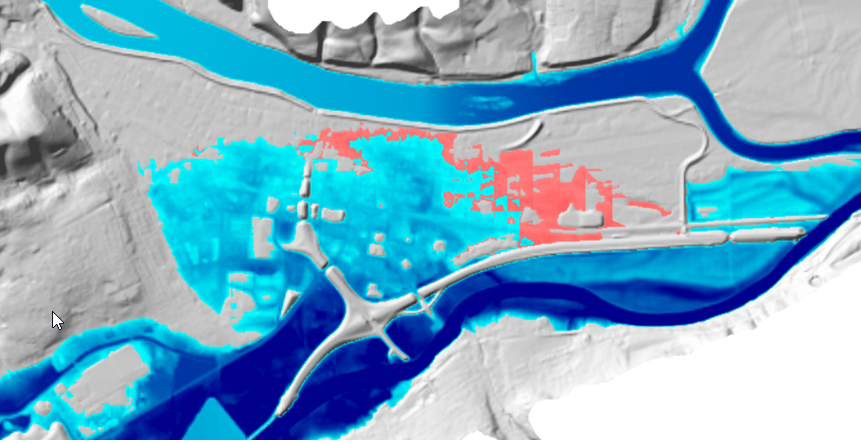
There was very little difference in the maximum inundation, which is easily seen with a time series plot of WSE.
Not really. While the 250ft cell size is better overall for this model, the levee is still not being modeled adequately. Some options to better model this system are discussed below.
- Model the whole system with a very small cell size, such as 5 to 10ft grids. However, this would still require that the levee be accurately represented in the terrain model. This is not the case for this terrain data set, so this option would not work here. Also, this would generate a tremendous number of cells. A 10ft cell size would end up being 8 million cells for this same area. This would also require an extremely small time step, on the order of 1 second. This would not be feasible for this problem.
- The area inside the levee system could be modeled with its own cell size, roughness, etc.. separate from the main river and floodplain. Then the levee could be modeled with 2D Hydraulic Connections to represent the levee. This would allow for the analysis of levee overtopping and breaching at any location.
- Further, because the terrain is not detailed enough, an interior hydraulic structure could be added on top of the aligned faces to represent the levee more accurately. By putting in a hydraulic structure, the user can enter station elevation data for the structure that may be more accurate than the terrain data. The flow over the hydraulic structure can be computed as 2D overflow, or it can be modeled as 1D weir flow (this is a user choice). Additionally, the use of the interior hydraulic structure allows the user to evaluate levee breaches (when using the weir flow option!), which cannot be done without the hydraulic structure added in.
While the modeling of the levee would be much more accurate with an added hydraulic structures, the 250 ft cell size may still be too coarse for the extreme constriction of the flow that occurs due to the Lock Haven levee and the steep mountain side, as well as the extremely rapid rising water surface due to the Dam breach event.
In general, for a rapidly rising event like a dam breach flood wave, the shallow water equations are more accurate. The dam breach will have very high velocities just downstream of the Dam, and the water surface elevations and velocities will be changing rapidly as the floodwave moves downstream from the dam.
However, the only way to really know the significance in the difference between running these two equation sets is to run them both for the same exact model and flood event. In general, the Shallow Water equations will require a smaller time step for the same cell size and flood event, over the Diffusion Wave equations. This is due to the added complexity of including the acceleration terms and their associated derivatives. The full equations are more difficult to solve in a stable manner, especially for a dam breach flood wave.
Running the 250ft grid model with the DWE and the SWE as two separate plans requires saving the plan, changing the equation set, and setting a reduced time step. In general, the SWE ended up with higher water surfaces upstream of and through the levee system, due to the inclusion of the acceleration terms in the equations. This is due to significant contractions and expansions of flow in this model in many locations, especially around the levee system. Here is a hydrograph plot just upstream of the river’s constriction.

Another plot for the downstream boundary. Peak stages are similar, however the DW solution has the flood wave arriving a bit sooner

Change Governing Equations and Re-Run
- Create a new plan with the 250ft resolution mesh and Save it with the Title "Breach250ft SWE" and Short ID "2D250ftSWE"
- In the Unsteady Flow Analysis editor, select on the menu Options | Computation Options and Tolerances and select the 2D Flow Options tab.
- Set the Equation Set on line 6 to SWE-ELM (original/faster). This is the Eulerian-Lagrangian Solver of the Shallow Water Equations.
- Select an appropriate time step for the SWE-ELM solver.
- Save the Plan Data.
- Compute the results.
Generally, the SWE results will produce a higher water surface due to the inclusion of the acceleration terms produces more losses. Travel times with the DWE will tend to be faster.
Use the Breach Parameter Calculator and Change the Breach Width
- Create a new with plan the 250ft resolution mesh, SWE-ELM solver, and Save it with the Title "2D 250ft SWE Mod" and Short ID "2D250ftSWEMod".
- In the Unsteady Flow Data editor, select the menu Options | SA Connection Breach.
- Select the tab Parameter Calculator, and enter the parameters as shown below

- Use parameters based on the Parameter Calculator - Set the Breach Final Bottom Width to 400 ft.
- Save the Plan Data.
- Compute the results.
Increasing the breach size will result in the arrival of floodwave sooner and higher flood peaks. Depending on the shape of the floodplain and distance from the breach location, the difference in water surface elevations may be reduced...the farther downstream you are.
Larger breach times with shorter formation times will result in model stability. You must verify that the breach formation time is appropriate for the breach size.
