Download PDF
Download page Storage Area and 2D Connections.
Storage Area and 2D Connections
Data Files
You will be working with a section of the Bald Eagle Creek river near Lock Haven, PA. Data files for this tutorial are provided in the zip file.
Objective
This workshop will help students learn how to use the 2D Connections feature of HEC-RAS to model a levee and a levee breach that is inside of a 2D Area.
Background
The terrain data (and a depth map) that was used in the HEC-RAS model for Bald Eagle Creek is show below. The protected area (town of Lock Haven) is protected by three levees. Two of the levees have already been added to the RAS Model. The last levee (which will be referred to as "Upper Levee") is missing and you will add it in this workshop. 
In this workshop, a 2D Connection will be added to the model and then a levee breach will be added.
Evaluate the existing plan
- Open HEC-RAS and the "2DConnections.prj" project
- Run the "500yr Flood Event" plan
- Animate the results in RAS Mapper
- Note where water is spilling into the town.
Add the Upper Levee
This task will take you through the steps of adding a levee as a 2D Connection. For this example, the levee was in the National Levee Database and the centerline exists as a shapefile that will be imported. After the centerline has been imported, the connection breakline must be enforced in order to make the faces line up on top of the levee.
- In Mapper, Save the "Original Geometry" by right-click, Save Geometry As. Name the geometry "Upper Levee".
- Turn on the 2D Flow Areas and the SA/2D Connections. Note that the lower levees are present in the model.
- Start Editing the new Geometry.
- Right-click on the SA/2D Connections layer and choose Import Features.

- Select the "UpperLevee.shp" shapefile (in the "GISData" folder).
- Select the polyline for the upper levee (see image below).

Note that Elevation data are not provided on the levee centerline. - Press the Import button.
- Right-click on the levee and choose Edit SA/2D Connection.

- Provide a new Name ("Upper Levee").

- Right-click on the 2D Connection and choose Plot SA2D Conn Data. (Note that the profile follows the Terrain.)

- Right-click on the SA/2D Connections layer and choose Edit 2D Connection Breakline Properties. Enter a near spacing of 100. Close the editor.

- Right-click on the levee and choose the Enforce 2D Connection as Breakline menu item.

- Stop Editing, saving edits.
- Close RAS Mapper.
Complete the data in the Geometric Data Editor
- Open the Geometric Editor.
- Open the new Upper Levee Geometry.

- Open the SA/2D Connection editor and select the upper levee.
- Delete the existing Weir Station/Elevation data. (By default, it brings in the current terrain.) Enter the Station/Elevation data shown below. (It is also included in the Upper Levee.xlsx spreadsheet.)

- Provide a weir coefficient of 2.0.
- Verify the weir data looks good!

- Set the Overflow Computation Method to Use Weir Equation.
- Save the Geometry.
- Create a new Plan ("Upper Levee – No Breach") and run the simulation.
The next step is to add Stationing Tick Marks to the levee. This requires creating a profile line from the levee line. - Close the Geometry Editor. Open up RAS Mapper,
- Right-click on the Upper Levee and Save Selected as Profile Line with an appropriate name. (Make sure you have the SA/2D Connections layer selected.)

- Turn the Plot Tick Marks option on from the Profile Lines tab.

- Answer some questions.
No.
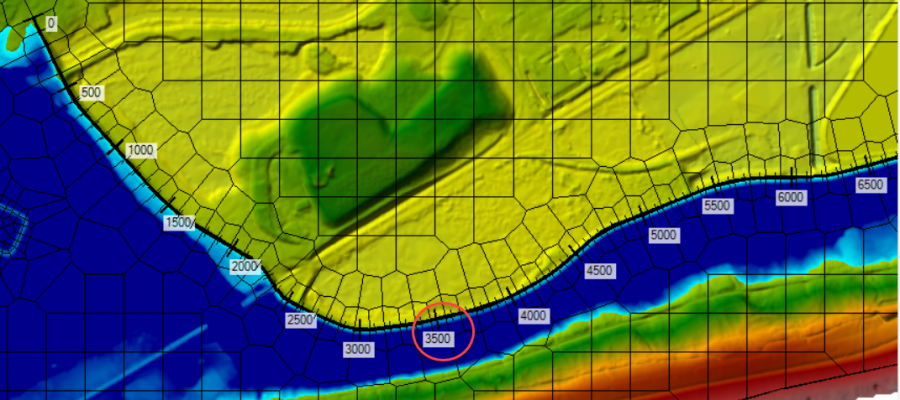
The water surface is 571.2 feet.


The cell face profile plot was checked in this location and as can be seen in the figure above, the elevation ranges from around 561.5 to 562.5. However, this cell boundary/face does not appear to match up with the high point of the terrain. Spot checking along the face, by drawing a profile line perpendicular to the levee (as shown in the two figures below), shows the high point to be around 564.5 feet.

However, this is only the terrain data. The actual levee is based on the user entered station/elevation data. The user entered station/elevation data does not show up in RAS Mapper, because RAS Mapper is based on the original underlying terrain. So to determine the elevation of the levee in this location, the station/elevation data of the user entered weir needs to be checked.
Bringing up the Connection Data Editor, zooming in, and then clicking on the top of the line:

It looks like the top of the levee is 573.3 feet.
With the top of the levee at 573.3 feet and the maximum stage 571.2, the freeboard is around 2.1 feet.
It is around 12 ft/s, depending on what point is selected as the “toe” of the levee.

The model is being run with the diffusion wave equation and the channel at this location is only two cells wide. While this might give reasonable results for water surfaces and arrival times, it is probably insufficient for velocity profiles.
The most important would be to use smaller cells, especially where the channel necks down next to the levee. The smaller cells would more accurately model the overall hydrodynamics and the smaller cells would better capture the maximum velocity. Smaller cells would probably need a shorter time step. Even the current model might benefit from a shorter time step.
Switching to the Full Momentum equation might produce better results that could have different maximum velocities. Diffusion Wave (DWE) models run faster. For many data sets, DWE will give results that are comparable (and satisfactory) to the Full Shallow Water (SWE). And even for data sets that need SWE, DWE may be useful during the data entry stage of development. But in any event, it is advisable to check the DWE answers against the SWE solution at some point.
If the SWE gives a different answer, it is not automatically better. Switching to the SWE may require other changes such as smaller cells and shorter time steps for accuracy. However, if the SWE is different, then it may mean that further investigation is warranted.
Add the Levee Breach
This task will take you through the process of adding the levee breach.
- Create a new Plan ("Levee Breach")
- From the Geometric Schematic, choose the Upper Levee 2D Connection and choose to the Breach data button.
- Add a levee Breach to the Upper Levee.
- Center Station = 3500 ft
- Width = 400 ft
- Final Bottom Elevation = 558 ft
- Side slopes = 4:1
- Formation Time = 4hrs
- Failure Mode = Overtopping
- Breach Weir Coefficient = 2.0
- Trigger Water Surface Elevation = 569.5 ft

- Save the data and run the model.
By looking at the Stage and Flow Hydrograph, the first flow is at 04Jan at 10:57. The time can also be determined by animating the results in RAS Mapper (although this output is only at a 5 minute interval).
Around 8 ft/s.

Add the Levee using the Terrain Modification Tools
This task will take you through the process of adding a levee directly into a Terrain Model. This allows you include the levee elevations in the inundation mapping. It is expected that a future version of RAS will more fully automate this process. For this workshop, the existing editing tools will be used.
Modify the Terrain
- Right-click on the Terrain layer and choose Clone Terrain.

- Press OK to keep the suggested name and select the new Clone Terrain.
- Right-click on the Clone and choose Add New Modification Layer | Lines | High Ground.

- Name the modification Levee.
- Right-click on the Levee layer and choose Import Features.
- Select the "Levees.shp" shapefile (in the "GISData" folder).
- Select the polyline for the upper levee (see image below).Note that the Z (Elevation) field is populated.

- Press the Import button.
In version 6.6, there is a bug where the import does not create the feature or provide a name. Stop Editing. Start Editing. And then Continue the workshop.
- Right-click on the Levee Layer and choose Edit Ground Line Modification.

- Verify the information shown in the red rectangle below: (Higher Terrain Value, Top Width = 20, Side Slopes = 2, Max Extent Width = 100)

- Press OK
- Stop Editing the Modifications group.

- Zoom in on the levee and look at how it has modified the terrain.

Create a new Geometry and rerun the Levee Breach
- Right-click on the "Upper Levee" and Save Geometry As …
- Provide a name for the new Geometry such as "Upper Levee w Terrain".
- Right-click on the new Geometry and choose RAS Geometry Properties.
- Click the Manage Associations button.
- Choose the Terrain Clone and close the dialog.

- Close RAS Mapper.
- Make sure the Levee Breach plan is selected, and then Save Plan As…. Give the new a plan a Name ("Breach w Terrain Mod").
- Make sure to pick the new Geometry ("Upper Levee w Terrain").
- Run the plan.
By using the Terrain Modification, we can see exactly what HEC-RAS is going to use for the elevations. If we use the option to use a user-specified weir elevation, we need to look at the SA/2D Connection editor to see the entered elevations. Further, after we simulate and we plot depths/water surface elevations, we can see the direct impact of the terrain modification. For instance, if the weir is overtopped, we can see the depth of flow over the top of the weir.
By using the Terrain Modification, what is shown in RAS Mapper [*mostly*] matches what is used for the computations. It would have been easier to determine the amount of freeboard on the Upper levee for the Upper Levee plan. If the weir is overtopped, it would be easier to directly see the depth of flow over the top of the weir. The terrain modification can improve the accuracy of the model, see next question/answer below.
*The starting terrain does not match the ending terrain because of the levee breach. RAS Mapper does not currently have a provision to render terrains that change over time, so the terrain does not include the levee breach. However, this is on the wish list.
The breach where the levee has been added to the terrain starts sooner. This makes for a dramatic difference at the start, but over the entire run the difference is rather minor.


The terrain modification added in the levee as a trapezoidal shape.
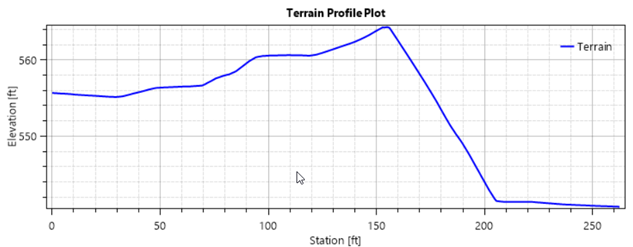

This is fully incorporated into the 2D solver. Adding the levee to the terrain has further constricted the channel at this location and caused a difference in results. If this is an accurate representation of the levee, then it is desirable to include it in the terrain, and it should generally lead to more hydraulically accurate results.
However (there is frequently a however), it is not a given that the shapefile is a 100% accurate location of the levee centerline. Nor that the levee is the same width and slope along the entire length. For an actual study, additional investigation would be warranted, especially in an area where the levee is up against a narrow and high velocity part of the channel.
Run the Model with Alternatives
As time allows… evaluate a few scenarios. Use the same Terrain for all runs. Be prepared to discuss
- Try a run using the 2D domain equation (which is selected from the 2D area Connection Editor). Since the 2D domain equation is on the 2D area Connection Editor, which is part of the geometry editor, Save the Geometry with a new name before switching the equation type.

Which equation is like more accurate?

The 2D domain is getting velocities that are over 20 feet/s. The weir equation got velocities around 8 feet/s which seem more probable given the amount of energy head available. The 2D domain can compute velocities that are too high for weir
It is a little hard to tell what a residential neighborhood is as compared to a commercial one. However, selecting what is clearly a house, the 2D domain arrival time was 11:25 compared to 12:10 - around 45 minutes earlier. This is a significant difference. Given the height of the weir, the weir equation results are probably more accurate. However, if the interior of the levee area fills up, and the river water surface drops, at some point the choice might not be so clear cut.
- Try a run using the full shallow water equations.
The max WSE results are similar (~0.5ft, SWE is higher) down in Lock Haven with the SWE floodwave arriving a couple hours sooner (~2hrs) depending on where you look. There is a difference, so final simulation results should be provided using the SWE.

- Try a reduced time step, try modeling the levee breach using a 5 second time step using the weir equation.
Turning on Google Hybrid on and comparing the arrival times in the residential neighborhood of Lock Haven shows that the 5 second run appears to be the same as the 20 second run.
