
Storage Area/2D Flow Area connections (SA/2D Area Conn) are used to link two storage areas together with a hydraulic structure, or two 2D Flow Areas, or a storage area to a 2D Flow Area. The SA/2D Area Conn tool can also be used to place a hydraulic structure in the middle of a 2D Flow Area in order to control how flow travels from one series of cells to another series of cells. The SA/2D Area Conn has three Structure Type options: 1) Weir, Gates, Culverts, Outlet RC and Outlet TS; 2) Linear Routing option (The Linear Routing option is for storage areas only, not 2D Flow Areas); or 3) Bridge (internal to a 2D Flow Area). To establish a hydraulic connection between two storage areas, 2D flow areas; or inside of a 2D Flow Area, press the "SA/2D Area Conn" button at the top of the geometric data window. Once the storage area connection drawing tool is invoked, the user simple presses the left mouse button one time to start drawing the centerline of the hydraulic structure. Continue left clicking to digitize the centerline of the hydraulic structure, then double click to end. This structure should be drawn from left to right while looking in the positive flow direction (i.e. downstream). If this structures is drawn between two storage areas, a storage area and a 2D flow area, or between two 2D flow areas, the user will need to define the From and To locations within the SA/2D Area Connection editor. If the structure is drawn completely inside of a single 2D Flow Area, then the To and From connections are automatically set to the 2D area.
Once a SA/2D Area Connection is drawn, the user must enter information describing the hydraulics of the connection. This is accomplished by pressing the SA/2D Area Conn editor button on the left hand side of the geometric data editor. When this button is pressed, the following window will appear:
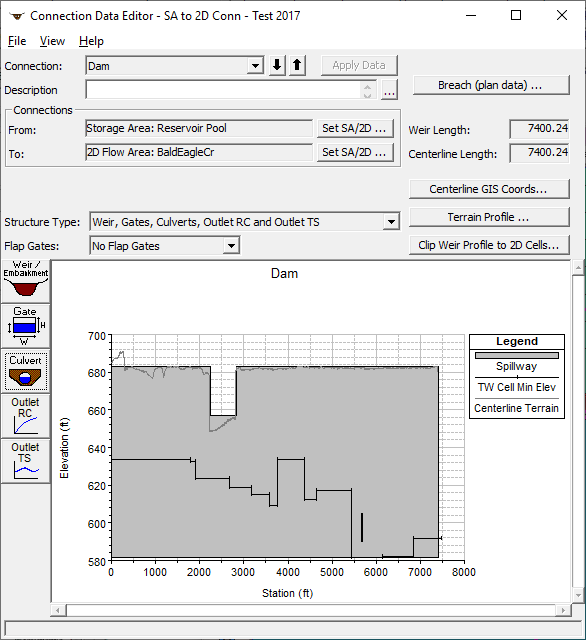
Figure 5 48 SA/2D Area Connection Editor
As shown in the figure above, this example is for a hydraulic structure connecting a storage area to a 2D Flow Area. The user should first enter a description for the SA/2D area connection. Next the From and To connections must be set correctly. After that the user should select the Structure Type from the drop down box. As mentioned previously, the user has the choice of three different structure types: 1) Weir, Gates, Culverts, Outlet RC and Outlet TS; 2) Linear Routing option (The Linear Routing option is for storage areas only, not 2D Flow Areas); or 3) Bridge (internal to a 2D Flow Area). Once a structure type is selected, the window will place editor buttons specific to that type of structure onto the left side of the editor. In this example, the default structure type (Weir, Gates, Culverts, etc.) is shown on the window.