
Storage Areas are lake like regions in which water can be diverted into or from. Storage areas can be located at the beginning of a reach (as an upstream boundary to a reach), at the end of a reach (as a downstream boundary to a reach), or they can be located laterally to a reach. Storage areas can be connected to a river reach by using a lateral structure connection. Storage areas can be connected to another storage area by using a storage area connection. Storage area connections can consist of a weir and gated spillways; a weir and culverts; just a weir; or a linear routing option. An example river system with storage areas is shown in Figure 5 39.
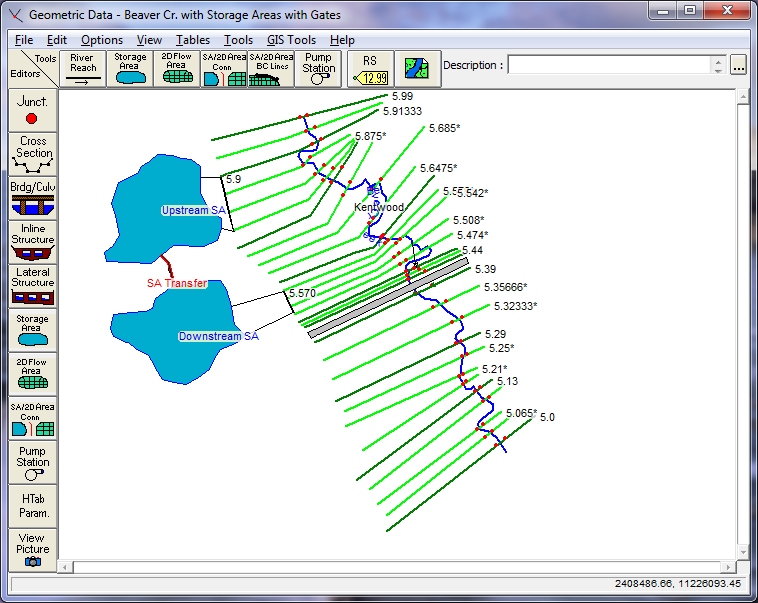
Figure 5 39 Example Schematic with Storage Areas
To add a storage area to the river system, first use the storage area drawing tool at the top of the geometric editor. Once the storage area, drawing tool is selected, the user single clicks the left mouse button to begin drawing the storage area. Additional points are added by moving the mouse and single clicking. The storage area will be represented as a polygon. To finish drawing the storage area, double click the left mouse button. The first and last point will then be connected, and the storage area will be filled in with a blue color. The user will then be prompted to enter a name for the storage area.
After the storage area is drawn and labeled, the user must enter data to describe the storage area. This is accomplished with the storage area editor, which is one of the buttons on the left side of the geometric editor. Press the storage area editor button and the following editor will appear:
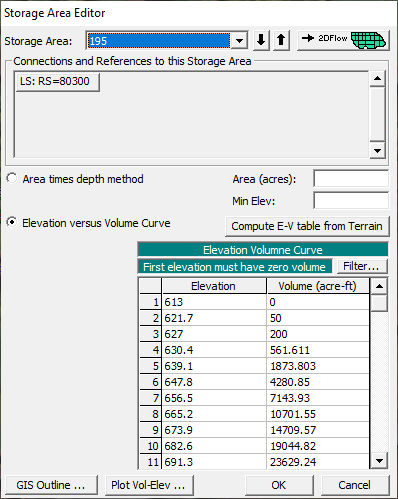
Figure 5 40 Storage Area Editor
As shown in the figure above, the user has two options for entering information about the volume of the storage area. The first option is a simple area times a depth option. The user enters the area of the storage, and a minimum elevation. The storage area is assumed to have the same area at all elevations, therefore the volume is simply the depth times the area. The second option is to enter and elevation versus volume relationship for the storage area. This option provides more detail and accuracy, and is the recommended method whenever possible. Also shown in the storage area editor are any connections or references to that particular storage area. Valid connections to a storage area are: lateral structures, storage area connections, and a cross section connected directly to a storage area.
Storage areas can be converted to two-dimensional flow areas by pressing the button labeled "-> 2DFlow". When this option is selected, the interface will now think that this area is a 2D Flow Area, and the user will then need to define the 2D computational mesh. See 2D Flow Areas below for more information on how to do this.