Another type of graphic available to the user is the 3D Perspective Plot. The 3D plot is a 3-dimensional plot of the terrain on the computed results (Depth, water surface, velocity, etc.).
The HEC-RAS 3D Viewer was developed to help engineers convey hydraulic modeling results to decision-makers. The HEC-RAS 3D Viewer is accessed from either the HEC-RAS program or inside RAS Mapper. The 3D Viewer provides a three-dimensional visualization of HEC-RAS simulation results and terrain data.
To access the 3D Viewer through the HEC-RAS program interface, go to View | 3D View ... menu item or press the  3D Viewer button, shown below.
3D Viewer button, shown below.
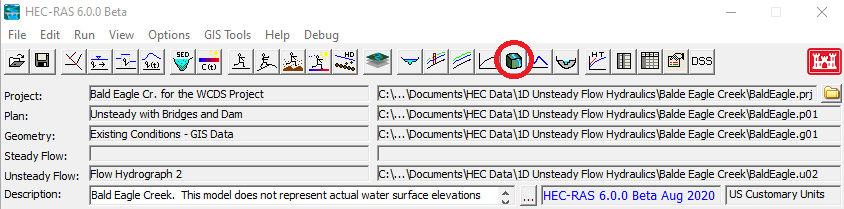
Figure 8 9. HEC-RAS Main Window with 3D Viewer Button.
To access the 3D Viewer through RAS Mapper, press the  3D Viewer button, shown below.
3D Viewer button, shown below.
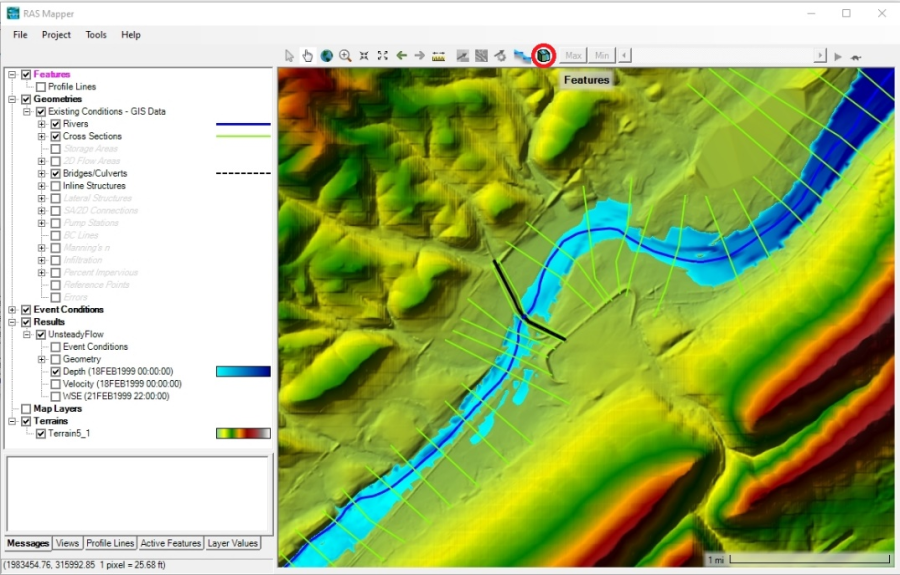
Figure 8 10. 3D Viewer Access Button in HEC-RAS Mapper.
Then select the result to show in the 3D Viewer

Another way to access the 3D Viewer is by right clicking on a particular result and selecting the View Result in 3D menu item
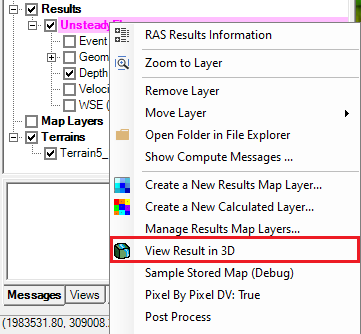
Figure 8 11. Selecting the 3D Viewer from HEC-RAS Mapper Menu.
The last way to access the 3D Viewer is by right clicking a particular result map and selecting the View Map in 3D Viewer menu item
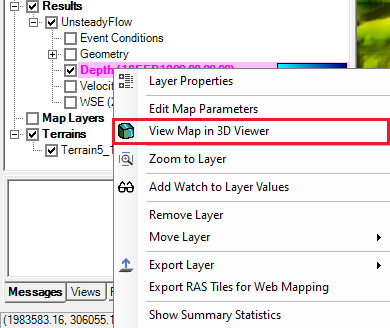
Figure 8 12. Accessing 3D Viewer from a Result Map Layer.
Pre-processing Results for 3D Viewing
Performing any of the various ways to access the 3D Viewer will bring up a pre-proccessing window if this is the first time you have run the 3D Viewer or if you have cancelled pre-processing the last time you opened this result in the 3D Viewer.

The 3D Viewer has to do much more processing compared to RAS Mapper to show a time step in the simulation. Pre-processing offloads the processing to a file in the same directory as the result file that was selected. It will be named the same except the extension will be sqlite.

Pre-processing will make subsequent loading for this result to be a smoother experience. It will also make playing the results animation smoother. Pre-processing is optional, press the Cancel button if you do not wish to pre-process at this time.