The HEC-RAS software has the ability to export a limited set of results to a HEC-DSS file for both steady and unsteady flow simulations. When performing an Unsteady flow simulation, the program automatically writes stage and flow hydrographs to the DSS file, but only for the user-selected hydrograph output locations. Water surface profiles are also automatically written to the DSS file. The profiles are written for the user selected detailed output interval, as well as the overall maximum water surface profile (profile of the maximum stage at every cross section).
Once a steady flow or unsteady flow simulation is performed, the user can write the following information to a DSS file: water surface profiles; computed rating curves; and storage-outflow information. To export computed results to a DSS file the user selects Export To HEC-DSS from the File menu of the main HEC-RAS window. When this option is selected a window will appear as shown in Figure 8-35.
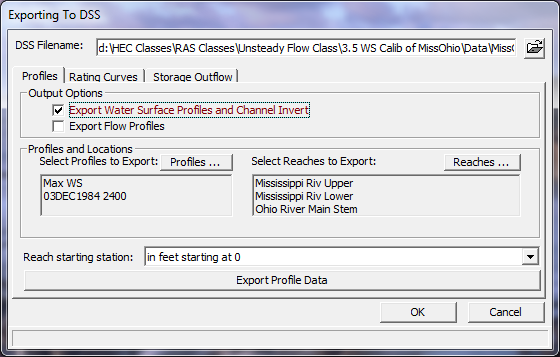
Figure 8 35. Export Computed Results to DSS Window
As shown in Figure 8-35, there are three tabs on the window; one for profiles, rating curves, and storage outflow. To export computed water surface profiles, select the Profiles tab from the window. Select the type of profiles that you want to export (water surface elevations or flow). Next select the specific profiles to be exported, as well as the reaches that you want to have profiles for. Select how you want the stationing to be labeled. This is accomplished by selecting one of the options under the field labeled Reach Starting Station. The user can have the river stationing labeled in feet or miles, and have it start at zero or whatever the magnitude is of the most downstream cross section. The final option is to press the Export Profile Data button, and the data will then be written to the DSS file.
To write computed rating curves to the DSS file select the Rating Curve tab. When the rating curve tab is selected, the window will change to what is shown in Figure 8-36.
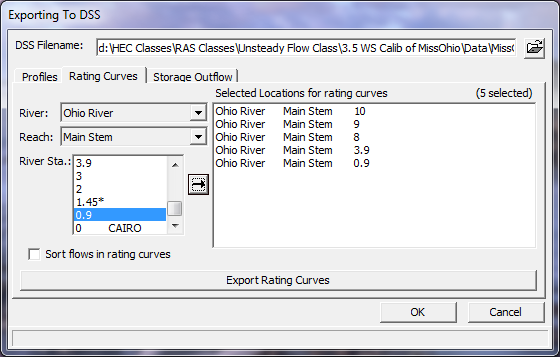
Figure 8 36 Exporting Computed Rating Curves to HEC-DSS
As shown in Figure 8-36, to export a computed rating curve to DSS, select the river, reach, and river stations that you want to have exported to the DSS file. Then simply press the Export Rating Curves button to have the program write the data to the DSS file. If your profiles are not in the order from lowest flow to highest flow, turn on the option that says Sort flows in rating curve. This option will ensure that the curve is written in the order of increasing flow rate.
The HEC-RAS program computes cumulative storage volumes for each of the water surface profiles. This information can be used for hydrologic routing in a hydrology model such as HEC-HMS or HEC-1. The HEC-RAS program allows the user to write out storage versus volume information to a DSS file. To use this option, select the Storage Outflow tab from the Export to DSS window. When this option is selected a window will appear as shown in Figure 8-37.
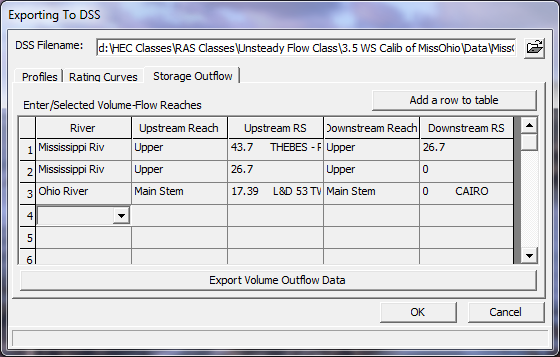
Figure 8 37 Exporting Storage-Outflow Information to HEC-DSS
As shown in Figure 8-37, the user selects the River, upstream reach, upstream river station, downstream reach, and downstream river station to completely define a routing reach in which they want to have storage-outflow information written to the DSS file. This can be done for as many reaches as you want within the model. After all of the reaches are defined, simply press the button labeled Export Volume Outflow Data to write the information to the DSS file.