Download PDF
Download page River Ice.
River Ice
The current version of HEC-RAS allows the user to model ice-covered channels. This section of the user's manual will describe how to enter the data describing the ice cover and the ice cover properties. If the ice cover geometry is known, that is, if the ice cover thickness and roughness are known throughout the reaches of interest, the user can supply these data and describe the ice cover directly. If the ice cover results from a wide-river type jam, HEC-RAS will estimate the jam thickness in reaches where the ice jam occurs. In this case, the user can supply the material properties of the jam or use the default values. To find out how to view specific results for a channel with an ice cover, see Chapter 9 of this User's manual.
Entering and Editing Ice Data
River ice data can be entered in two ways: by using the Add Ice Cover option under the Options Menu found at the top of the Cross Section Data Editor, or by using Tables Menu found at the top of the Geometric Data window. Both ways of entering data will be described below. It is important to remember that at least two cross sections are required to define the ice cover. A cross section should be placed at the upstream and downstream ends of each ice-covered reach.
Entering Ice Data at a Cross Section
To enter river ice data the user presses the Cross Section button on the Geometric Data window. Once the cross section button is pressed the Cross Section Data Editor will appear. See the CROSS SECTION DATA section of the User's Manual, for information on selecting the appropriate river, reach, and cross section in the Cross Section Data Editor. Once a cross section with an ice cover has been selected, choose the "Add ice cover..." option under the Options Menu found at the top of the Cross Section Data Editor. This will open the Ice Cover Editor (see figure below). All ice data for this cross section can be entered with this editor.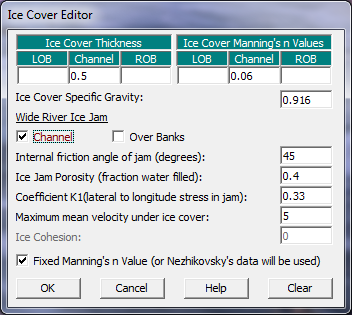
Ice Cover Editor
Ice Cover Thickness. The ice cover thickness in the left overbank (LOB), main channel (Channel), and right overbank (ROB), are entered here. If there is no ice in any of these areas, a thickness of zero should be entered.
Ice Cover Manning's n Values. The Manning's n value of the ice cover in the left overbank (LOB), main channel (Channel), and right overbank (ROB), are entered here. If any part of a cross section has a non-zero ice thickness, a Manning's n value must be supplied.
Ice Cover Specific Gravity. The default value is 0.916. The user can supply an alternative value here.
Wide River Ice Jam. The boxes under this option are checked if this section is to be treated as a wide river ice jam. In this case, HEC-RAS will estimate the jam thickness using the complete ice jam force balance as described in the Hydraulic Reference Manual. The user can confine the jam to the main channel or allow the jam to be in the channel and overbank areas by checking the proper boxes. If the ice cover is confined to the channel, the overbanks can have a known ice thickness (including an ice thickness of zero) assigned to them in the Ice Cover Thickness option. If the Wide River Ice Jam option is selected, an ice cover thickness must be supplied for the main channel using the Ice Cover Thickness Option or through the Ice Tables (see below). This ice cover thickness will be used as the initial estimate of the ice jam thickness and will also serve as the minimum thickness allowed for the ice jam at that section. If the jam is allowed in the overbank areas, the channel and overbanks hydraulic properties will be combined to calculate a single jam thickness for the channel and overbanks. NOTE: A wide river jam cannot be selected for an entire river channel. A cross section with fixed ice cover geometry must be included at the upstream end and the downstream end of the wide river ice jam to serve as the boundary conditions for the jam. There is no limit to the number of separate wide river jams that can exist in a river network. However, every ice jam must have a cross section with fixed ice geometry at its upstream and downstream limit. Ice jams can extend through any number of junctions. However, the jam will only be extended between reaches that have identical reach names.
Internal Friction Angle of the Jam (degrees). This describes the "strength" of the ice jam as a granular material. The default value is 45_degrees.
Ice Jam Porosity (fraction water filled). This describes the fraction of the ice jam that is filled with liquid water. The default value is 0.4.
Coefficient K1 (longitudinal to lateral stress in jam). This describes the ratio of the lateral stress and the longitudinal stress in the jam. It is the efficiency of the jam in transferring longitudinal stress into lateral stress against the channel banks. The default value is 0.33
Maximum mean velocity under ice cover. This option limits the maximum mean velocity under a wide river ice jam. The default value is 5 fps. If the maximum mean velocity is greater than this, the ice cover will be thinned until the maximum velocity is attained, or the minimum ice thickness supplied by the user is reached. In any case, the jam thickness will not be allowed to be thinner than the user supplied thickness. This option prevents the jam from thickening to such an extent that the entire cross sectional area of the channel would become blocked.
Ice Cohesion. At present, the ice jam cohesion is set to the default value of zero. This cannot be changed by the user. A value of zero is appropriate for breakup ice jams.
Fixed Manning's n Value (or Nezhikovsky's data will be used). The Manning's n value of the ice jam can be specified by the user or estimated using the empirical relationships developed from Nezhikovsky's data (1964). The empirical relationships estimate the Manning's n value on the basis of the jam thickness and the total water depth. The default is the user supplied Manning's n value.
Once all the ice data have been entered and edited, click the OK button. At the bottom of the Cross Section Data Editor, in the space entitled "List of special notes for cross section," the words "Ice cover" will now appear. The user can now click on the words "Ice cover" to return to the ice cover editor for that cross section.
Entering Ice Data Through a Table
Ice cover information can also be entered using the Tables Menu found at the top of the Geometric Data Window. To enter data the user selects the Ice Cover Option under the Tables Menu. All the information that can be entered under the Ice Cover Editor can also be entered using the Ice Cover table. It is often very convenient to enter and view data for more than one cross section at a time (figure below). 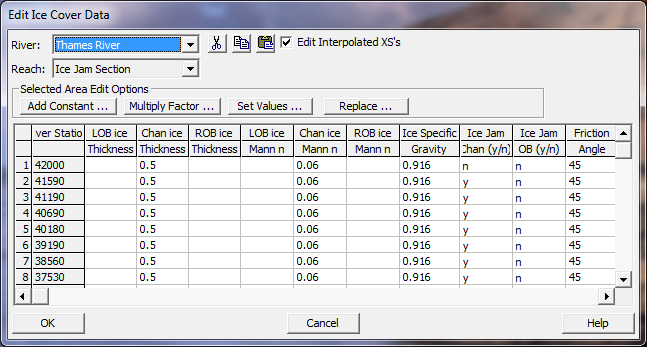
Entering Ice Information Using a Table
The user has the option of entering the ice thickness in the left overbank (LOB ice Thickness), the main channel (Chan ice Thickness), and the right overbank (ROB ice Thickness); the Manning's n value of the left overbank ice cover (LOB ice Mann n), the main channel ice cover (Chan ice Mann n), and the right overbank ice cover (ROB ice Mann n); and the specific gravity of the ice cover (Ice gravity). The user can also choose if the ice cover in the main channel is the result of a wide river ice jam (Ice Jam Chan. Note: only y or n can be entered here), and choose if the overbanks are also included in the wide river ice jam (Ice Jam OB. Note: only y or n can be entered here). The user can further select the internal friction angle of the ice jam (Friction Angle); the porosity of the ice jam (Porosity); the longitudinal to lateral stress ratio of the ice jam (Stress K1 ratio); the maximum allowable under ice flow velocity (Max Velocity); and if the Manning's n value of the ice jam is fixed, that is selected by the user, or if the Manning's n value will be determined by HEC-RAS (Note: only y or n can be entered here).
As in all instances where a Table is used to enter data, in each column the user has the option of entering one or more values, adding a constant to one or more of the values, multiplying a group of values by a factor, or changing a group of values to a specific value. Additionally, cut, copy, and paste buttons are provided to pass data to and from the Windows Clipboard.
Entering Ice Data at Bridges
The influence of ice on the hydraulics of bridges is a relatively unstudied area. Little is known about the ways in which a wide river ice jam interacts with the various components of a bridge. The important components of a bridge that may interact with an ice jam include the piers, low chord, approaches, and deck. Previous investigations of ice jams in rivers with bridges have largely ignored their presence, arguing that observed ice jams did not contact the low steel significantly. Removing the bridge information for an ice jam study still remains an option. However to allow a user to efficiently use HEC-RAS with ice and with bridges, three separate options are provided. These options allow the user to selectively decide at each bridge whether or not the ice cover can interact with the structure. When modeling ice at bridges, users should carefully evaluate the results for consistency and accuracy.
Ice information at bridges is entered using the Bridge/Culvert editor found under the Geometry editor. Use the options menu in the Bridge/Culvert editor to select the ice option. This will open a window as shown in the figure below.
Entering Ice Information at Bridges
No ice computed in the bridge. In this case no ice calculations will be preformed at the bridge itself and the ice thickness at the bridge will be assumed to be zero.
Ice remains constant through the bridge. In this case, the ice thickness at the cross section immediately upstream of the bridge will be used. If the ice thickness is calculated as a wide river jam, this thickness will be used.
Dynamic ice jam computed through the bridge. In this case, the wide river ice jam calculations will be preformed at the bridge cross section. The user must check for inconsistent results, especially if any part of the ice jam is above the low chord of the bridge.
Setting Tolerances for Ice Jam Calculations
The user can override the default settings for the ice jam calculation tolerances which are used in the solution of the ice jam force balance equation. The tolerances are set as multiples of the water surface calculation tolerance used in the solution of the energy equation, described in the Simulation Options section of Chapter 7. The user can change the values of these tolerances by changing the water surface calculation tolerance. The tolerances are as follows:
Ice thickness calculation tolerance. This tolerance is compared with the difference between the computed and assumed ice thickness at a cross section. It is set to ten times the water surface calculation tolerance. Its default value is 0.1 ft.
Global ice thickness calculation tolerance. This tolerance is compared with the difference between the computed ice thickness at each cross section between successive solutions of the ice jam force balance equation and the energy equation. It is set to ten times the water surface calculation tolerance. Its default value is 0.1 ft.
Global water level calculation tolerance. This tolerance is compared with the difference between the computed water surface elevations at each cross section between successive solutions of the ice jam force balance equation and the energy equation. It is set to six times the water surface calculation tolerance. Its default value is 0.06 ft.
Maximum number of ice jam iterations. This variable defines the maximum number of times for successive solutions of the ice jam force balance equation and the energy equation. It is set to 2.5 times the maximum number of iterations. Its default value is 50.