River ice information can be viewed both in a graphical and tabular format.
To view graphical ice information on the screen, select either Cross Sections, Profiles, or X-Y-Z Perspective Plot from the View menu on the HEC-RAS main window.
Cross Section Plot. Figure 8-30 is an example cross section plot displaying ice. The ice cover is displayed by selecting Variables under the Options menu, then selecting the Ice Cover option. The ice thicknesses in the right overbank, main channel, and left overbank are displayed. The default color and fill pattern can be changed by the user by selecting Lines and Symbols under the Options menu. Note that multiple profiles and multiple plans can be displayed on the same plot.
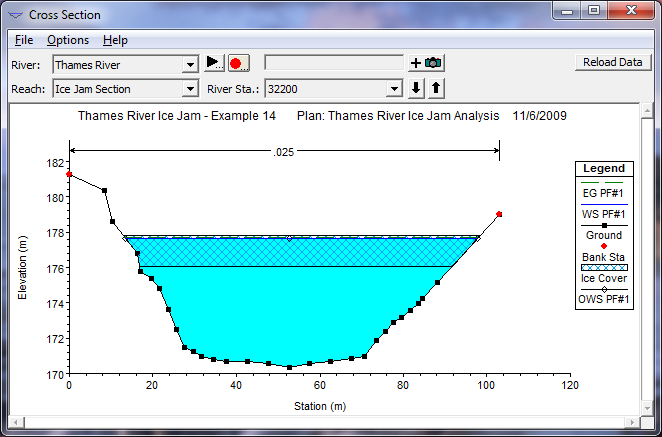
Figure 8 30 Cross Section Plot with Ice
Profiles Plot. An example of a profile plot with ice is shown in Figure 8-31. In this case, the WS-EG Profile was selected. As with the Cross Section plot, the ice cover is displayed by selecting Variables under the Options menu, then selecting the Ice Cover option. The ice thicknesses in the right overbank, main channel, and left overbank are displayed. The default color and fill pattern can be changed by the user by selecting Lines and Symbols under the Options menu. Note that multiple profiles and multiple plans can be displayed on the same plot.
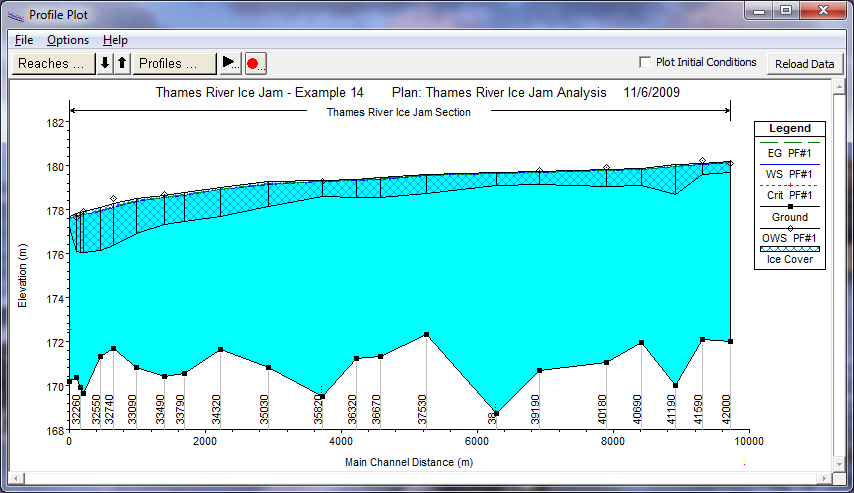
Figure 8 31 Profile Plot with Ice Cover
Ice information can also be displayed in profile plots by selecting the General Profile option and then selecting Variables under the Options menu. This provides a number of ice variables, including ice volume in the channel, left, and right overbanks; ice thickness in the channel, left, and right overbanks; top of ice elevation in the channel, left, and right overbanks; and bottom of ice elevations in the channel, left, and right overbanks. These plots can all be viewed in different widow sizes and printed.
X-Y-Z Perspective Plot. As with the Cross-Section plot, the ice cover is displayed by selecting Variables under the Options menu, then selecting the Ice Cover option. The ice thicknesses in the right overbank, main channel, and left overbank are displayed. The default color and fill pattern can be changed by the user by selecting Lines and Symbols under the Options menu.
Tabular information describing the results of the ice calculations can be displayed by selecting Profile Summary Table under the View menu on the HEC-RAS main window. Ice information is available directly by selecting the Ice Cover option under the Std. Tables menu of the Profile Table window. The Ice Cover option provides a table that includes the ice volume, ice thickness, and composite Manning's n value for the main channel, left overbank, and right overbank. In addition, the Ice Cover Table includes the water surface elevation and the cumulative ice volume starting from the downstream end of the channel. An example table of ice information is shown in Figure 8-32. Tables of ice information can also be created using the Define Table option under the Options menu of the Profile Table window.
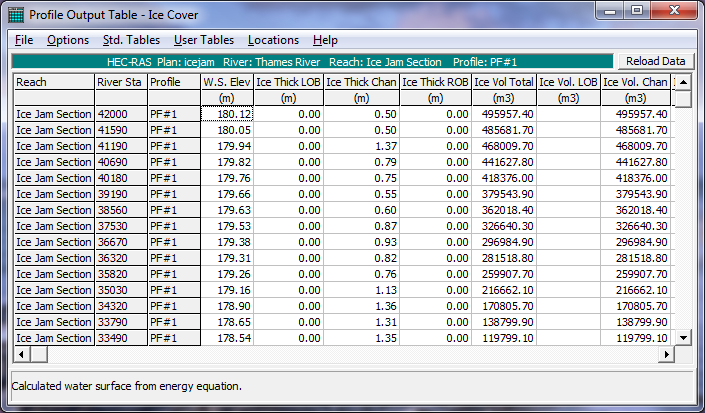
Figure 8 32 Ice Cover Table