Archival of an HEC-RAS project is accomplished by creating a Zip file to store HEC-RAS files to a single file. This can be accomplished from the operating system, however, RAS will provide convenient file options. To save the current files to refer to at a later date or transmit to another user, select the File | Zip Plan(s) or Archive Project menu item on the main HEC-RAS Interface.
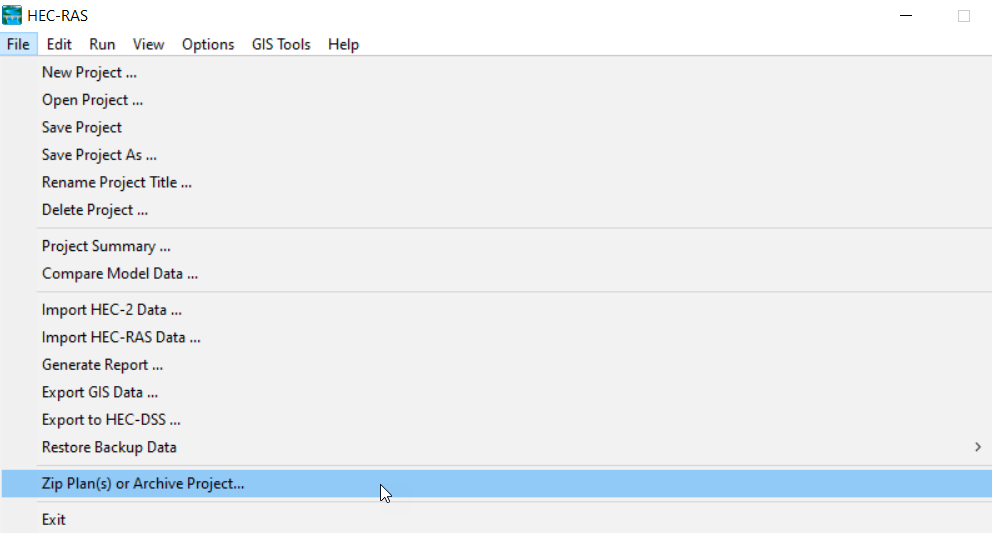
When using the project archival tool, the user will have options to create zip file of the entire project or selected Plans and the associated files. Often, HEC-RAS Terrain models have enormous file sizes and can result in an even larger amount of output and may not be necessary to include in the zip file. Therefore, as shown in the figure below of the Archive Project window, you have the choice to select files by Plan, GIS files (Terrain and Land Classification data), and Computed results files (HDF output and stored maps).
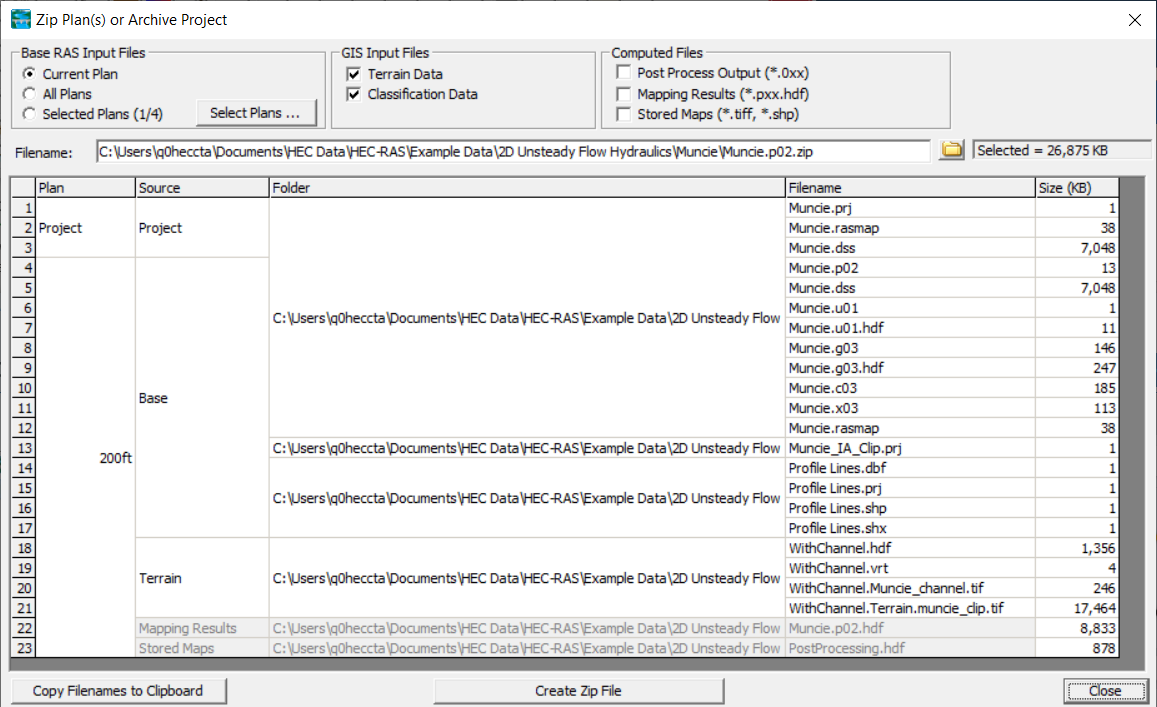
The common way to use the Archive Project tool is to select the Plan(s) of interest. The default option is to zip up just the current plan.

After selecting the Plans, the interface will show all of the files to be zipped, the associated file size, and gray out the files associated with the plan that will not be archived. Further, a Filename will automatically be created using the Project name and plan file extensions (as shown in the figure below). You may enter your own file name and output location.

When ready to zip the project files, press the Create Zip File button. A progress bar will show the status of the zipping process and the file will be created at the specified destination.

The resulting zip archive can then be used to transmit information to another modeler or archived for the record. Additional files may be added to the archive using standard zip tools.