Download PDF
Download page Initial Conditions.
Initial Conditions
In addition to the boundary conditions, the user must establish the initial conditions of the system at the beginning of the unsteady flow simulation. Initial conditions consist of flow and stage information at each of the cross sections, as well as elevations for any storage areas defined in the system. Initial conditions are established from within the Unsteady Flow Data editor by selecting the Initial Conditions tab. After the Initial Conditions tab is selected, the Unsteady Flow Data editor will appear as shown in Figure 7-8.
As shown in Figure 7-8, the user has two options for establishing the initial conditions of the system. The first option is to enter flow data for each reach and have the program perform a steady flow backwater run to compute the corresponding stages at each cross section. This option also requires the user to enter a starting elevation for any storage areas that are part of the system. This is the most common method for establishing initial conditions. Flow data can be changed at any cross section, but at a minimum the user must enter a flow at the upper end of each reach. To add additional river station locations to the table use the Add RS button. If the river system is dendritic (no loops anywhere in the system), the user can leave all of the flow data fields blank. When this is done the software gets flow data from the first value of all of the boundary condition hydrographs (Upstream and lateral inflows). Flows are set from upstream to downstream by adding flows together at junctions as appropriate.
The user can also enter an initial water surface elevation for all storage areas in the model. A storage area can start out dry by entering the minimum elevation of the storage area. The button called Import Min SA Elevations is an option to assist in getting the minimum elevation for any storage area. A new option introduced into HEC-RAS since version 5.0, is that user's can leave storage area elevations blank. If a storage area's initial conditions is left blank then generally it will start out dry. However, if that storage area is connected to a lateral structure, and the water surface in the river is higher than the lateral structures minimum weir elevation, then the storage area will be set to an average elevation of the water surface going over the weir. This option is very useful for setting the initial conditions in storage areas that are hydraulically connected right at the beginning of the simulation. Additionally, if a storage area is an upstream boundary of a river reach, and the initial conditions are left blank, then the storage area will be set to the same water surface elevation at the upstream cross section of that reach.
A second method is to read in a file of stages and flows that were written from a previous run, which is called a "Restart File." This option is often used when running a long simulation time that must be divided into shorter periods. The output from the first period is used as the initial conditions for the next period, and so on. Additionally, this option may be used when the software is having stability problems at the very beginning of a run. Occasionally the model may go unstable at the beginning of a simulation because of bad initial conditions. When this happens, one way to fix the problem is to run the model with all the inflow hydrographs set to a constant flow, and set the downstream boundaries to a high tailwater condition. Then run the model and decrease the tailwater down to a normal stage over time (use a stage hydrograph downstream boundary to do this). Once the tailwater is decreased to a reasonable value, those conditions can be written out to a file, and then used as the starting conditions for the unsteady flow run.
Another option available is to set the initial flow and stage from a profile from a previous run. This option can be selected from the File menu, and it is called Set Initial Conditions (flow and stage) from previous output profile. When this option is selected, a window will appear allowing the user to select a plan and profile from an existing run in the project. Once the OK button is selected, then all of the flows and stages from that plan/profile will be set for the initial conditions of the current unsteady flow file. This option can be very handy when the initial conditions are causing some oscillation or stability problems in the run.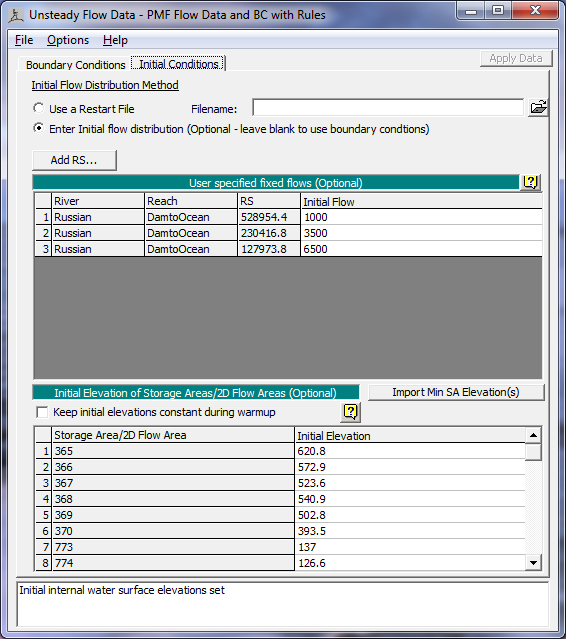
Figure 7 8. Initial Conditions Editor.