HEC-RAS 2025 has new meshing capabilities. You can use them to create a computational mesh in HEC-RAS version 6.
The Computational Mesh imported from HEC-RAS 2025 should not be edited in HEC-RAS version 6.
To learn more about HEC-RAS 2025 go to the Quickstart Guide.
The basics for using a computational mesh created in HEC-RAS 2025 Alpha are discussed below.
Exporting a Mesh
The first step is create a mesh in HEC-RAS 2025. The new tools are robust and complicated. They allow you flexibility to create cartesian, quadrilateral, and triangular meshes with simple editing tools (more on editing tools). Learn more about meshing tools here and watch a short video here. Below is an example mesh created in HEC-RAS 2025.
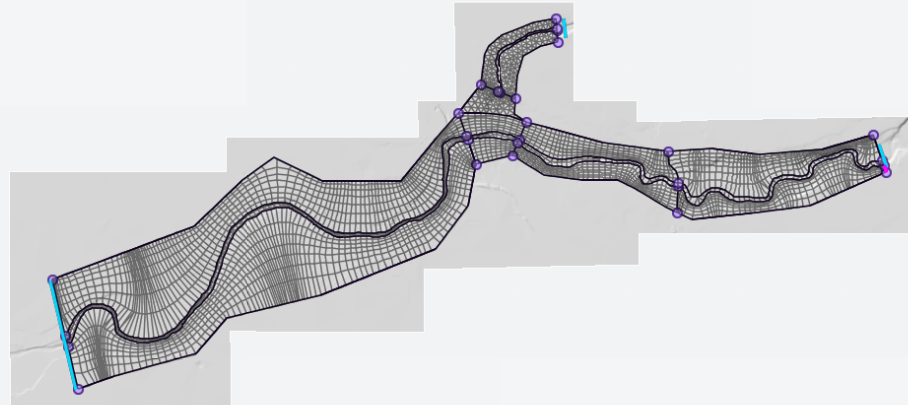
Once you have created the mesh, right-click the computational Mesh layer and choose the Export | HEC-RAS Mesh (Version 6) menu option.
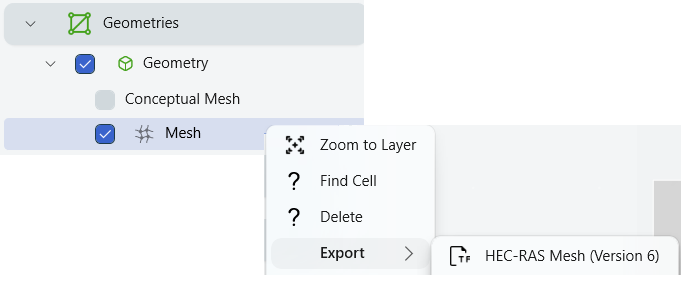
A file will be created and written to the project directory into the Exports folder. The file will have the geometry name appended with (Exported Mesh).hdf.

Importing Mesh
To import a computational mesh generated from HEC-RAS 2025, perform the steps provided below.
- From within HEC-RAS Mapper,
- Create a new Geometry by right-clicking the Geometries group and choosing Create New Geometry.
- Start Editing the Geometry of interest.
- Right-click the 2D Flow Areas layer and choose the 2D Flow Area Editor menu item
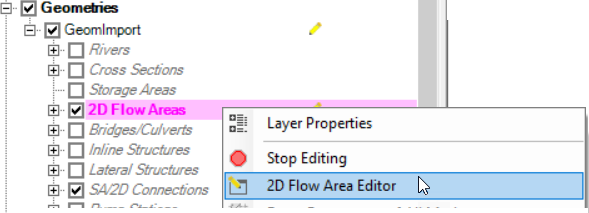
- Press the Import Mesh button

- Select the Exported Mesh.hdf file
The mesh will be imported - Stop Editing
Note that the imported mesh will be displayed in RAS Mapper. As shown below, the mesh is "Brown" color and has a Lock icon displayed indicating it cannot be edited (you can, but you should not).
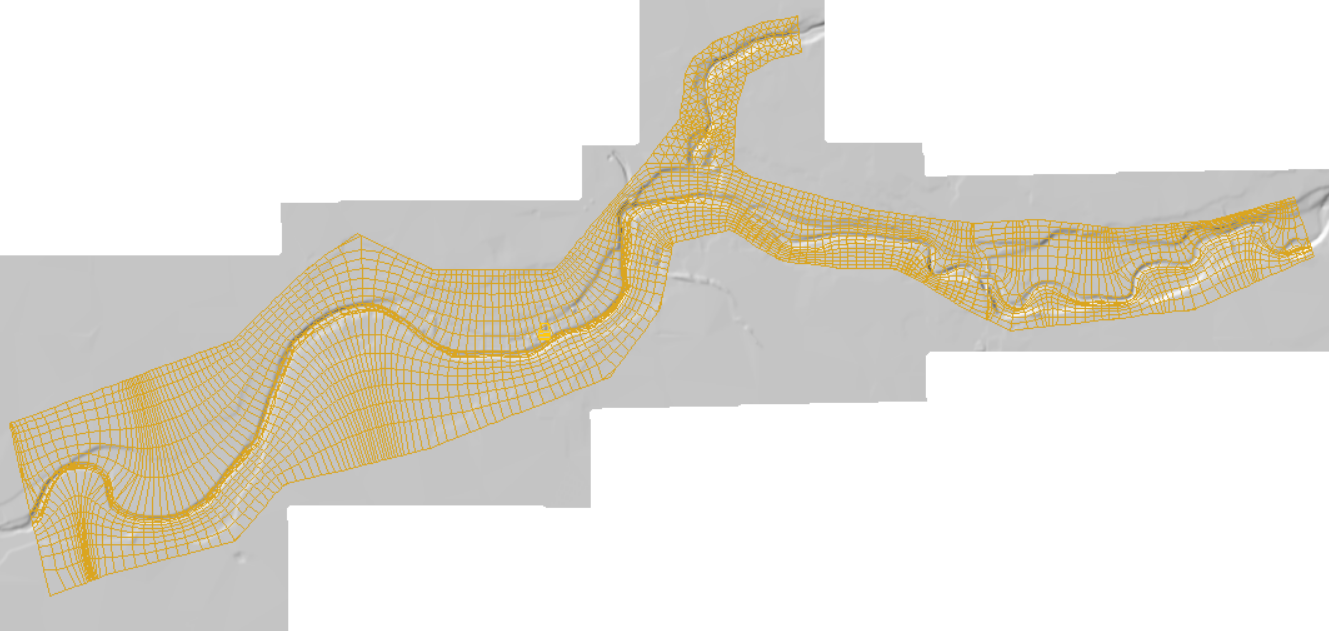
Further, if you look at the 2D Flow Area Editor, you will find the Mesh has been locked from editing.

You may now proceed to create Boundary Conditions and Reference Lines, enter flow data, and run the simulation.
Mesh Limitations
A mesh that has been imported from HEC-RAS 2025 "cannot" be modified in HEC-RAS version 6. If you choose to unlock the mesh and try editing it, you will find the RAS 6 meshing will create a very different mesh. Therefore, if you want to make changes to the mesh, you should do so in RAS 25 and re-import. You may wish to modify your mesh - building a good model takes iteration and refinement.
Other Considerations
Most likely, you will want to model a bridge or other hydraulic structure in your 2D model. You can still do that. You can add a 2D connections (to model a bridge, culvert, or levee) just do NOT enforce the structure as a breakline. Instead, use an arc in the Conceptual Mesh in HEC-RAS 2025 (to enforce cell faces) and re-export the refined mesh. If you don't want to go to the trouble of aligning cell faces, take note that HEC-RAS will "attach" the 2D connections to the nearest set of faces.
Of note, if you have prescribed internal "holes" in your HEC-RAS 2025 mesh, they will be enforced in the HEC-RAS 6 mesh. Boundary conditions on the hole are not allowed.