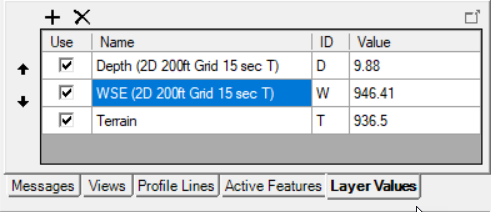The Status Window provides user information for status Messages, Map Views, Profile Lines information, and a Watch List of Layer Values.
Messages
Status messages that keep the user informed of the actions performed within RAS Mapper are displayed in the Message tab. A separate progress bar will be shown for major tasks that are expected to result in the user waiting for program interaction.
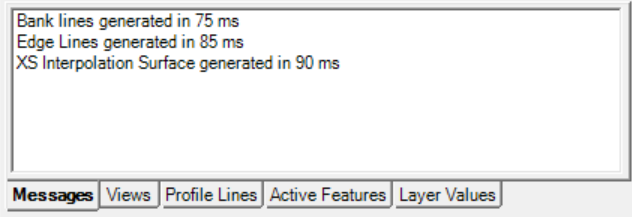
Views
The Views tab allows the user to create and manage predefined zoom locations. Once a location is created (based on the current view) it can be quickly zoomed to by clicking on the location name in the list. Use the Add button to save the current extent to the View list. Delete and Rename options are also available. Click once to highlight the extent of a View (will be displayed if it's extent is within the current view). Double-click to zoom to the View.
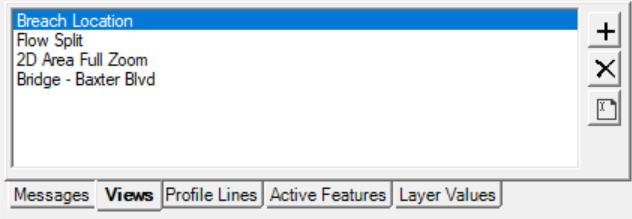
Profile Lines
The Profile Lines tab allows the user to create a strike line where a profile will be taken. Select a profile line, right-click on the line and choose the output to extract a profile along the user-defined line. These Profile Lines are a mirror of the data in the Profile Lines layer. To Add a new line, select the Edit button. Double-click to zoom to the profile line. Options to Delete and Rename the profile lines are available.
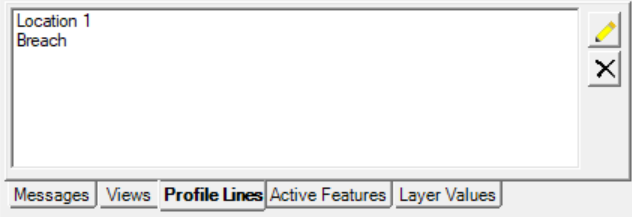
Active Features
A summary of features in the Active/Selected Layer are shown in the Active Features tab. Use this option for quick access to options on cross sections and other feature layers. Double-click will select and zoom to the feature. Right-click options are the same as if clicking on the feature in the Map.
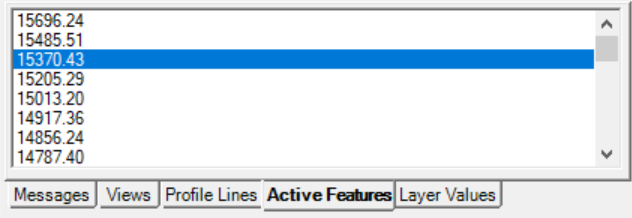
Watch Layer Values
Layers added to the Layer Watch List are shown in the Watch Layer Values table. This table is customizable to show the user values as the cursor pans over the Map. The user can customize the layer's visibility, order, and label. Use the Add button to add the Active layer.