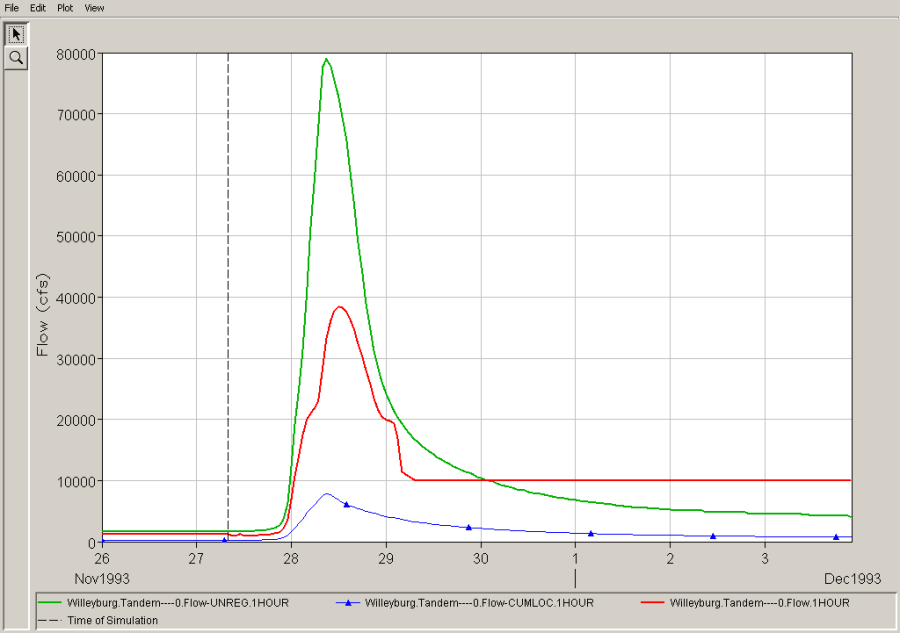Download PDF
Download page Workshop 6 – System Operations.
Workshop 6 – System Operations
Last Modified: 2023-02-08 15:56:53.338
Software Version
HEC-ResSim pre-release Version 3.5 will be used during the 2023 PROSPECT #098 course. Download here: https://drive.hecdev.net/share/YETr0az6
Workshop Instructions (PDF): Workshop 6 - System Operations.pdf
Download Initial Zipped Workshop: WS6_Start.7z
Download Solution Zipped Workshop: Workshop 6 - System Operations_Solution.pdf and WS6_Solution.7z
Introduction
The objective of this workshop is to become acquainted with operation of parallel and tandem reservoir systems using implicit and explicit storage balances.
Problem Description
A simple reservoir network has been created for the mythical Green River system with three reservoirs. We will start with examining guide curve operation and then add operating rules to run two reservoirs in parallel and, in a separate alternative, two reservoirs in tandem. Your job is to: implement the parallel and tandem rules; look at results of the default implicit operation; then implement an explicit storage balance for the Tandem system.
Section A – Reviewing Guide Curve operation
Task 1. Open the 6th workshop watershed: WS6_Start
- Go to the Simulation Module
- Open the existing simulation SystemOp
- Re-compute the NoSysOp alternative
- Review the Junction and Reservoir plots
- Think about the reservoir operation
Question I
Are all the reservoirs able to stay at the guide curve during the flood?
- Comment on the operation of:
- Andrew:
- Adam:
- Adam RG:
Andrew: The flood flow exceeded the outlet capacity so that at the peak of the flood the reservoir elevation increased to 844.7ft, about 5 ft over the top of the conservation pool. The release time series has an unusual shape because the single controlled outlet represents a combination of physical outlets and the release capacity increases dramatically above 840 ft.
Adam: The starting elevation of Adam was 1 ft below the guide curve level, so at the start of the simulation Adam releases were set to zero until the reservoir elevation reached the guide curve. Shortly thereafter the flood flow exceeded outlet capacity and the reservoir filled to 1573.7 ft. As the flood receded, releases remained at capacity until the reservoir returned to the guide curve level.
Adam RG: The starting elevation of Adam RG was also 1 ft below the guide curve, so the reservoir held water until reaching the guide curve. Because the flood flow was largely contained by the upstream reservoir, Adam RG was able to stay very near the guide curve throughout the simulation.
Andrew Reservoir Plot – NoSysOp Alternative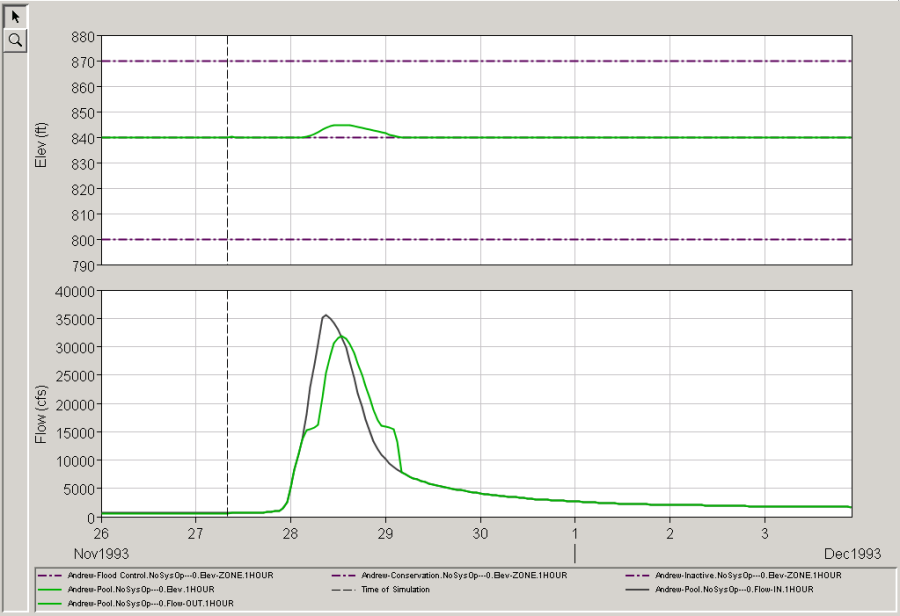
Adam Reservoir Plot – NoSysOp Alternative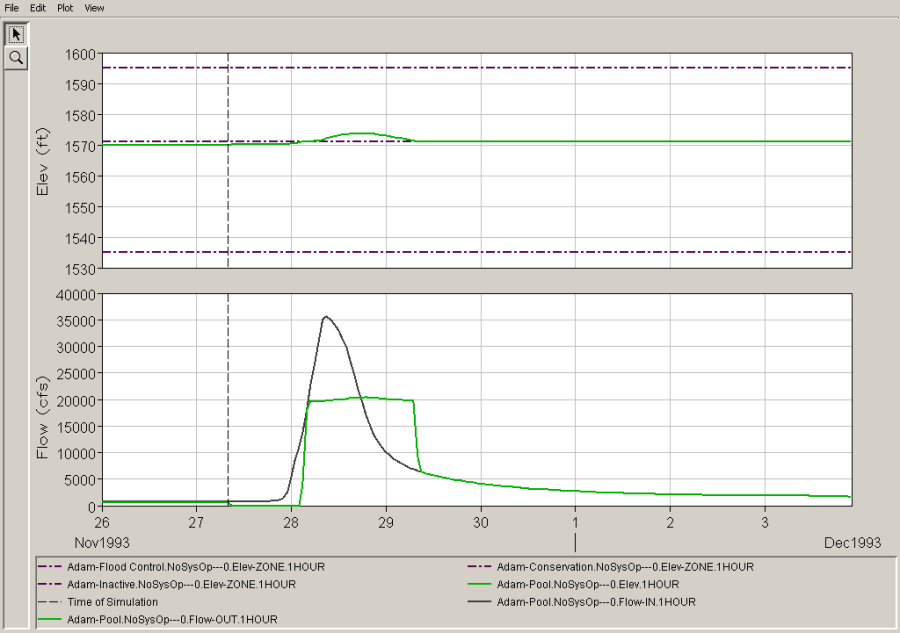
Adam RG Reservoir Plot – NoSysOp Alternative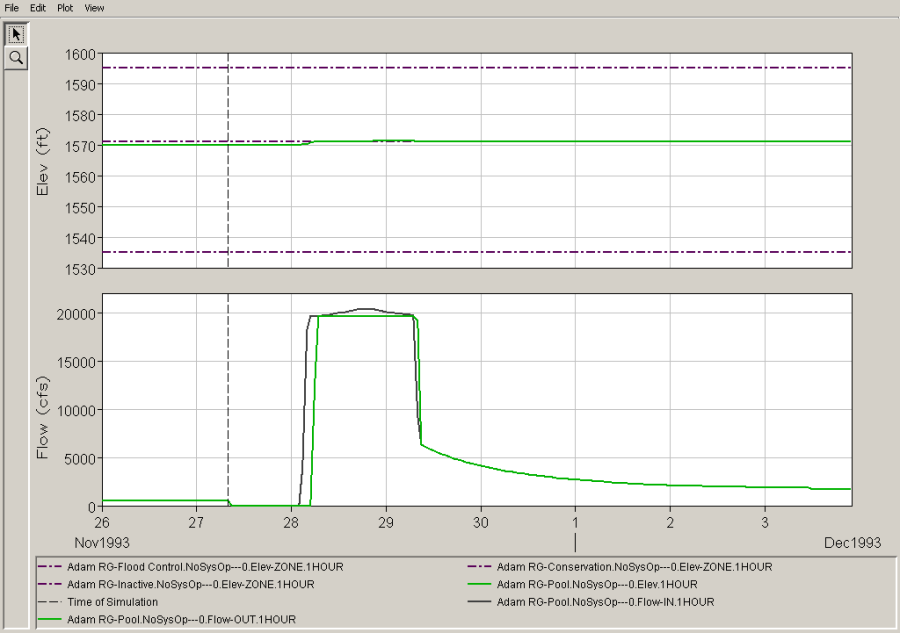
Willeyburg Junction Plot – NoSysOp Alternative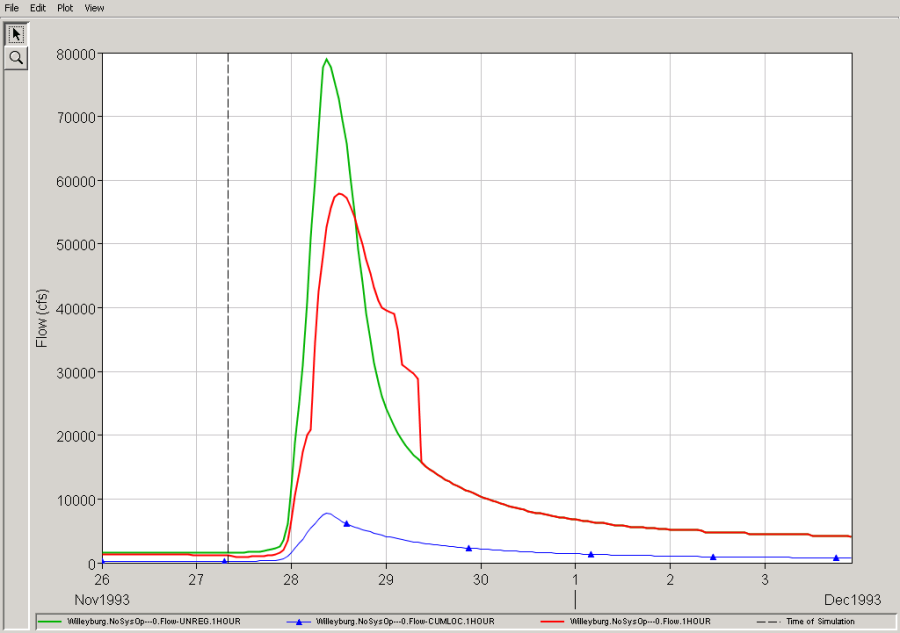
Section B – Adding Parallel Operation
Task 2. Add the Parallel operations and Create a new Alternative
- Go to the Reservoir Network Module
- Open the GreenRiverNet Network
- Open the Reservoir Editor for Andrew Reservoir
- In the Operations tab, Duplicate the Operation Set "Base" and give the new Operation Set the name DnstrmOp
- For the DnstrmOp operation set, define a Downstream Control Function Rule in both the Conservation and Flood Control zones
- Name the rule Max Flow at Willeyburg
- Make it so Andrew operates its releases from the pool
- Select Downstream Control Function for the rule type
- Select Willeyburg for the downstream location for which to operate
- Define the Release to be a Function of Date. Set 10000 cfs as the maximum channel capacity at Willeyburg for the entire year.
- Create a DnstrmOp operation set for Adam RG Reservoir in the same way as was done for Andrew Reservoir. Except, you don't have to create a new downstream control function rule, the one created in Andrew Reservoir will be available for use in Adam RG's operation set (apply the Use Existing Rule option).
- Save the Network
- Open the Alternative Editor and select the NoSysOp Alternative.
- Use Save As and name the new Alternative Parallel
- Select the DnstrmOp Operations for Andrew and Adam RG
- Save and Close the Alternative Editor
- Save the Network and Watershed
Task 3. Run the new Alternative and Evaluate the Results
- Go to the Simulation Module
- Edit the Simulation and add the new Parallel Alternative
- Make the Parallel alternative active.
- Check the operating rules for Andrew and Adam RG Reservoirs to be sure the new rule is present
- Compute the Parallel Alternative.
Question II
Was the flow at Willeyburg constrained to 10000 cfs?
Yes.
Question III
Did Andrew and Adam RG balance equally in the flood control pool?
Not for the entire simulation period.
Question IV
If not, why?
Because Andrew reservoir has considerably less storage than Adam RG, Andrew filled more rapidly. The model attempted to balance the reservoir elevations by giving priority to releases at Andrew such that the release from Adam RG was set to zero, but that was not enough to keep the reservoirs exactly balanced. When the flood receded and the elevation of Andrew dropped to the point when Andrew and Adam RG were balanced the model allowed both reservoirs to release, maintaining a balanced condition for the remainder of the simulation.
Andrew Reservoir Plot – Parallel Alternative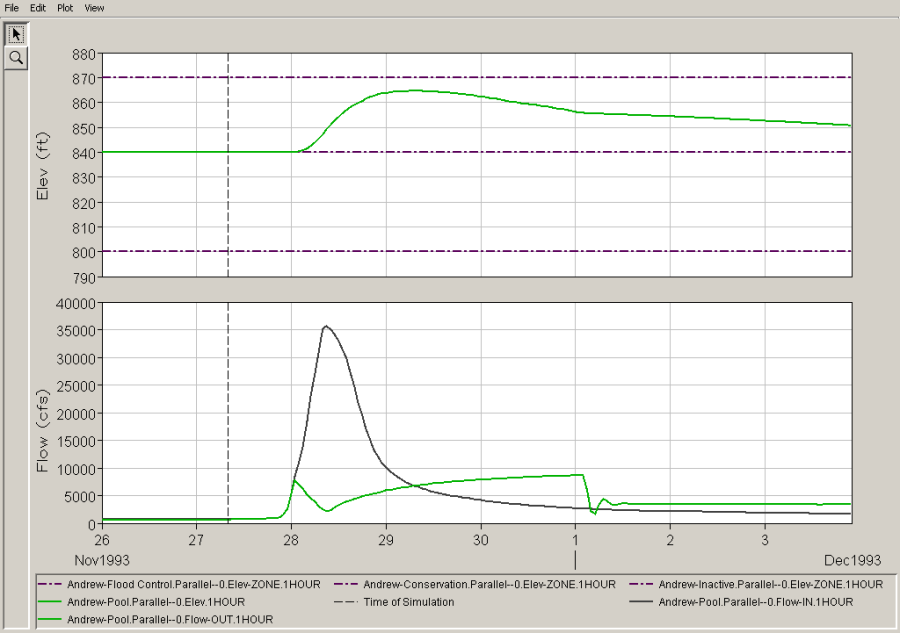
Adam RG Reservoir Plot – Parallel Alternative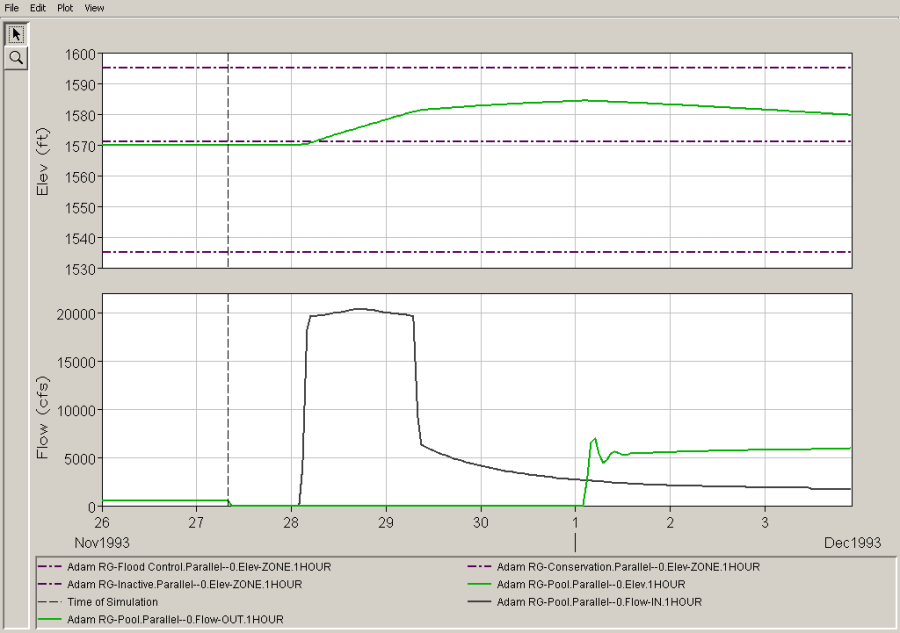
Adam Reservoir Plot – Parallel Alternative
Willeyburg Junction Plot – Parallel Alternative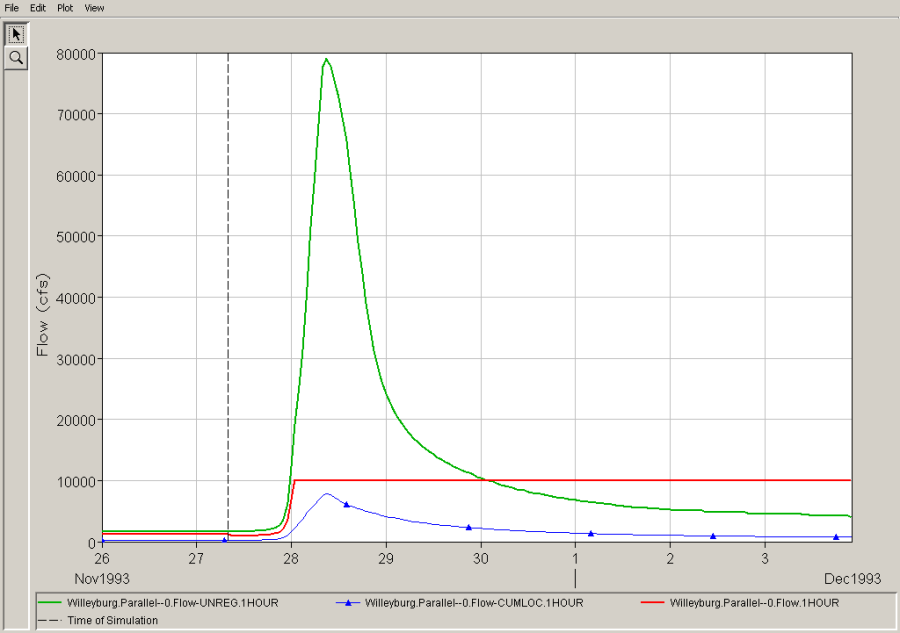
Section C – Adding Tandem Operation
Task 4. Add the tandem operations and Create a new Alternative
- Go to the Network Module
- Open the Reservoir Editor for Adam Reservoir
- In the Operations tab, Duplicate the Operation Set "Base" and give the new Operation Set the name TandemOp
- For the TandemOp operation set, add a Tandem Operation Rule (name it "Operate for Adam RG") in both the Conservation and Flood Control zones. Configure the rule such that Adam Reservoir operates for the downstream reservoir Adam RG.
- Save the Network
- Open the Alternative Editor and select the NoSysOp Alternative.
- Use Save As and name the new Alternative Tandem
- Select the TandemOp Operations for Adam Reservoir and the DnstrmOp for Adam RG Reservoir.
- Keep the operation set selection for Andrew Reservoir as Base.
- Save and Close the Alternative Editor
- Save the Network and Watershed
Task 5. Run the new Alternative and Evaluate the Results
- Go to the Simulation Module
- Edit the Simulation and add the new Tandem Alternative
- Set the Tandem Alternative as Active.
- Open the Reservoir Editor to make sure that the Active Tandem Alternative points to the TandemOp operation set at Adam and points to the DnstrmOp operation set at Adam RG.
- Compute the Tandem Alternative
- View results with only the Tandem Alternative checked.
Question V
Was the flow at Willeyburg constrained to 10000 cfs?
No, not for the entire simulation period.
Question VI
If not, why?
Because Andrew reservoir is not part of the system and its operation set is set up for Guide Curve operation, Andrew's releases during the flood exceeded the maximum channel capacity at Willeyburg. As the flood receded, Andrew's releases dropped and the effect of the system operation between Adam and Adam RG could be seen in the rest of the simulation as the downstream flow at Willeyburg could be maintained at maximum capacity.
Question VII
Did Adam and Adam RG balance equally in the flood control pool?
Yes.
Adam Reservoir Plot – Tandem Alternative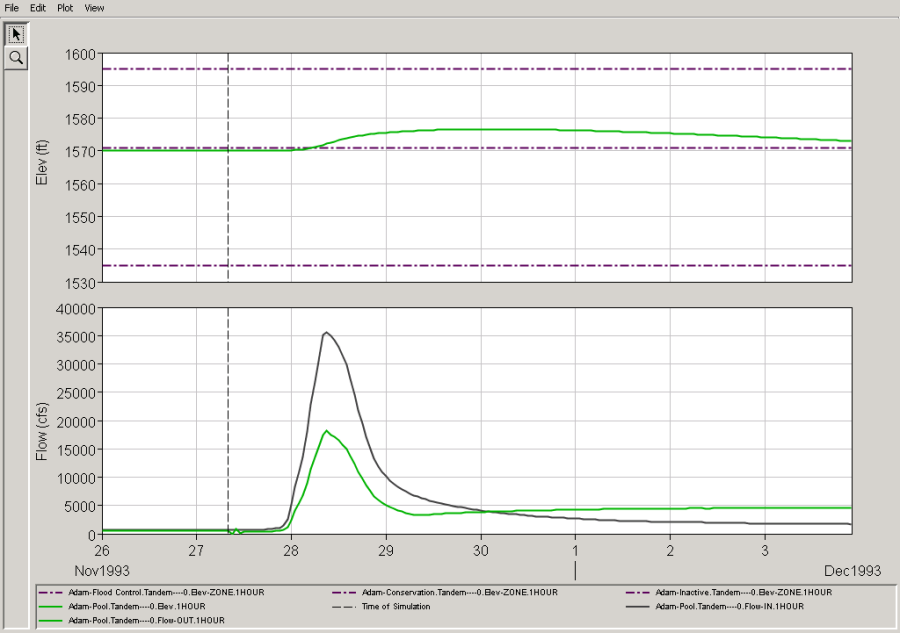
Adam RG Reservoir Plot – Tandem Alternative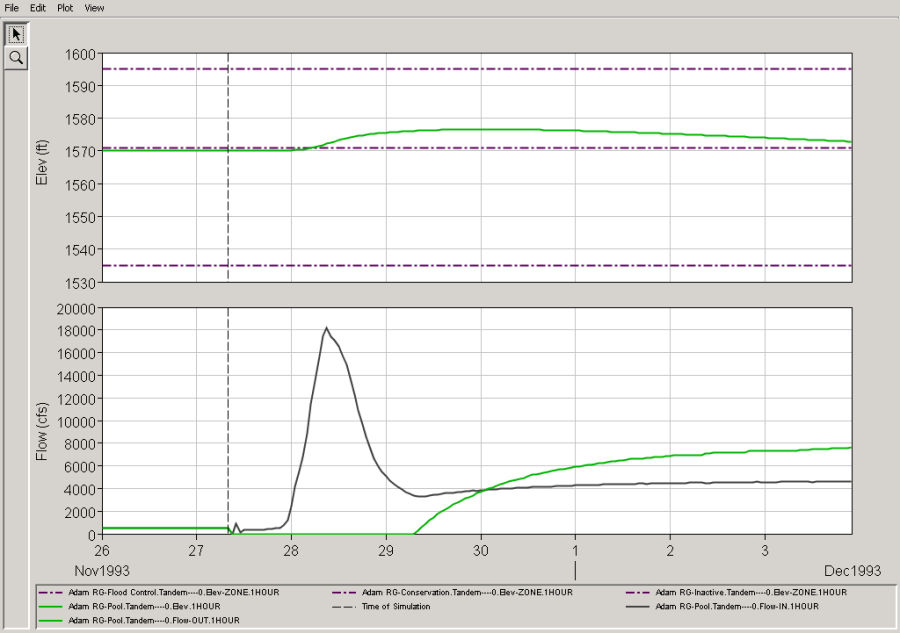
Andrew Reservoir Plot – Tandem Alternative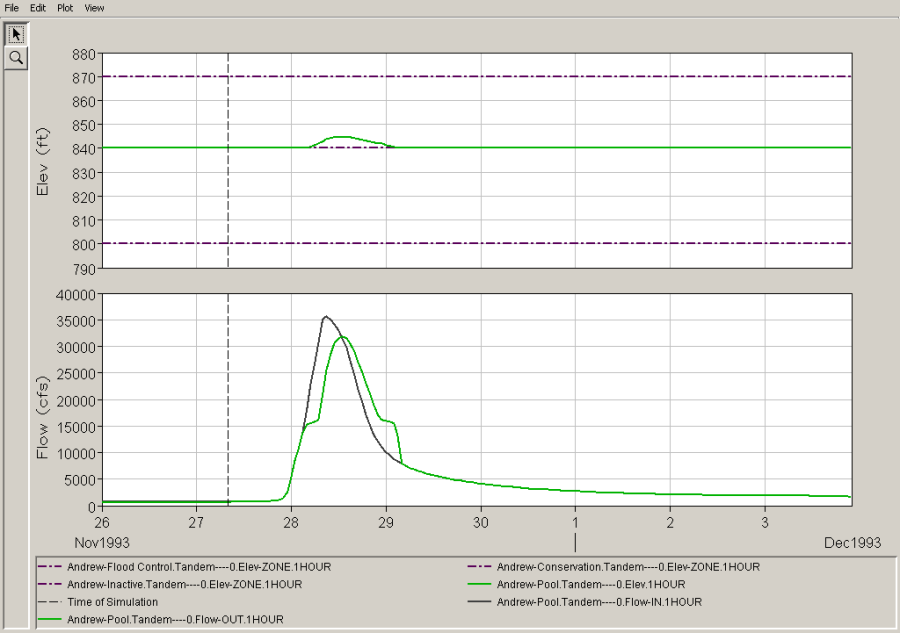
Willeyburg Junction Plot – Tandem Alternative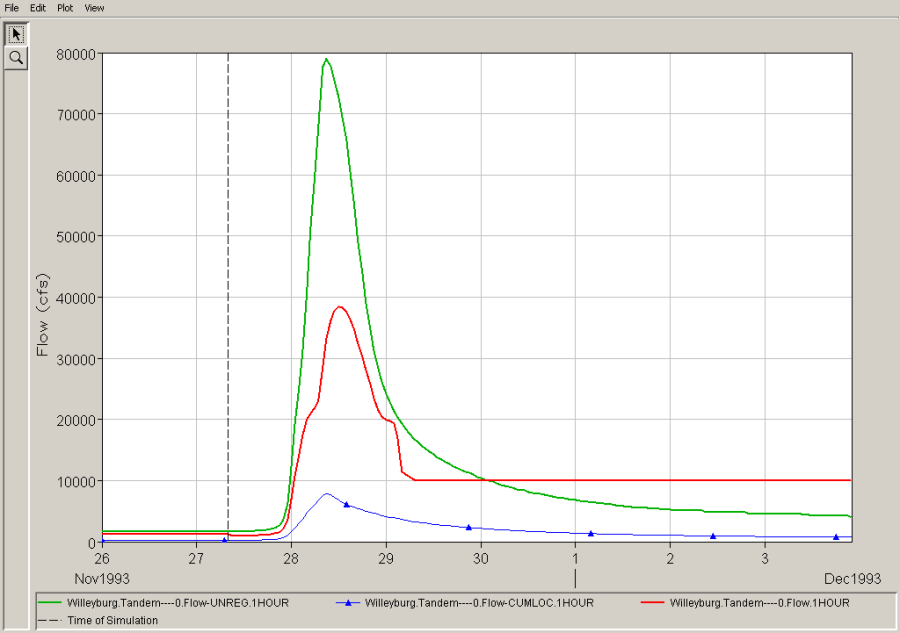
Section D - Adding Explicit Tandem Operation
Task 6. Create an Explicit Tandem System Storage Balance
In the Network Module and create a new Alternative that incorporates the Explicit Storage Balance operation set.
- In the Network Module, from the Edit Menu bring up the Reservoir System Editor
- Following the guidelines from the lecture handout
- Create a new Reservoir System and name it myTandem
- Edit Reservoir Set to include only Adam and Adam RG reservoirs to be part of the system
- Create a system storage balance operation set and name it myBalance
- Be sure to select individual reservoir operation sets as follows:
- Adam operation set = TandemOp
- Adam RG operation set = DnstrmOp
- Be sure to select individual reservoir operation sets as follows:
Create two system storage balance zones as follows:
Adam Adam RG System
Flood Control
ZoneFlood Control Flood Control 100 100 90 10 System
Conservation
ZoneConservation Conservation 100 100 10 90
- When done editing within the Reservoir System Editor, press OK to close it
- Open the alternative editor and select the Tandem alternative
- Use Save As and name the new Alternative ExpTandem
- In the operations tab, change the selection for System Storage Operation set from NONE to myBalance.
- Save and close the Alternative Editor
Task 7. Run the new Alternative and Evaluate the Results
- Add the new alternative to the simulation and Set As Active the ExpTandem alternative
- Open the Reservoir Editor to make sure that the ExpTandem Alternative points to the TandemOp operation set at Adam and points to the DnstrmOp operation set at Adam RG.
- Compute the ExpTandem Alternative
Question VIII
How did the Operation of Adam and Adam RG change?
The Explicit System Storage Balance caused Adam reservoir to hold approximately 90% of the flood storage and Adam RG to hold approximately 10%.
Adam & Adam RG Combo Reservoir Plot - Explicit Tandem Alternative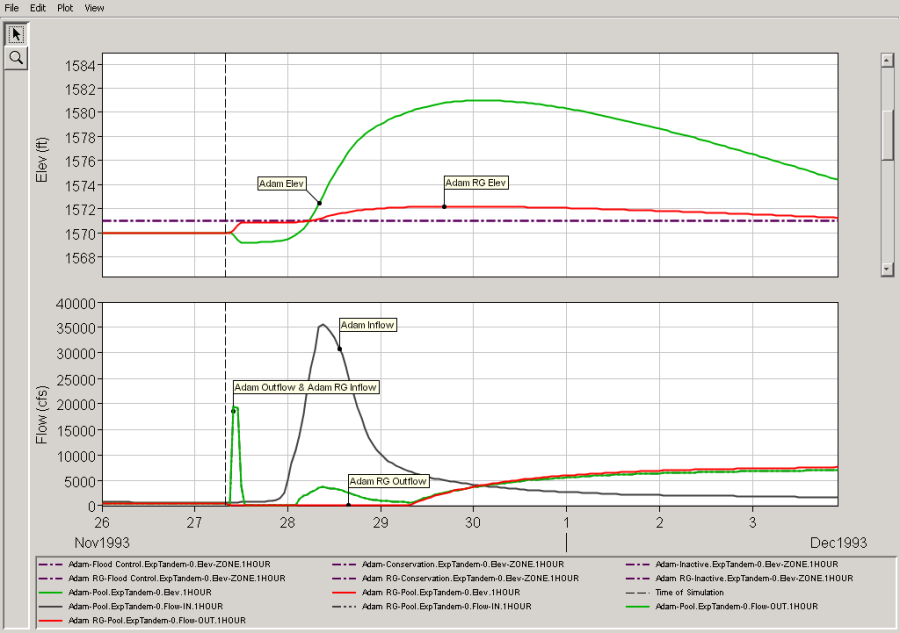
Willeyburg Junction Plot – Explicit Tandem Alternative