Download PDF
Download page Workshop 3 – Data Requirements.
Workshop 3 – Data Requirements
Fact Sheet
LAKE TED HILLYER
Reservoir Information
Location: On the Purple River above the confluence with the Orange River.
Purpose: Water Supply, Flood Control
Lake Data: Based on current sedimentation survey
Feature | Elevation (feet) | Area (acres) | Capacity (acre-feet) |
Top of Dam | 1095.0 | 53,300 | 3,070,000 |
Top of Flood Control Pool | 1085.0 | 47,182 | 2,554,000 |
Top of Conservation Pool | 1072.0 | 39,078 | 1,994,000 |
Top of Buffer Pool | 1054.0 | 30,587 | 1,370,000 |
Bottom of Conservation Pool | 1035.0 | 22,442 | 867,000 |
Operating Zone | Capacity (acre-feet) |
Flood Control | 560,000 |
Conservation (total) | 1,127,000 |
Buffer (included in Conservation Zone) | 503,000 |
Inactive | 867,000 |
Model Information
Networks
- Basic Network – Contains a single reservoir (Upper)
Operations Sets
- Basic Min Release – Simple minimum release
Rules
- Min Release – Year-round minimum release for water supply
Alternatives
- Basic – Yield Analysis run with min release operations
Simulations
- Full Period – Runs the initial full historical period (1943 – 1993)
Workshop #3 – Data Requirements
In this workshop you will include evaporation in your model and adjust the inflow to the reservoir accordingly. You will evaluate the effects of including evaporation on the resulting firm yield. Next you will extend the inflow time series to include more recent years of data. You will process these extended inflows to remove evaporation and then evaluate the firm yield again using the longer data set.
Part 1 – Adding Evaporation to the Simulation
- In HEC-ResSim open the watershed saved as …\Workshop3\Workshop3.wksp
- Add an evaporation time series to the model. Navigate to the Evaporation element on 'Upper Res'.
- On the Reservoir Network module, open the network named 'Basic Network'.
- Open the Reservoir Editor for 'Upper Res'.
- Go to the Physical tab.
- Select Evaporation.
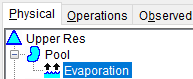
- Select the Evaporation Time Series option near the bottom of the Reservoir Editor window.
- Click Apply and close the editor.
- Open the Alternative Editor and choose the 'Basic' alternative.
- Go to the Time-Series tab. A new row has been added to the table because you told HEC-ResSim you wanted to use an evaporation time series.
- Fill in the pathname for the evaporation time series. A time series of net evaporation (evaporation minus precipitation) has been provided in the workshop folder.
- Make sure the empty table row is selected and click the Select DSS Path… button.
![]()
- In the HEC-DSSVue window that appears, click the Open symbol, navigate to the 'shared' directory, and select 'WS3 - Yield Class Inflows.DSS'
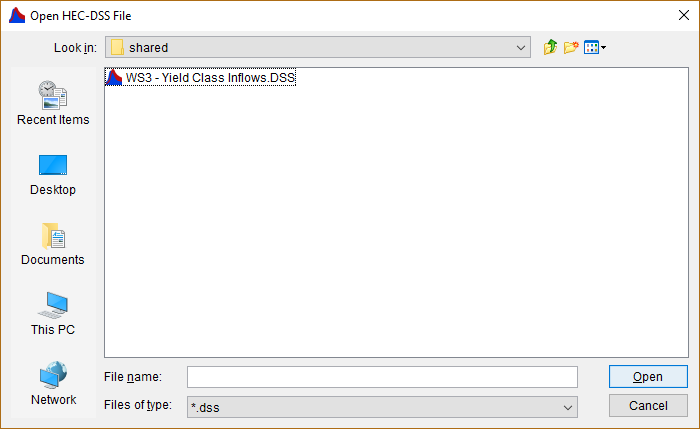
- Select '/PURPLE RIVER/UPPER/EVAPNET_RATE//1DAY/ESTIMATED/'. Click Set Pathname and close the window.
![]()
- The blank table row should now be filled in with the name and location of the evaporation time series.
- Review the settings in the Yield Analysis tab. Make sure that the selected options make sense and that the correct rule is selected.
- Now your model is subtracting the net evaporation from the reservoir storage every time step. Do you think this will increase or decrease the firm yield of the reservoir?
The firm yield should decrease, because the model is removing evaporation from the storage every time step, leaving less water available to meet demand.
- Save your alternative and close the Alternative Editor. Save the Network to retain the change you made to 'Upper Res'.
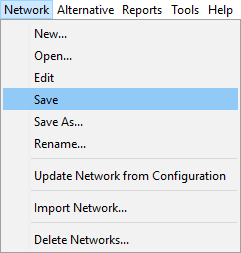
- Switch to the Simulation module. Open the 'Full Period' simulation which will run the 'Basic' alternative for the same period as in the last workshop. Remember that every simulation is a separate copy of the model, so the changes you just made do not show up yet. Right click on the 'Basic' alternative on the right side of the HEC-ResSim window and select Replace From Base Directory… This will update the simulation with the latest version of the 'Basic' alternative, including changes to the network.
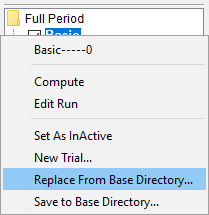
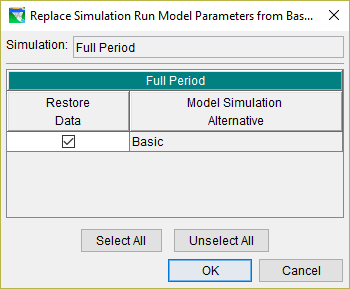
- Because you added a time series, this copy of the model will not have the time series you just pointed to yet. You must extract the time series from the original DSS file into the simulation dss file. Do this by selecting the Rerun Extract option in the Simulation menu.
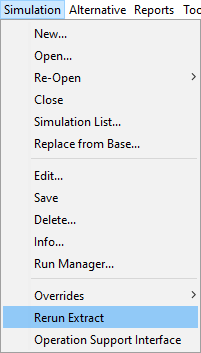
- Run the simulation (including Yield Analysis) again. What firm yield do you calculate now?
The model should iterate to a minimum release near 1352 cfs, 183 cfs lower than the original firm yield. This indicates that the evaporation loss during the critical period averages about 183 cfs.
- You know from the lecture that if you model evaporation from the reservoir surface, you need to adjust the inflow to not include evaporation. Currently your model is double-counting evap by removing it explicitly while also using an inflow time series that is net of evaporation. You need to update the inflow to be the flow before water is lost to evap. This inflow has already been calculated and stored in the DSS file. Open the Alternative Editor (either here or back in the Network module, your choice). Change the 'Upper Inflow LOC' time series by choosing '/PURPLE RIVER/UPPER/FLOW_INC//1DAY/INFLOW GROSS/' from the same DSS file you used for the evaporation time series.
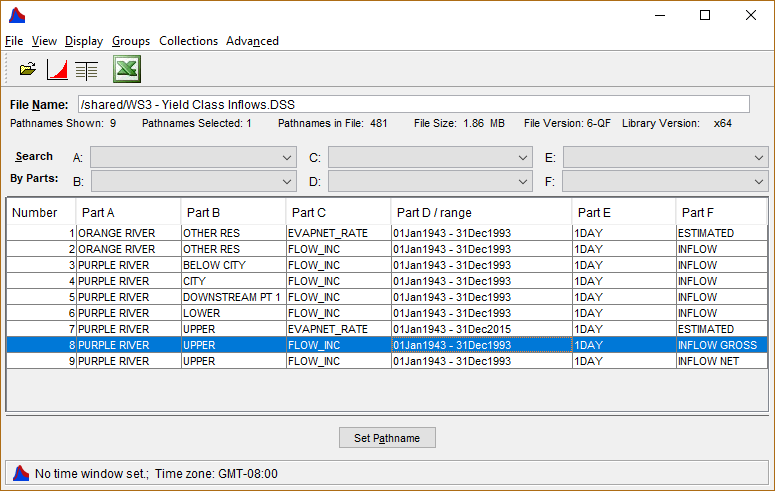
- If you changed the alternative in the Network module, remember to save your change and update the copy in the simulation.
- In the Simulation module, re-run the extract again to pull in the new inflow time series.
- Re-run the yield analysis. What do you get for firm yield?
The yield should be close to 1535 cfs, the same as in Workshop #2.
- You have correctly accounted for evaporation separately from the inflow. Now you can evaluate revisions to the reservoir and operations that change the pool elevation and surface area away from their historical values while still calculating an accurate evaporation amount and firm yield.
- What would happen if you used total evaporation (actual evaporation from the reservoir surface) instead of net evaporation (total evaporation minus the precipitation falling on the reservoir surface)?
Total evaporation would not have precipitation subtracted from it, and would be larger than net evap. This would bias the simulation to higher losses and lower storages. The bias would be worse in areas or time periods with more precipitation. The model would be implicitly using a precipitation gain that matches the historical surface area time series, even if the modeled time series is very different. This could result in an incorrect firm yield.
- What if you simulated using gross inflow, but did not include evaporation losses in the simulation?
Gross inflow is larger than net inflow in areas with more evaporation than precipitation. Gross inflow is smaller than net inflow in areas with more precipitation than evaporation. During a critical drought, even areas with negative overall average net evap might have more evap than precip. So if the inflow during the critical drought is higher, but evaporation losses aren't removed during the run, storages during the drought will be higher than they should, and the resulting firm yield will be too large.
Part 2 – Record Extension
You will practice some data manipulation now by extending the period of record by 22 years. This is similar to what you might need to do if you were updating an older yield study with more recent data.
- Open the Excel spreadsheet at: '\Workshop3\Record Extension Data.xlsx'
- Go to the 'Mass Balance' sheet. This sheet contains pool elevation (Column B) and outflow (Column C) time series for 1994 – 2015, to extend the original period that ends in 1993.
- The sheet also has a copy of the same elevation-storage curve present in the HEC-ResSim model in Columns J and K.
- Pool elevation has been converted to storage using the curve, linearly interpolating between the closest two elevations. Results are available in Column E. The lack of a built-in interpolation function in Excel requires the use of complicated-looking OFFSET() functions, the purpose of which is to interpolate between the closest two pool elevation values for each timestep.
- The change in storage each day (Storaget-Storaget-1) is calculated in acre-feet in Column F and converted to cfs in Column G.
- In Column H, calculate inflow (net of evaporation losses and precipitation gains) using the mass balance equation presented in the lecture.
Inflowt=Storaget-Storaget-1+Outflowt
- Because calculating a change requires 2 values, we cannot calculate the change in storage for Jan 1, 1994 easily in this spreadsheet, and therefore cannot calculate an accurate inflow for that day. You can either manually calculate that day using the pool elevation for 31 Dec, 1993 or leave it blank for now and approximate the inflow later.
The chart will update to show the net inflows on top of the outflows. Notice how the inflows are a more "natural" looking flow with seasonal ups and downs, whereas the outflow has no consistent seasonal pattern but does have a clearly defined minimum around 500 cfs. Also note that the calculated inflow has some noise. This is normal in calculated inflows, due to small errors in measurements of pool and outflow.
- Now adjust those net inflows to remove evaporation. Go to the 'Evaporation' sheet. Here you will use daily evaporation to adjust your inflows.
- The observed pool elevation (Column B) and the net inflow (Column C) you just calculated are populated from the first sheet.
- Evaporation depth estimates are in Column D. These values are net evaporation, or evaporation minus precipitation, which can be negative in wetter months. Note that each day in a given month has the same evaporation, indicating this data was likely estimated using monthly sums and disaggregated to a daily timestep.
- The elevation-area curve from the HEC-ResSim model is stored in Columns K and L.
- Column F converts each elevation value to an equivalent surface area by linearly interpolating on the Elevation-Area curve.
- Column G multiplies the surface area for that day by the evaporation depth to get evaporated volume in acre-inches/day, then divides by 12 to get ac-ft.
- Column H then converts from ac-ft/day to cfs. Now each daily evaporation volume value in a month is different because the identical evaporation depths are multiplied by a varying surface area.
- Calculate a gross inflow in Column I that represents flow into the reservoir before evaporation and precipitation on the reservoir surface occur.
Gross Inflow=ΔStorage+Outflow+Losses=Net Inflow+Losses
- Save your work.
- Now you need to import your calculated gross inflow to the HEC-DSS file so you can use it in your HEC-ResSim model. Open '\Workshop3\shared\WS3 - Yield Class Inflows.DSS'. HEC-DSSVue has utilities to import data from Excel, but for a single time series a manual import will work. You can also access HEC-DSSVue from the Tools menu in HEC-ResSim.
- There is already a gross inflow time series that has data from 1943 – 1993. Add data to the end of this time series through the Tabular Edit… option on the Edit menu.
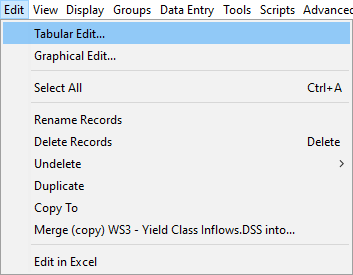
- Copy all the gross inflow data in your spreadsheet for 1994 – 2015 and paste into the Edit window of HEC-DSSVue. Select the empty cell for 01 or 02 Jan 1994 24:00 at the bottom of the Manual Entry tab and paste. This will extend the data through 2015.

- If your 01 Jan value is blank, you can use HEC-DSSVue to interpolate between the days to either side. Select the three days from 31 Dec, 1993 to 02 Jan, 1994 and right click and select Fill… Then select Linear Fill and hit OK. This will interpolate linearly and fill in any selected blank values.
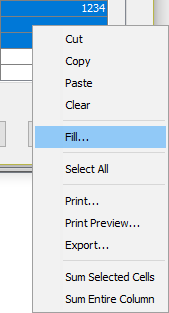
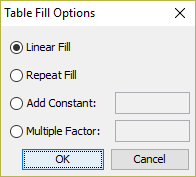
- Click Save and then No on the popup window that asks if you want to return to the data entry screen. Your inflow time series is now extended.
![]()
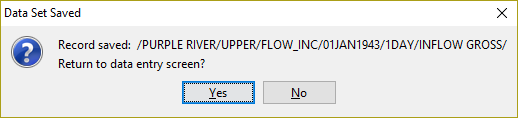
- Go back to the Workshop3 HEC-ResSim watershed.
- Open the 'Full Period' simulation, then edit it. To extend the run period, change the End Date from 01Jan1994 to 01Jan2016. Note that the time is 0000, which is equivalent to 2400 on December 31, 2015. Check the Run New Extract box to ensure that the extended data is brought into the simulation.
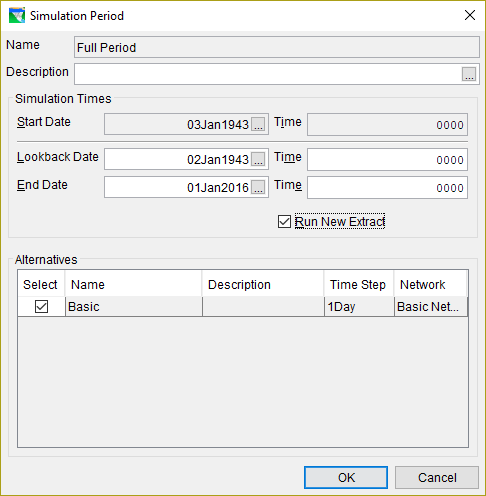
- Run the Yield Analysis again using the extended period. What firm yield do you calculate now? What is the critical period?
The new firm yield is around 1508 cfs. This lower yield is caused by a new critical drought from April 2006 to April 2013, with minimum storage in October 2009.
- Does calculating a different firm yield now mean that the original firm yield you found was wrong? Why?
The original yield was not wrong, it was calculated using the best available data at the time. Extending the period of record with more data provides a fuller picture of the reservoir inflows and adds the possibility of new droughts in the study period. This ties in to tomorrow's uncertainty and reliability lecture.
- What are some broader implications of this new critical drought? Does this mean that other projects in the same river basin or region will also have a new critical drought?
The new critical drought may be relevant to other projects in the region. Those projects may also be using an older critical drought that is now out of date. It is also possible that the older drought is still more severe at those other projects. It may be beneficial to do a quick screening analysis of the other projects to see if they are likely to have a new critical drought with the extended data.
- OPTIONAL: If you have extra time, experiment with changing the simulation dates more. Move the end date earlier, or the start date later (this requires creating a new simulation, as start dates cannot be edited). Try starting and ending in different parts of the hydrologic cycle. Does this impact the firm yield? Why?
Different end dates can impact the firm yield result. The extended data reaches a minimum storage in October 2009. If the end date is earlier than this, the true critical drought is not modeled completely, and an earlier drought is modeled as more critical. If the start date is set to the middle of the earlier critical drought (around 1957 or 1958) and the reservoir is still set as full at the start of the simulation, that earlier drought will look less severe. This is due to the extra water that was added to the simulation by starting full when the longer simulation would not have been full on that date. This can lead to a higher yield calculation if the first drought is the critical drought. It is good practice to ensure that there are no severe droughts at the beginning or end of the simulation. This can be done by adding a few normal years to the ends of the record if needed.
- OPTIONAL: We have been using daily average inflows so far. What might change if we were using monthly average values instead? Convert your gross inflow time series to monthly using the Tools → Math Functions… → Time Functions → Change Time Interval tool. Notice how the inflows are now constant each month at the monthly average flow. Use this time series in the model instead. HEC-ResSim will automatically convert to daily for you with each day's value equal to the average flow for that month. How does this change your firm yield estimate? Is monthly data more or less conservative than using daily data?
Monthly inflows result in a firm yield of 1511 cfs for the full period, slightly higher than the daily data estimate. The monthly calculation is less conservative, because the monthly average values smooth out the flows a little, which is similar to what additional storage would allow. In this case, the difference is likely not significant. The monthly time series is available in the solved HEC-DSS file.
- OPTIONAL: A time series with some data problems is provided in the HEC-DSS file as '/PURPLE RIVER/UPPER/FLOW_INC//1DAY/INFLOW EXT GROSS ERRORS/'. Look through this time series and identify any obvious errors or suspect values. It can help to plot the time series and zoom in on suspect periods or tabulate and scroll to the suspect periods. What could have caused these problems? How might you fix them?
There are three issues in this time series. 1997 is just a gentle curve, there is almost no variation day to day. There are very large positive and negative values in 2000. Finally there are lots of low and negative inflows in 2005. Generally, these problems can be fixed by going back to the original measured data (pool elevation and outflow) and fixing issues there before calculating inflows. If better data for those periods is available from another source, that can be used as well. It is tempting to replace the two very large values in 2000 by interpolating from nearby values. But note that since the root cause is too-high pool elevations, the change in storage and evaporation (through surface area) calculations are wrong for the whole period in between the obviously bad values. This error is difficult to detect just by looking at the calculated inflows, and requires understanding the root cause of the errors.