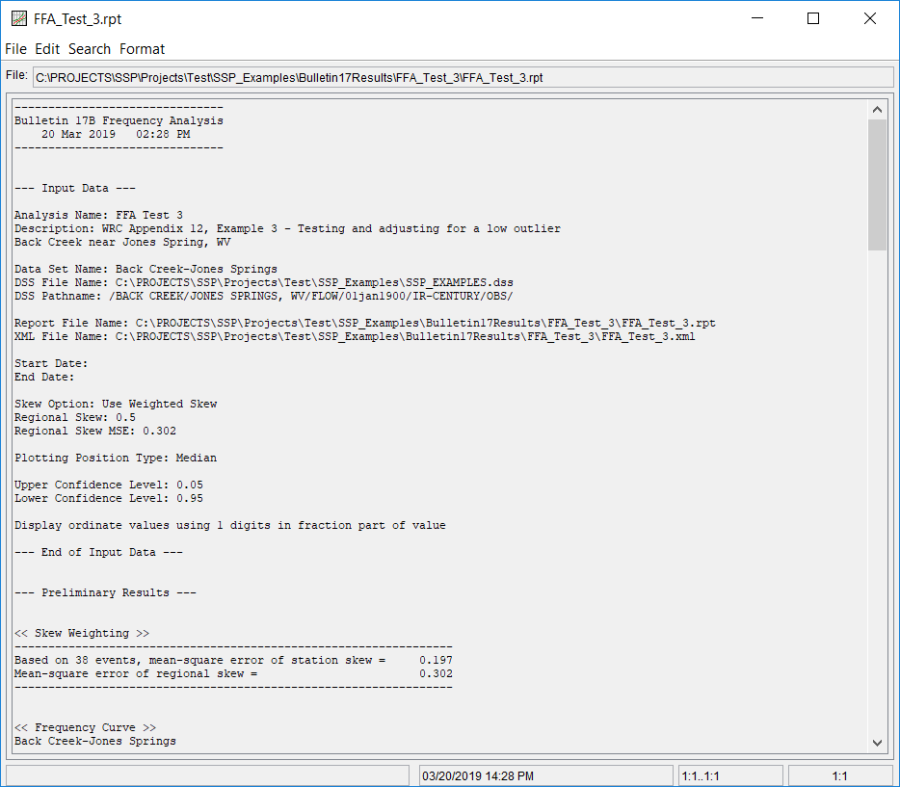Download PDF
Download page Example 3. Testing and Adjusting for a Low Outlier.
Example 3. Testing and Adjusting for a Low Outlier
In the SSP_Examples.ssp study, the input data for the FFA Test 3 Bulletin 17 analysis is the same as that for Example 3 in Appendix 12, Guidelines for Determining Flood Flow Frequency, Water Resources Council (WRC) Bulletin 17B. FFA Test 3 illustrates the application to data with a low outlier.
Note
HEC-SSP automatically screens for low outliers and, if low outliers are found, outputs the preliminary results in the report file in order to allow for comparison with the final results.
The data for this example is from Back Creek in Jones Springs, West Virginia. The period of record used for this example is from 1929 to 1973. To view the data in HEC-SSP, under the Data folder in the Study Pane, right-click on the data record labeled "Back Creek-Jones Springs" and click Tabulate. The data will appear as shown in Figure 1.
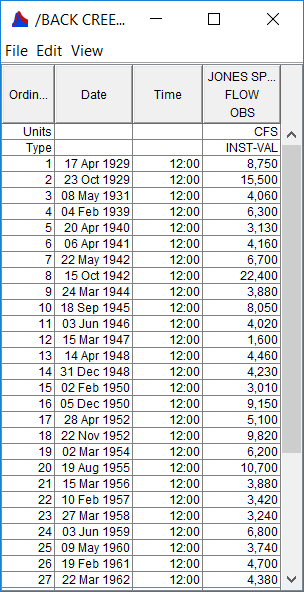
To plot the data for this example, right-click on the data record and click Plot. A plot of the data will appear as shown in Figure 2.
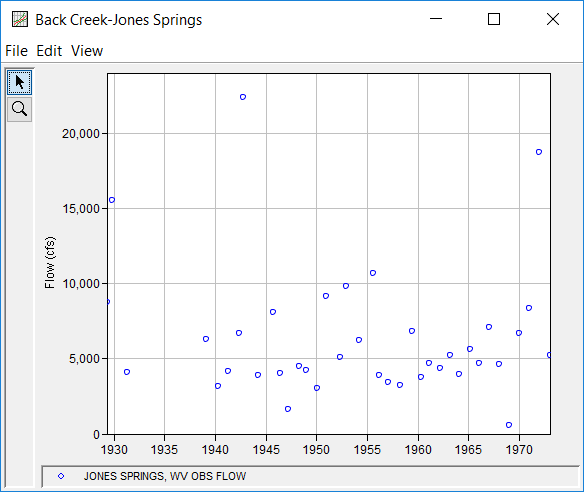
A Bulletin 17 and General Frequency analysis have been developed for this example and can be viewed in HEC-SSP; however, this manual only displays the results of the Bulletin 17 analysis. To open the Bulletin 17 Editor for FFA Test 3, from the Study Pane under the Bulletin 17 Analysis folder, double-click on the FFA Test 3 analysis. Alternatively, from the Analysis menu select Open and then select FFA Test 3 from the list of available analyses in the Open Analysis dialog box. When FFA Test 3 is opened, the Bulletin 17 Editor - FFA Test 3 will appear as shown in Figure 3.
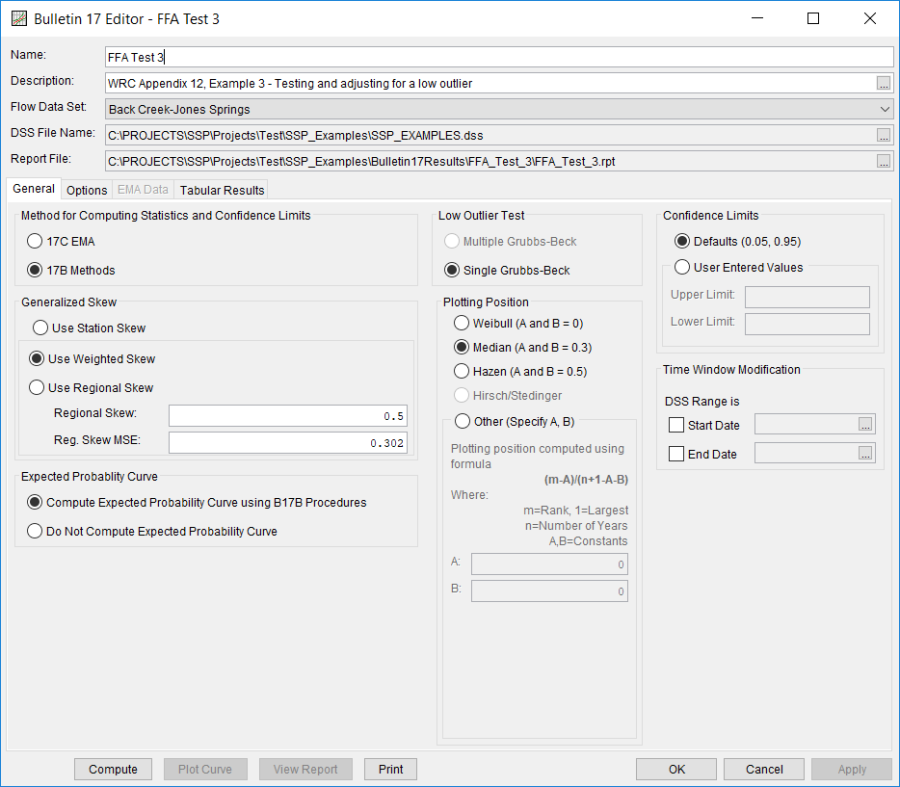
Figure 3 displays the settings entered in the General tab that were used to perform this frequency analysis. As shown, the Generalized Skew option was set to use Weighted Skew. To use the weighted skew option, the user must enter a value for the Regional Skew and the Regional Skew MSE. This selection requires the user to either look up a value from the generalized skew map of the United States, which is provided with Bulletin 17B, or develop a value from a regional analysis of nearby gages. In this example, a value of 0.5 was taken from the generalized skew map of the U.S. from Bulletin 17B. Bulletin 17B suggests using a Regional Skew MSE of 0.302 whenever regional skew values are taken from the map.
Also for this example, the Expected Probability Curve option was selected to be computed in addition to the Log Pearson III computed curve. The Median plotting position method was selected, as well as the default Confidence Limits of 0.05 (5 percent chance exceedance) and 0.95 (95% chance exceedance). Figure 4 displays the Bulletin 17 Editor with the Options tab selected.
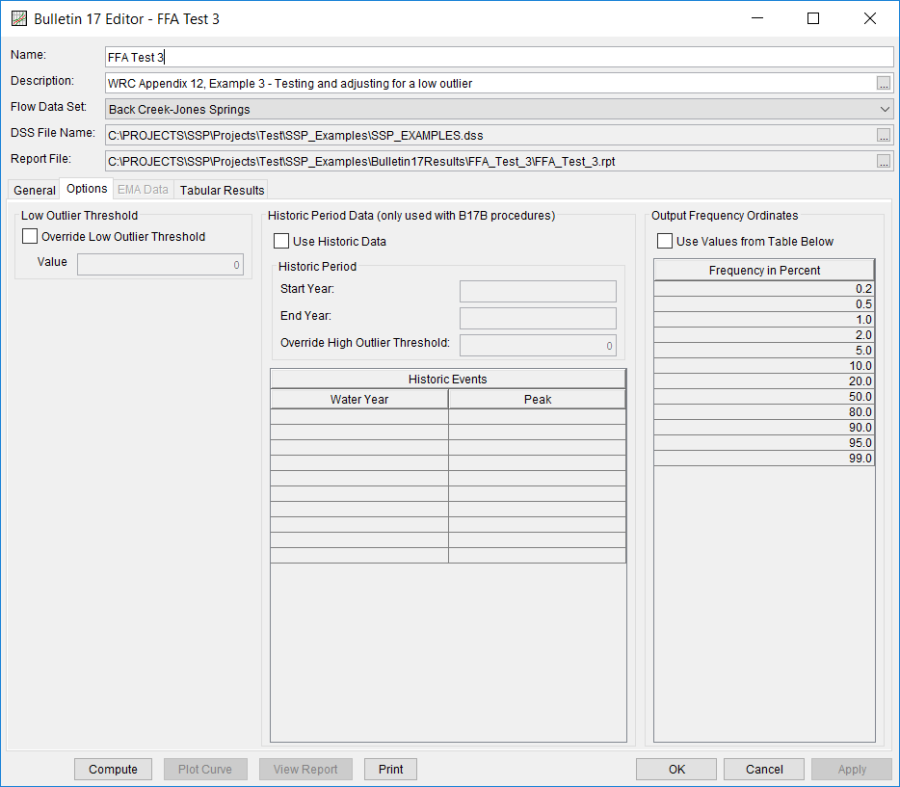
As shown in Figure 4, none of the available options for modifying the frequency curve were selected from the Options tab for this test example. These options include the Low Outlier Threshold and Historic Period Data. Additionally, the option to override the default Frequency Ordinates was not selected.
Once all of the General and Optional settings are set or selected, the user can press the Compute button (from any tab) to perform the analysis. Once the computations have been completed a message window will open stating Compute Complete. Close this window and select the Tabular Results tab. The analysis results should resemble Figure 5.

As shown in Figure 5, the Frequency Curve table contains the following results:
- Percent Chance Exceedance
- Computed Curve (Log-Pearson III results)
- Expected Probability Curve
- Confidence Limits (5% and 95% chance exceedance curves)
On the bottom left-hand side of the Tabular Results tab is the Distribution Parameters table of Statistics for the observed station data (mean, standard deviation, station skew) and regional adjustment (regional skew, weighted skew, and adopted skew). Also on the bottom right-hand side of the Tabular Results tab is the number of Events table showing the number of historic events used in the analysis, number of high outliers found, number of low outliers, number of zero or missing data years, number of systematic events in the gage record, and the historic record length (if historic data was entered).
In this analysis, the software detected one low outlier in the systematic record. As recommended in Bulletin 17B, if a low outlier is detected, then that data point will be removed and the Conditional Probability Adjustment will be used to recalculate the frequency curve and then the statistics without that point. Review the report file to see the original statistics, computed curves, the low outlier test, and recomputed curves.
In addition to the tabular results, a graphical plot of the computed frequency curves can be obtained by pressing the Plot Curve button at the bottom of the analysis window. A plot of the results for this example is shown in Figure 6.
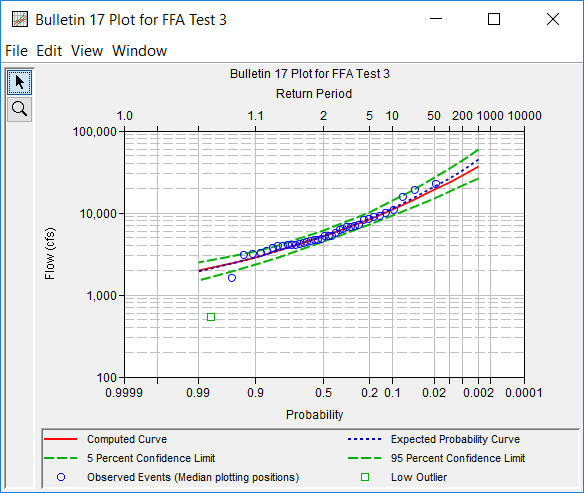
In addition to the tabular and graphical results, there is a report file that shows the order in which the calculations were performed. To review the report file, press the View Report button at the bottom of the analysis window. When this button is selected a text viewer will open the report file and display it on the screen. Shown in Figure 7 is the report file for FFA Test 3.
The report file contains a listing of the input data, preliminary results, outlier and historical data tests, additional calculations needed, and the final frequency curve results. Different types and amounts of information will show up in the report file depending on the data and the options that have been selected for the analysis.