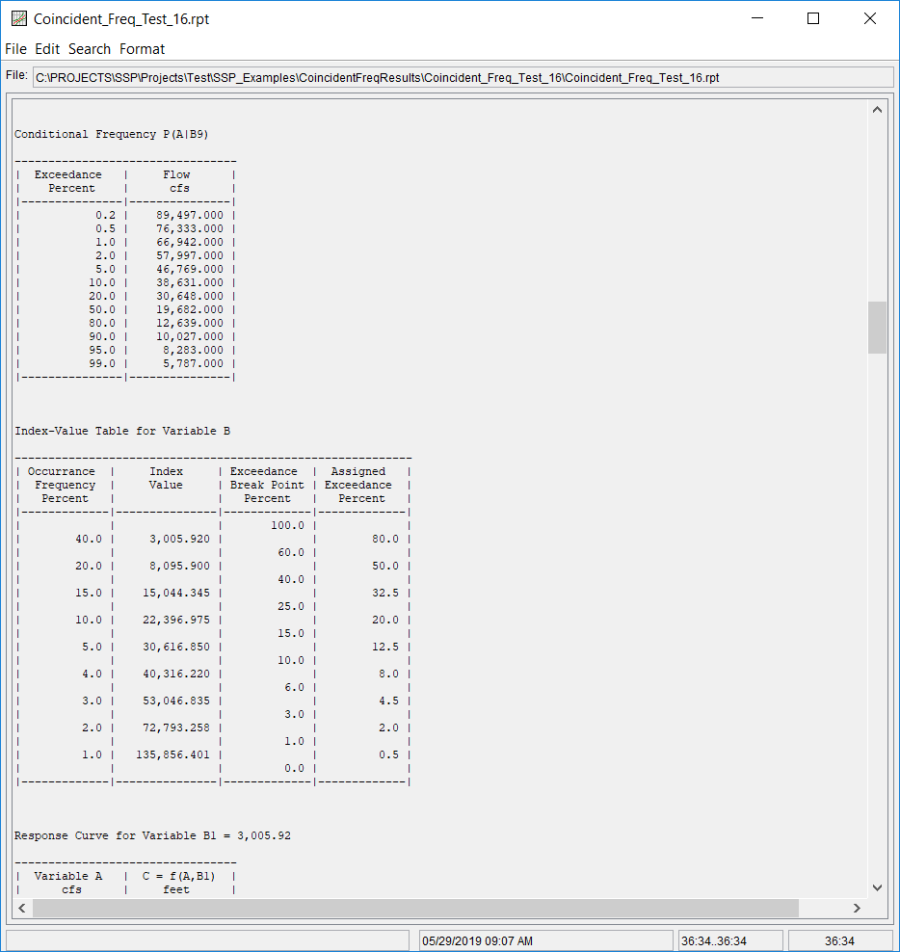Download PDF
Download page Example 16. Coincident Frequency Analysis, A and B can not be Assumed Independent.
Example 16. Coincident Frequency Analysis, A and B can not be Assumed Independent
This example demonstrates how to create a coincident frequency analysis when variables A and B are not independent. Figure 1 illustrates the scenario for Coincident Freq Test 16. The goal of this example is to develop a stage-frequency curve at a point along the tributary (variable C) given flows on the tributary (variable A) and flows in the mainstem (variable B). Large flows on the mainstem do cause backwater along the tributary and thus affect the stage at the point of interest. The data for this example comes from existing conditional flow frequency curves for Variable A and an existing flow duration curve for variable B. An HEC-RAS model was used to simulate the response of variable C (stage at the point of interest) for multiple combinations of flow on the tributary and flow in the mainstem.
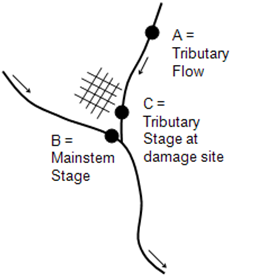
A Coincident Frequency analysis has been developed for this example. To open the Coincident Frequency analysis editor for Coincident Freq Test 16, either double-click on the analysis labeled Coincident Freq Test 16 from the study explorer, or from the Analysis menu select open, then select Coincident Freq Test 16 from the list of available analyses. When Coincident Freq Test 16 is opened, the Coincident Frequency analysis editor will appear as shown in Figure 2.
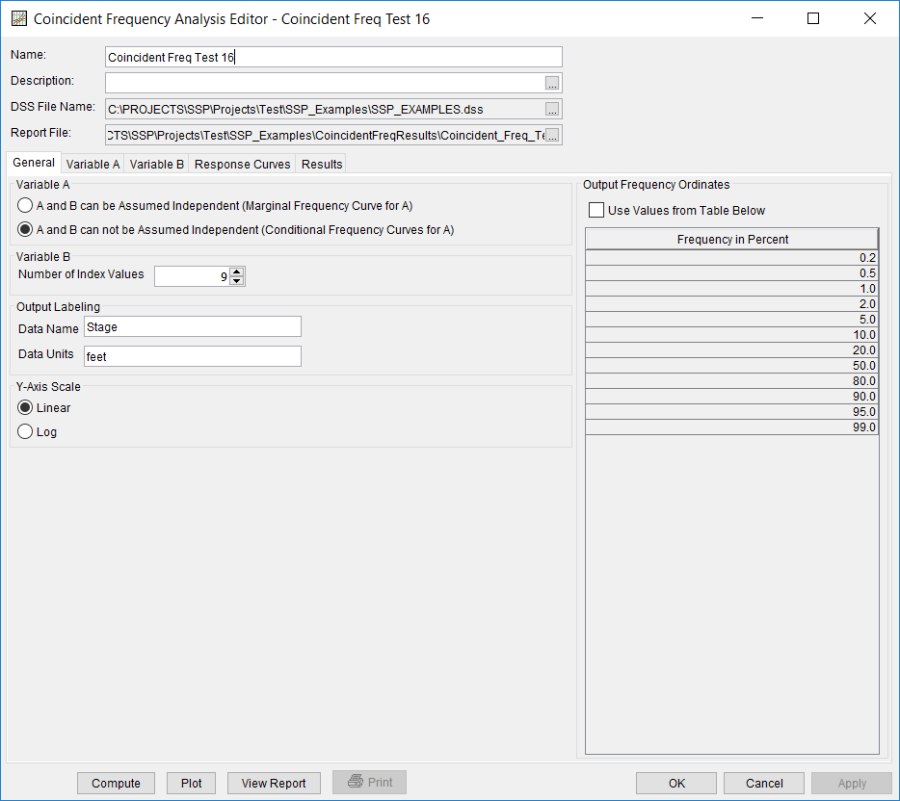
Shown in Figure 2 are the general settings for this coincident frequency analysis. For this analysis, the A and B can not be Assumed Independent (Conditional Frequency Curve for A) option was selected. This choice would be determined by performing a correlation analysis between variables A and B; a correlation coefficient in the range of 0.3 – 0.7 would indicate that variables A and B could not be assumed independent or perfectly correlated. The number of variable B index values was set to 9, the Data Name was set to "Stage" and the Data Units to "feet", and the Y-Axis scale was set to Linear.
Shown in Figure 3 is the Coincident Frequency Analysis editor with the Variable A Tab selected. A Data Name of "Flow" and Data Units of "cfs" were entered. A separate frequency curve for variable A was developed for each index value defined on the Variable B tab. For example, the frequency curve in the "Flow P(A|B1)" column is the variable A frequency curve for the 1st variable B index value. The variable B tab shows the 1st index value, 3005.92, is assigned a proportion of time of 40 percent. Therefore, the 1st variable A frequency curve was developed using annual peak flows on the tributary when flows in the mainstem were in the range of the 1st variable B index value. For this example, a multivariate lognormal random number generator was used to develop a large enough data set so that variable A frequency curves could be computed for each variable B index value. The random numbers were generated using statistics from the annual peak flows occurring on the tributary, statistics from the coincident (same day) flows occurring on the main stem, and the covariance between the two datasets.
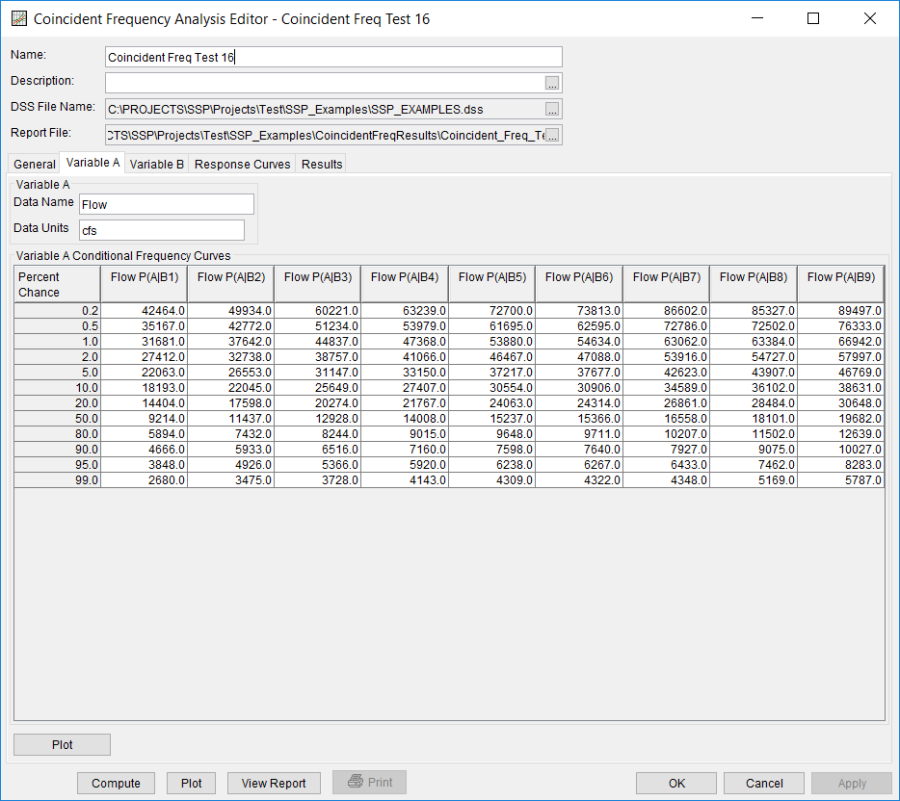
Shown in Figure 4 is the Coincident Frequency analysis editor with the Variable B Tab selected. No duration curve was selected for this example. In the Develop Probabilities from Duration Curve panel, the User-Specified Index Points and Probability Ranges option was selected. The probabilities and index values were defined manually (they are equivalent to those used within the previous example) and the Generate Table button was pressed in order to compute the Break Points.
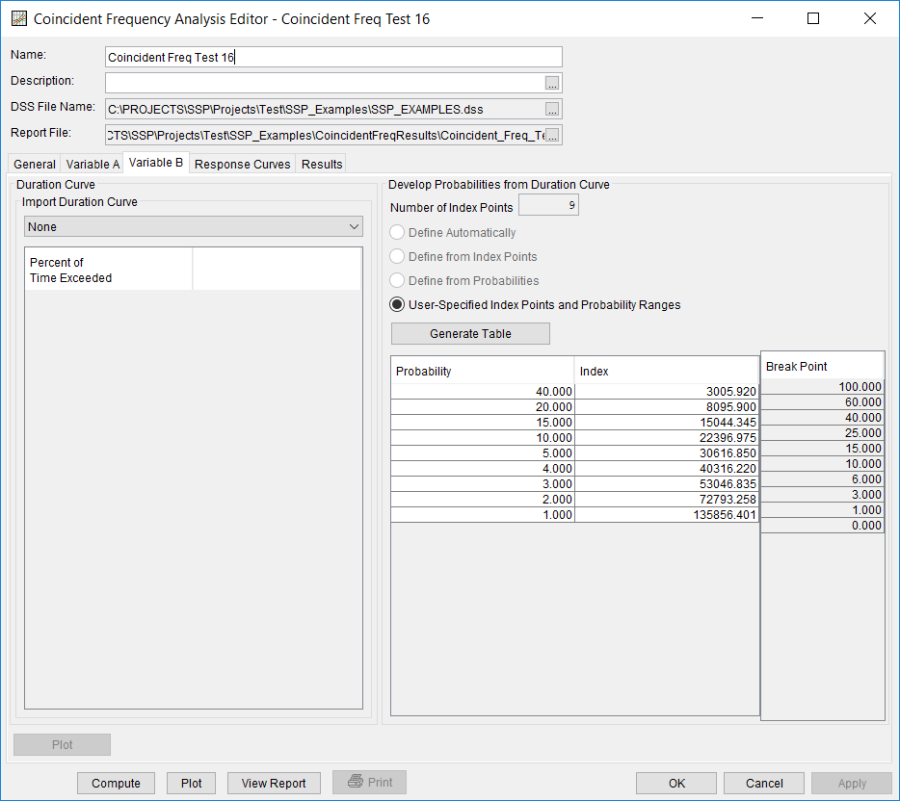
Once the Variable A and Variable B tabs have been completed, the user can populate the response curves table. Figure 5 shows the Response Curves tab for Coincident Freq Test 16. The Different Variable A for Each Index option was selected. When selected, a separate Variable A column is added for each variable B index value. For example, the first Variable A column is linked to the C = f(A,B1) column. The second variable A column is lined to the C = f(A,B2), and so on. The Import Variable A button was pressed to automatically copy values from the Variable A tab to fill in appropriate Variable A column. The remaining columns in the table were populated with results from the hydraulics model. For example, the first value in the second column is 473.95. This value is the stage at the point of interest given a flow of 42464 (cfs) on the tributary (variable A) and a flow of 3005.92 (cfs) on the mainstem (variable B). A total of 108 simulations were required from the hydraulics model to fill in the response curves table.
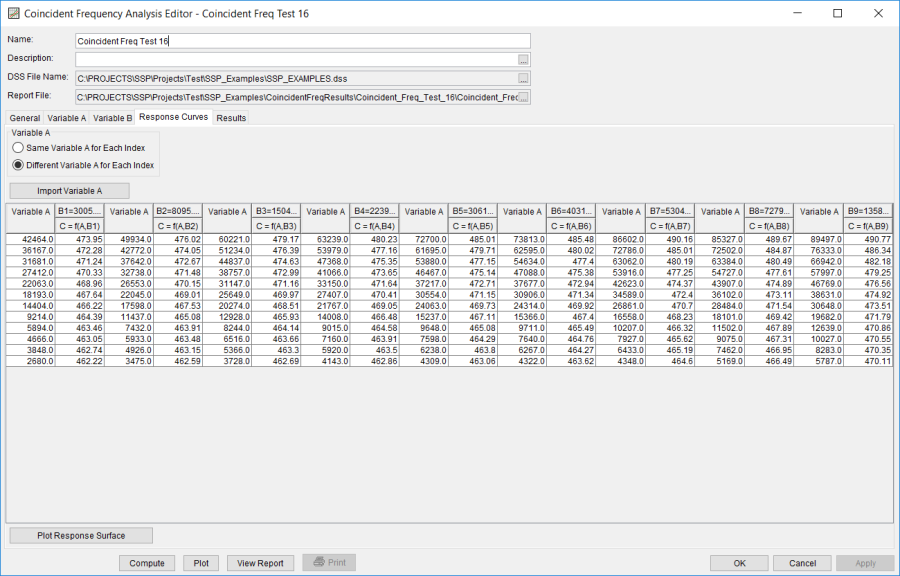
Press the Compute button to perform the analysis. Once the computations have been completed, a message window will open stating Compute Complete. Close this window and then select the Results tab. The Results tab should resemble Figure 6. The left portion of the results tab contains the computed variable C frequency curve and the right portion of the results tab contains a plot of the computed variable C frequency curve.
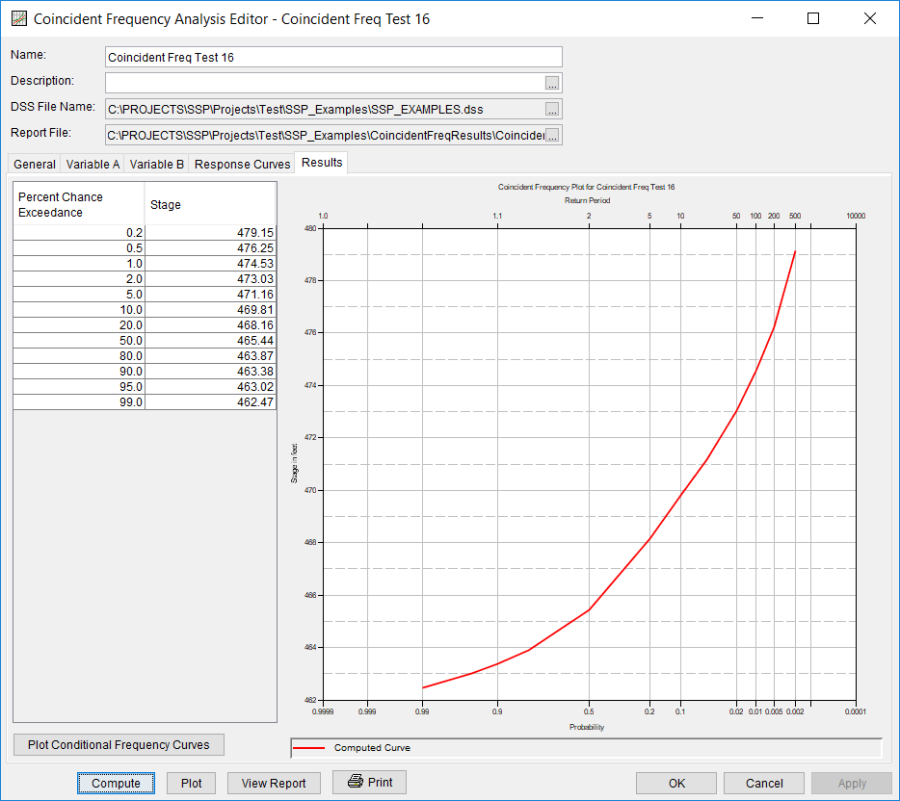
By pressing the Plot Condition Frequency Curves, the user can plot the response curves entered on the Response Curves tab along with the computed curve and the upper and lower accurate limits, as shown in Figure 7.
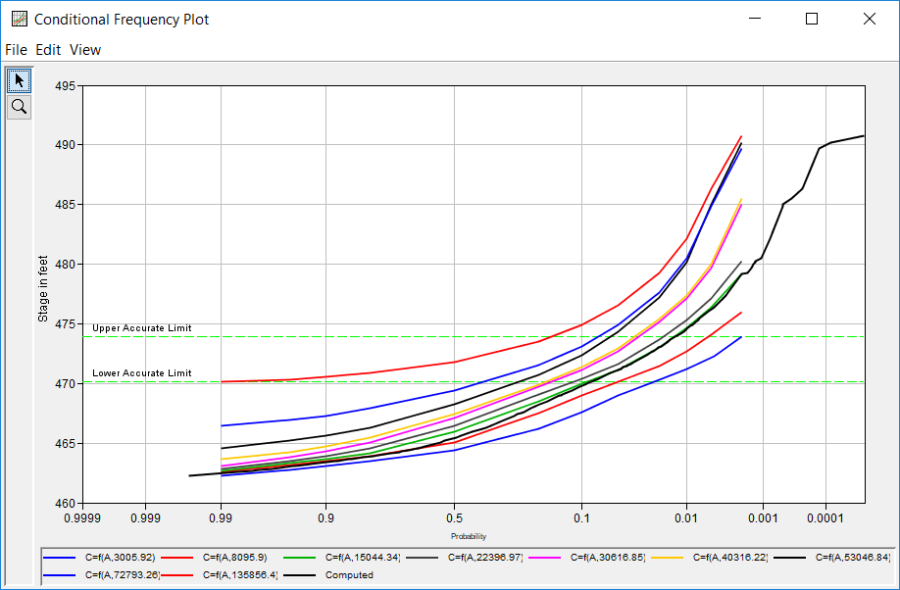
The tabular and graphical results can be sent to the printer or the windows clipboard for transfer into another piece of software. To print the tabular results, select Print from the bottom of the analysis window. To send the tabular results to the windows clipboard, highlight the data you want to send to the clipboard and then press the Control-C key sequence. To print the graphical results, first bring up the graphical plot by pressing the Plot button from the bottom of the analysis. Then select Print from the File menu. To send the graphic to the windows clipboard, select Copy to Clipboard from the File menu.
In addition to the tabular and graphical results, there is a report file that shows input data and results. To review the report file, press the View Report button at the bottom of the analysis window. When this button is selected a text viewer will open the report file and display it on the screen. Shown in Figure 8 is the report file for Coincident Freq Test 16.