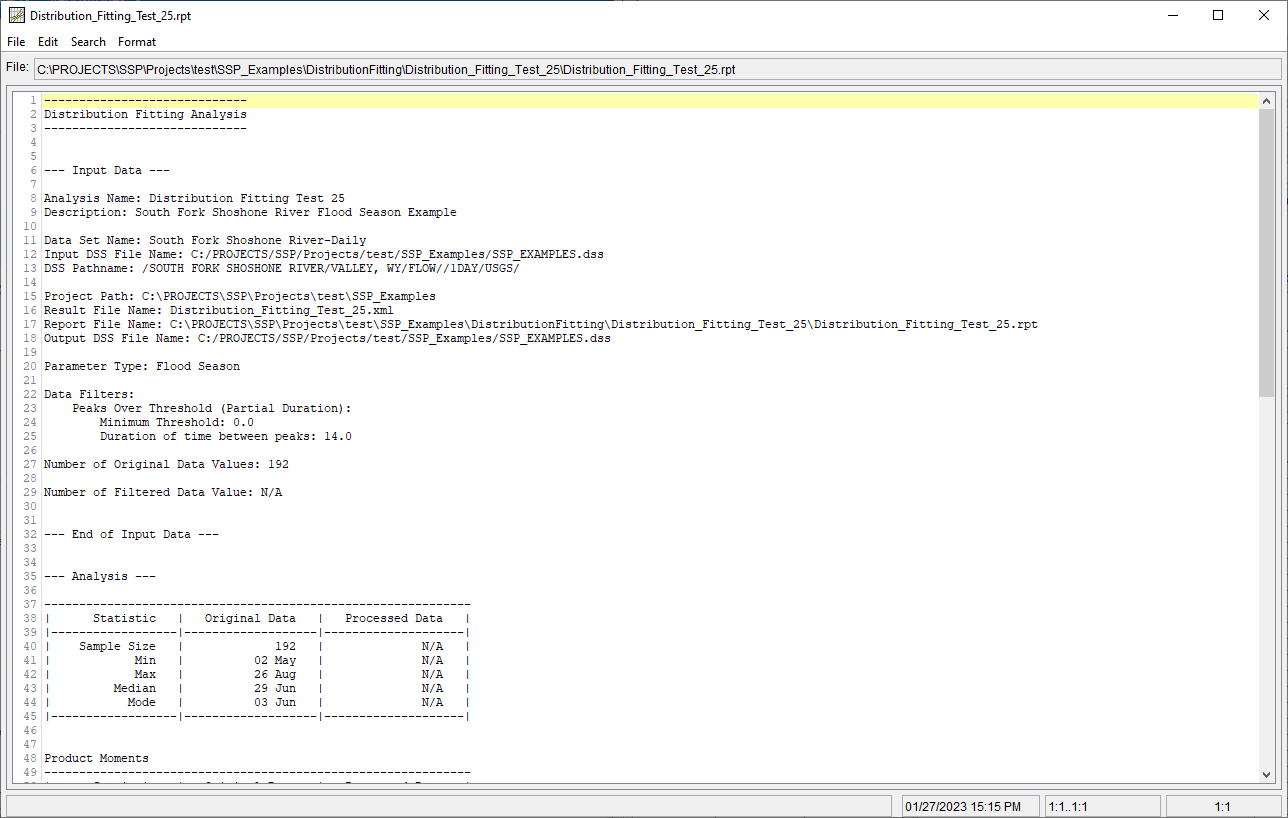Download PDF
Download page Example 25. Distribution Fitting, Analyzing a Time Series of Daily Average Flow to Estimate Flood Seasonality.
Example 25. Distribution Fitting, Analyzing a Time Series of Daily Average Flow to Estimate Flood Seasonality
This example demonstrates how to use the Distribution Fitting analysis to analyze a time series of daily average streamflow using peaks over threshold filtering to estimate flood seasonality (or when floods occur throughout the year). The data for this example consists of daily average streamflow for a location along the South Fork Shoshone River near Valley, WY. This stream gage is operated by the USGS (gage ID: 06280300). The period of record used for this example is from 1956 to 2017. To view the data from HEC-SSP, right-click on the data record labeled "South Fork Shoshone River-Daily" in the study explorer and then select Plot. A plot of the data will appear as shown in Figure 1.
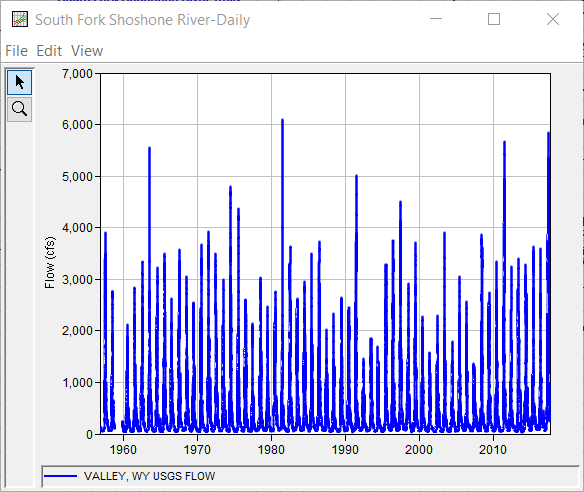
A Distribution Fitting analysis has been developed for this example. A distribution | fitting method combination has not been selected within the SSP Examples study. To visualize, inspect, and select a distribution | fitting method combination, the following steps should be used. To open the Distribution Fitting analysis editor for this example, either double-click on the analysis labeled Distribution Fitting Test 25 from the study explorer, or from the Analysis menu, select open, then select Distribution Fitting Test 25 from the list of available analyses. When this analysis is opened, the Distribution Fitting editor will appear as shown in Figure 2.
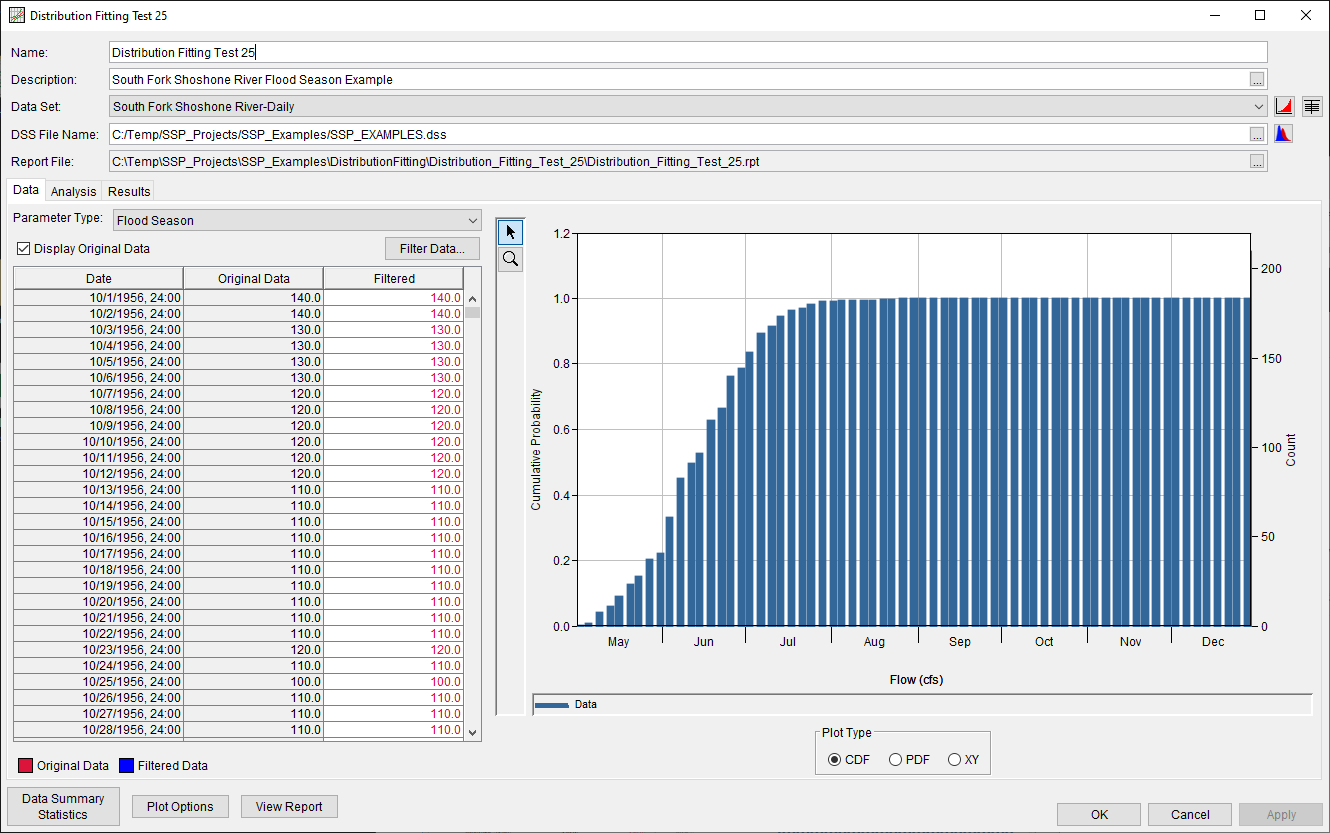
For this analysis, the Parameter Type was changed to Flood Season, which enables different settings that aren't available when other parameter types are selected. First, alternative plot settings will be used within subsequent CDF and PDF plots. The dates of each value (and selected distributions) will be used in lieu of the actual values. Also, supplementary plot options that can be accessed by clicking the Plot Options button. Specifically, 100 bins was specified within the Advanced Histogram Options panel, as shown in Figure 3. Also, peaks greater than 1000 cfs and a minimum of 14 days apart from one another were extracted from the original daily average streamflow data. Out of the original 21898 values, 188 values remained after data filtering. These 188 peak values constitute a partial duration series of daily average streamflow peaks greater than 1000 cfs. The filters used within this analysis are shown in Figure 4. The original data as well as the filtered data is shown in Figure 5.
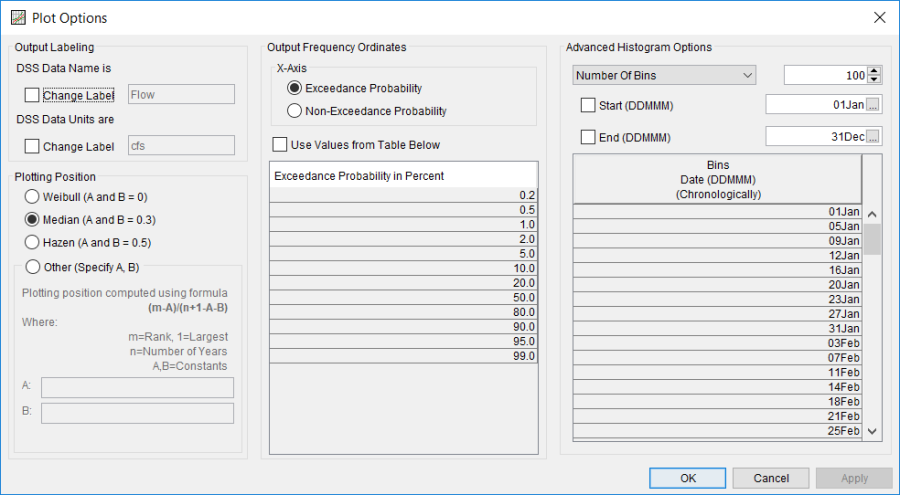
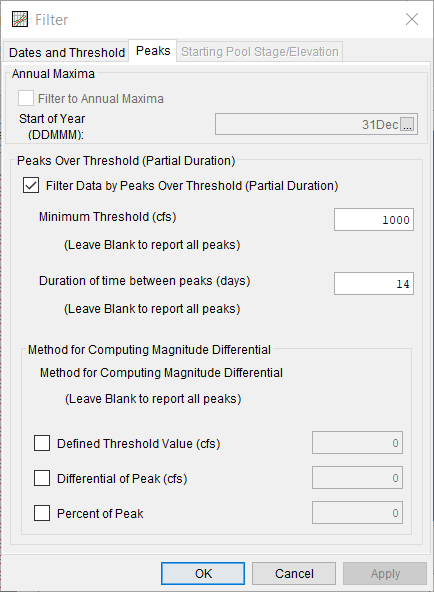
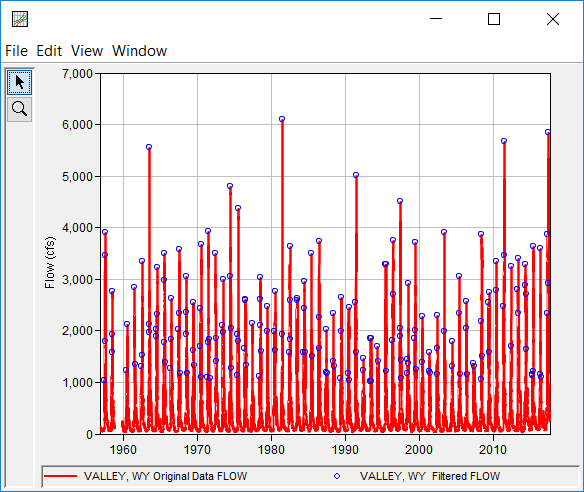
Summary statistics of the original and filtered/processed data can be accessed by pressing the Data Summary Statistics button near the bottom of the Distribution Fitting editor while on the Data tab, as shown in Figure 6.
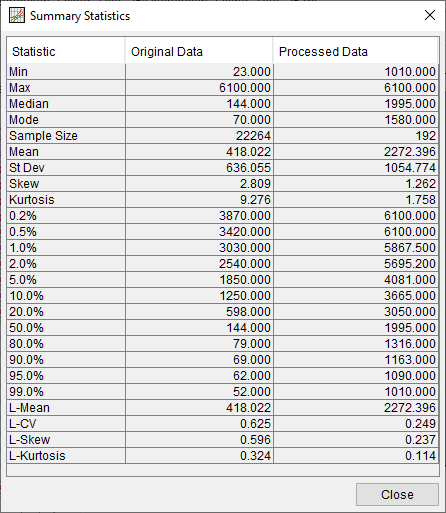
On the Analysis tab, several analytical distributions and fitting methods are available for selection. As shown in Figure 7, the default Product Moments fitting method was left unchanged. The Chi-Square goodness of fit test was selected by clicking on the column header and selecting Chi-Square. Several analytical distributions (some which poorly fit the data as well as some that fit the data well) were then selected and compared. CDF, PDF, PP, and QQ plots comparing these distributions are shown in Figure 8, Figure 9, Figure 10, and Figure 11. If a different number of bins are desired within either the CDF or PDF plots, the change should be made on the Data tab to ensure that the analytical distributions shown within either plot are the most up to date.
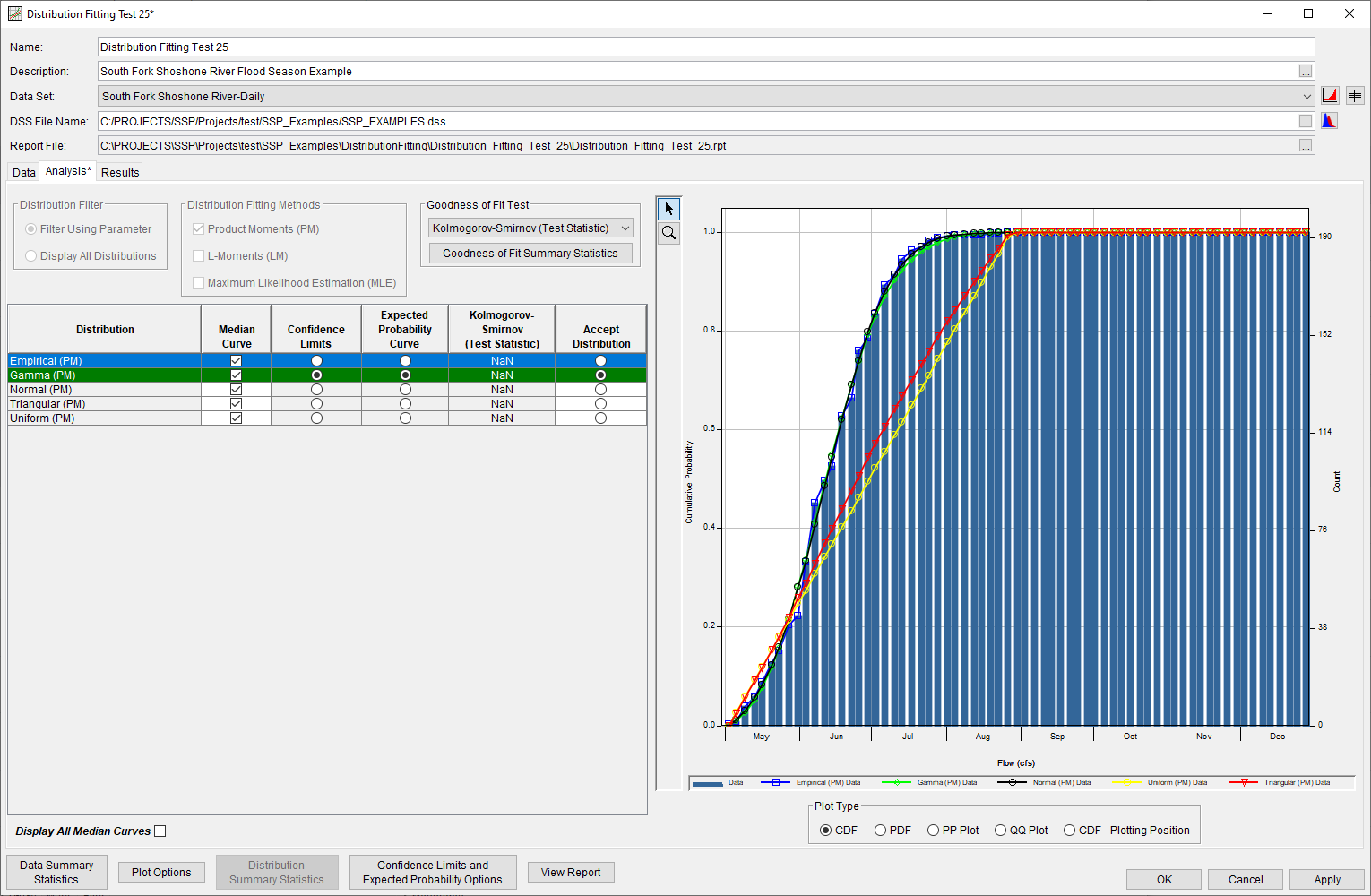
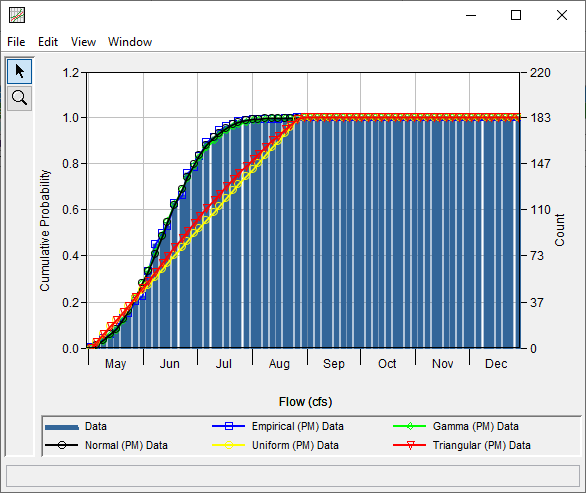
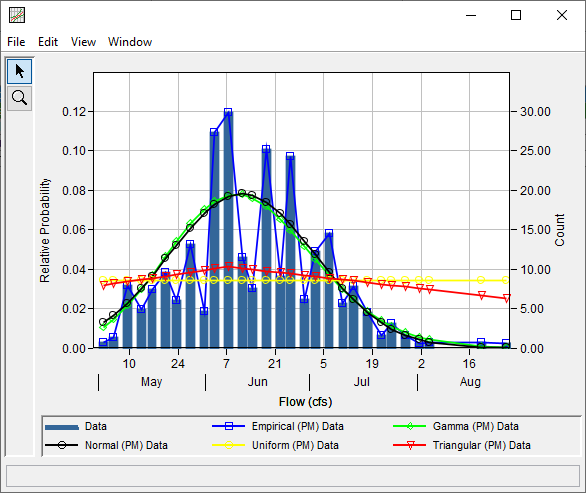
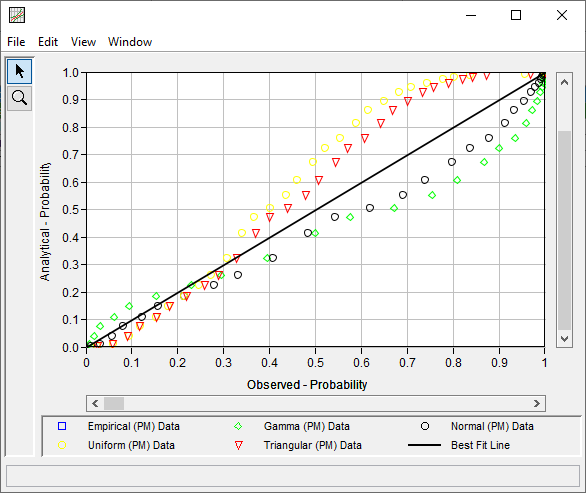
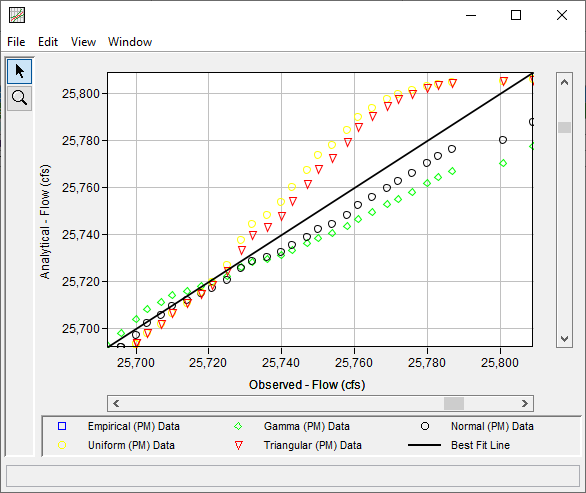
In this example, the Gamma Distribution fit using Product Moments was selected by clicking the Accept Selected Distribution button near the bottom of the Distribution Fitting editor while having that row selected on the Analysis tab. Upon clicking this button, the accepted distribution | fitting method was used to populate the Results tab, as shown in Figure 12. Notice that various statistics, parameters, and probability distribution results are presented in terms of dates due to selection of the Flood Season parameter on the Data tab.
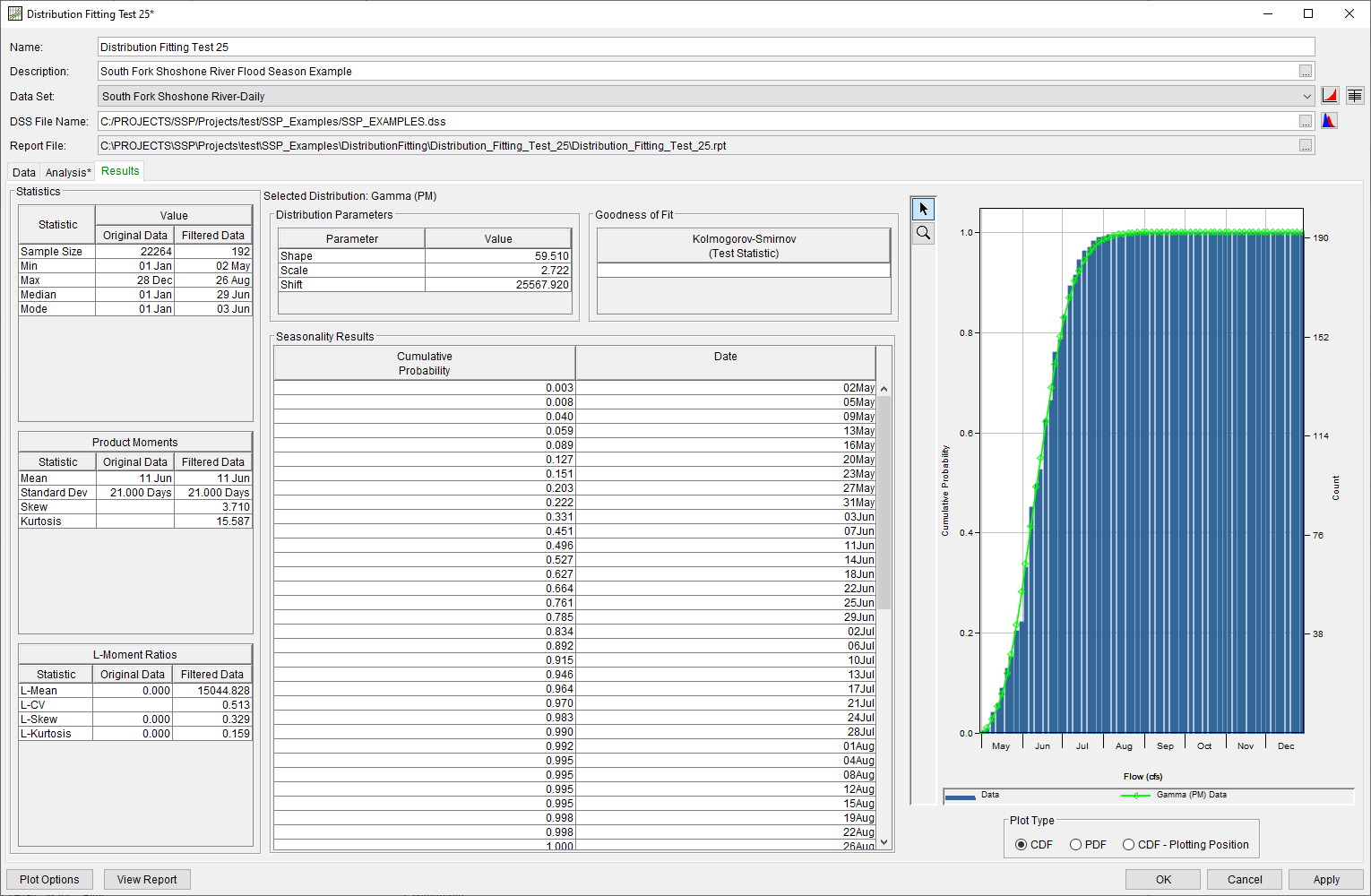
In addition to the tables and plot available on the Results tab, CDF, PDF, and CDF-Plotting Position plots of the data and accepted distribution | fitting method can be obtained by double left-clicking on the plot of interest. Finally, a report file is was generated which shows the input data, data filters that were applied, processed data, data summary statistics, all available analytical distributions for the selected fitting method and their corresponding parameters, selected goodness of fit summary scores for each analytical distribution, and the accepted distribution | fitting method. Different types and amounts of information will be contained within the report file depending upon the data and the options that have been selected for the analysis. To review the report file, press the View Report button at the bottom of the analysis window. When this button is selected a text viewer will open the report file and display it on the screen, as shown in Figure 13.