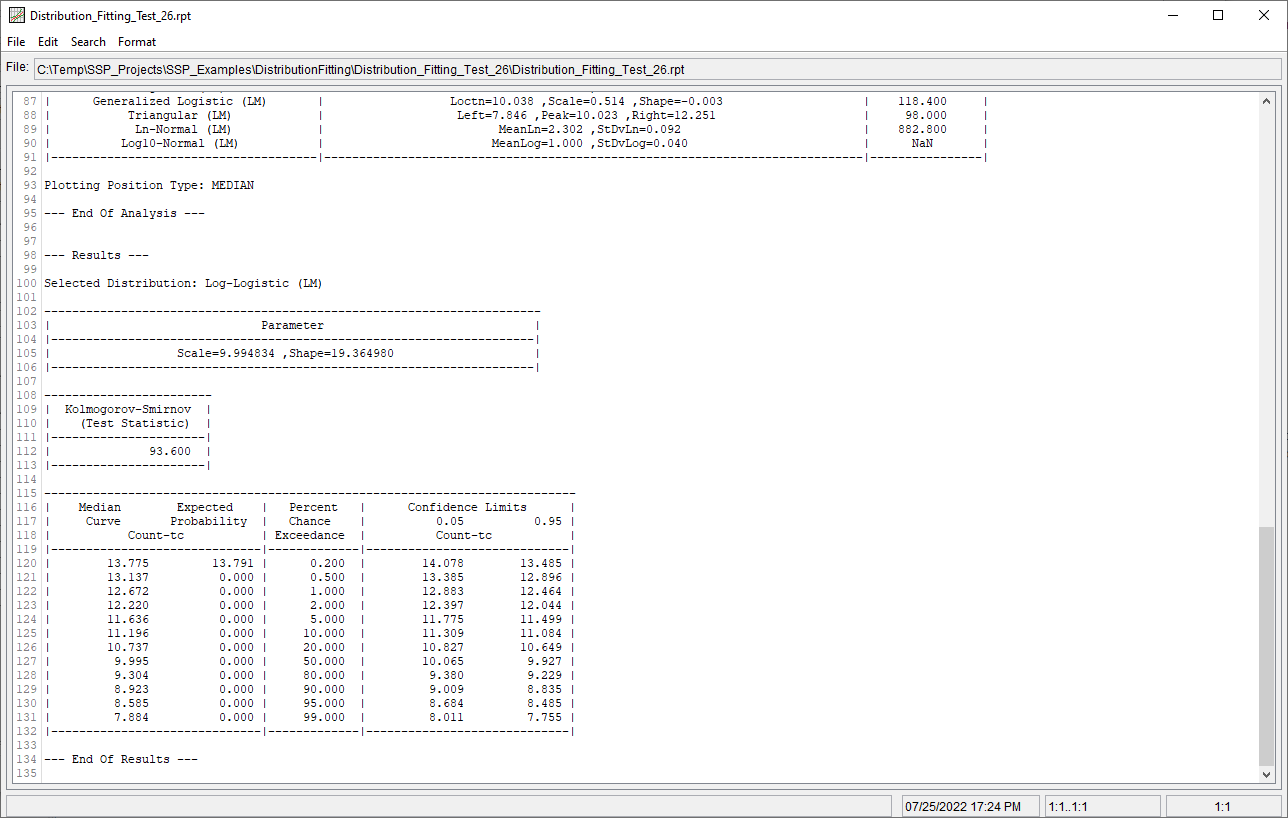Download PDF
Download page Example 26. Distribution Fitting, Analyzing a Paired Data Record of Hydrologic Model Output.
Example 26. Distribution Fitting, Analyzing a Paired Data Record of Hydrologic Model Output
This example demonstrates how to use the Distribution Fitting analysis to analyze a paired data record consisting of output from a hydrologic model. The data for this example consists of paired data which was generated using the Markov Chain Monte Carlo (MCMC) Optimization Analysis contained within the Hydrologic Modeling System (HEC-HMS). Specifically, the paired data record contains estimates of time of concentration (Tc) for a subbasin. To view the data from HEC-SSP, right-click on the data record labeled "MCMC OUTPUT-TC" in the study explorer and then select Plot. A plot of the data will appear as shown in Figure 1.
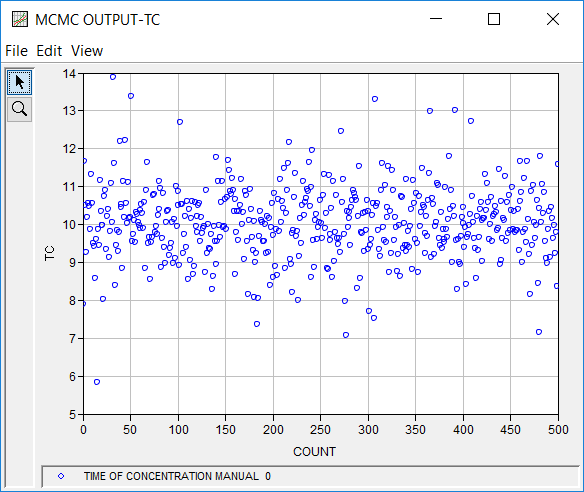
A Distribution Fitting analysis has been developed for this example. A distribution | fitting method combination has not been selected within the SSP Examples study. To visualize, inspect, and select a distribution | fitting method combination, the following steps should be used. To open the Distribution Fitting analysis editor for this example, either double-click on the analysis labeled Distribution Fitting Test 26 from the study explorer, or from the Analysis menu, select open, then select Distribution Fitting Test 26 from the list of available analyses. When this analysis is opened, the Distribution Fitting editor will appear as shown in Figure 2.
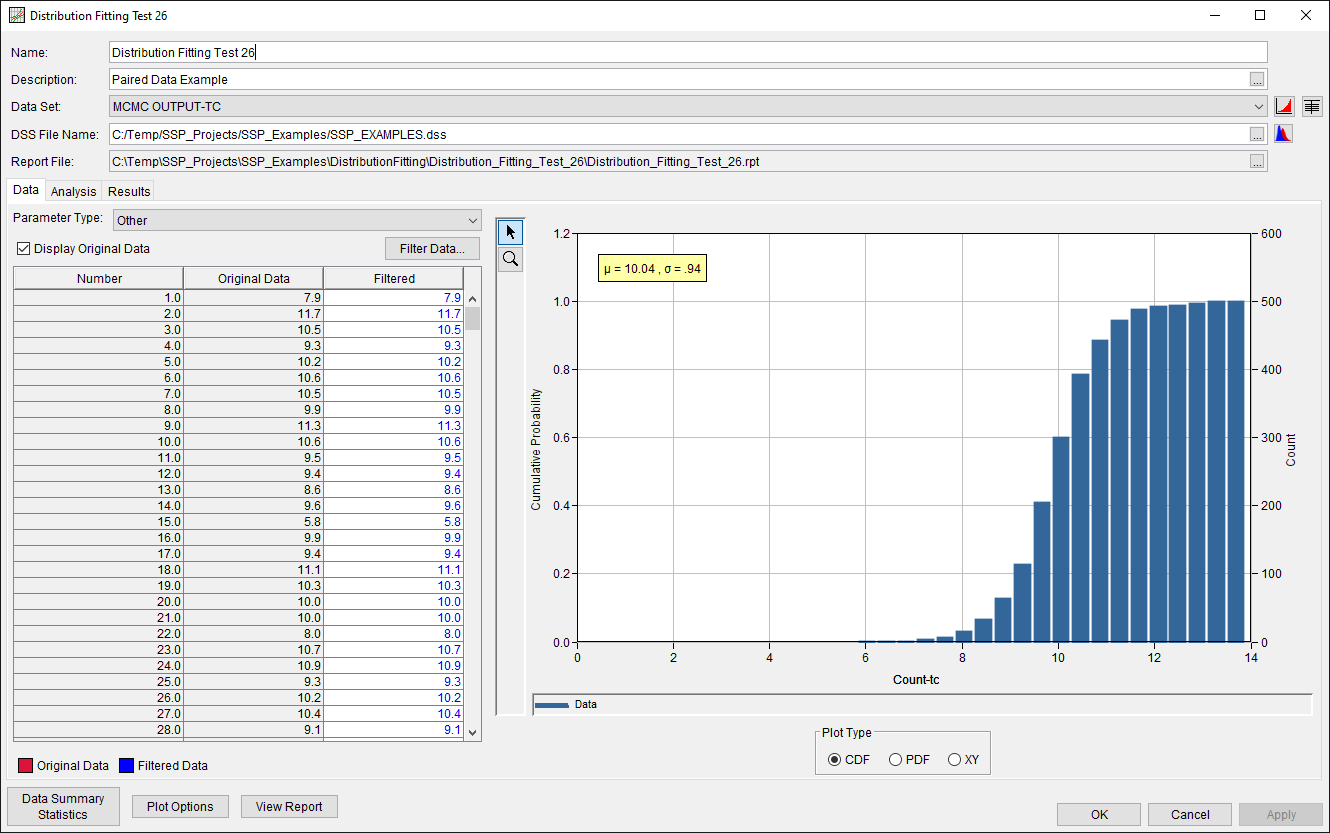
For this analysis, the paired data record was used without modifications. Summary statistics of the data can be accessed by pressing the Data Summary Statistics button near the bottom of the Distribution Fitting editor while on the Data tab, as shown in Figure 3.
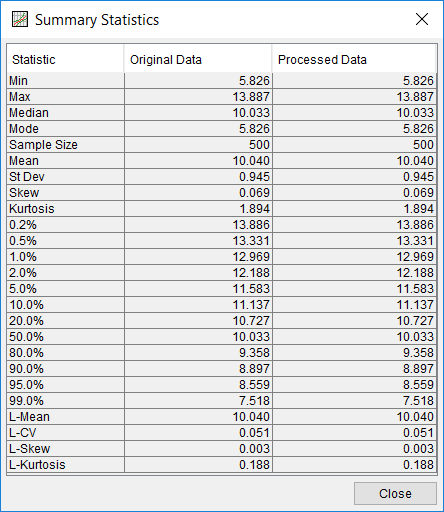
On the Analysis tab, several analytical distributions and fitting methods are available for selection. As shown in Figure 4, the Display All Distributions radio button was selected within the Distribution Filter panel to display all of the available analytical distributions while the default Product Moments fitting method was set to L-Moments. The Chi-Square goodness of fit test was selected. Several analytical distributions (some which poorly fit the data as well as some that fit the data well) were then selected and compared. CDF, PDF, PP, QQ, and CDF-Plotting Position plots comparing these distributions are shown in Figure 5, Figure 6, Figure 7, Figure 8, and Figure 9. If a different number of bins are desired within either the CDF or PDF plots, the change should be made on the Data tab to ensure that the analytical distributions shown within either plot are the most up to date.
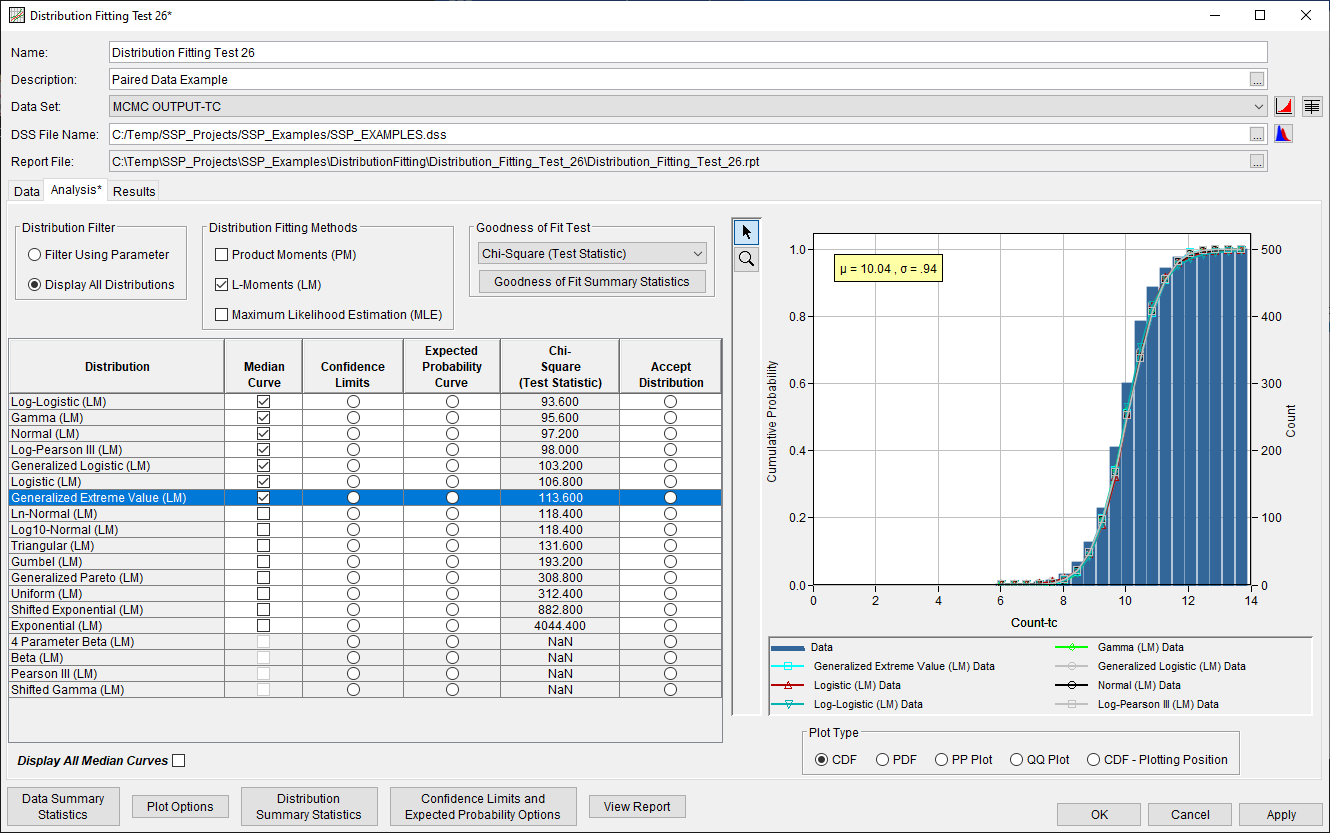
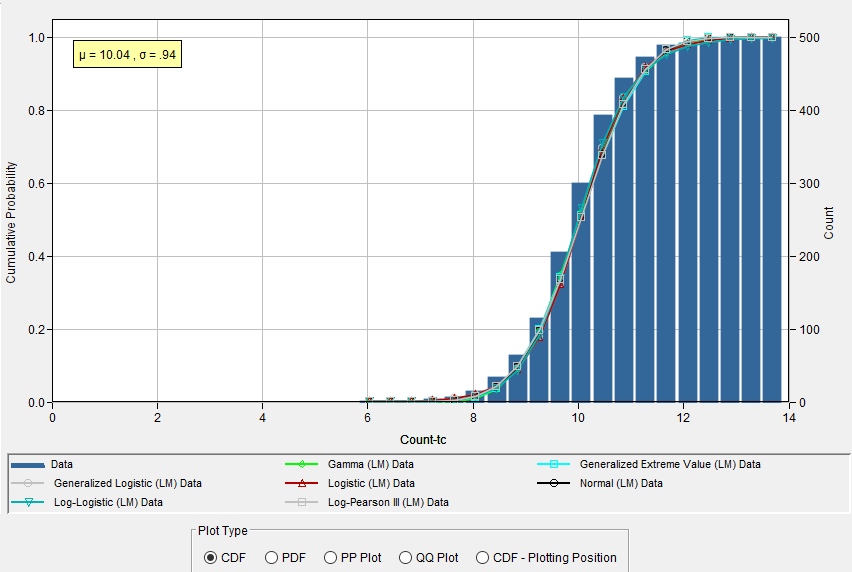
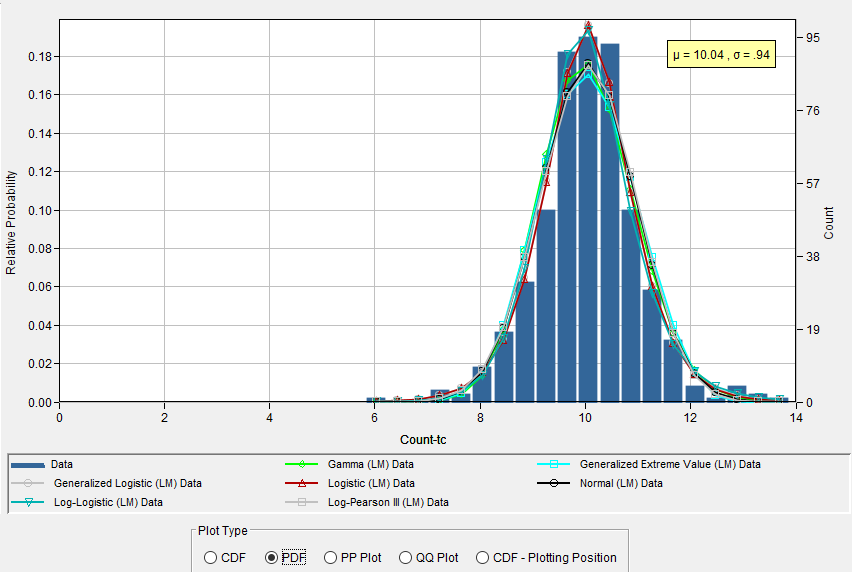
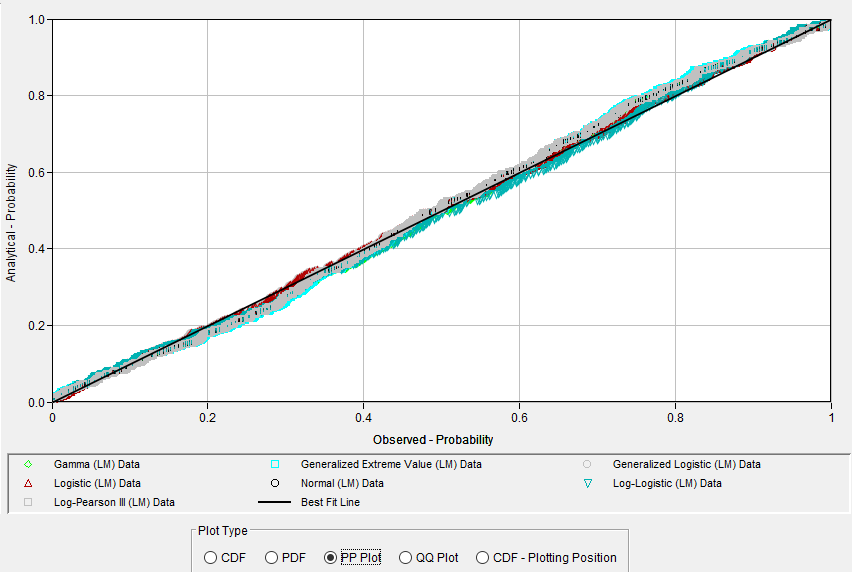
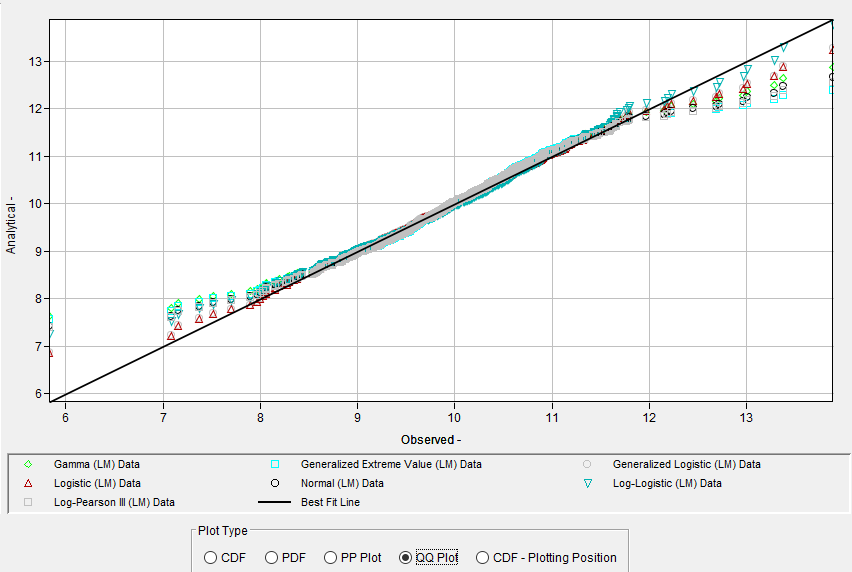
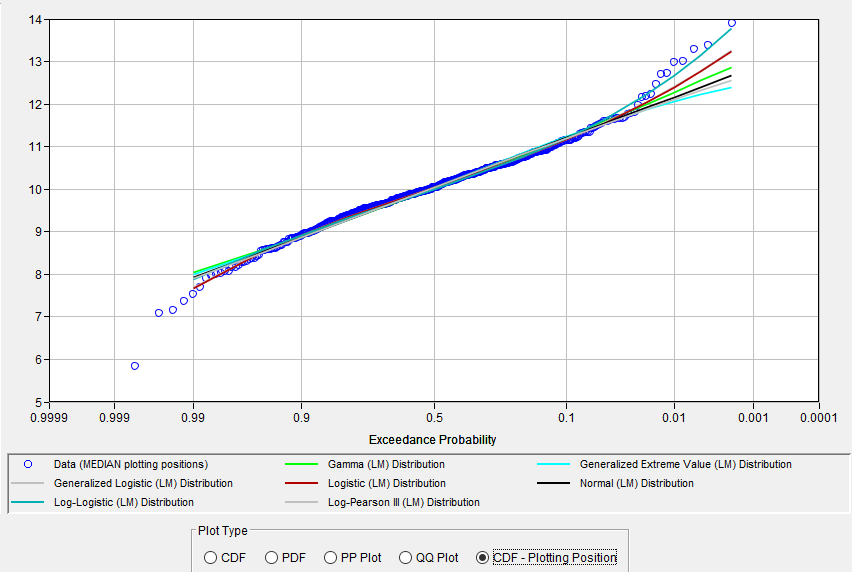
Kolmogorov-Smirnov and Chi-Square summary statistics can be accessed by pressing the Goodness of Fit Summary Statistics button near the top of the Distribution Fitting editor while on the Analysis tab, as shown in Figure 10.
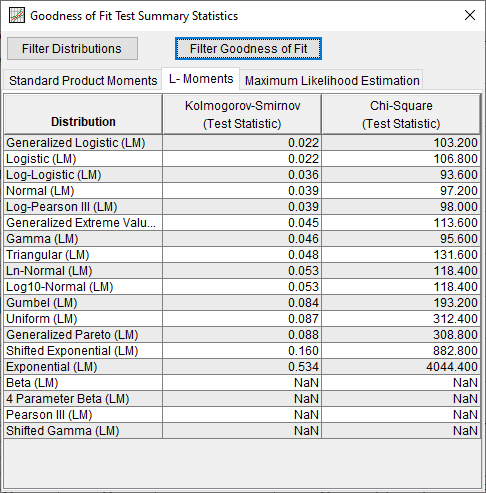
In this example, the Logistic Distribution fit using L-Moments was selected. Upon clicking this button, confidence limits and an expected probability curve were automatically computed using the options specified within the Plot Options and Confidence Limits and Expected Probability Options editors. The updated confidence limits and an expected probability curve were recomputed. The accepted distribution | fitting method was used to populate the Results tab, as shown in Figure 11.
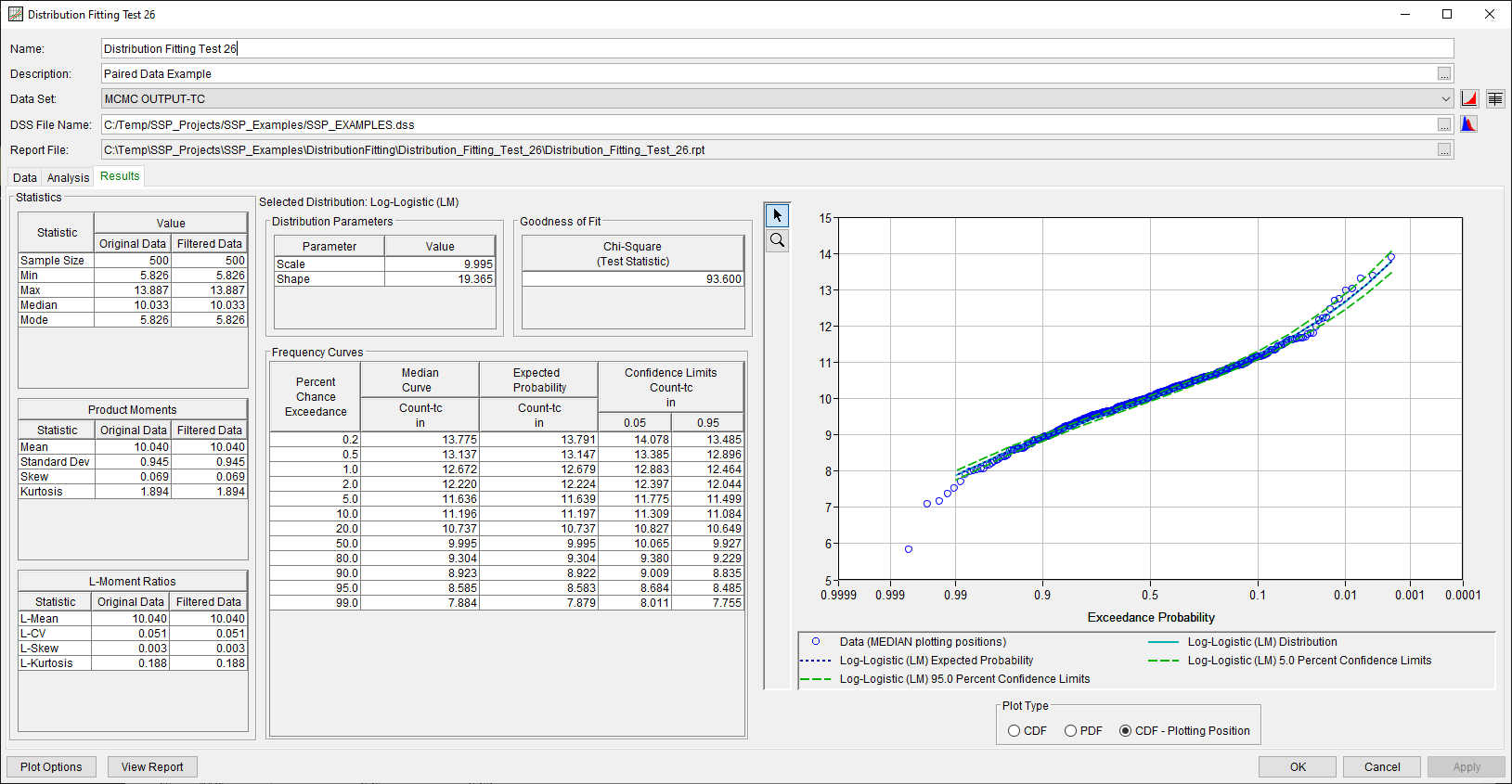
In addition to the tables and plot available on the Results tab, CDF, PDF, and CDF-Plotting Position plots of the data and accepted distribution | fitting method can be obtained by double left-clicking on the plot of interest. The CDF-Plotting Position plot of the data and accepted distribution | fitting method is shown in Figure 12.
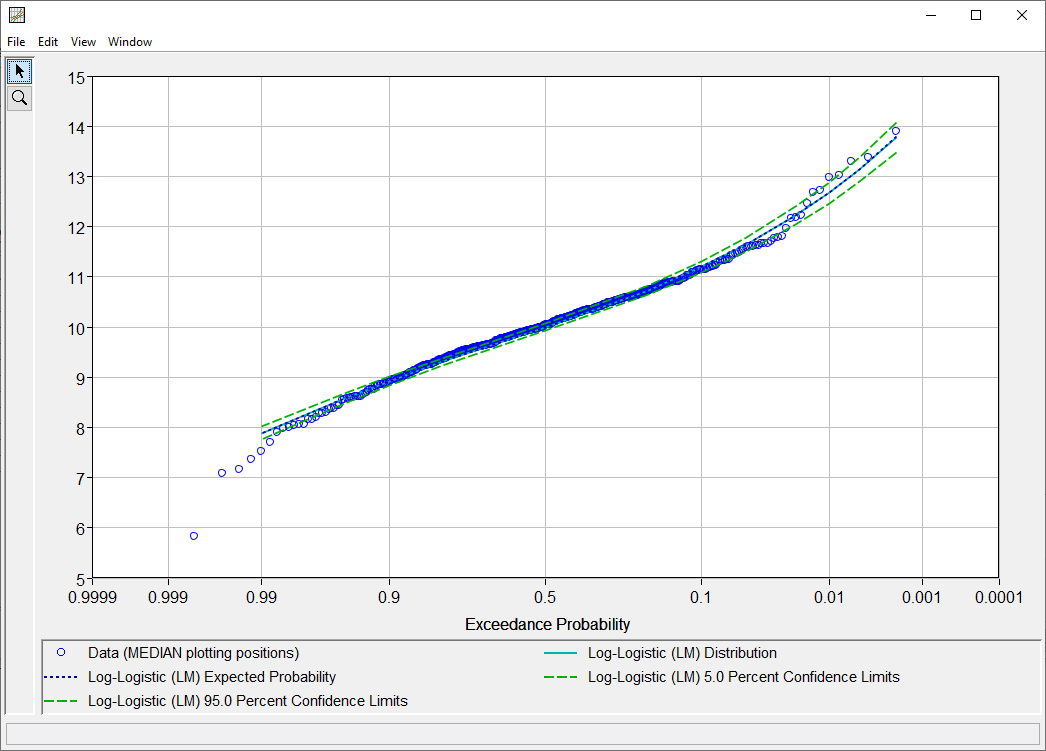
In addition to the tabular and graphical results, there is a report file that shows the input data, data filters that were applied, processed data, data summary statistics, all available analytical distributions for the selected fitting method and their corresponding parameters, selected goodness of fit summary scores for each analytical distribution, and the accepted distribution | fitting method. Different types and amounts of information will be contained within the report file depending upon the data and the options that have been selected for the analysis. To review the report file, press the View Report button at the bottom of the analysis window. When this button is selected a text viewer will open the report file and display it on the screen, as shown in Figure 13.