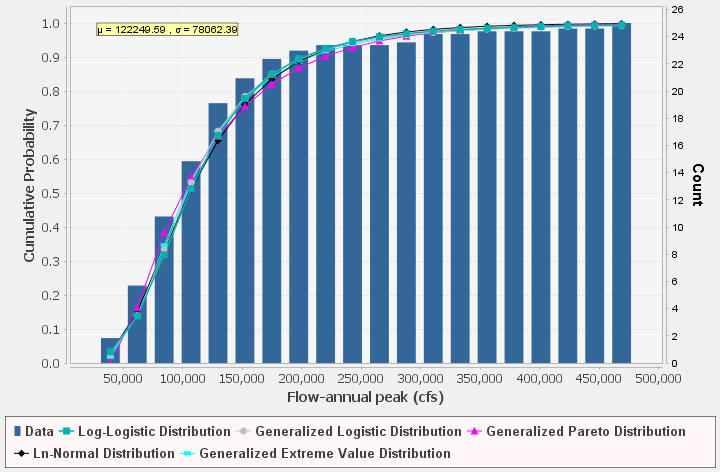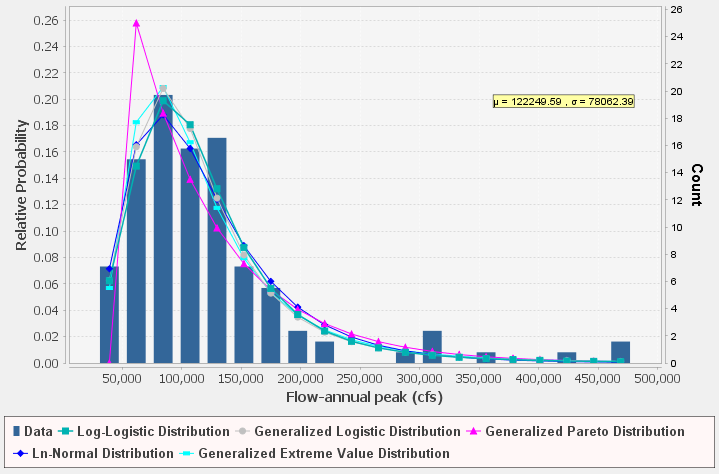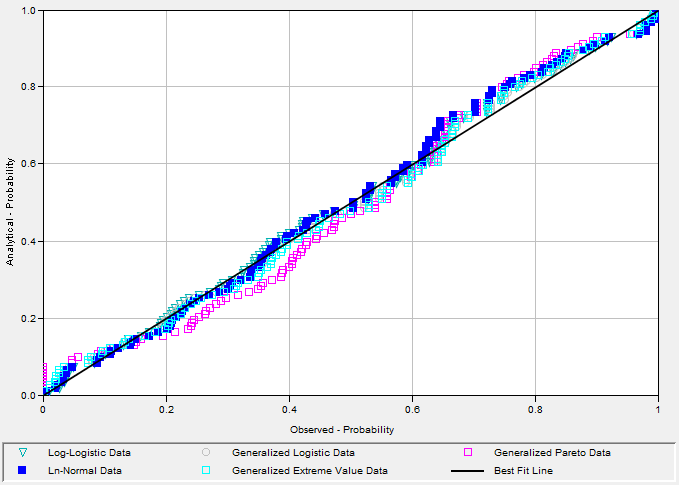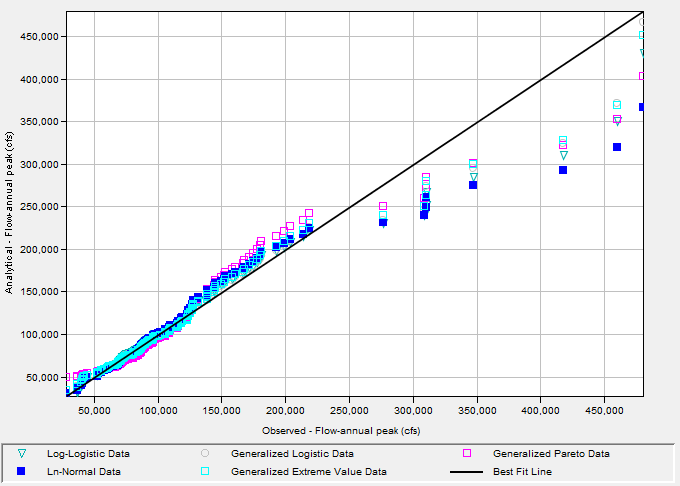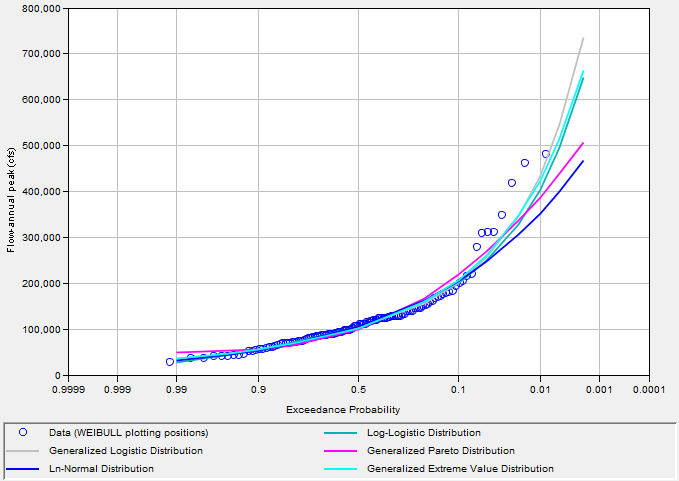Download PDF
Download page Analyzing Probability Distributions.
Analyzing Probability Distributions
Once the data set has been analyzed and accepted, the user can begin to analyze multiple probability distributions and fitting methods within the Analysis tab. As shown in Figure 1, the Analysis tab contains settings, information, and options related to the available frequency distributions and fitting methods that will be used to generate the results. These settings include:
- Distribution Filter
- Distribution | Fitting Method Table
- Goodness of Fit Summary Statistics
- Confidence Limits and Expected Probability Options
- Accept Selected Distribution
- Plots
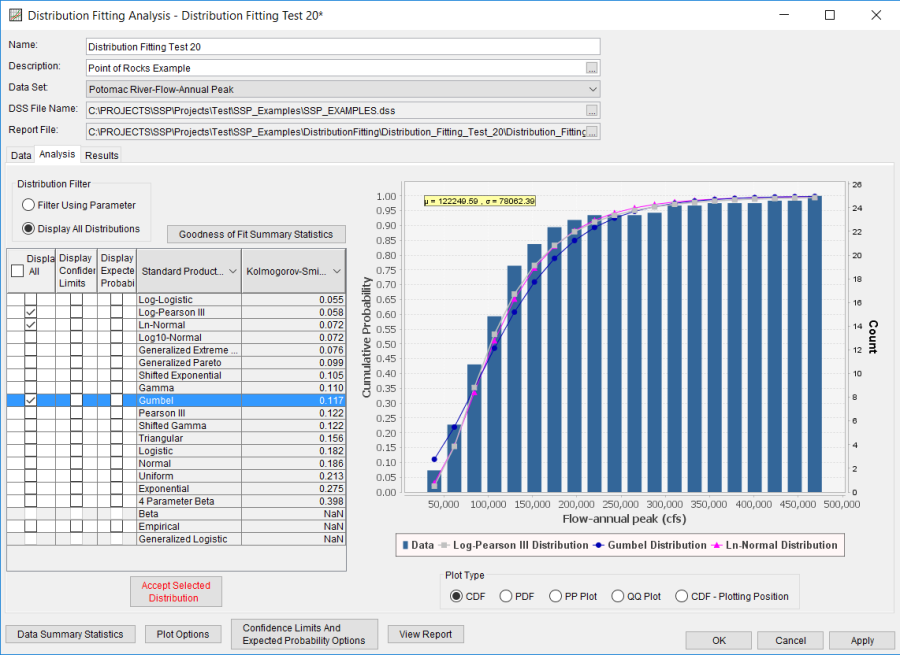
Distribution Filter
This option allows the user to change the listing of distributions that will be available within the Distribution | Fitting Method Table. When the Filter Using Parameter option is selected, only those distributions commonly associated with the chosen Parameter Type on the Data tab will be available. When the Display All Distributions option is selected, all currently available probability distributions will be shown.
Distribution | Fitting Method Table
The Distribution | Fitting Method table contains a list of the available distributions, options to display and/or compute various curves, options to change the fitting method, and goodness of fit test statistics for each distribution | fitting method, as shown in Figure 2. The contents of the table will be sorted in ascending order using the computed goodness of fit test statistic. Tool tips containing the parameters of the each distribution | fitting method combination can be accessed by hovering the mouse over the distribution within the Fitting Method column as shown in Figure 3. Not all distribution | fitting method combinations will converge to and result in real-space parameter estimations when subjected to different data sets. Distribution | fitting method combinations that do not converge will be greyed out and not available for selection. The user can also interact with the available distribution | fitting method combinations in several ways:
- Display All Curves
- Display Confidence Limits
- Display Expected Probability
- Fitting Method
- Goodness of Fit Test
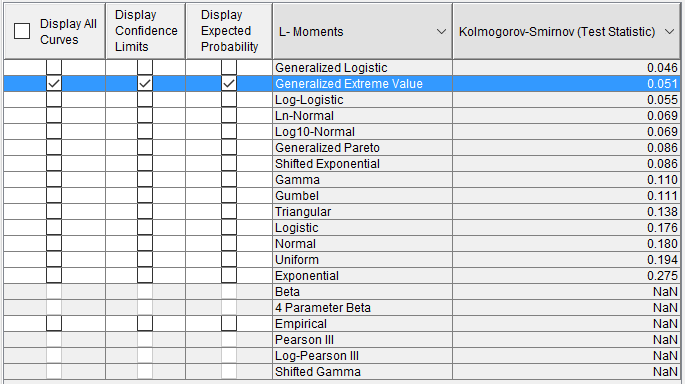
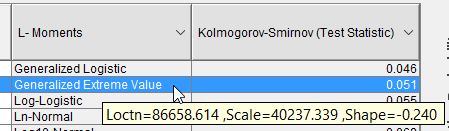
Display All Curves
The Display All Curves option, which is available as a checkbox within the left-most column header, can be used to display and/or remove the median curves for each distribution that is currently shown in the Distribution | Fitting Method table within the currently selected plot type.
Display Confidence Limits
The Display Confidence Limits option can be used to display and/or remove the confidence limits for the selected row / distribution within the currently selected plot type. Options controlling the confidence limit computations and results are contained within the Confidence Limits and Expected Probability Options menu.
Confidence limits cannot be plotted within the PDF, PP, and/or QQ plot. In addition, only one set of confidence limits can be displayed at a time. When this button is pressed, if the confidence limits for the selected distribution | fitting method have not been computed, they will be computed prior to display. If the confidence limits for the selected distribution | fitting method have previously been computed, they will be displayed without being recomputed. In addition, if the parametric bootstrap computations that estimate the confidence limits fail to converge using the specified convergence criteria, an error message will be shown stating, "Compute failed to converge." If this error message is encountered, please check the specified convergence criteria. However, the Results tab will still be populated with the available information.
Display Expected Probability
The Display Expected Probability option can be used to display and/or remove the expected probability (mean) curve for the selected row / distribution within the currently selected plot type. Options controlling the expected probability computations and results are contained within the Confidence Limits and Expected Probability Options menu.
Expected probability curves cannot be plotted within the PDF, PP, and/or QQ plot. In addition, only one expected probability curve can be displayed at a time. When this button is pressed, if the expected probability curve for the selected distribution | fitting method has not been computed, it will be computed prior to display. If the expected probability curve for the selected distribution | fitting method has previously been computed, it will be displayed without being recomputed. In addition, if the parametric bootstrap computations that estimate the expected probability curve fail to converge using the specified convergence criteria, an error message will be shown stating, "Compute failed to converge." If this error message is encountered, please check the specified convergence criteria. However, the Results tab will still be populated with the available information.
Fitting Method
Two distribution fitting method choices are available for use: Standard Product Moments and Linear Moments. When the Fitting Method column header is clicked, a drop down menu will be presented containing these choices, as shown in Figure 4.
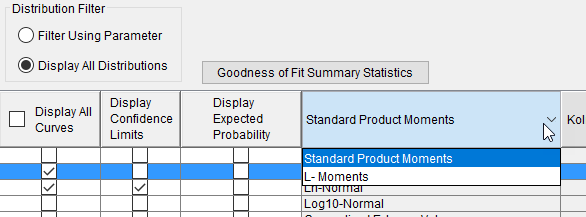
Goodness of Fit Test
Two goodness of fit tests are available for use: Kolmogorov-Smirnov and (Pearson's) Chi-Square. When the Goodness of Fit column header is clicked, a drop down menu will be presented containing these choices, as shown in Figure 5. Both goodness of fit tests will present results in terms of a test statistic. It is up to the user to interpret these results for their specific application.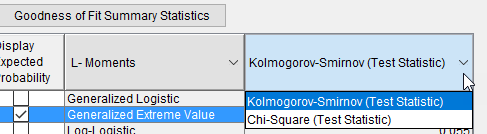
Goodness of Fit Summary Statistics
The Goodness of Fit Summary Statistics option, which is available as a button above the Distribution | Fitting Method table, can be used to summarize the goodness of fit test statistics for all of the distribution | fitting method combinations. Tabs for Standard Product Moments and Linear Moments are included. The Filter Distributions button allows the user to include or remove distributions from the results. The Filter Goodness of Fit button allows the user to include or remove goodness of fit tests from the results. The Goodness of Fit Summary Statistics window is shown in Figure 6.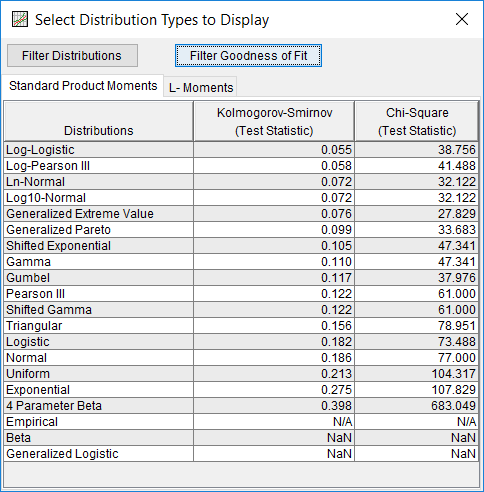
Confidence Limits and Expected Probability Options
Clicking the Confidence Limits and Expected Probability Options button will launch an editor that contains several options pertinent to the parametric bootstrap routine used to estimate confidence limits and expected probability curves for each distribution | fitting method combination. The parametric bootstrap routine used by the software to estimate the expected probability curve is detailed in the General Frequency | Expected Probability Options section. The Confidence Limits and Expected Probability Options window is shown in Figure 7.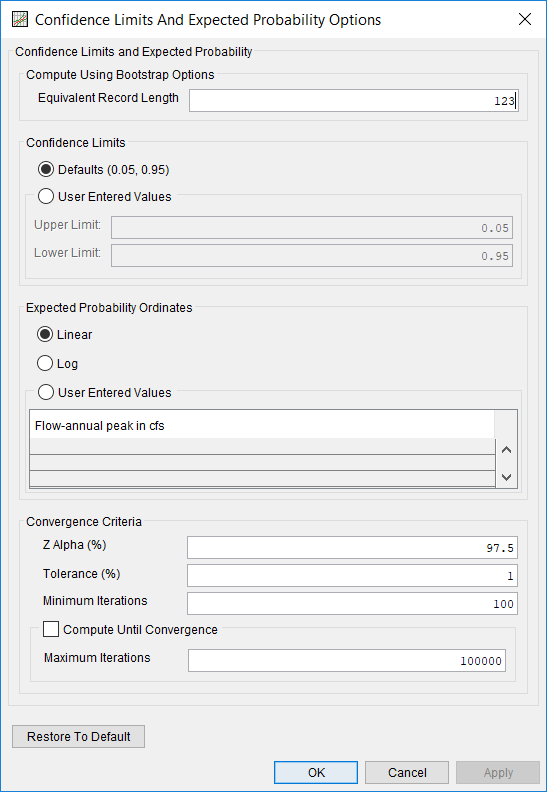
Accept Selected Distribution
This option allows the user to accept the currently selected distribution and populate the Results tab with relevant output (Figure 8). When a distribution has not been, or is currently not accepted, the button will be highlighted in red (Figure 9).
![]()
![]()
When a distribution has been accepted, the button highlighting will be removed and the selected distribution | fitting method combination row will be highlighted in green, as shown in Figure 10.

When this button is pressed, the confidence limits and/or expected probability curve for the selected distribution | fitting method will be computed (if they have not been computed already). If the confidence limits and/or expected probability curve for the selected distribution | fitting method have previously been computed, they will be displayed without being recomputed. In addition, if the parametric bootstrap computations that estimate the confidence limits and expected probability curve fail to converge using the specified convergence criteria, an error message will be shown stating, "Compute failed to converge." If this error message is encountered, please check the specified convergence criteria. However, the Results tab will still be populated with the available information.
Plots
Five different plot types are available for use within the Analysis tab: CDF, PDF, PP, QQ, and CDF-Plotting Position. The CDF plot displays the cumulative histogram of the data in addition to the median, confidence limits, and/or expected probability curves of the distribution(s), as selected and/or computed by the user. The PDF plot displays the histogram of the data in addition to the median curve(s) of the distribution(s), as selected by the user. Within both the CDF and PDF plots, a legend will display the sample mean (μ) and standard deviation (σ) of the processed data. If the user wishes to modify the number or size of the bins used within the either the CDF or PDF plots, the changes should be made on the Data tab. This will ensure that the analytical distributions shown within either plot are the most up to date. The PP plot displays the empirical probability of the data (using the chosen plotting position formula) against the inferred (analytical) probability derived from the distribution | fitting method combination. The QQ plot displays the data against the inferred (analytical) values derived from the distribution | fitting method combination. Both the PP and QQ plots contain a 1:1 line and utilize linear x- and y-axes. Finally, the CDF-Plotting Position plot displays the empirical probability of the data (using the chosen plotting position formula) in addition to the median curve, confidence limits, and/or expected probability curves, as selected and/or computed by the user. This plot utilizes a normal probability x-axis. Examples of all five plot types are shown in Figure 11, Figure 12, Figure 13, Figure 14, and Figure 15.