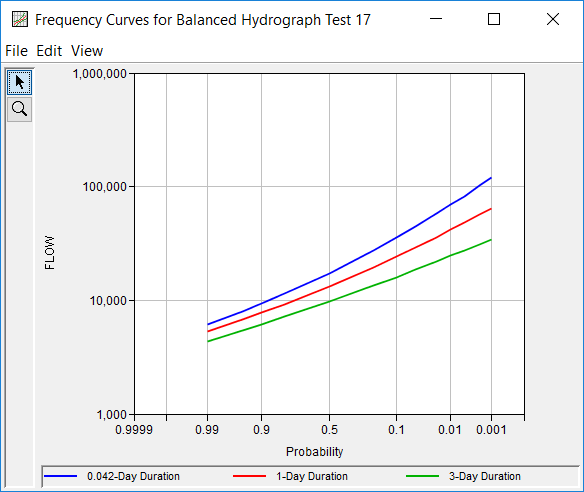The Frequency Curves tab is used to define the flow- and/or volume-frequency curves for each of the User-Specified Durations. As shown in Figure 1, the Frequency Curves tab contains a panel for each frequency curve; the number of frequency curves is defined on the General tab. Three options are available to define these flow-frequency curves. First, the user can select an existing Bulletin 17, General Frequency, or Volume Frequency Analysis and import the results of said analysis. Second, the user can input the flow-frequency information for all of the frequency ordinates. Third, the user can select either Log Normal (base 10), Generalized Extreme Values, or the Log Pearson III analytical distribution, define their required inputs, and compute the resultant flow-frequency relationship. Users can use one or more forms of input within any balanced hydrograph analysis.
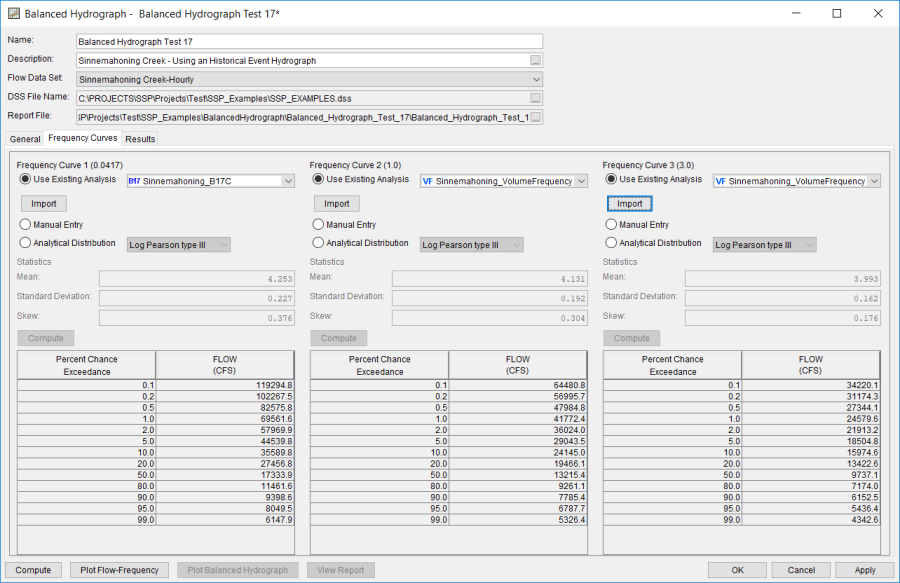
If Use Existing Analysis is selected, an existing analysis is designated, and the Import button is clicked, the program will import the resultant frequency curve to populate the table. The program will NOT import the statistics from the selected analysis. If the selected Bulletin 17, General Frequency, or Volume Frequency Analysis is modified or recomputed after being imported, a red warning message will be shown near the top of the editor informing the user that the imported results are out of date. Also, the Import button will be highlighted red. Upon clicking the Import button, the table will be updated, the message will disappear, and the button highlighting will be removed. When importing the results from an existing analysis, the frequency curve ordinates in the Percent Chance Exceedance columns will be the same as those in the Bulletin 17, General Frequency, or Volume Frequency Analysis, which may or may not match the Output Frequency ordinates for the Balanced Hydrograph Analysis which were defined on the General tab.
When importing from a Volume Frequency Analysis, the program will automatically search for the corresponding duration before importing any frequency curves. For instance, if a Volume Frequency Analysis is computed to provide frequency curves for the 1-, 2-, 3-, 5-, and 10-day durations and selected within a Balanced Hydrograph Analysis that has user-specified durations that include the 1- and 3-day duration, the program will automatically import the results for the correct duration(s). If the selected Volume Frequency Analysis does not contain the necessary duration information, a message will be shown informing the user of the error.
If Manual Entry is selected, the frequency curve table will become interactive and editable. Initially, the Percent Chance Exceedance column will be populated with the Output Frequency ordinates which were specified on the General tab. The user may add/remove/modify these ordinates. However, if the program cannot find one or more probability ordinates (which were entered on the General tab), the compute will attempt to interpolate the required information. However, the program will not extrapolate. If the required information has not been adequately defined, a warning message will be shown informing the user of the problem.
If Analytical Distribution is selected, the drop down menu will become interactive and allow the user to select one of three analytical distributions: Log Normal (base 10), Generalized Extreme Values, or Log Pearson III. The required inputs must then be entered and the Compute button (located immediately above the frequency curve table) pressed to fill out the frequency curve table. The Percent Chance Exceedance column will be populated with the Output Frequency ordinates which were specified on the General tab. The user cannot add, remove, or modify these ordinates except through changes to the General tab.
Clicking the Plot Flow-Frequency button will open a graph showing all of the flow-frequency curves defined on the frequency curves tab, as show in Figure 2.