This section of the manual describes results that are available for the Duration Analysis. When the user selects the Results tab on the Duration Analysis editor, the window will appear as shown in Figure 1. As shown, two additional tabs will appear on the screen: Tabular Results and Plot.
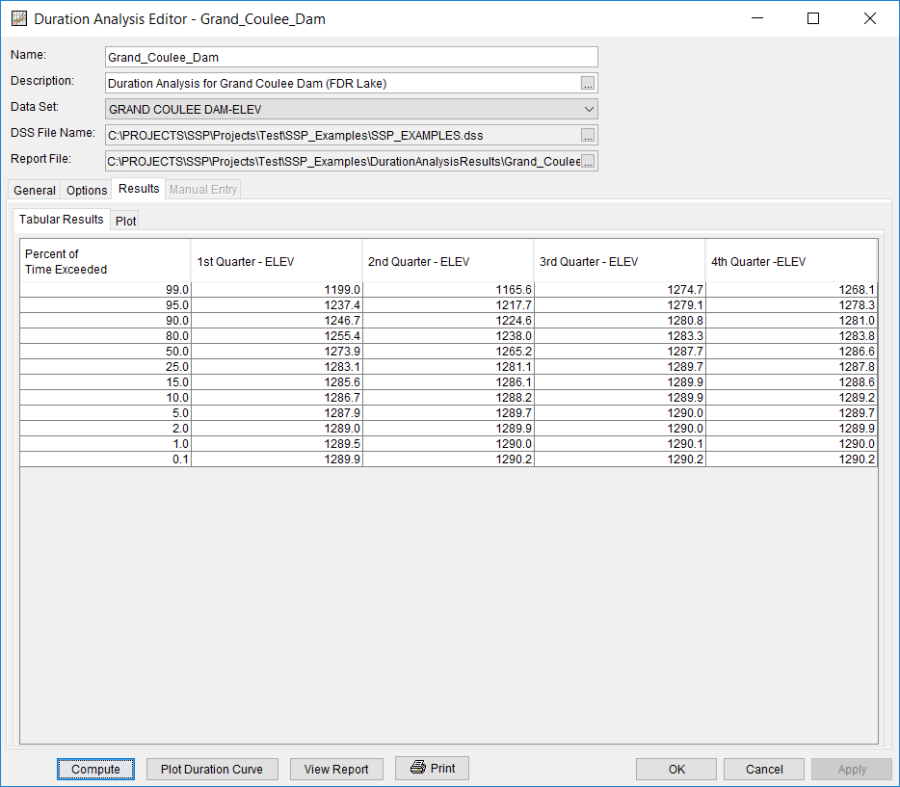
Tabular Results
The Tabular Results tab will bring up a table of results for the duration analysis. The tabular results are different for the Rank All Data Values and Bin (STATS) methods. An example of tabular results for a Rank All Data Values analysis is shown in Figure 1. The results table will contain multiple duration curves if the Quarterly, Monthly, or the User Defined options are selected as the Duration Period. Data in the duration curve table can be re-sorted. Click the Percent of Time Exceeded column header (two mouse clicks are required the first time). The percent of time exceeded ordinates, along with the duration curve values, will sort so that the lowest values are on top or the highest values are on top.
The tabular results tab will look different when the Bin (STATS) method is used to compute the duration analysis. As shown in Figure 2, there are two tables. The first table contains summary information about the bins and the second table contains the interpolated duration curve.
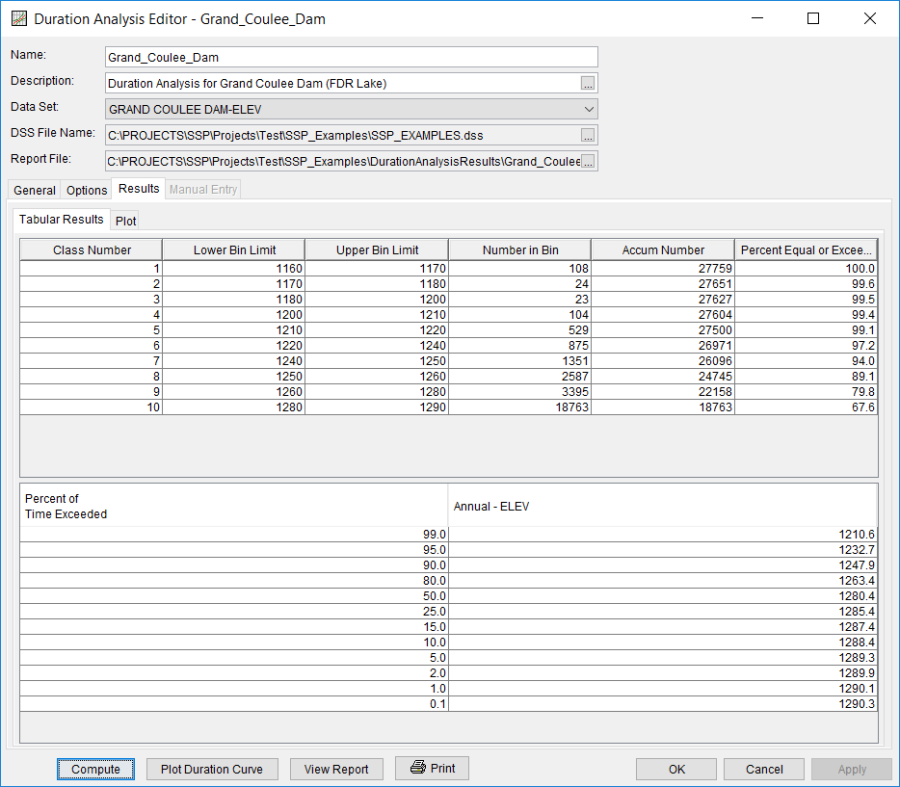
Plot
In addition to tabular results, a Plot tab is available for viewing a graphical plot of the duration curves. When the Plot tab is selected the window will change to what is shown in Figure 3. The plot contains the computed duration curve and the duration curve interpolated to the user-defined ordinates (defined on the Options tab). Multiple duration curves will be graphed if the Quarterly, Monthly, or User Defined options are selected as the duration period.
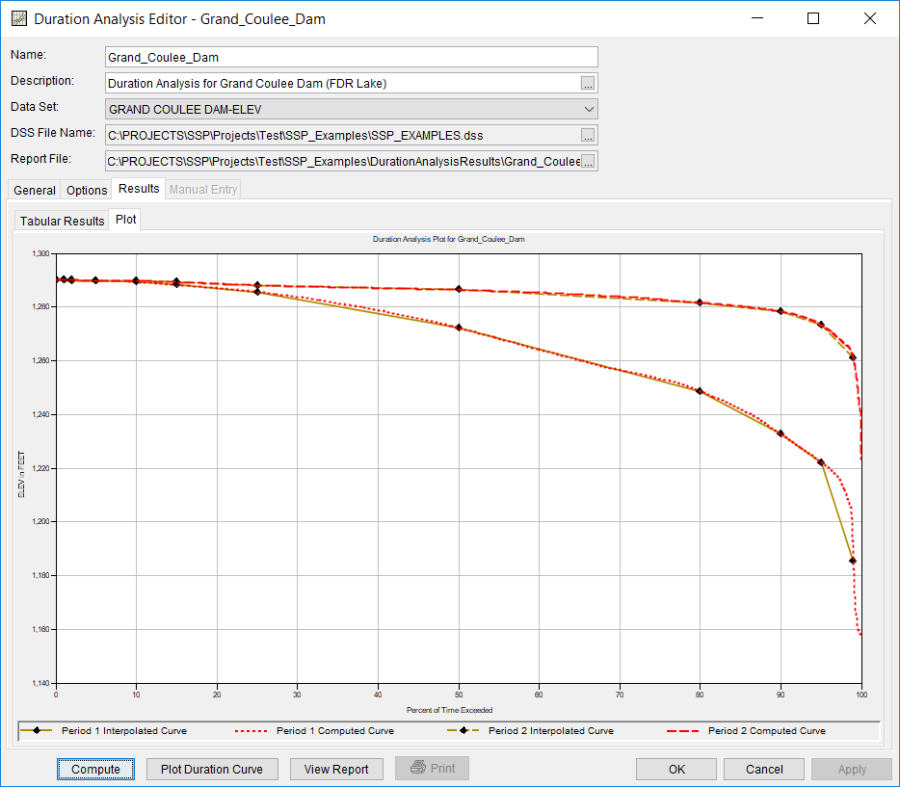
Manual Duration Analysis
The user has the option to manually define a duration curve. This option would be used when a duration curve has been computed outside of HEC-SSP. The "None" data set must be selected in order to define a duration curve manually. When the Manual Entry tab is selected, the editor will display a plot and table as shown in Figure 4. The table allows the user to enter data values for the percent of time exceedance ordinates defined on the Options tab. When the user enters values in this table, those values will be plotted as a line on the plot after the Compute button is pressed.
