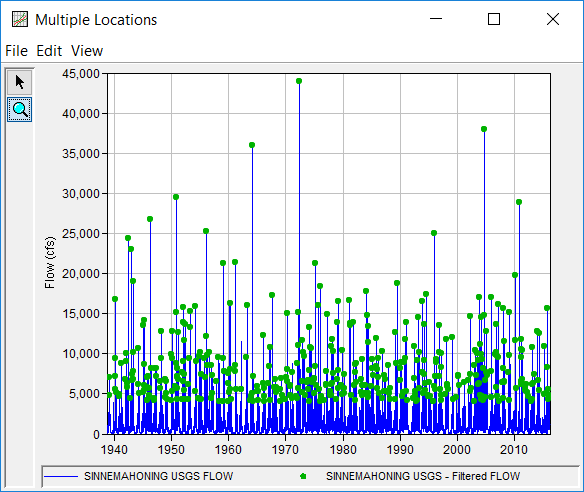Download PDF
Download page Filtering Data.
Filtering Data
After data has been imported into the study, the user can filter the original data set to another data set using one or more filters. For instance, if the user has already imported a daily flow time series from the USGS website and wishes to extract an annual maximum series, this can be accomplished and is demonstrated in Figure 1. Filters can be nested as well. For example, using the same daily flow time series from the USGS website, an annual maximum series can be extracted for the time period between 1955 and 2010 using a season spanning 01Apr – 30Nov. The resulting annual maximum series will be comprised of peak flows that occurred between 01Apr and 30Nov in each year between 1955 and 2010.
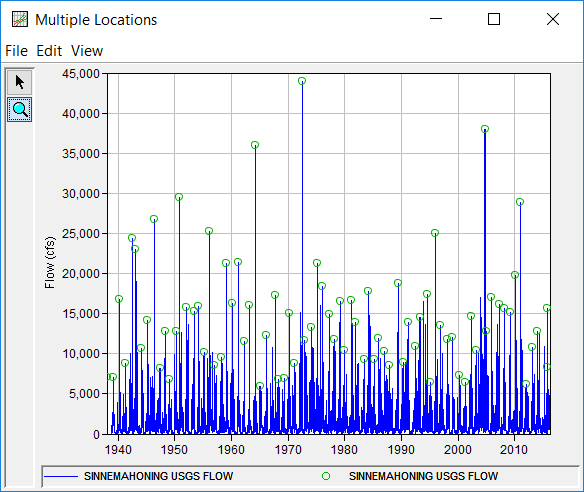
Filters that are available for use include:
- Time Window
- Season
- Min / Max Threshold
- Duration
- Annual Maxima
- Peaks Over Threshold (Partial Duration)
- Starting Pool Stage / Elevation
Examples using the Data Filtering capabilities can be found here:
Filter and Modify Several Data Sets
Extracting an Annual Maximum Series
Extracting a Partial Duration Series
Starting Pool - Elevation Filtering
Dates and Thresholds Tab
To begin filtering an existing data set, right click on the data set and select Filter. Within the Filter editor, use the check boxes to enable any desired filters on the Dates and Threshold tab, as shown in Figure 2.
The Time Window filter is meant to screen data using an absolute date-time window. For instance, if an input data set spans 01Oct1920 – 30Apr2018, the Time Window filter can be used to create a new data set that spans 01Oct1920 – 30Sep2017. Dates within the Time Window panel must be entered using the Day, Month, Year format (i.e. ddmmmyyyy).
The Seasonal filter is meant to screen data using a day and month time window. For instance, if an input data set spans 01Oct1920 – 30Apr2018 and the user would like to include only values within the period spanning 15Apr – 30Nov, the Seasonal filter can be used to create a new data set that spans 01Oct1920 – 30Apr2018 but only includes values between 15Apr and 30Nov each year. Dates within the Seasonal panel must be entered using the DDMMM format.
The Threshold filter is meant to screen data using a defined minimum and/or maximum. For instance, if an input flow data set includes values spanning 1500 cfs – 27500 cfs, the Threshold filter can be used to screen out all values less than 5000 cfs and/or greater than 18000 cfs.
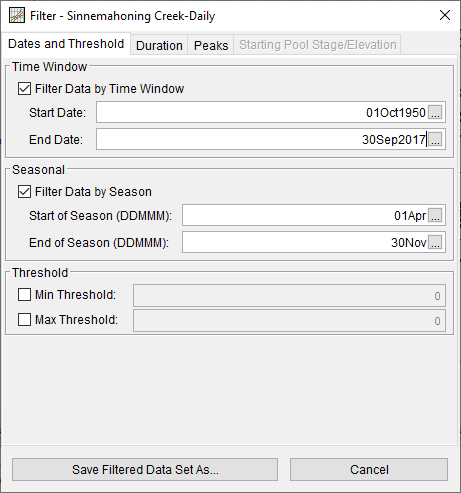
Duration Tab
On the Duration tab, users can filter an input data set to a longer duration of interest. For example, an input daily average flow time series can be filtered to a 7-day duration time series, as shown in Figure 3.
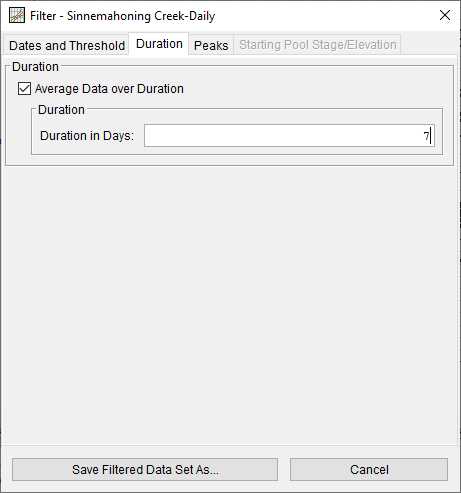
Peaks Tab
Similarly, use the check boxes to enable any desired filters on the Peaks tab, as shown in Figure 4. Only one Peaks filtering method can be used at a time. If the Filter to Annual Maxima checkbox is selected, the Filter Data by Peaks Over Threshold (Partial Duration) panel will be disabled (and vice versa).
Dates within the Annual Maxima panel must be entered using the Day, Month format (i.e. ddmmm). The date entered within this panel signifies the beginning of the water year. The largest value within the defined water year will then be extracted. If the user enters 01Oct, the water year will be assumed to span 01Oct – 30Sep and the largest value within that time period each year will be extracted. If the user enters 15Apr, the water year will be assumed to span 15Apr – 14Apr and the largest value within that time period each year will be extracted.
If the user elects to use the Peaks Over Threshold (Partial Duration) filter, optional arguments can be specified to refine the peaks that will remain after filtering. If specified, an integer value of days must be entered within the Duration of Time Between Peaks entry field.
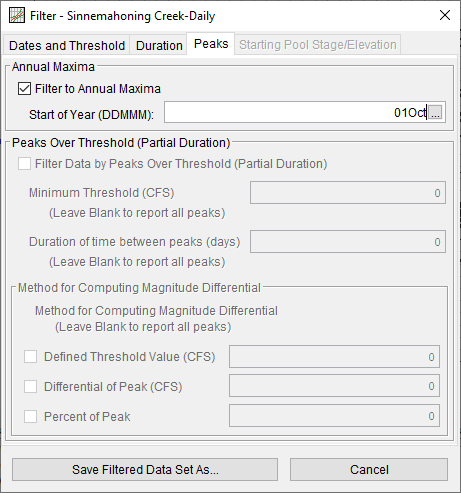
The Peaks Over Threshold (Partial Duration) filter should be used to determine "hydrologically independent" peaks, as described within EM 1110-2-1415 "Hydrologic Frequency Analysis". Within Figure 5, the peak flow at 09Dec1950 cannot be considered hydrologically independent; the magnitude of this peak was dependent upon the preceding peak on 05Dec1950. The peak on 26Nov1950 can reasonably be considered hydrologically independent. However, it is up to the user to decide whether the peak on 05Dec1950 is hydrologically independent.
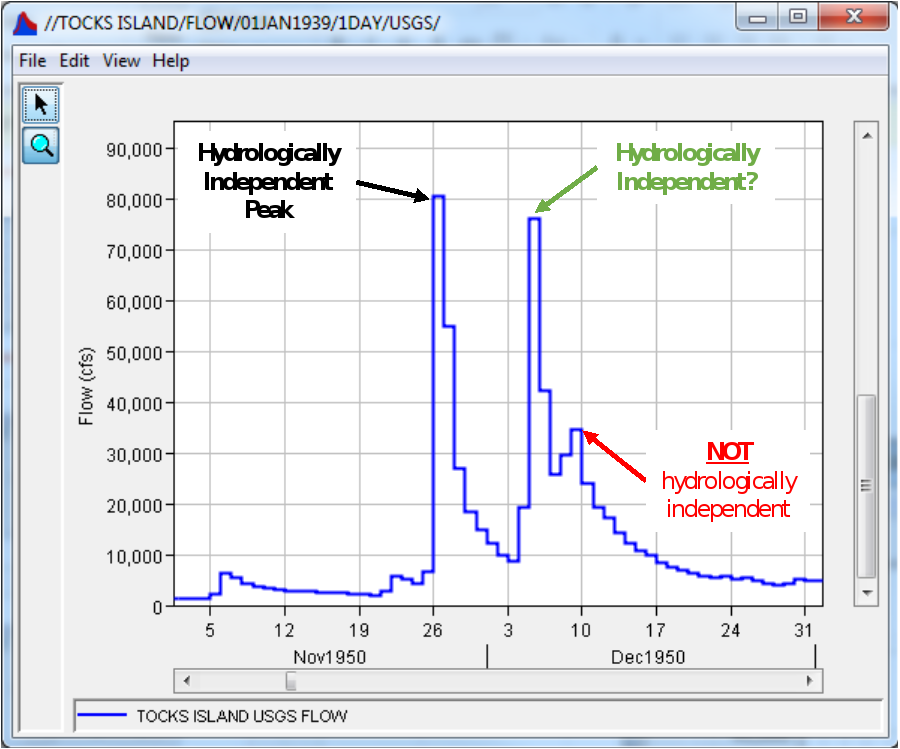
Multiple watershed- and/or study-specific arguments can be used to help identify truly independent peaks. These arguments are all optional. If the user doesn't define any of the parameters, every value within the data set will be identified as a peak.
The first two arguments include a Minimum Threshold and a Duration of Time Between Peaks. In order for a peak to be recognized, the data set must rise above a minimum threshold. Also, a certain amount of time must elapse before another peak can be identified. Examples of their use in the context of a streamflow time series are outlined below.
If "4000" is entered within the Minimum Threshold entry field, all peak values greater than 4000 cfs will be carried forward as potential peaks. If the time series never rises above the defined value, no peaks will be identified. If "7" is entered within the Duration of Time Between Peaks entry field, all peak values that are separated by a minimum of 7 days from other peaks will be carried forward. If two or more potential peaks are found to be separated by less than 7 days from one another, the largest of the potential peaks will be carried forward. If the duration of time between peaks is never greater than the defined time, no peaks will be identified. These two arguments are graphically described within Figure 6.
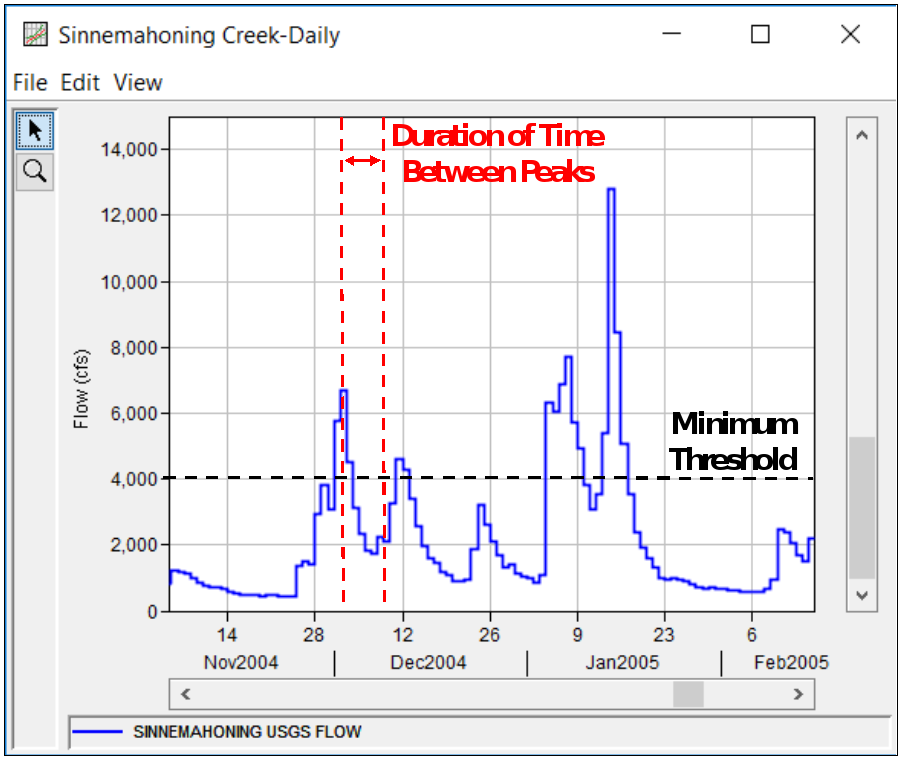
The second set of arguments that can be used to define truly independent peaks revolve around the concept of a magnitude differential. In essence, these arguments will not allow for a peak to be identified unless the data set decreases by a certain amount relative to the preceding. These arguments are contained within the Magnitude Differential panel. Examples of their use in the context of a streamflow time series are outlined below.
If "7500" is entered within the Defined Threshold Value entry field, in order for a new peak to be considered, the time series must fall below 7500 cfs from the preceding peak. If "2500" is entered within the Differential of Peak entry field, in order for a new peak to be considered, the time series must fall by more than 2500 cfs from the preceding peak. If "10" is entered within the Percent of Peak entry field, in order for a new peak to be considered, the time series must fall by more than 10% from the preceding peak. These three optional arguments are graphically described within Figure 7, Figure 8, and Figure 9.
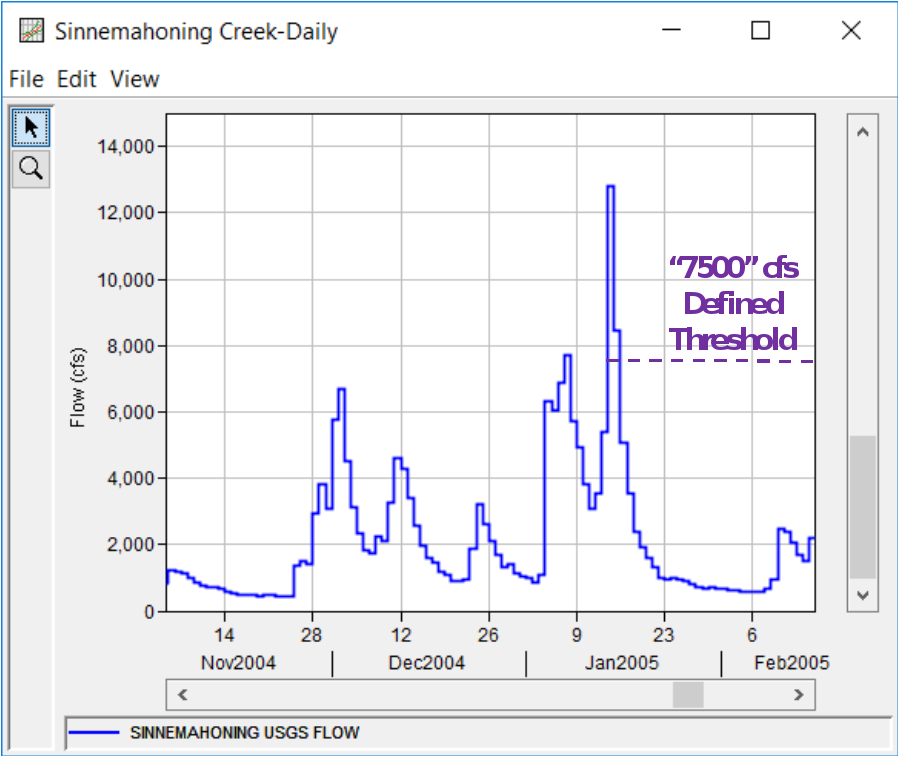
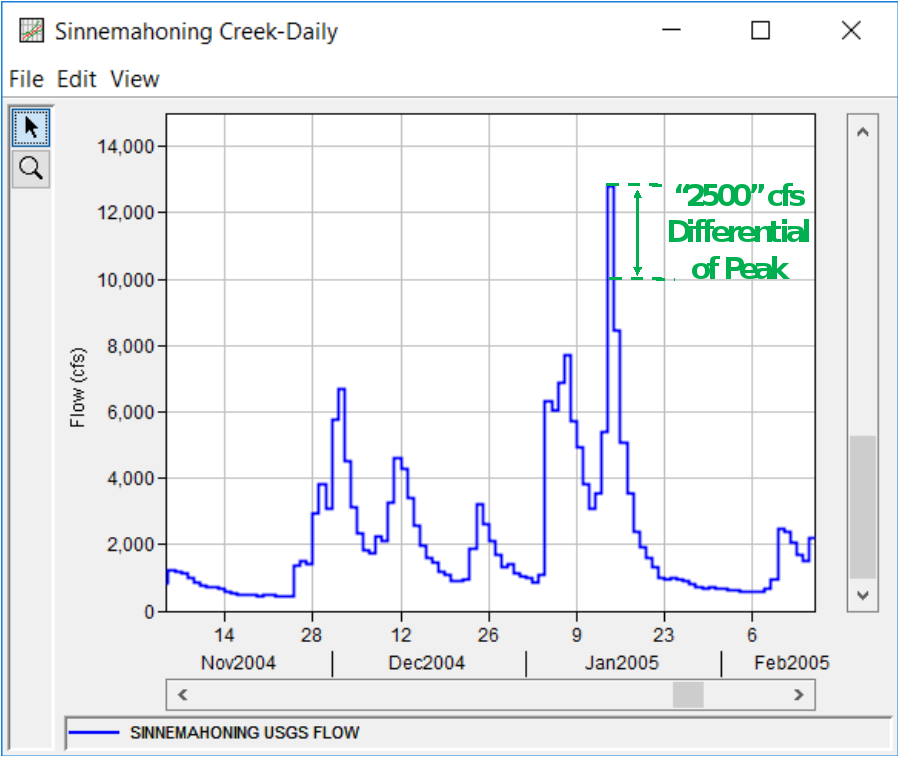
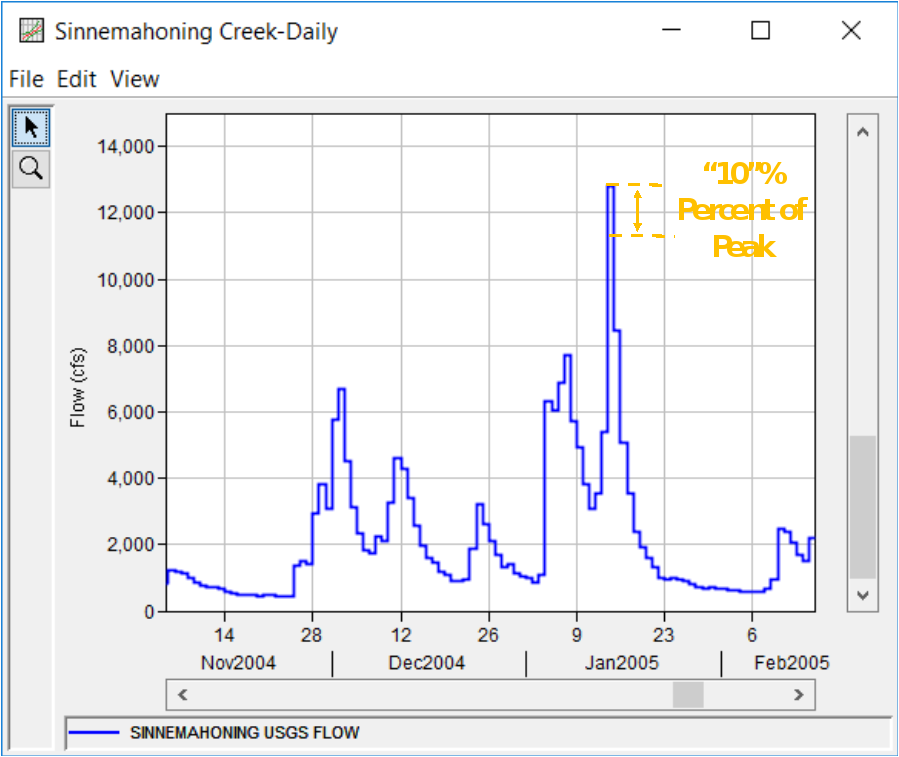
Starting Pool Stage/Elevation Tab
Finally, use the check box on the Starting Pool Stage/Elevation tab to filter an input stage or elevation time series, as shown in Figure 10. If either the Filter to Annual Maxima or Filter Data by Peaks Over Threshold (Partial Duration) checkboxes on the Peaks tab are enabled, this tab will be disabled (and vice versa). This filter is useful when determining reasonable antecedent pool elevations for use as initial conditions in hypothetical precipitation-runoff simulations. Reservoir stages or elevations that occurred during and shortly after the occurrence of another large event should be removed since it takes time for the atmosphere and/or watershed to deliver another large amount of moisture/runoff to the location of interest.
Two watershed- and/or study-specific arguments can be used to help identify appropriate starting pool stages or elevations. These arguments are required and must both be entered. Examples of their use are outlined below. The Rate of Rise argument is used as a threshold to demarcate the start of an "event". This value must be entered in feet (or meters) per day. For instance, if "1" is entered in the Rate of Rise entry field, "events" will be considered to start when the rate of rise exceeds 1 feet/day. The Typical High Pool Duration argument is used to set the length of the "event". This value must be entered in days. For instance, if "7" is entered in the Typical High Pool Duration entry field, each "event" will be considered to last 7 days. If the rate of rise is found to exceed 1 ft/day on day 10, then again on day 15, the "event counter" will start over and proceed from day 15. Values between the start and end of the "event" will be discarded. The remaining values can be considered reasonable to use when determining appropriate antecedent pool elevations.
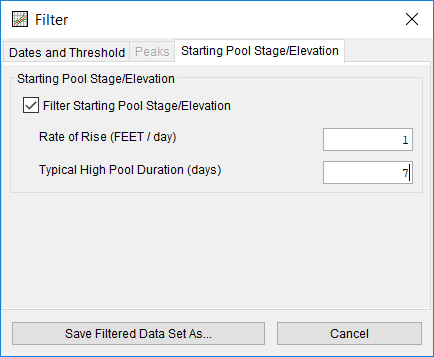
Once the user has entered all of the desired data filtering arguments, the Save Filtered Data Set As… button can be clicked. This will open a Save as New Data Set window, as shown in Figure 11. Within this window, the Name, Description, and DSS Pathname Parts must be defined. The software will attempt to define a unique Name, but the user must ensure that the Name is truly unique. If the user attempts to save a data set that isn't uniquely named, an error message will be shown. The Description is optional but should be used to differentiate the new data set from others within the study. The software will also attempt to define a unique set of DSS Pathname Parts by appending characters to the F-part, but the user must ensure that the DSS Pathname Parts are truly unique. If the user attempts to save a data set that isn't uniquely named, an error message will be shown.
The software will attempt to contextually set the E-part drop down menu. For instance, if the user has attempted to filter an input data set to peaks using either the Filter to Annual Maxima or Peaks Over Threshold (Partial Duration) filter, an E-part of IR-CENTURY will be selected by default. If the user has attempted to filter an input data set using only a Time Window, Seasonal, and/or Threshold filter, the software will use the same E-part as the input data set. However, the user should ensure that the correct E-part for the desired filtered data set is used.
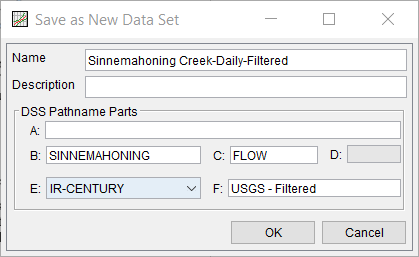
Once a unique Name, Description, and DSS Pathname Parts have been defined, the OK button can be clicked to enact the specified filter options and automatically import the data set to the current study. The subsequent data set can then be plotted, tabulated, edited, filtered again, or used within analyses as shown in Figure 12.