1. From the HEC-WAT main window, from the Programs toolbar click on the  icon to open the HEC-FIA software. Note, the HEC-FIA main window may open behind the HEC-WAT main window.
icon to open the HEC-FIA software. Note, the HEC-FIA main window may open behind the HEC-WAT main window.
2. From the HEC-FIA Study Tree, if needed expand the Simulation folder to view the existing simulations, right-click on the GridsOnly simulation name, and click Edit from the shortcut menu.
3. In the Simulation Manager dialog, ensure that the Alternative (GridsOnly), Event (fromRAS), and Time Window (FRA) are selected. Click OK to close the dialog.
4. From the Study Tree, under the Simulation folder, right-click on the GridsOnly simulation name, and click Compute. The Compute Progress window opens. Ensure that the compute finished successfully and close the Compute Progress window.
5. To validate that results are successfully generated, from the Study Tree select the GridsOnly simulation name, and the Content Pane updates with the GridsOnly simulation components. Right-click on the FRA node in the Content Pane, and click Individual Structure Damage Report from the shortcut menu.
- You may need to resize the extents of the lower left window in order to select this report. In other words, make sure the entire simulation results shortcut menu stays within the boundary of the HEC-FIA main window.
- You can double-click a table header (e.g., "Cont Damage" to reorder the table in descending order).
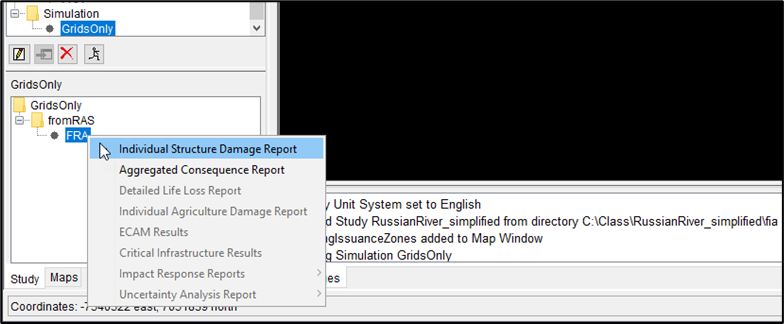
6. Save the HEC-FIA project, close HEC-FIA, and return to the HEC-WAT main window.
***All of these steps were meant to prepare the model and make it bulletproof prior to executing potentially hundreds of thousands of simulations.***