Download PDF
Download page Capacity Outage Schedules.
Capacity Outage Schedules
The Capacity Outage Schedule is the first of four features that can be added to an operation set by activating it from the Operations menu of the Reservoir Editor. By default, this feature is OFF because it is assumed that all outlets are available for use all the time; but for many reservoirs, especially hydropower reservoirs, that assumption is false. Periodic gate and turbine maintenance occurs at most projects and the Outage Schedule feature allows you to specify when an outlet is expected to be unavailable and assess the potential impacts of that downtime on the overall operation of the reservoir.

Figure: Reservoir Editor - Operations Menu - Use Outage Schedule
A scheduled outage is typically used to represent scheduled maintenance of the reservoir's outlets. If an outlet is not available due to an unforeseen circumstance, then you might consider using the Outlet Capacity Overrides in the Simulation module ("Calibrating the Model and Editing Data").
To activate the Outage Schedule feature:
- Open the Reservoir Editor and select the reservoir that needs an outage schedule.
- Select the Operations tab.
- From the Operations menu, select Use Outage Schedule.
The Outages sub-tab will become active ("Figure: Capacity Outage Schedule - Edit Panel") and a check mark will appear in front of the Use Outage Schedule option in the Operations menu to indicate that the Outage Schedule is ON ("Figure: Reservoir Editor - Operations Menu - Use Outage Schedule").
The Outages sub-tab contains the Outage Schedule edit panel, which allows you to specify which outlets are scheduled to be out, when each outage will occur, and what fraction of the outlet's capacity will be available during the outage and whether or not this is a regularly Repeating outage ("Figure: Capacity Outage Schedule - Edit Panel").

Figure: Capacity Outage Schedule - Edit Panel
To add an outage to the list of Scheduled Capacity Outages:
Click the Add button located to the right of the Scheduled Capacity Outages table. The Outlet Capacity Schedule Entry dialog (a.k.a, Outage Editor, "Figure: Outlet Capacity Schedule Entry Dialog") will open. To define the outage, make a selection for each of the following outage attributes:
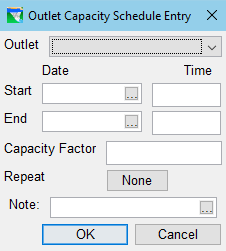
Figure: Outlet Capacity Schedule Entry Dialog
Outlet—select the outlet that is scheduled for maintenance.
Starting Date & Time—enter the date and time when the outage will begin. The button in the date field can be used to open a calendar widget to help you specify the date.
button in the date field can be used to open a calendar widget to help you specify the date.
Ending Date & Time—enter the date and time when the outage will end.
Capacity Factor—enter a value that represents the fractional portion of the outlet's capacity that will available for release during the outage. For example, if a spillway outlet has 4 equal gates and only one of them will be unavailable, then ¾ of the spillway capacity, or 75%, will be available and you would enter 0.75 as the capacity factor.
Repeat—The label on the Repeat button shows the basic recurrence interval for the outage. Click the button to open the Repeat dialog ("Figure: Outage Repeat Dialog") where you will specify the recurrence interval for the repeating outage.
Figure: Outage Repeat Dialog
A repeating outage uses the Start and End times to determine the duration of the outage and the first occurrence of the outage will begin on the Start Date and Time. Each subsequent occurrence will begin one recurrence interval after the start of the previous occurrence.
Select one of the radio buttons to indicate how often the outage should occur. Options include:None—the outage will occur only once, beginning on the date and time specified.
Daily—specify the recurrence interval, in number of days ("Figure: Outage Repeat Dialog").

Figure: Outage Repeat Dialog
Every: each of the repeat options (except None) allow you to specify how many of the option's time units actually represent the recurrence interval. The default is 1.
End On: this is a specific date when the repeating outage stops completely. If blank, the outage repeats throughout the whole simulation.
Weekly—specify the recurrence interval, in number of weeks.
Monthly—specify the recurrence interval, in number of months.
Yearly—specify the recurrence interval, in number of years.
Note:—enter a description of the outage. This note can only be seen in the Outage Editor. It will not appear in the Scheduled Capacity Outage table.
Once an outage has been specified, it will become an entry in the Scheduled Capacity Outage table ("Figure: Scheduled Capacity Outage Example"). If you select a row in this table, the Duplicate, Delete, and Edit buttons become available. Use these buttons to manage your scheduled outages.
Figure: Scheduled Capacity Outage Example