Download PDF
Download page Storage Credit.
Storage Credit
As discussed in Selecting the Reservoir Guide Curve, the Reservoir Editor allows you to pick the top of zone curve for any zone in your operation set to act as the guide curve. The storage above the guide curve is considered flood storage and the storage below is considered conservation storage.
The Storage Credit feature allows you to vary the allocated flood storage (and thus the guide curve) of the current reservoir based on the available storage space in one or more other reservoirs in the watershed. The idea is that if incidental storage is available in the crediting reservoirs, then the required flood control space in the current reservoir can be reduced by some fraction of the available credit space. Reducing the required flood control space has the net effect of raising the guide curve and thus increasing the reservoir's potential conservation storage. Note—the crediting reservoirs need not have dedicated flood storage space; their credit storage could be a result of conservation releases.
This feature requires that you identify:
- the reservoirs that could provide flood storage credit to the current reservoir,
- the total reservoir storage at "full pool" for each reservoir,
- the maximum amount of credit each reservoir could provide, and
- whether negative credit can be computed for that reservoir. A net negative credit could increase the required flood storage at the current reservoir and thus lower the guide curve.
To activate the Storage Credit option for a reservoir:
- Open the Reservoir Editor.
- Select the reservoir to receive the credit.
- Select the Operations tab.
From the Operations menu, select Use Storage Credit. The Stor. Credit sub-tab will become active and a check mark will appear in the Operations menu in front of the Use Storage Credit option to indicate that storage credit will be computed and used ("Figure: Reservoir Editor - Operations Menu").
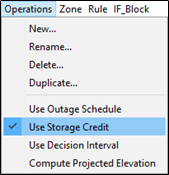
Figure: Reservoir Editor - Operations Menu
The Stor. Credit sub-tab contains the Storage Credit edit panel ("Figure: Storage Credit Edit Panel"). Use this tab/editor to identify the crediting reservoirs and specify their storage credit parameters. The components of the Storage Credit edit panel are:
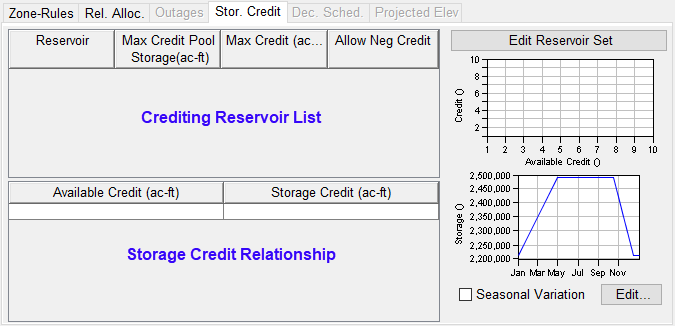
Figure: Storage Credit Edit Panel
- Crediting Reservoir List—The table in the upper left of the editor is the list of reservoirs that can provide storage credit to the current reservoir.
- Edit Reservoir Set button—This button is located in the upper right corner of the editor. This button will open a Reservoirs Selector dialog; use it to select the crediting reservoirs.
- Storage Credit Relationship—The table in the lower left of the editor is the relationship between the available storage credit and the credit that can actually be applied to the required flood storage at the current reservoir.
- Seasonal Variation Edit button—This button is located in the bottom right corner of the editor. It will open the Seasonal Variation editor which you can use to define a set of seasons across which the Storage Credit relationship varies.
- Thumbnail Plots—Both of the two thumbnail plots located on the right side of the edit panel are associated with the Storage Credit Relationship.
The upper plot displays the relationship(s) as defined in the table. If the Storage Credit Relationship varies seasonally, this plot will show a curve for each season's (column's) relationship.
The lower plot displays the guide curve of the current reservoir in terms of storage. For each row in the lower table, a curve is added to the plot to show how the potential flood storage credit would impact the required flood pool storage and, thus, the guide curve.
As with all thumbnail plots, if you double-click on one, a full-size plot will open.
To identify the reservoirs that can provide storage credit to the current reservoir:
Select the Edit Reservoir Set button. The Reservoirs Selector dialog will open ("Figure: Storage Credit - Reservoirs Selector Dialog").
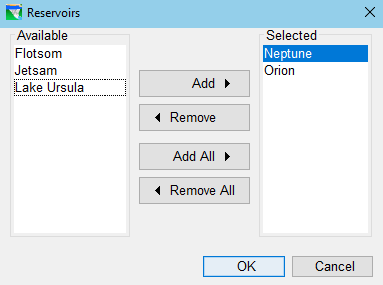
Figure: Storage Credit - Reservoirs Selector Dialog
- In the Available list, double-click on each reservoir that can provide storage credit to the current reservoir; this will move the reservoirs from the Available list to the Selected list. For a detailed description of the Selector dialog, refer to "Commonly Used Editors and Dialogs".
- Click OK to accept your selections and close the Reservoir selector dialog.
- The reservoir(s) you selected will appear in the Crediting Reservoirs List of the Storage Credit edit panel. For each reservoir in the list, specify:
- Maximum Credit Pool Storage—this is the total storage of the reservoir below which available storage can be counted as storage credit. If the crediting reservoir has an allocated flood storage pool and this space can be used as credit storage, then the Maximum Credit Pool Storage would be at the top of the flood pool; if credit storage can only come from available space in the conservation pool, then the Maximum Credit Pool Storage would be at the top of the conservation pool. If the crediting reservoir does not have a flood pool, then the Maximum Credit Pool Storage would probably be at "full" or "maximum" pool.
- Maximum Credit—this is the amount of available storage at the crediting reservoir that can be used as credit to the current reservoir.
- Allow Neg Credit—specify whether the reservoir can provide "negative" credit when the current pool is above the Maximum Credit Pool storage. Negative credit from a credit reservoir would have the effect of lowering the guide curve at the reservoir where you are adjusting the guide curve. This could occur if the current storage in the crediting reservoir's pool is greater than its maximum credit pool storage.
Next, in the Storage Credit Relationship table, specify how much flood Storage Credit can be applied to the required flood storage at the current reservoir as a function of the total available credit storage in the crediting reservoirs. This can be defined by a single curve or by a seasonally-varying family of curves. See "Commonly Used Editors and Dialogs" for a detailed description of the Seasonal Variation Editor that you can use to define the seasons.
"Figure: Storage Credit Edit Panel—Credit Definition for Selected Reservoir(s)" shows an example of a completed Storage Credit specification. In this example, two crediting reservoirs have been identified and the Storage Credit relationship has been specified as a seasonally varying relationship where at its maximum, the relationship is not quite 1:1 and at its lowest (in the summer months), the relationship indicates that no credit is allowed.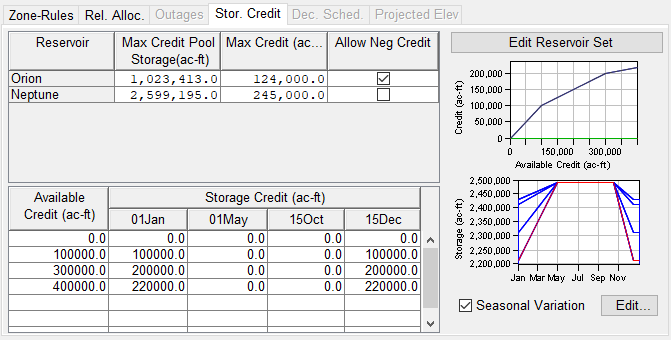
Figure: Storage Credit Edit Panel—Credit Definition for Selected Reservoir(s)