Download PDF
Download page Managing Reservoir Networks.
Managing Reservoir Networks
The tools for managing your reservoir networks are provided through the Network menu of the module ("Figure: Network Menu").

Figure: Network Menu
Although you will rarely, if ever, need to work directly with the files that make up a ResSim watershed, it may be useful to know how the reservoir network data is stored.
Reservoir networks are not stored to a single file in the watershed; they are, in fact, stored to 8 separate files. The primary network file network.rsys file—where network is the name you gave the reservoir network. The .rsys file contains the definition of all the network objects that make up the reservoir, their connectivity, and most of the data that describes them. The second file is the network.dss file which stores all of the tabular data that describes the physical data of the reservoirs and any rating curves for the junctions.
Opening an Existing Reservoir Network
To open an existing Reservoir Network for editing:
Select Open from the Network menu. The Open Reservoir Network dialog will appear ("Figure: Open Reservoir Network").
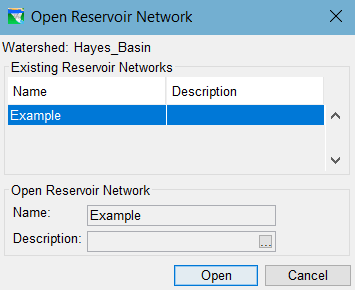
Figure: Open Reservoir Network
- Select the Existing Reservoir Network you want to open and click Open.
The Open Reservoir Network dialog will close, and you will see the name of your network and its configuration displayed in the Module Toolbar.
Editing a Network
Since the whole Reservoir Network module is effectively the editor for reservoir networks, the Edit option in the Network menu does not open an editor with a wide variety of parameters for you to define or change. Instead, it opens a small dialog ("Figure: Edit Network Dialog") whose sole purpose is to allow you to edit the Description of the network. This may seem trivial, but experienced modelers, as well as the developers of ResSim, consider the descriptions for most elements of a model to be important and significant. Descriptions allow you to internally document each aspect of the model as it is created and as it evolves. These descriptions will be invaluable to you and to anyone else who wants to use or review your model.

Figure: Edit Network Dialog
Saving a Network
ResSim maintains a lot of information about your network in memory. And each time you make any changes to the components of your network and click OK or Apply in an editor, those changes are stored in memory. And, ResSim will give you a visual clue when the network in memory is different from what is stored in files in the watershed. That visual clue is an asterisk * at the end of the Network name in the Module Toolbar ("Figure: Network has changes").
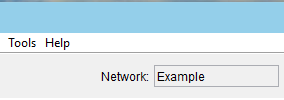
Figure: Network has changes
To save the open network to disk:
Select Save from the Network menu.
Since ResSim knows when changes have been made to the open network, if you try to close ResSim or change modules, ResSim will ask you to save with the query dialog shown in "Figure: Save Network Query".

Figure: Save Network Query
- Click Yes to save the network and proceed with activity that you initiated.
- Click No to discard your changes and proceed with the activity.
- Click Cancel to abort the activity and return to the Reservoir Network module. Your changes will not be saved to disk nor will they be discarded.
Renaming Networks
Renaming a network seems like a simple thing to do. And it is. All you have to do to rename a network is:
Select Rename… from the Network menu to open the Rename Network dialog "Figure: Rename Network As Dialog".

Figure: Rename Network As Dialog
- Select the network you want to rename from the list of Existing Reservoir Networks.
- Enter a new Name (and Description) for the network.
- Click Rename to rename the selected network.
- Click Cancel to abort the rename process.
Renaming a network may have unintended consequences:
- A reservoir network may be referenced by one or more alternatives. Since the alternatives are tied to the network by its ID number, not its name, the connection between the alternatives and the network are not broken when you rename a network. However, things can get a bit more complicated in your simulations. If you have a simulation that was created before you renamed the network that one or more of the simulation's alternatives are based on, the alternatives will continue to compute and function as they did before, but the new name of the network will not migrate into the simulation, not even with the Replace From Base feature.
- And, when you rename a network, the eight files that contain your network's data on disk do not actually get renamed. Instead, a new set of files are created with the new network name and the primary network file of the old network is deleted, leaving behind 7 files that still have the original name of the network cluttering-up your watershed.
Deleting Networks
You will occasionally find it necessary to delete unnecessary networks from your watershed. To delete one or more networks:
Select Delete Networks… from the Network menu. The Delete Networks dialog will open ("Figure: Delete Networks Dialog").

Figure: Delete Networks Dialog
- Select the network that you want to delete from the list of Existing Reservoir Networks. You can select more than one. The names of the selected networks will appear in the Name field below.
- Click OK to proceed (or Cancel to abort the delete process).
An "are you sure…?" dialog listing the networks you selected to delete will appear ("Figure: Delete Networks Query").

Figure: Delete Networks Query
- Click Yes to delete the selected network(s).
- Click No to abort the delete process.
- Click Cancel to return to the Delete Networks dialog.
Although deleting reservoir networks is simple, there may be unintended consequences if you are not careful:
Alternatives reference networks. If you delete a network that is referenced by an existing alternative, that gets broken. When you select a select a network that has been broken in this manner, an Error Message dialog will appear ("Figure: Broken Alternative Message") and the alternative will not display any of its settings in the editor. Since there is no way to attach another network to your alternative, your only option with a broken alternative is to delete it.

Figure: Broken Alternative Message
- And, simulations contain copies of alternatives. If you have a simulation that contains a copy of one or more alternatives that have been broken by the delete of their network, the alternatives in the simulation become orphans. They will continue to function correctly in the simulation but their connection to the original alternative is broken so Save to Base and Replace from Base will no longer work for those alternatives
Updating a Network from its Configuration
In the Watershed Setup Module, if you make changes (e.g., add, delete, move or rename elements) to the watershed configuration that your network is based on, you may need to update your Reservoir Network to include those changes.
To update the active network from its configuration:
- Select Update Network from Configuration from the Network menu.
A confirmation dialog will appear ("Figure: Confirm Network Update from Configuration").

Figure: Confirm Network Update from Configuration
After the network has been updated from the revised configuration, you should see the revisions reflected model schematic in the Map Display area.