Download PDF
Download page The Reservoir Network Module.
The Reservoir Network Module
01The Reservoir Network module of ResSim is effectively the editor of a reservoir network. Almost every feature and tool in this module is involved in creating, editing, or managing some aspect or component of a reservoir network. This Section describes the various user interface components and tools ("Figure: Reservoir Network Module") provided in the Reservoir Network module.

Figure: Reservoir Network Module
Menu Bar
The following is an overview of the menus unique to the Reservoir Network module which provide features for creating and editing reservoir networks and their elements. Detailed descriptions of the options in these menus will be provided in the context of specific network development tasks later in this and subsequent chapters. Refer to "ResSim User Interface" for information about the File, View, Tools, and Help menus, which are common to all three modules.
Edit: The Edit menu ("Figure: Edit Menu") provides access to the ResSim editors for Reservoirs, Reaches, Junctions, Diversions, Reservoir Systems, State Variables, Global Variables and Water Account Sets, as well as the Wizard to Import Element Properties.
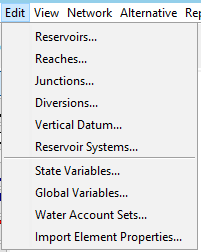
Figure: Edit Menu
Network: The Network menu ("Figure: Network Menu") is unique to the Reservoir Network Module. You can think of it as a secondary File menu since it provides most of the same functions but applied specifically to reservoir networks. The Network menu options allows you to create a New network, Open an existing network, Edit the description of the current network, Save, copy (Save As), and Rename the current network, and Delete Networks. Rename a network. You can also Update Network from Configuration and Import Networks.
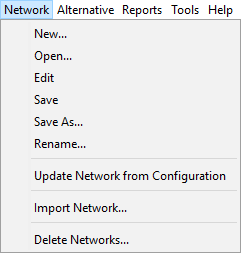
Figure: Network Menu
Alternative: The only option, Edit, in the Alternative menu ("Figure: Alternative Menu") opens to the Alternative Editor. This menu is also available in the Simulation module.
![]()
Figure: Alternative Menu
Reports: The Reports menu ("Figure: Reports Menu") provides access to a variety of reports that highlight different aspects of reservoir networks; these include the Reservoir List, Reach List, Junction List, and Diversion List as well as two Advanced reports—the Network Connectivity report (for All Elements or for Selected Elements) and the Node List. The last option, Alternative Input, lets you select an alternative and generate a structured listing of the features that make up the selected alternative and its associated network.
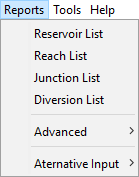
Figure: Reports Menu
The Module Toolbar
In the Reservoir Network module, the Module Toolbar ("Figure: Network Module - Module Toolbar") contains the Module selection as well as two fields that identify the currently open Network and the Configuration the open network is based upon.
![]()
Figure: Network Module - Module Toolbar
Map Display Area
In the Reservoir Network module, the Map Display area shows the model schematic of the open reservoir network, along with the background maps and the stream alignment you established in the Watershed Setup Module.
By using the Map Tools to access context menus directly from the schematic in the Map Display, you can open data editors as well as Rename, Delete, and Import Properties for the elements in your reservoir network.
Map Tools
The Map Tools allow you to create and edit the model schematic elements from in the Map Display area. The Reservoir Network module has three standard Map Tools (Pointer, Zoom, and Pan), five network (model schematic) element tools (Reservoir, Diverted Outlet, Reach, Junction, and Diversion), and a tool for visualizing the connectivity of your reservoir network.
![]() Pointer Tool—right-click with the Pointer Tool to select and access a context menu for any schematic element within your map display. The Pointer Tool is available in all ResSim modules.
Pointer Tool—right-click with the Pointer Tool to select and access a context menu for any schematic element within your map display. The Pointer Tool is available in all ResSim modules.
![]() Zoom Tool—the Zoom Tool allows you to zoom in and out of the display area in all modules. To zoom in, hold the left mouse button down and outline the area you want to enlarge. To zoom out, click the right mouse button. Zooming out using the right click button zooms out by a factor of two, positioning the clicked location at the center of the screen. The Zoom Tool is available in all ResSim modules.
Zoom Tool—the Zoom Tool allows you to zoom in and out of the display area in all modules. To zoom in, hold the left mouse button down and outline the area you want to enlarge. To zoom out, click the right mouse button. Zooming out using the right click button zooms out by a factor of two, positioning the clicked location at the center of the screen. The Zoom Tool is available in all ResSim modules.
![]() Pan Tool—after you have zoomed in with the Zoom Tool, you can use the Pan Tool to drag the content of the Map Display, effectively scrolling the viewable portion of the watershed. The Pan Tool is available in all ResSim modules.
Pan Tool—after you have zoomed in with the Zoom Tool, you can use the Pan Tool to drag the content of the Map Display, effectively scrolling the viewable portion of the watershed. The Pan Tool is available in all ResSim modules.
![]() Reservoir Tool—with the Reservoir Tool, you can add reservoirs to your reservoir network. You can also edit reservoir properties, rename, and delete reservoirs using commands in the context menu.
Reservoir Tool—with the Reservoir Tool, you can add reservoirs to your reservoir network. You can also edit reservoir properties, rename, and delete reservoirs using commands in the context menu.
![]() Diverted Outlet Tool—the Diverted Outlet Tool allows you to create a diverted outlet from a reservoir in your network. The context menu for this tool provides access to the Reservoir Editor and allows you to rename and delete a diverted outlet.
Diverted Outlet Tool—the Diverted Outlet Tool allows you to create a diverted outlet from a reservoir in your network. The context menu for this tool provides access to the Reservoir Editor and allows you to rename and delete a diverted outlet.
![]() Reach Tool—use the Reach Tool to draw routing reaches (from upstream to downstream) to connect the junctions on the stream alignment. You can also edit reach properties, rename, break, and delete reaches using commands in the context menu.
Reach Tool—use the Reach Tool to draw routing reaches (from upstream to downstream) to connect the junctions on the stream alignment. You can also edit reach properties, rename, break, and delete reaches using commands in the context menu.
![]() Junction Tool—the Junction Tool allows you to manually insert junctions in your reservoir network. The context menu for this tool allows you to edit junction properties, rename and delete junctions.
Junction Tool—the Junction Tool allows you to manually insert junctions in your reservoir network. The context menu for this tool allows you to edit junction properties, rename and delete junctions.
![]() Diversion Tool—with the Diversion Tool you can add diversions to your reservoir network. You can also edit diversion properties, rename, delete, and disconnect outflow of diversion reaches using commands in the context menu.
Diversion Tool—with the Diversion Tool you can add diversions to your reservoir network. You can also edit diversion properties, rename, delete, and disconnect outflow of diversion reaches using commands in the context menu.
![]() Network Connectivity Tool—using the Network Connectivity Tool you can click on any element in the map display area to see which elements are connected (connected elements will be highlighted). If you right-click on an element, you can choose to show the upstream or downstream connectivity.
Network Connectivity Tool—using the Network Connectivity Tool you can click on any element in the map display area to see which elements are connected (connected elements will be highlighted). If you right-click on an element, you can choose to show the upstream or downstream connectivity.