Download PDF
Download page The Menu Bar.
The Menu Bar

The Menu Bar of the ResSim Main Window ("Figure: ResSim Menu Bar") contains several menus, most of which are common to all three ResSim modules. Although the menus are common, the options available in some of the menus may vary from one module to another. In addition, one or more menu options may be "greyed out" or disabled when they are not applicable for the current state of ResSim. For example, Save Watershed (a File menu option) will be disabled if there is no currently open watershed.
The most common and consistent menus in the Menu Bar are the File, View, Tools, and Help menus. These menus provide the same options or commands in all three ResSim modules. These menus may also contain module-specific options that appear only within individual modules. These menus and their options are described in detail below.
Two other menus, Edit and Reports, are also included in the Menu Bar of all three modules. These menus contain only module-specific options and are described in detail in later chapters of this manual.
The File Menu
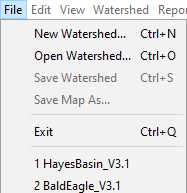
The File menu ("Figure: File Menu") contains options specific to the ResSim watershed (project or model) that you want to work with. These options include:
- New Watershed—creates a new ResSim watershed. This option is only available in the Watershed Setup module.
- Open Watershed—opens an existing Watershed. See "2024-03-27_11-30-23_.ResSimUserInterfaceOpeningAnExistingWatershed v3.5" for details on opening a watershed.
- Save Watershed—saves the currently open watershed to disk including any changes you have made since opening it.
- Save Map As—saves the current view of the Map Display Area to a file. You will be required to give the file a name and select a graphical file format (e.g., jpg, png, etc.).
- Exit—prompts you to save any unsaved files and shuts down ResSim.
- Last Five Watersheds—at the bottom of the File menu, your five most-recently—opened watersheds are listed. These entries are shortcuts for opening the identified watershed.
The Edit Menu
The Edit menu is different in each module of ResSim. It contains options for editing the components of the primary dataset that is the focus of the current module. For example, the Reservoir Network module's primary focus is the reservoir network, so the Edit menu provides access to the editors for the various components of a network.
View Menu
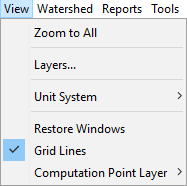
The View menu ("Figure: View Menu") contains options related to the Map Display Area as well as to the entire ResSim user interface. The View options include:
- Zoom to All—restores your map display to the full watershed extents,
- Layers…—opens the Layer Selector dialog
- Unit System—sets the data units (English or SI) you want displayed in the ResSim GUI.
- Restore Windows—brings to the foreground any windows or dialogs that have become hidden or inactive.
- Grid Lines—toggles on/off display of a grid in the map region.
- Computation Point Layer—toggles on/off the available computation point layers. This option is only available in the watershed setup module.
Tools Menu
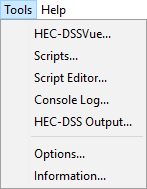
The Tools menu ("Figure: Tools Menu") provides access to features that can be considered tools for assisting with model development. This menu also provides access to the program Options editor and the watershed Information viewer. The features accessible from this menu include:
- HEC-DSSVue—is the primary software utility program of viewing and editing HEC-DSS data—e.g., time series data, rating curves, etc.
- Scripts...—provides access to the list of utility scripts you have added to the watershed. You can launch them from here.
- Scripts Editor…—opens the Scripts Editor which allows you to create, edit, import, delete, and run utility scripts.
- Console Log…—displays the contents of the "HEC-ResSim.log" file which is stored by default in your AppData folder for ResSim. The console log contains messages produced by ResSim during its current or most recent execution. (See "%appdata%\HEC\HEC-ResSim\3.3\logs" or "C:\Users\yourUserName\AppData\Roaming\HEC\HEC-ResSim\3.3\logs".)
- HEC-DSS Output…—displays the HEC-DSS log file, HEC-ResSim_DSS.log, which is also located in your AppData folder, The HEC-DSS log contains messages produced when DSS files are accessed by ResSim.
Options…—opens the ResSim Program Options Editor ("Figure: ResSim Options Editor"). The Options editor gives you access to a variety of program settings that affect how ResSim behaves. This editor is organized into tabs:
 Figure: ResSim Options Editor
Figure: ResSim Options Editor- Shortcuts—lets you associate a name with a directory path where you will be storing your watersheds. Shortcuts were formerly called Watershed Locations.
- Compute Display—contains settings that control the appearance of the Compute Window and the format of the compute, console, and DSS logs.
- Debug Levels—allows you to control the quantity of various categories of debug message that are written to the logs.
- General—provides options for a confirmation message to appear when you exit ResSim and to automatically open the watershed you were working on the last time you ran ResSim.
- Fonts—lets you change the font used throughout the ResSim GUI.
Additional tabs and their associated program options may appear in the Options editor depending on the current module. The Options editor shown in "Figure: ResSim Options Editor" is from the Simulation module and includes the Simulation, Advanced, and ResSim Compute tabs. The Options Editor is described in detail in ".ResSim Application Settings v3.5".
Information…—opens the Application Properties viewer ("Figure: Application Properties Viewer") which displays the properties of various aspects of the current instance of ResSim. Like the Options editor, this viewer is also organized with tabs:
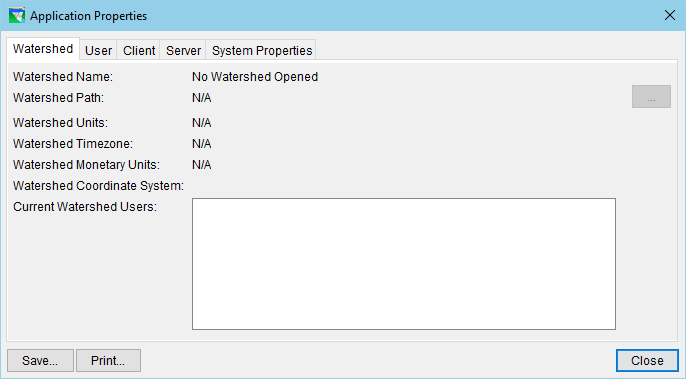
- Watershed—displays details about your watershed
- User—displays information about you (the ResSim user)
- Client—displays information about ResSim itself (the Client)
- Server—if ResSim is were launched in Client-Server mode, this tab displays information about the server application that ResSim is connected to. However, the Client-Server feature is disabled in the public release version of ResSim.
- System Properties—displays the list of environment variables defined for the currently running instance of ResSim. This list includes variables defined for both the operating system and the Java Runtime Environment.
Help Menu
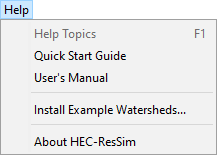
The Help menu ("Figure: Help Menu") provides a few options to assist you in using ResSim. These options include:
- Quick Start Guide—displays the ResSim Quick Start Guide.
- User's Manual—displays the ResSim User's Manual (this document).
- Install Example Watersheds—allows you to install a couple of watersheds that were used to create many of the screen shots in the Quick Start Guide and the User's Manual.
- About HEC-ResSim—displays information about option the version of ResSim you are using.