A file browser dialog may be used whenever ResSim needs to know a filename or a directory or folder location.
The file browser can come in a variety of shapes, sizes, and views, but they all have essentially the same purpose—to help you identify and select a file (or folder) on your computer.
"Figure: File Browser Dialog - Open Watershed" shows the Open file browser that is opened when you select Open Watershed… from the main File menu in ResSim. This browser includes a Shortcuts menu on the right. These shortcuts are ResSim watershed locations. You can create a shortcut right there in the browser (with the Add button) or in the described in "The Options Editor".

"Figure: File Browser Dialog - Export Report" shows the Save file browser that is opened when you Export a report or table. This is probably the most generic of the file browsers.

"Figure: File Browser Dialog - Open Map" show the file browser that is opened when you select Add Map… from the Maps menu in the Layer Selector.
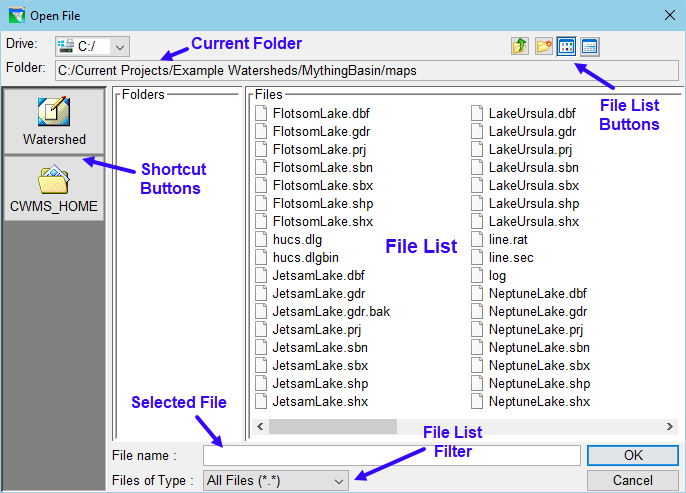
The various file browsers share several common features:
On the left side of each of these browser dialogs is a list of shortcut buttons (Icons). These buttons will change the current folder in the browser to the folder identified by that button. In the first two figures, these buttons reflect the same shortcuts you would find a Windows® file browser. In the third figure, the buttons reflect the two important folders to a CWMS watershed. This is an older version of the file browser that originated in the code that ResSim shares with CWMS.
Current Folder
The current folder is displayed in the field at the top of the dialog. Each browser that opens will open to its own default folder and that folder name will be displayed here.
File List
The center of the browser dialog is the list of files and folders in the current folder. In most of the browsers, the files and folders are listed together. In older file browsers, the folders are listed in a separate pane to the left of the list of files. Use the file (and/or folder) list to find the file or folder you need.
To change the current folder to a folder shown in the file (or folder) list, double-click on it.
To change the current folder to the parent folder of the current folder, use the Move Up file button.
To select a file, click on it in the file list; the filename will appear in the selected file field.
To the right of the current folder field are a set of small (icons) buttons for managing the current folder and for how the list of files are displayed. These buttons access file and folder utility functions. The typical File List buttons you may find in a file browser include:
 Move Up—change to the parent of the current folder
Move Up—change to the parent of the current folder
 New Folder—create a new folder in the current folder
New Folder—create a new folder in the current folder
 File Names—the file list should show only the file names
File Names—the file list should show only the file names
 File Details—the file list should show the file names, size, and modified date.
File Details—the file list should show the file names, size, and modified date.
File List Filter
Each file browser will have its own potential list of file type filters. The All Files option will be in the filter lists and equates to “no filter” so that all files in the current folder are lists. The default filter in each browser will be the file type that the specific browser was intended to help you locate and select. For example, the Open Watershed file browser defaults to Watershed Files, which means that it is filtering for files with the extension: .wksp.
Selected File
The field near the bottom of the browser labeled File Name: is the file that the browser thinks you selected (clicked on) in the File List. Verify the file name before you click OK to accept the file and close the Browser.