A Controlled Outlet is a generic release element that may be used to represent almost any control structure used to regulate releases from a reservoir. The release capacity of a controlled outlet is specified as a relationship between pool elevation and maximum release capacity.
A variation of the maximum capacity relationship is available that allows you to define the release capacity per pool elevation for a series of gate settings or openings. Gate settings are sometimes known as "cranks" because they reflected how many times the operator must turn the crank or lever that opens or closes the gates. At present, ResSim opens or closes all the gates of a given outlet together as a single unit. So, if a given outlet represents 6 gates, ResSim will open or close all 6 gates to the same gate opening in order to produce the desired release.
In addition to Release Capacity, two physical Rate of Change constraints may be entered Max Rate of Increase and Max Rate of Decrease. However, it is recommended that you leave these fields blank and use rules in your operation sets to model all rate of change constraints — both physical and operational.
To edit data for the Controlled Outlet:
Select the outlet you want to edit in the Reservoir Tree. The Edit Panel will display the Controlled Outlet edit pane ("Figure: Controlled Outlet Pane - Maximum Capacity Table").
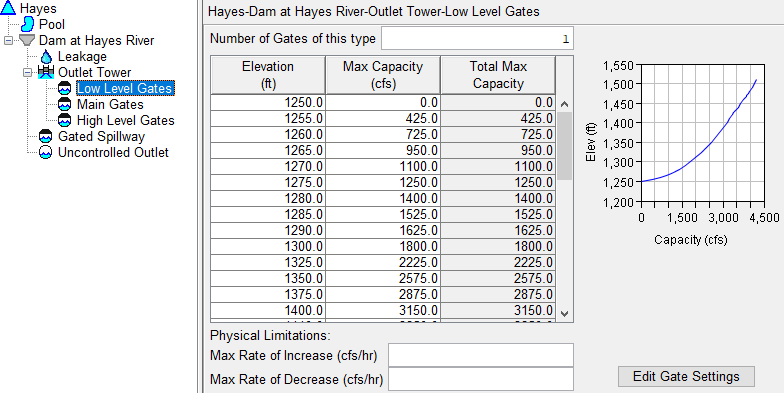
- Specify the Number of Gates of this type.
- Specify the release Capacity of one gate by entering Elevation and corresponding Max Capacity flow values into the table. The Max Capacity table reflects the maximum physical flow constraint per gate of the outlet; Total Max Capacity of the outlet is the product of the Max Capacity for one gate times the number of gates.
Optionally, specify Physical Limitations for Max Rate of Increase and Max Rate of Decrease.
Click Edit Gate Settings to access the Gate Settings dialog ("Figure: Controlled Outlet Specifying Gate Settings"). Gate settings are sometimes known as "cranks." Choose either Specify Maximum Capacity Only (the default) or Specify Capacity at Specific Gate Openings.

To Specify Capacity at Specific Gate Openings:
- Select the Number of Gate Settings (or “cranks”) and the Gate Setting Units (Length or Percent).
- Enter the Setting for each gate.
- Click OK to close the Gate Settings dialog.
Note: Even though you can enter the appropriate Gate Settings, ResSim does not currently make use of this information in most of its operations. It will, however, produce a time series of gate settings as output based on the final release from the outlet. The exceptions are the induced Surcharge and Prescribed Release rules.
"Figure: Controlled Outlet - Capacity per Gate Setting" shows the Reservoir Editor's Controlled Outlet data editor with Gate Settings specified.
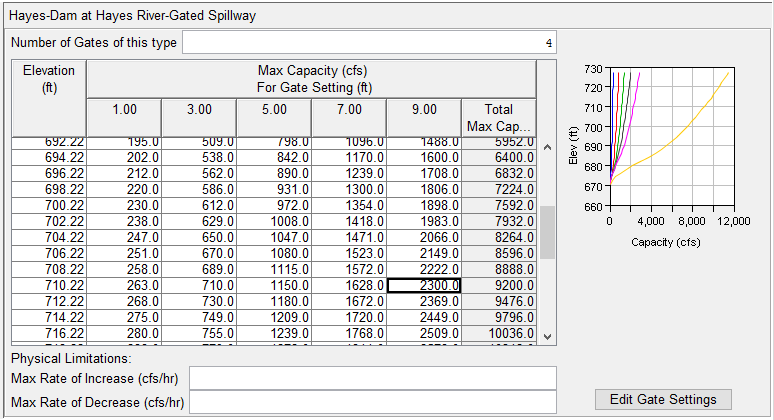
When you are done entering Controlled Outlet data, be sure to click Apply before moving on to edit the next component.