Download PDF
Download page The Pool.
The Pool
The Pool is the reservoir element in which you specify the characteristics of the reservoir's storage though an elevation-storage-area relationship.
When you select the Pool ![]() node in the Reservoir Tree, the Edit Panel displays the Pool pane ("Figure: Reservoir Editor - Pool Pane"). This pane contains a table in which you must enter the reservoir's elevation-storage-area (ESA) relationship. Before entering data in the storage table, select one of the two options provided above the table to indicate the type of ESA relationship you will enter; your options are Linear Interpolation or Conic Interpolation.
node in the Reservoir Tree, the Edit Panel displays the Pool pane ("Figure: Reservoir Editor - Pool Pane"). This pane contains a table in which you must enter the reservoir's elevation-storage-area (ESA) relationship. Before entering data in the storage table, select one of the two options provided above the table to indicate the type of ESA relationship you will enter; your options are Linear Interpolation or Conic Interpolation.

Figure: Reservoir Editor - Pool Pane
Linear Interpolation—By default, the interpolation method ResSim uses to compute values for elevations and storages between those specified in the table is linear. With this method, area data is optional unless you add evaporation losses to the pool.
Conic Interpolation—This method requires that you specify a series of values for Elevation and pool surface Area to describe the reservoir pool. Also required is a value for starting storage at the lowest elevation in the table and the Initial Conic Depth (the depth from the first storage value down to zero storage). Using data you provide, ResSim will compute the storage between each sequential pair of elevations using the equation for the volume of a slice of a cone. Conic interpolation will also be used to obtain intermediate storage values for elevations between those explicitly entered in the table (using a linearly interpolated area at each elevation of interest).
The pool definition detailed in the regulation manual for most reservoirs was originally developed using conic interpolation. The area of the pool surface at a regular interval of elevation was computed based on the topography of the land.
The following are requirements when specifying the Elevation, Storage, and Area data:
- A minimum of two rows (values) must be entered
- Values in each column must increase down the columns (i.e., lowest elevation in the top row, highest elevation in the bottom row)
- No duplicate values
To enter data into the table, either copy-and-paste it from a spreadsheet or type it in manually. The two thumbnail plots to the right of the storage table illustrate the elevation-storage curve and the elevation-area curve represented by the data you provided in the table. You can open a full-size plot from any thumbnail plot by double-clicking on it.
NOTE: Elevation and Storage data are required for definition of the reservoir pool. Surface area data is optional unless you are defining storage using conic interpolation or you added evaporation losses to the pool.
Pool Losses
Two types of pool losses can be added to a reservoir pool—Evaporation and Seepage. Both types of losses remove water from the reservoir pool, never to be seen again in the model. In other words, ResSim does not continue to account for the water lost to evaporation or seepage nor does the water return to the system in any way.
When you add Evaporation ![]() and/or Seepage
and/or Seepage ![]() to the reservoir pool, they will appear as nodes in the Pool branch of the Reservoir Tree ("Figure: Reservoir Tree with Pool Losses"). Since only one Evaporation or Seepage node may be added to a reservoir pool, there is no need nor option to rename it.
to the reservoir pool, they will appear as nodes in the Pool branch of the Reservoir Tree ("Figure: Reservoir Tree with Pool Losses"). Since only one Evaporation or Seepage node may be added to a reservoir pool, there is no need nor option to rename it.

Figure: Reservoir Tree with Pool Losses
Evaporation
Evaporation is a loss of water from the reservoir pool to the atmosphere. It is entered as a rate in units of depth per month. ResSim gives you two ways to specify evaporation — as a monthly table where you specify the number of inches (or millimeters) per month or as a time series. Computed evaporation is output as a rate in units of flow (cfs or cms) and ResSim calculates the value by multiplying the evaporation rate by the reservoir surface area and dividing it across the number of timesteps per month.
To add Evaporation to the reservoir pool:
Right-click on the Pool in the Reservoir Tree on the Physical tab of the Reservoir Editor ("Figure: Pool Menu Option").

Figure: Pool Menu Option
- Select Add Pool Evaporation from the Pool's context menu ("Figure: Pool Menu Option").
An Evaporation node will appear in the Reservoir Tree as the active node and the Edit Panel will display the Evaporation edit pane as shown in "Figure: Reservoir Editor - Evapotranspiration".
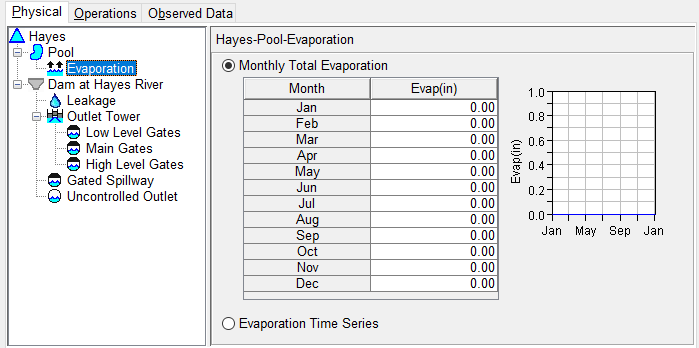
Figure: Reservoir Editor - Evapotranspiration
- Select the type of Evaporation you want to specify.
- For Monthly Evaporation, enter a value for the seepage rate in cfs (or cms) in the text box for each month. The thumbnail plot to the right of the table will reflect the values you enter in the table.
For Evaporation Time Series, no further information is required in the Evaporation edit pane. Instead, when you set up an alternative that uses this network, an entry for evaporation will appear in the Time Series table. There you must identify the evaporation rate time series for the reservoir.
NOTE: in addition to entering evaporate rate information, reservoir surface area is also required to model evaporation. Be sure to enter area information in the elevation-storage table for your reservoir pool.
Seepage
Seepage is loss of water from the reservoir pool to the ground. It is entered and reported as a rate in units of flow (cfs or cms). ResSim gives you two ways to specify Seepage—as a constant rate or as a function of pool elevation.
To add Seepage to the reservoir pool:
- Right-click on the Pool in the Reservoir Tree.
- Select Add Pool Seepage from the Pool's context menu in the Reservoir Tree ("Figure: Pool Menu Option").
A Seepage node will appear in the Reservoir Tree as the active node and the Edit Panel will display the Seepage edit pane as shown in "Figure: Reservoir Editor - Seepage".

Figure: Reservoir Editor - Seepage
- Select the type of Seepage you want to specify.
- For Constant Seepage, enter a single value for the seepage rate in cfs (or cms) in the text box.
- For Seepage as a function of Reservoir Elevation, enter the relationship of Elevation vs. Seepage into the table. The data must be entered in increasing values of elevation.