Download PDF
Download page Reservoir Operation Zones.
Reservoir Operation Zones
As illustrated in "Figure: Reservoir Editor Showing New Operation Set", when you create a new Operation Set, ResSim automatically creates a Zone-Rules tree that contains three default reservoir operation zones: Flood Control, Conservation, and Inactive. You may wish to rename these default zones and add descriptions. You may need to define additional zones as well. This section will detail how to edit the zone definitions of your operation set.

Figure: Reservoir Editor Showing New Operation Set
Adding a New Reservoir Storage Zone
To add a new Reservoir Storage Zone:

Figure: New Zone
- Select New from the Zone menu of the Reservoir Editor. The New Zone dialog will open ("Figure: New Zone").
- Enter a Name and Description for the new zone.
- Click OK to complete the zone creation and close the New Zone dialog.
The new zone you created now appears in the Zone-Rules Tree. Complete the process of creating the zone by defining the curve that represents the top of the zone, as explained in the next section.
Defining Operation Zones
An operation zone of a reservoir is the storage between two elevations or levels of the reservoir. To ResSim, a zone is defined by a curve representing the top of the zone and is usually named for that curve or upper level; the bottom of the zone (or lower level) is the top of the next lower zone in the operation set. The bottom of the bottom-most zone is the bottom of the reservoir pool.
You will need to define the curve representing the top of each zone you create. The default definition of a zone is a linear function of date and is specified with a table of dates and elevations. The first date in the table is always 01Jan and the table is expected to represent the shape of the level over a single year. When plotted, the top-of-zone curve is drawn with a series of straight lines connecting the points defined in the table.
Although function-of-Date covers the majority of zone definitions, a top-of-zone curve can be defined as a function of something other than Date by selecting the Define button ![]() . Your options include:
. Your options include:
- Date and Time
- Model Variable
- External Variable
- State Variable
- Two Variables
For example, if the elevation of the top of the zone varies from year to year, then it can be defined as a function of an external time series (External Variable) by reading the top of zone from HEC-DSS. Or, top of zone could be computed by a State Variable script within your model allowing it to vary as a function of multiple variables and conditions over time.
When you select a zone in the Zone-Rules Tree, the Zone Editor is displayed in the Edit Panel and the thumbnail plot at the right of the editor will display the curves representing the top of each zone ("Figure: Reservoir Editor - Operations Tab - Zone Editor"). The color of the current zone's curve will be red. All other zones will be black except the zone that has been designated as the guide curve which will be cyan. The figure below shows the top-of-zone curve definition for a zone named WS Curve B.

Figure: Reservoir Editor - Operations Tab - Zone Editor
To define a top-of-zone curve:
- Select the zone in the Zone-Rules Tree to access the Zone Editor and the data for that zone.
Use the Function of:
 button to open the Independent Variable Definition editor ("Figure: Independent Variable Definition "Zone is a Function of:" Selector"):
button to open the Independent Variable Definition editor ("Figure: Independent Variable Definition "Zone is a Function of:" Selector"):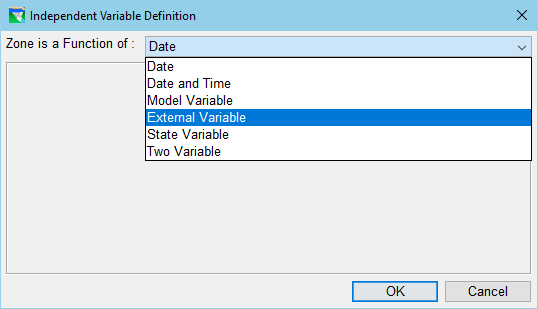
Figure: Independent Variable Definition "Zone is a Function of:" Selector
- Select the type of function (and its variables) you want to use to define the top-of-zone curve. Your options include:
Date: By default, the function type for a zone definition is set to Date. When a zone is defined as a Function of: Date, the data in the function table is expected to represent the top-of-zone elevation for a single year, which will be repeated as needed for a simulation.
If function-of-date is appropriate for your zone, specify the top-of-zone curve by entering the Date and Elevation values for each inflection point of your curve into the function table. You can either copy and paste data from a spreadsheet application or type in the values manually. The data you enter in the table will be displayed as the red curve in the thumbnail plot to the right of the table.
Be careful when copying "Date" data from a spreadsheet. Most spreadsheet applications use their own specialized numeric format for dates. Only 'text' and dates in DDMMM format can be pasted into a date cell in ResSim.
Dates are entered in a DDMMM format — signifying a two-digit day (yes, use a preceding zero for days 1-9) and a 3-character month. Dates can also be entered using the calendar tool, which can be accessed by double-clicking in a date cell and then clicking the small ellipsis button ![]() that appears on the right side of the cell.
that appears on the right side of the cell.
NOTE: Function-of-date tables in ResSim ALWAYS start on 01Jan, which will appear in the first cell of the table. This first cell is grey to indicate that it cannot be changed.
The function-of-date curve for a zone is always a linear function, which means that the value of a point between two specified points in the table is computed using linear interpolation and the curve is plotted with a series of straight lines connecting the points defined in the function table.
Since the Independent Variable Definition editor is used by a variety of features throughout ResSim, to minimize repetitiveness, the description for using it has been moved to Appendix C. However, there are two unique options specific to zones that should be mentioned, and they are included below.
External Variable ("Figure: Zone as a Function of External Variable"): Although External Variable is a standard option in the Independent Variable Definition editor, two aspects of the External Variable panel are unique when used to define a zone curve:
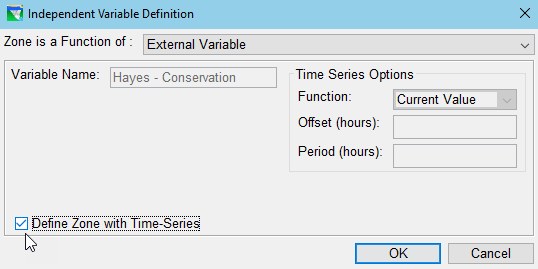
Figure: Zone as a Function of External Variable
- Variable Name—Rather than requiring you to enter a Variable Name for the External Variable, ResSim will generate a name for the using the form: ReservoirName-ZoneName, where ReservoirName is the name of the current reservoir and ZoneName is the name of the zone for which you are specifying the independent variable.
- Define Zone with Time-Series checkbox — this option is included at the bottom of the External Variable panel. By checking this option, you are telling ResSim that the data in the External Variable time series you will provide the alternative explicitly defines the zone elevation and no Function of: relationship is needed. As such, after you complete your setup of the External Variable and click OK, the function table in the Zone editor will be greyed out, indicated that the function is not required.
State Variable
If you select the option to define the zone as a function of a state variable, you may experience some oddities around the initialization (lookback) of that zone. Previously, there was no way to successfully set the lookback value, but now you should be able to use the lookback setting to initialize it. However, if you try to initialize the zone value using the state variable, you may not yet have a valid value for the state variable. Use with caution. NEW IN RESSIM 3.5
Two Variable ("Figure: Zone as a Function of Two Variables"): This is a new option for a zone definition. It allows you to define the top of zone Elevation as a function of two independent variables. The expected use of this option is to define the guide curve as a function of both Date and an External Variable that represents the forecasted inflow volume expected over the remainder of the season.
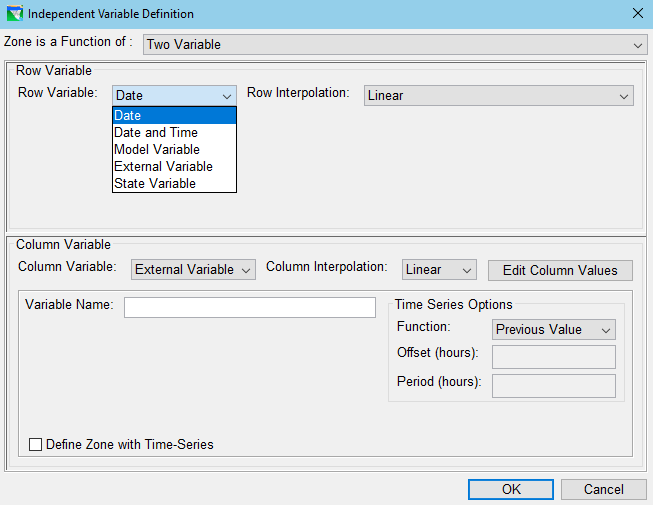
Figure: Zone as a Function of Two Variables
The first independent variable, the Row Variable, can be one of:
- Date,
- Date and Time,
- Model Variable,
- External Variable, or
- State Variable.
The second independent variable, the Column Variable, can be one of:
- Model Variable,
- External Variable, or
- State Variable.
Don't forget to set the Interpolation type and Time Series Options for each variable (as needed). The values for the second independent variable must be defined for your function; use the Edit Column Values button open the editor to enter the values for the second variable.
- When you have finished defining the top of zone curve for the current zone, be sure to:
- Specify the zone's Zone Sort Elevation value; this value tells ResSim the sort order of the zones in the Zone-Rules tree and their relative elevation so they can be illustrated in the thumbnail plot.. If your zone is a function of Date (or Date and Time), the Zone Sort Elevation field is greyed-out and ResSim uses the elevation for 01Jan as the Zone Sort Elevation.
Click Apply to save your settings before moving on to the next zone.
Be careful when defining each top-of-zone curve — zones may be coincident, but they should not cross one another.
Renaming and Describing Operation Zones
To change the name of a Zone as it appears in the Zone-Rules Tree and/or edit its description:
- Select the zone (to be renamed) in the Zone-Rules Tree.
- Select Rename from the Zone menu or select Rename from the context menu by right-clicking on the zone you wish to rename in the Zone-Rules Tree. Enter the new name and/or description. The Description field for the Storage Zone is also editable in the Edit panel of the reservoir editor.
Any changes you make to the Zone name will be reflected in the Zone-Rules Tree.
Renaming the Inactive zone does not change its nature. The inactive zone is still a special zone from which the reservoir cannot release water and in which no rules can be added.
Deleting Operation Zones
To delete a zone from an operation set:
- Select the Zone you wish to delete from the Zone-Rules Tree.
- Select Delete from the Zone menu or select Delete from the context menu by right-clicking on the zone you wish to delete in the Zone-Rules Tree.
- Click OK in the Delete Storage Zone dialog to complete the delete process.